Without our users, we would not have screenshots like these to share.
Please feel free to share screenshots with us using our Router Screenshot Grabber, which is a free tool in Network Utilities. It makes the capture process easy and sends the screenshots to us automatically.
This is the screenshots guide for the TP-Link Archer D5. We also have the following guides for the same router:
- TP-Link Archer D5 - How to change the IP Address on a TP-Link Archer D5 router
- TP-Link Archer D5 - TP-Link Archer D5 Login Instructions
- TP-Link Archer D5 - TP-Link Archer D5 User Manual
- TP-Link Archer D5 - Setup WiFi on the TP-Link Archer D5
- TP-Link Archer D5 - Information About the TP-Link Archer D5 Router
- TP-Link Archer D5 - Reset the TP-Link Archer D5
All TP-Link Archer D5 Screenshots
All screenshots below were captured from a TP-Link Archer D5 router.
TP-Link Archer D5 Wifi Wps Screenshot
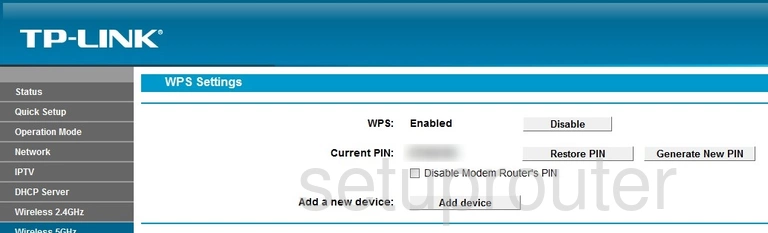
TP-Link Archer D5 Wifi Setup Screenshot
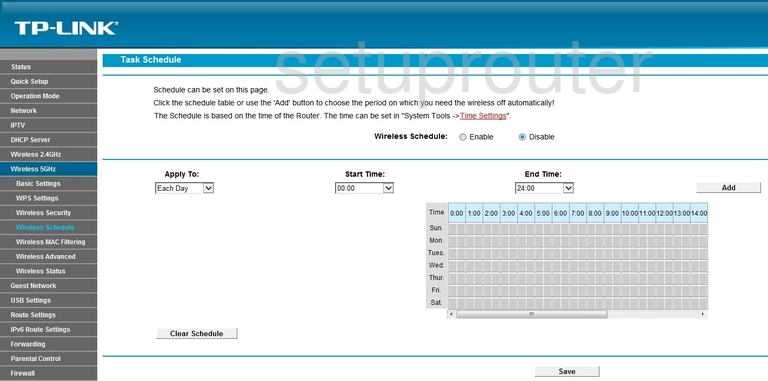
TP-Link Archer D5 Wifi Status Screenshot
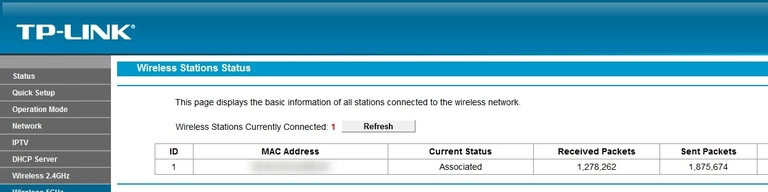
TP-Link Archer D5 Wifi Security Screenshot
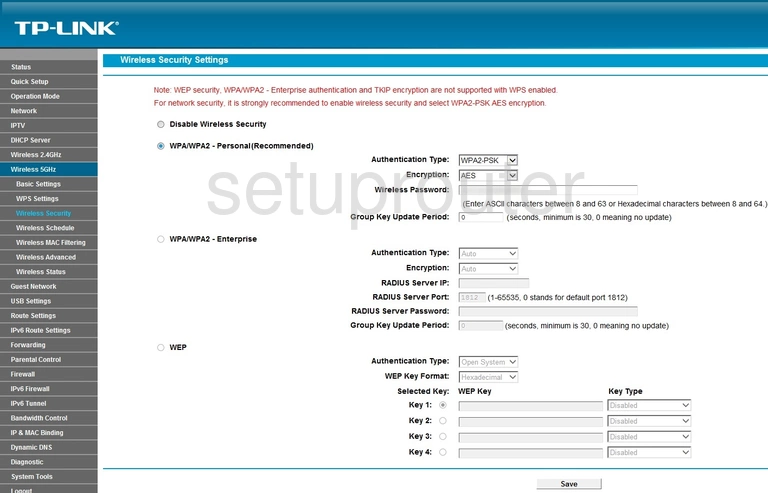
TP-Link Archer D5 Wifi Security Screenshot
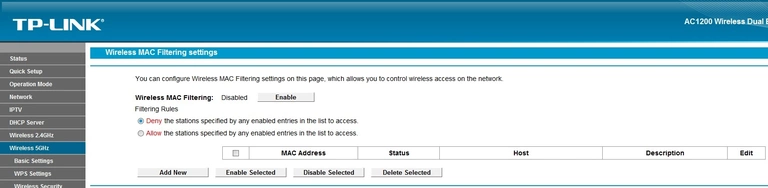
TP-Link Archer D5 Wifi Guest Screenshot
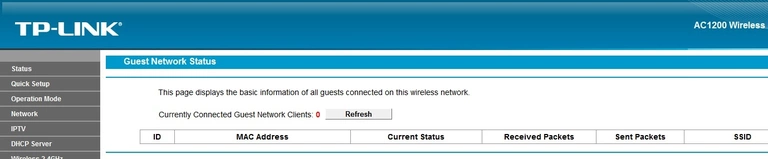
TP-Link Archer D5 Wifi Guest Screenshot
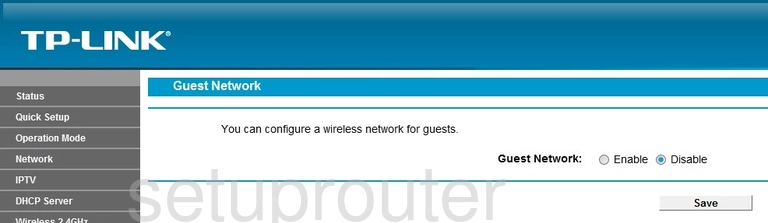
TP-Link Archer D5 Wifi Setup Screenshot
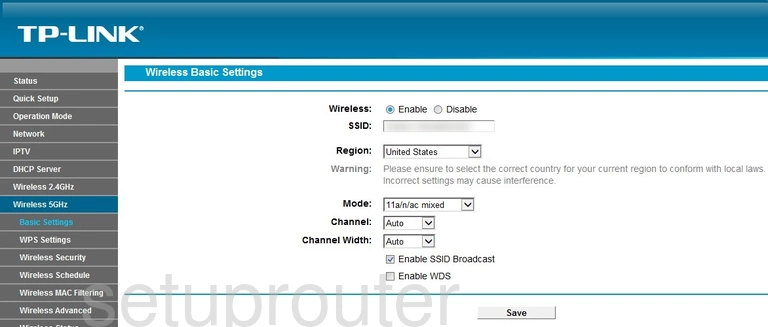
TP-Link Archer D5 Wifi Advanced Screenshot
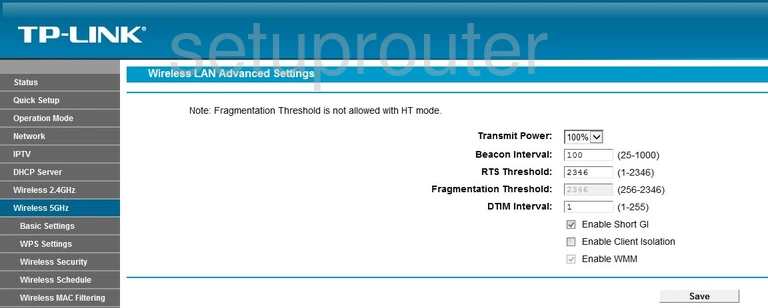
TP-Link Archer D5 Wifi Wps Screenshot

TP-Link Archer D5 Wifi Setup Screenshot
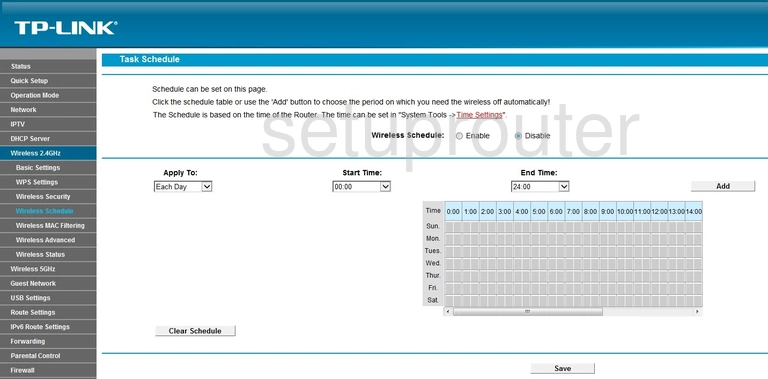
TP-Link Archer D5 Wifi Status Screenshot
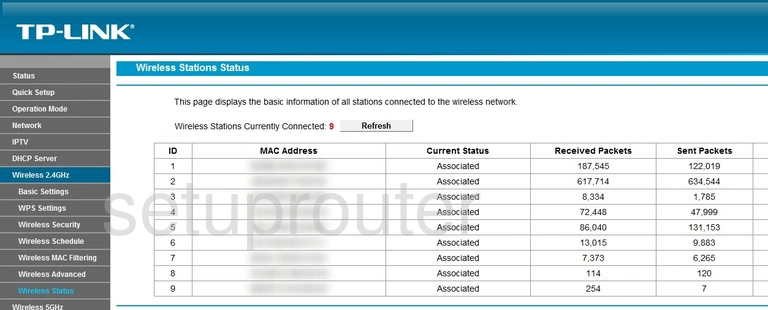
TP-Link Archer D5 Wifi Security Screenshot
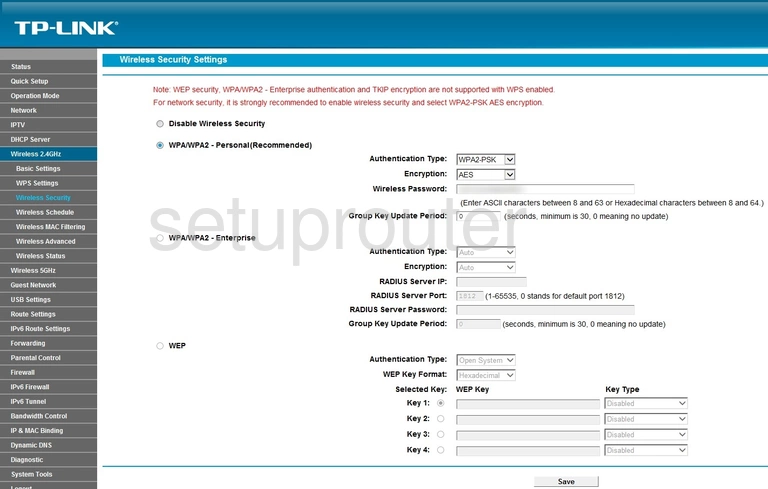
TP-Link Archer D5 Wifi Security Screenshot
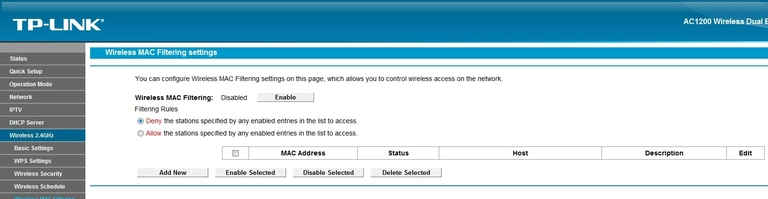
TP-Link Archer D5 Wifi Guest Screenshot
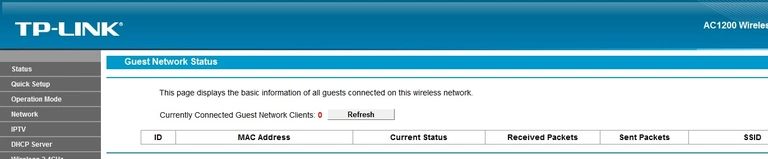
TP-Link Archer D5 Wifi Guest Screenshot
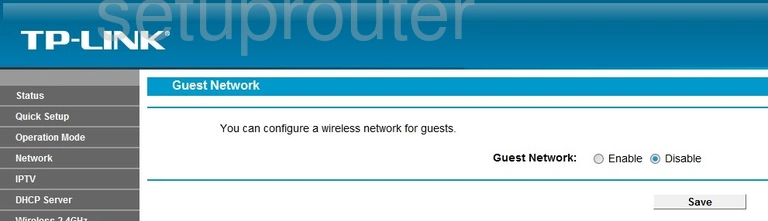
TP-Link Archer D5 Wifi Setup Screenshot
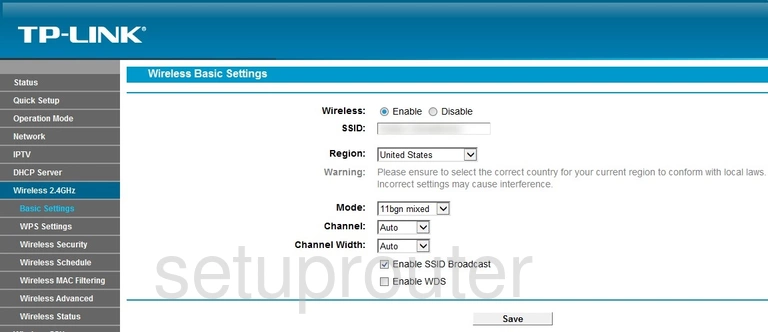
TP-Link Archer D5 Wifi Advanced Screenshot
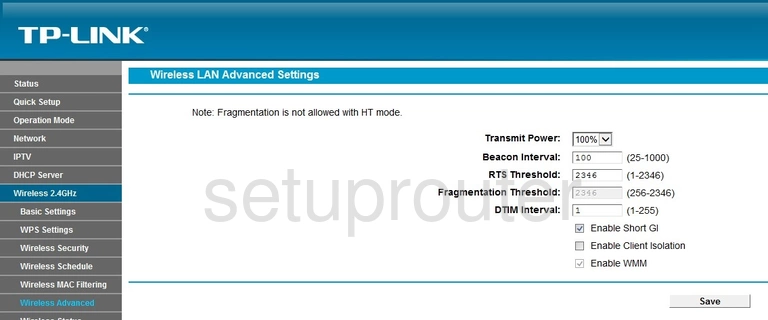
TP-Link Archer D5 Virtual Server Screenshot

TP-Link Archer D5 Usb Screenshot
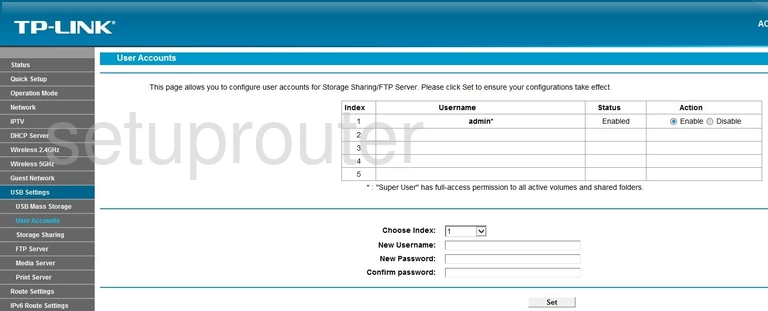
TP-Link Archer D5 Usb Screenshot
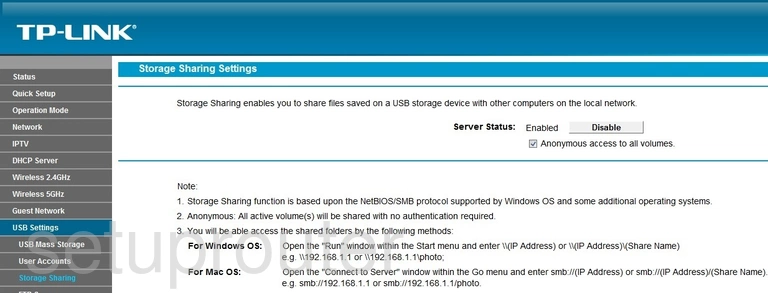
TP-Link Archer D5 Usb Screenshot
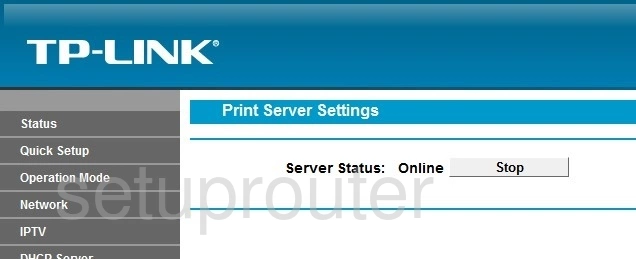
TP-Link Archer D5 Usb Screenshot
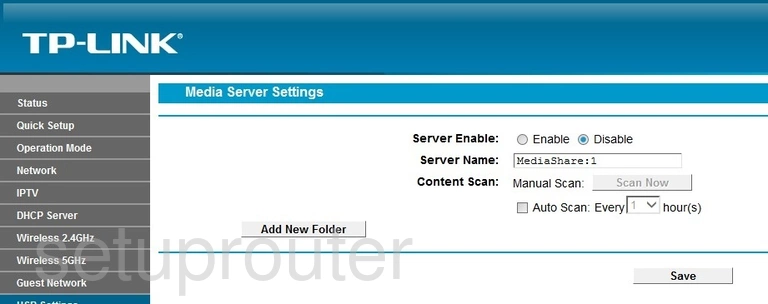
TP-Link Archer D5 Usb Screenshot
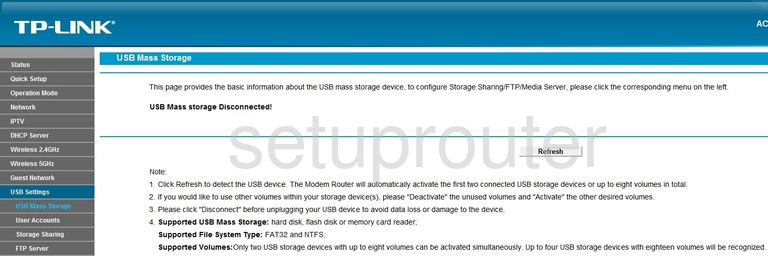
TP-Link Archer D5 Usb Screenshot
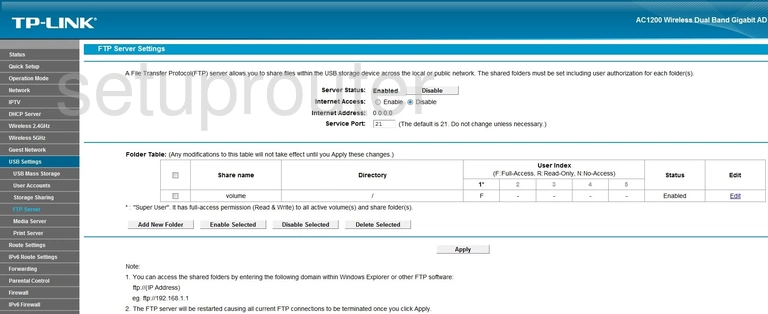
TP-Link Archer D5 Upnp Screenshot
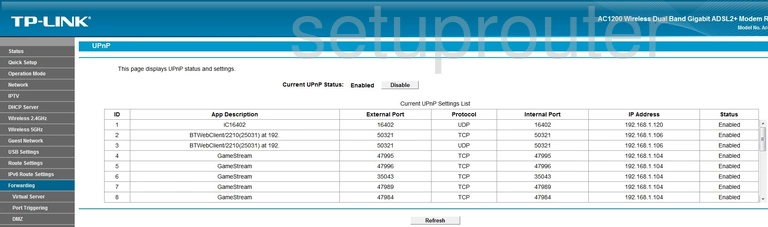
TP-Link Archer D5 Traffic Statistics Screenshot
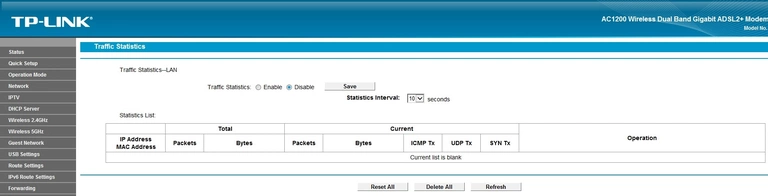
TP-Link Archer D5 Time Setup Screenshot
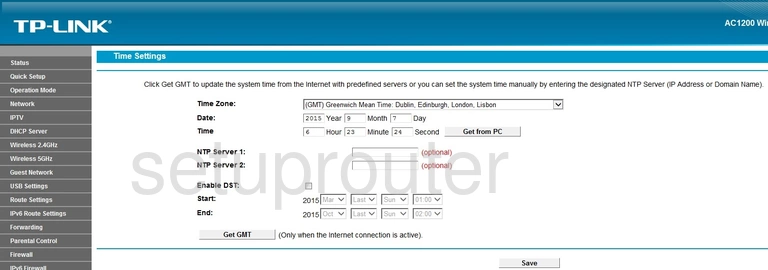
TP-Link Archer D5 Reboot Screenshot
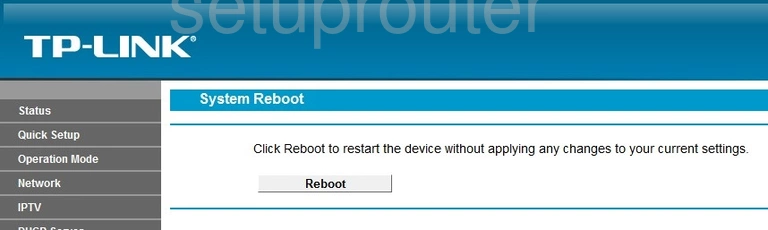
TP-Link Archer D5 Log Screenshot
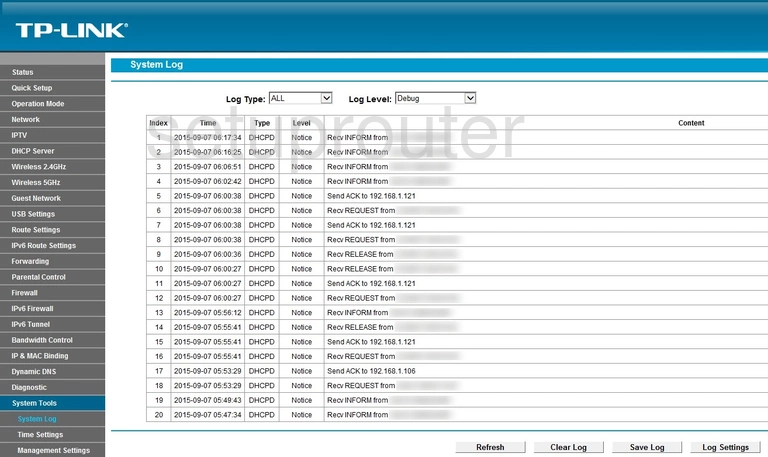
TP-Link Archer D5 Routing Screenshot

TP-Link Archer D5 Snmp Screenshot
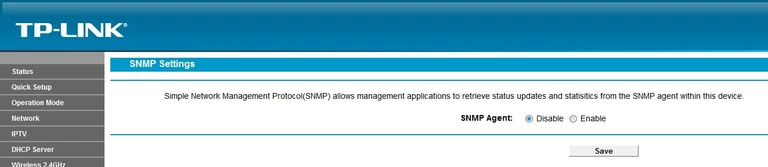
TP-Link Archer D5 Rip Screenshot

TP-Link Archer D5 Setup Screenshot
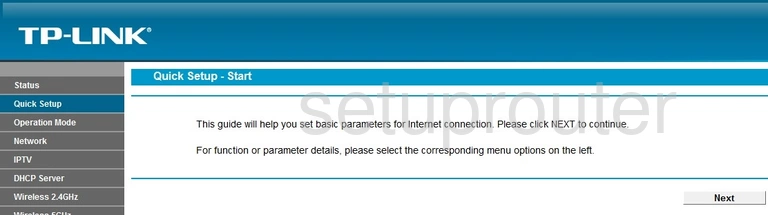
TP-Link Archer D5 Port Triggering Screenshot

TP-Link Archer D5 Access Control Screenshot
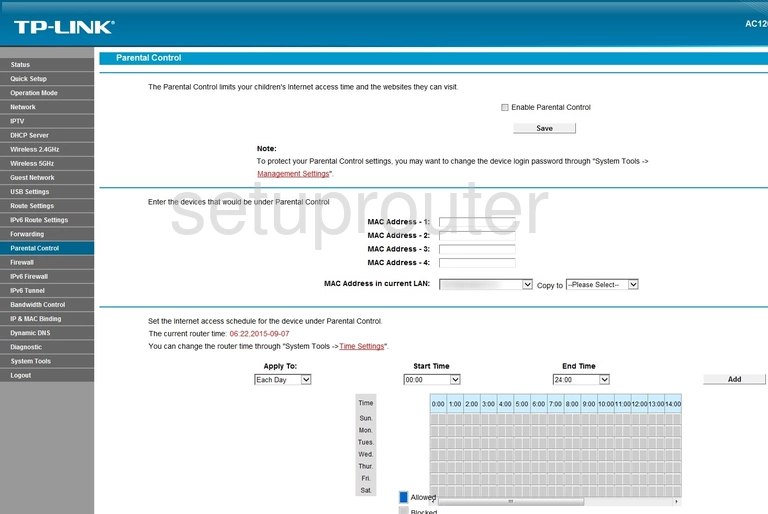
TP-Link Archer D5 General Screenshot
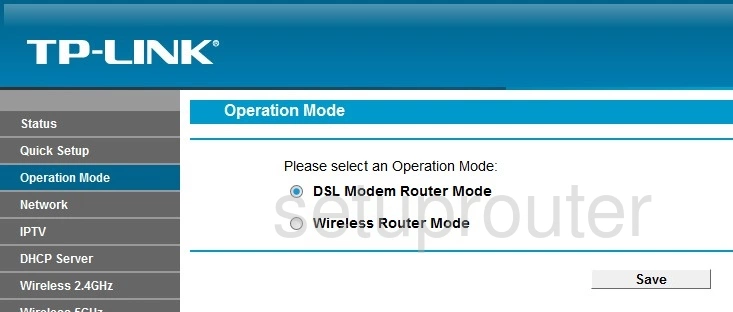
TP-Link Archer D5 Password Screenshot
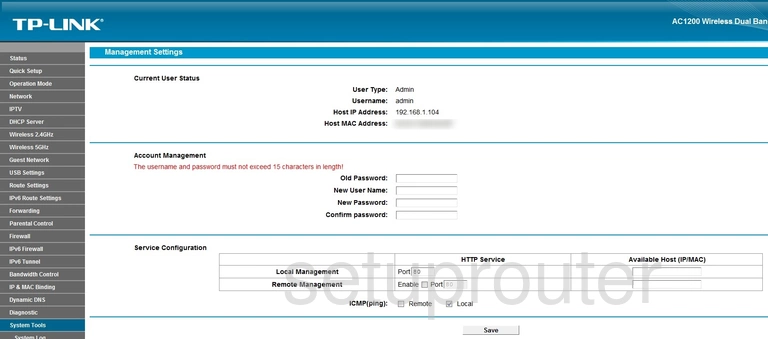
TP-Link Archer D5 Mac Address Screenshot
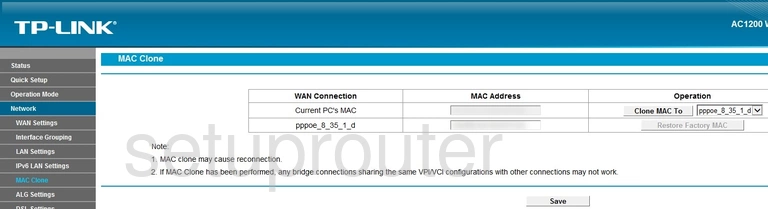
TP-Link Archer D5 Login Screenshot
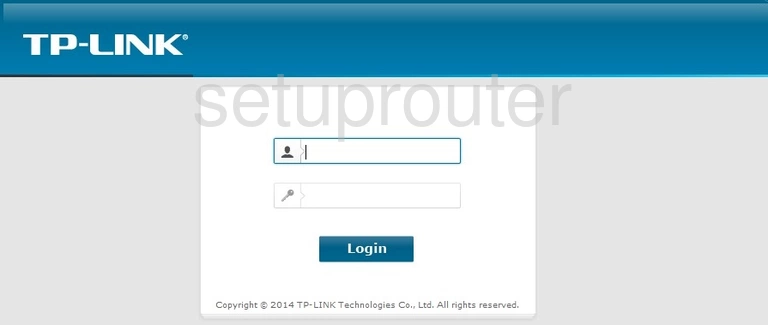
TP-Link Archer D5 Lan Screenshot
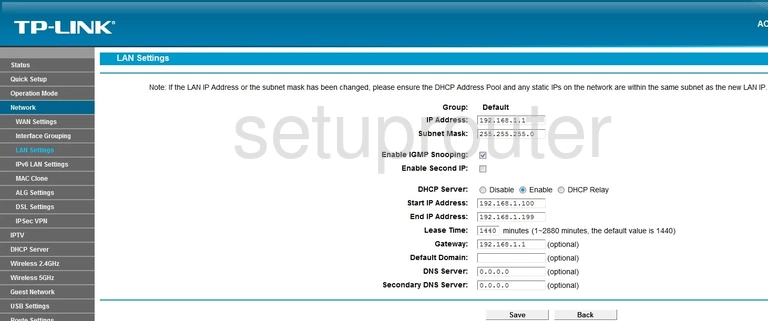
TP-Link Archer D5 Ipv6 Screenshot
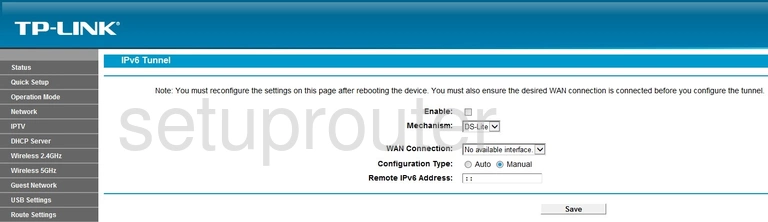
TP-Link Archer D5 Ipv6 Screenshot

TP-Link Archer D5 Ipv6 Screenshot
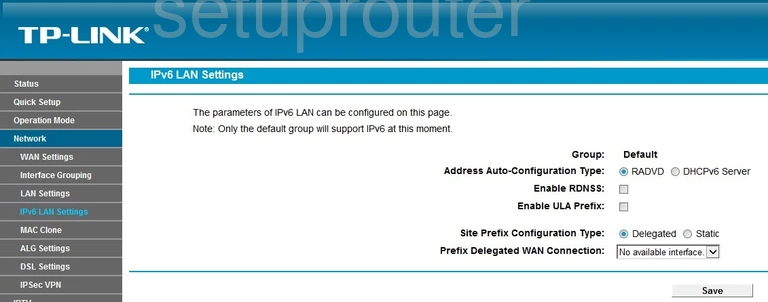
TP-Link Archer D5 Ipv6 Screenshot

TP-Link Archer D5 Ipv6 Screenshot

TP-Link Archer D5 Ipv6 Screenshot
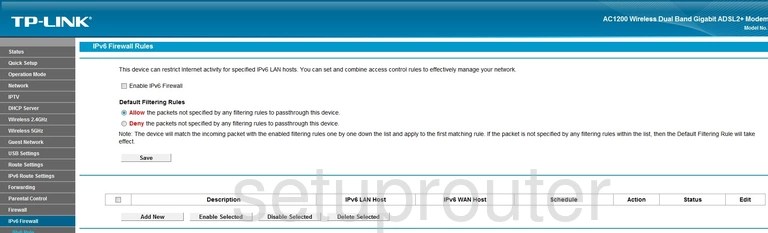
TP-Link Archer D5 Ipv6 Screenshot

TP-Link Archer D5 Ipv6 Screenshot
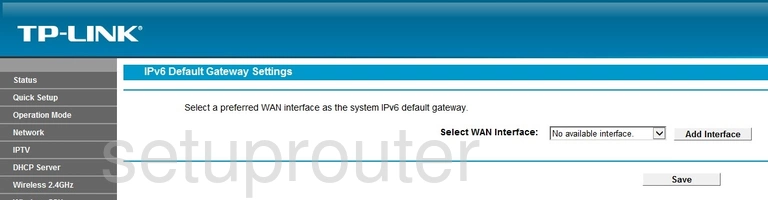
TP-Link Archer D5 General Screenshot
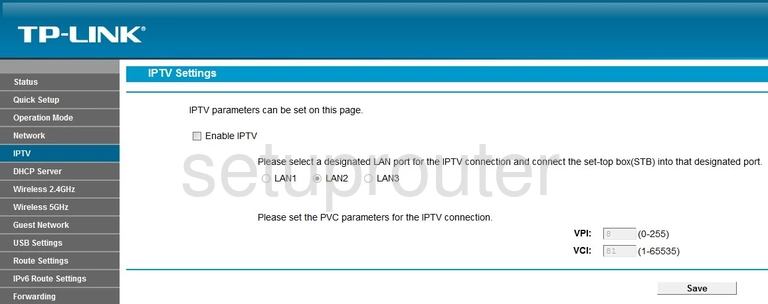
TP-Link Archer D5 Vpn Screenshot

TP-Link Archer D5 General Screenshot

TP-Link Archer D5 General Screenshot
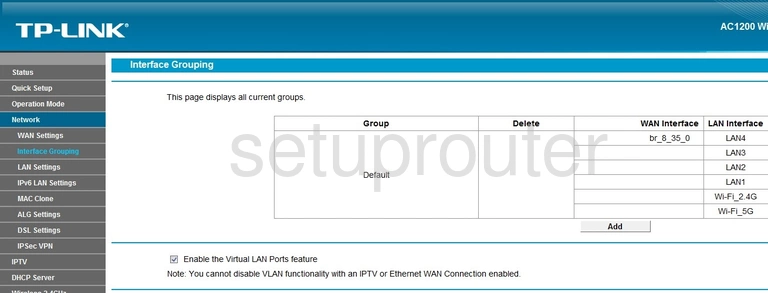
TP-Link Archer D5 Firmware Screenshot
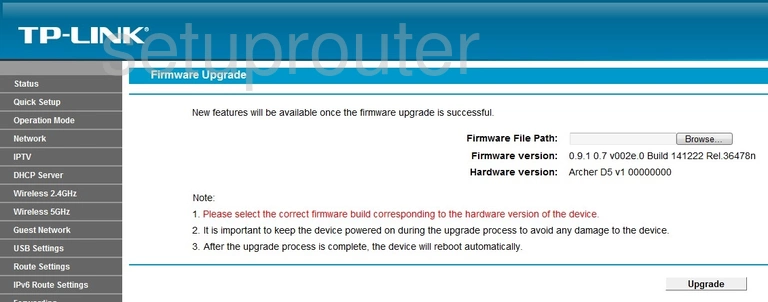
TP-Link Archer D5 Firewall Screenshot

TP-Link Archer D5 Firewall Screenshot

TP-Link Archer D5 Firewall Screenshot
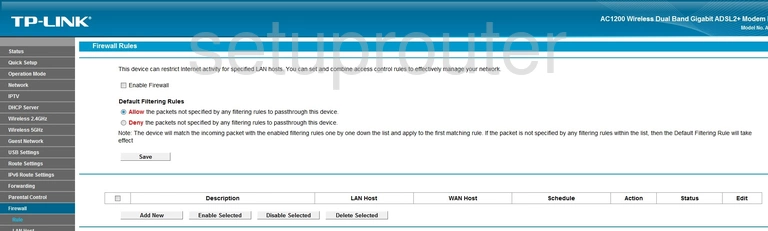
TP-Link Archer D5 Firewall Screenshot

TP-Link Archer D5 Reset Screenshot

TP-Link Archer D5 Dynamic Dns Screenshot
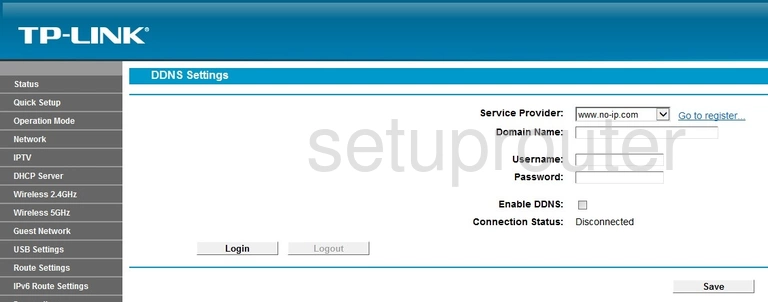
TP-Link Archer D5 Wan Screenshot

TP-Link Archer D5 Dsl Screenshot
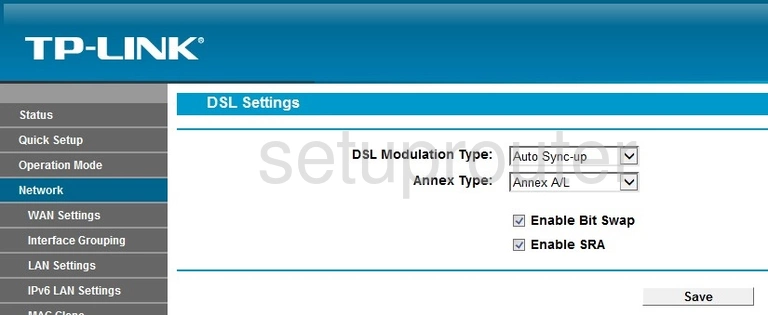
TP-Link Archer D5 Dmz Screenshot
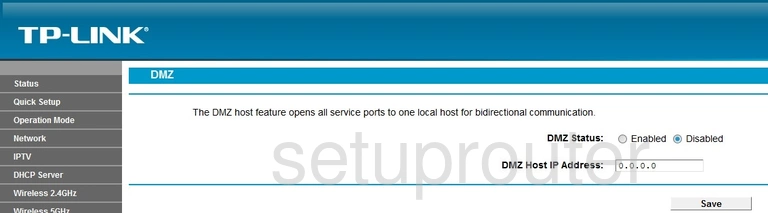
TP-Link Archer D5 Diagnostics Screenshot
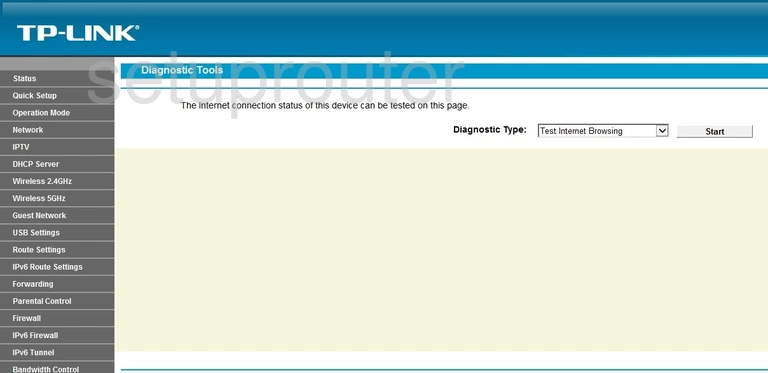
TP-Link Archer D5 Dhcp Screenshot
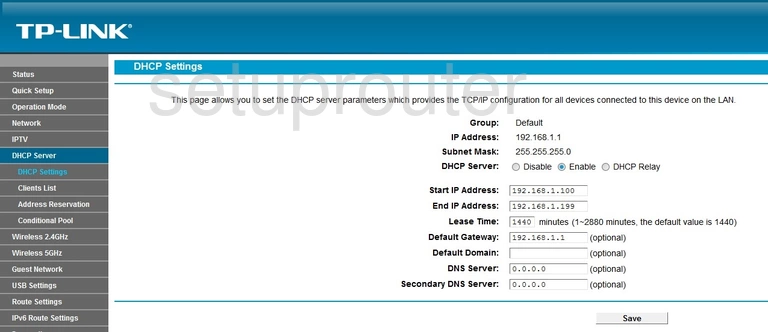
TP-Link Archer D5 Dhcp Screenshot

TP-Link Archer D5 Attached Devices Screenshot
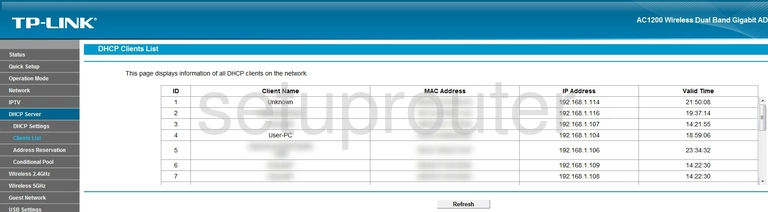
TP-Link Archer D5 Address Reservation Screenshot

TP-Link Archer D5 General Screenshot
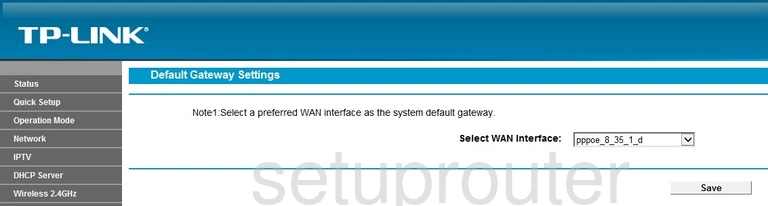
TP-Link Archer D5 General Screenshot
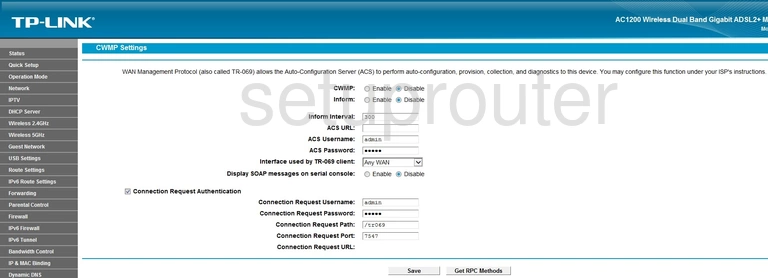
TP-Link Archer D5 Status Screenshot
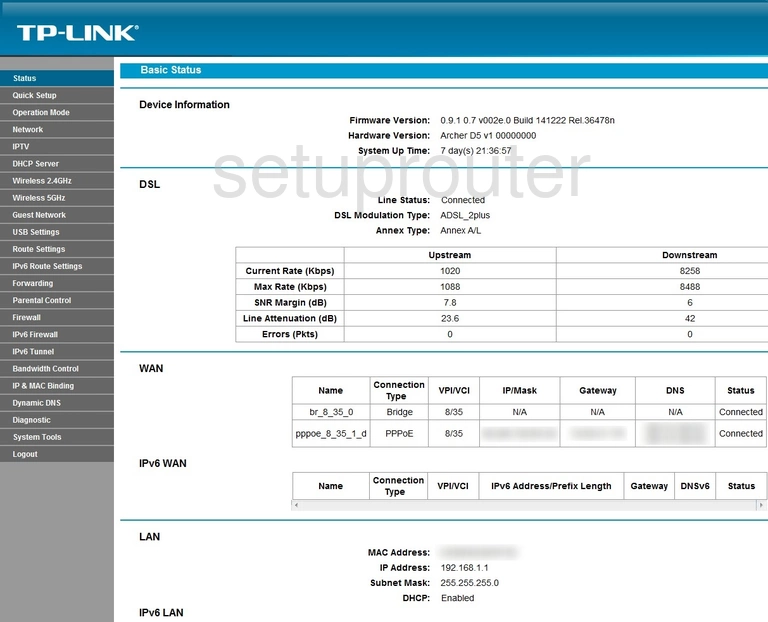
TP-Link Archer D5 Access Control Screenshot
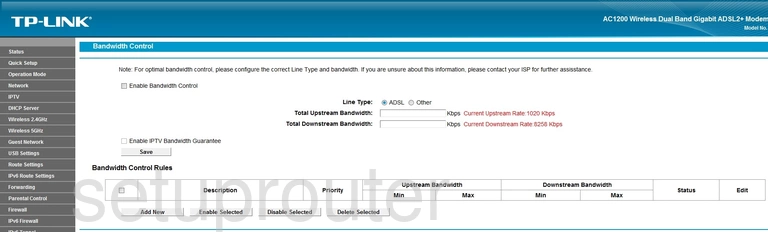
TP-Link Archer D5 Backup Screenshot
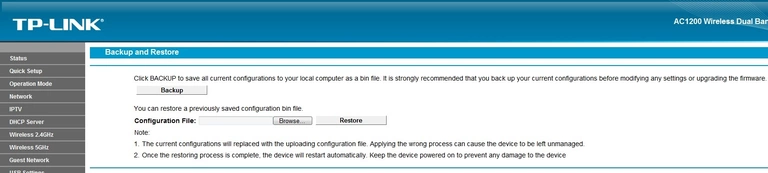
TP-Link Archer D5 Arp Table Screenshot
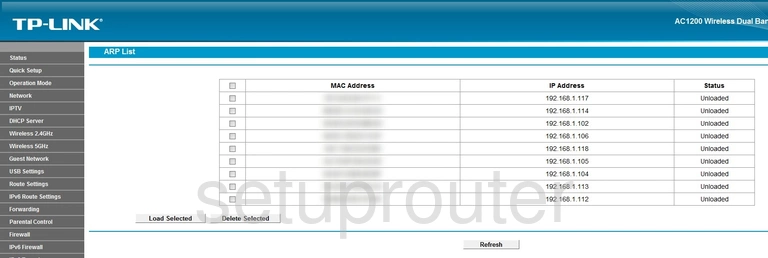
TP-Link Archer D5 Alg Screenshot
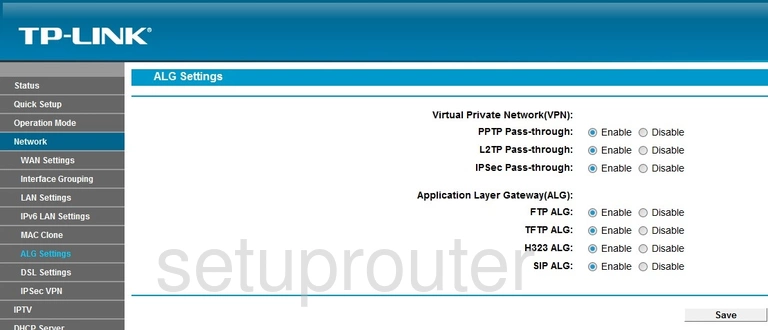
TP-Link Archer D5 Device Image Screenshot

This is the screenshots guide for the TP-Link Archer D5. We also have the following guides for the same router:
- TP-Link Archer D5 - How to change the IP Address on a TP-Link Archer D5 router
- TP-Link Archer D5 - TP-Link Archer D5 Login Instructions
- TP-Link Archer D5 - TP-Link Archer D5 User Manual
- TP-Link Archer D5 - Setup WiFi on the TP-Link Archer D5
- TP-Link Archer D5 - Information About the TP-Link Archer D5 Router
- TP-Link Archer D5 - Reset the TP-Link Archer D5