If you need to login to the TP-Link Archer D50 router, then this guide shows you how.
Other TP-Link Archer D50 Guides
This is the login guide for the TP-Link Archer D50 0.8.0 1.3 v0046.0. We also have the following guides for the same router:
Find Your TP-Link Archer D50 Router IP Address
We need to find your TP-Link Archer D50 router's internal IP address before we can log in to it.
| Known Archer D50 IP Addresses |
|---|
| 192.168.1.1 |
| http://tplinkmodem.net/ |
Start with the first IP address in the list and then follow the rest of this guide.
If later on in this guide you do not find your router using the IP address that you pick, then you can try different IP addresses until you get logged in. I will not hurt anything to try different IP addresses.
If you try all of the above IP addresses and still cannot find your router, then you can try one of the following steps:
- Use our Find Your Router's Internal IP Address guide.
- Use our free software called Router Detector.
The next step is to try logging in to your router.
Login to the TP-Link Archer D50 Router
The TP-Link Archer D50 is managed through a web-based interface. In order to log in to it, you need to use a web browser, such as Chrome, Firefox, or Edge.
Enter TP-Link Archer D50 Internal IP Address
Either copy/paste or type the internal IP address of your TP-Link Archer D50 router into the address bar of your web browser. The address bar looks like this:

Press the Enter key on your keyboard. A window will show asking for your TP-Link Archer D50 password.
TP-Link Archer D50 Default Username and Password
In order to login to your TP-Link Archer D50 you are going to need to know your username and password. Just in case the router's username and password have never been changed, you may want to try the factory defaults. Try all of the TP-Link Archer D50 factory default usernames and passwords below.
| TP-Link Archer D50 Default Usernames and Passwords | |
|---|---|
| Username | Password |
| none | created during initial setup |
Put your username and password in the appropriate boxes. You should be able to try them all.
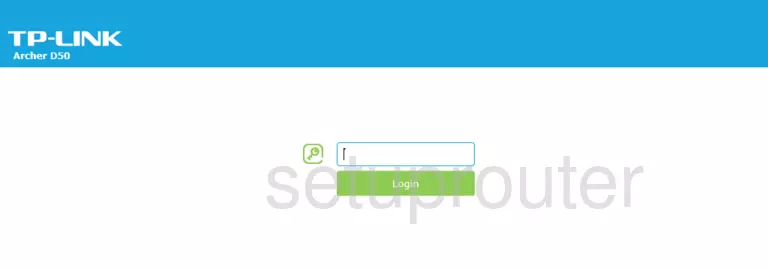
TP-Link Archer D50 Home Screen
You should now see the TP-Link Archer D50 home Screen, which looks similar to this:
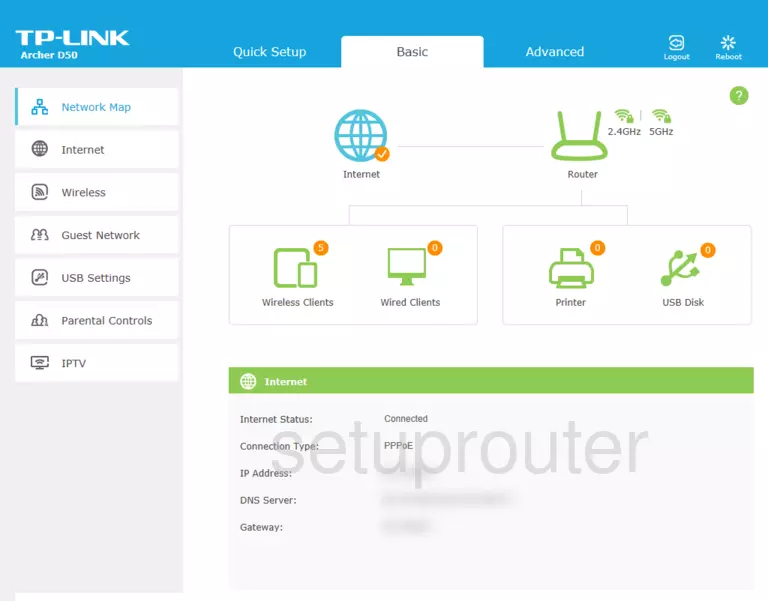
If you see this screen, then you know that you are logged in to your TP-Link Archer D50 router. Now you can follow any of our other guides for this router.
Solutions To TP-Link Archer D50 Login Problems
If things are not going right and you are unable to login to your router, then here are some other things that you can try.
TP-Link Archer D50 Password Doesn't Work
Your router's factory default password might be different than what we have listed here. Be sure to try other TP-Link passwords. Head over to our list of all TP-Link Passwords.
Forgot Password to TP-Link Archer D50 Router
If your Internet Service Provider supplied you with your router, then you might want to try giving them a call and see if they either know what your router's username and password are, or maybe they can reset it for you.
How to Reset the TP-Link Archer D50 Router To Default Settings
The last option when you are unable to get logged in to your router is to reset it to the factory defaults. The last option when you are unable to get logged in to your router is to reset it to the factory defaults.
Other TP-Link Archer D50 Guides
Here are some of our other TP-Link Archer D50 info that you might be interested in.
This is the login guide for the TP-Link Archer D50 0.8.0 1.3 v0046.0. We also have the following guides for the same router: