This page shows you how to login to the TP-Link Archer MR200 v3 router.
Other TP-Link Archer MR200 v3 Guides
This is the login guide for the TP-Link Archer MR200 v3 v1.9.0 0.9.1. We also have the following guides for the same router:
Find Your TP-Link Archer MR200 v3 Router IP Address
The first thing that we need to know in order to login to the TP-Link Archer MR200 v3 router is it's internal IP address.
| Known Archer MR200 v3 IP Addresses |
|---|
| 192.168.1.1 |
| http://tplinkmodem.net/ |
Pick one of these IP addresses and then follow the rest of this guide.
If the IP address you picked does not seem to work, then simply try a different one. It is harmless to try different IP addresses.
If you try all of the above IP addresses and still cannot find your router, then you can try one of the following steps:
- Use our Find Your Router's Internal IP Address guide.
- Use our free software called Router Detector.
Now that you have your router's internal IP Address, we are ready to login to it.
Login to the TP-Link Archer MR200 v3 Router
The TP-Link Archer MR200 v3 is managed through a web-based interface. You need to use a web browser to manage it, such as Chrome, Edge, or Firefox.
Enter TP-Link Archer MR200 v3 Internal IP Address
Either copy/paste or type the internal IP address of your TP-Link Archer MR200 v3 router into the address bar of your web browser. The address bar will look like this:

Press the Enter key on your keyboard. A window will show asking for your TP-Link Archer MR200 v3 password.
TP-Link Archer MR200 v3 Default Username and Password
In order to login to your TP-Link Archer MR200 v3 you are going to need to know your username and password. If you are not sure what the username and password are, then perhaps they are still set to the factory defaults. Here is a list of all known factory default usernames and passwords for the TP-Link Archer MR200 v3 router.
| TP-Link Archer MR200 v3 Default Usernames and Passwords | |
|---|---|
| Username | Password |
| none | created during initial setup |
Put your username and password in the appropriate boxes. You can try them all.
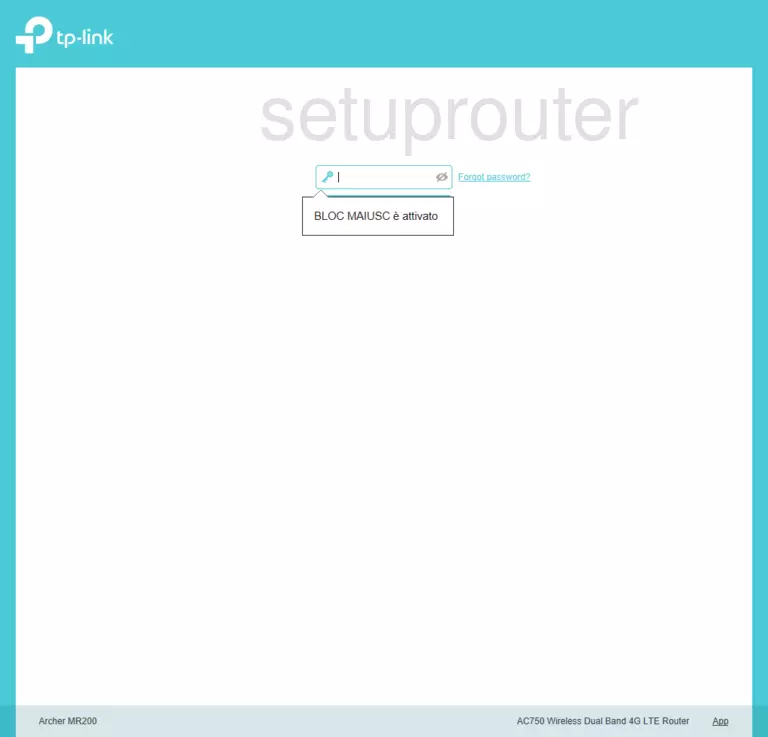
TP-Link Archer MR200 v3 Home Screen
Once you are logged in you will see the TP-Link Archer MR200 v3 home screen, like this:
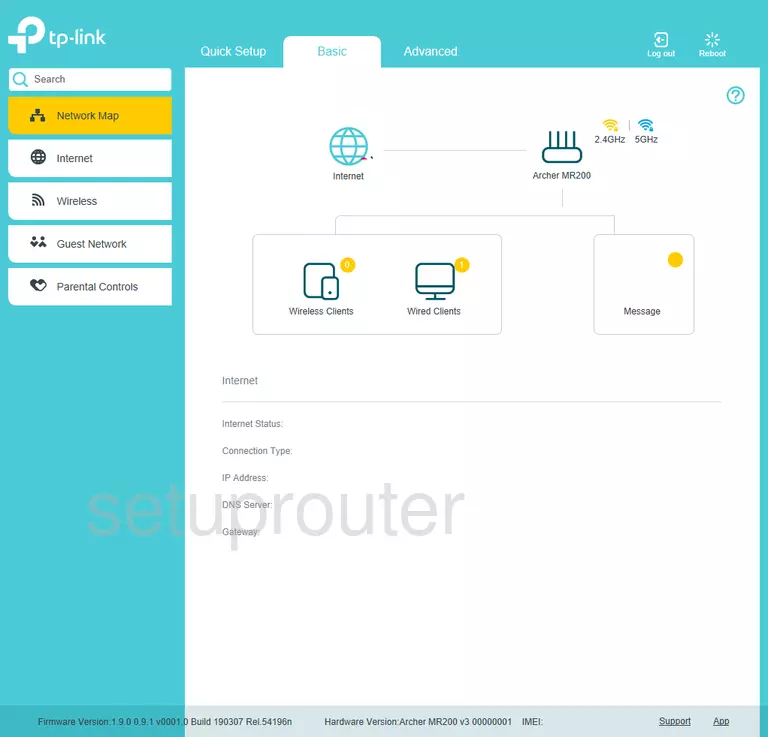
When you see this screen, then you are logged in to your TP-Link Archer MR200 v3 router. Now you can follow any of our other guides for this router.
Solutions To TP-Link Archer MR200 v3 Login Problems
Here are some ideas to help if you are having problems getting logged in to your router.
TP-Link Archer MR200 v3 Password Doesn't Work
Your router's factory default password might be different than what we have listed here. Start by trying all of the other known TP-Link passwords. We have an extensive list of all TP-Link Passwords that you can try.
Forgot Password to TP-Link Archer MR200 v3 Router
If you are using an ISP provided router, then you may need to call their support desk and ask for your login information. Most of the time they will have it on file for you.
How to Reset the TP-Link Archer MR200 v3 Router To Default Settings
Your last option when you are unable to get logged in is to reset your router to factory default settings. Our How To Reset your Router guide can help you reset your router to factory defaults.
Other TP-Link Archer MR200 v3 Guides
Here are some of our other TP-Link Archer MR200 v3 info that you might be interested in.
This is the login guide for the TP-Link Archer MR200 v3 v1.9.0 0.9.1. We also have the following guides for the same router: