If you need to login to the TP-Link Archer MR500 router, then this guide shows you how.
Other TP-Link Archer MR500 Guides
This is the login guide for the TP-Link Archer MR500 1.1.0 0.9.1 v0001.0. We also have the following guides for the same router:
Find Your TP-Link Archer MR500 Router IP Address
Before you can log in to your TP-Link Archer MR500 router, you need to figure out it's internal IP address.
| Known Archer MR500 IP Addresses |
|---|
| 192.168.1.1 |
| http://tplinkmodem.net/ |
You may have to try using a few different IP addresses from the list above. Just pick one and then follow the rest of this guide.
If later on in this guide you do not find your router using the IP address that you pick, then you can try different IP addresses until you get logged in. It should be completely harmless to try different IP addresses.
If you try all of the above IP addresses and still cannot find your router, then you have the following options:
- Follow our Find Your Router's Internal IP Address guide.
- Use our free software called Router Detector.
Once you have the internal IP Address of your router, you can log in to it.
Login to the TP-Link Archer MR500 Router
The TP-Link Archer MR500 router has a web-based interface. You can manage it by using a web browser such as Chrome, Firefox, or Edge.
Enter TP-Link Archer MR500 Internal IP Address
Either copy/paste or type the internal IP address of your TP-Link Archer MR500 router into the address bar of your web browser. The address bar looks like this:

Press the Enter key on your keyboard. You will see a window asking for your TP-Link Archer MR500 password.
TP-Link Archer MR500 Default Username and Password
You must know your TP-Link Archer MR500 username and password in order to log in. It's possible that the router's password is still set to the factory default. All of the default usernames and passwords for the TP-Link Archer MR500 are listed below.
| TP-Link Archer MR500 Default Usernames and Passwords | |
|---|---|
| Username | Password |
| none | created during initial setup |
Put your username and password in the appropriate boxes. Put your username and password in the appropriate boxes.

TP-Link Archer MR500 Home Screen
You should now see the TP-Link Archer MR500 home Screen, which looks similar to this:
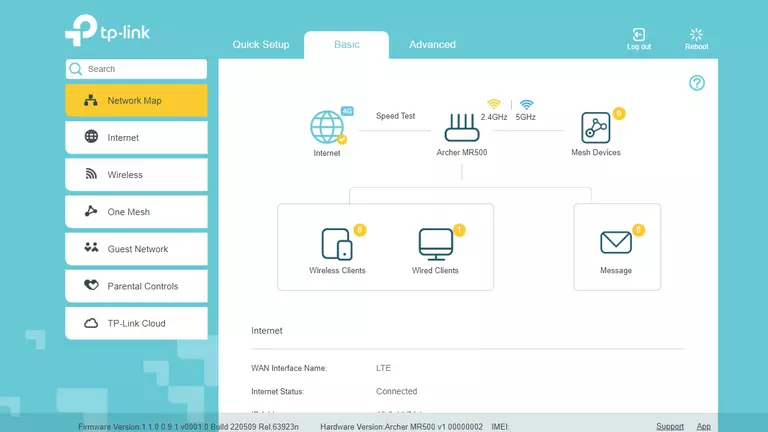
When you see this screen, then you are logged in to your TP-Link Archer MR500 router. You are now ready to follow one of our other guides.
Solutions To TP-Link Archer MR500 Login Problems
If you are having problems getting logged in to your router, here are a few ideas for you to try.
TP-Link Archer MR500 Password Doesn't Work
Perhaps your router's default password is different than what we have listed here. It doesn't hurt to try all of the other known TP-Link passwords. Here is our list of all TP-Link Passwords.
Forgot Password to TP-Link Archer MR500 Router
If your ISP provided your router, then you may have to call them to get your login information. They will most likely have it on file.
How to Reset the TP-Link Archer MR500 Router To Default Settings
If all else fails and you are unable to login to your router, then you may have to reset it to its factory default settings. If you decide to reset your router to factory defaults, then you can follow our How To Reset your Router guide.f you still cannot get logged in, then you are probably going to have to reset your router to its default settings.
Other TP-Link Archer MR500 Guides
Here are some of our other TP-Link Archer MR500 info that you might be interested in.
This is the login guide for the TP-Link Archer MR500 1.1.0 0.9.1 v0001.0. We also have the following guides for the same router: