If you need to login to the TP-Link Archer MR600 v3 router, then this guide shows you how.
Other TP-Link Archer MR600 v3 Guides
This is the login guide for the TP-Link Archer MR600 v3 1.0.0 0.9.1 v0001.0. We also have the following guides for the same router:
Find Your TP-Link Archer MR600 v3 Router IP Address
In order to login to the TP-Link Archer MR600 v3 router, we need to know it's internal IP address.
| Known Archer MR600 v3 IP Addresses |
|---|
| 192.168.1.1 |
| http://tplinkmodem.net/ |
Pick one of these IP addresses and then follow the rest of this guide.
If you do not find your router's interface later in this guide, then try a different IP address. Keep trying different IP addresses until you find your router. I will not hurt anything to try different IP addresses.
If, after trying all of the above IP addresses, you still cannot find your router, then try the following:
- Use our Find Your Router's Internal IP Address guide.
- Download and install our free Router Detector software.
Once you have the internal IP Address of your router, you can log in to it.
Login to the TP-Link Archer MR600 v3 Router
Your TP-Link Archer MR600 v3 is managed through a web-based interface. You need to use a web browser to manage it, such as Chrome, Edge, or Firefox.
Enter TP-Link Archer MR600 v3 Internal IP Address
Type the internal IP address that you picked above in the address bar of your web browser. The address bar will look like this:

Press the Enter key on your keyboard. You will see a window asking for your TP-Link Archer MR600 v3 password.
TP-Link Archer MR600 v3 Default Username and Password
You must know your TP-Link Archer MR600 v3 username and password in order to log in. Just in case the router's username and password have never been changed, you may want to try the factory defaults. Try all of the TP-Link Archer MR600 v3 factory default usernames and passwords below.
| TP-Link Archer MR600 v3 Default Usernames and Passwords | |
|---|---|
| Username | Password |
| none | created during intial setup |
Put your username and password in the appropriate boxes. Keep trying them all until you get logged in.
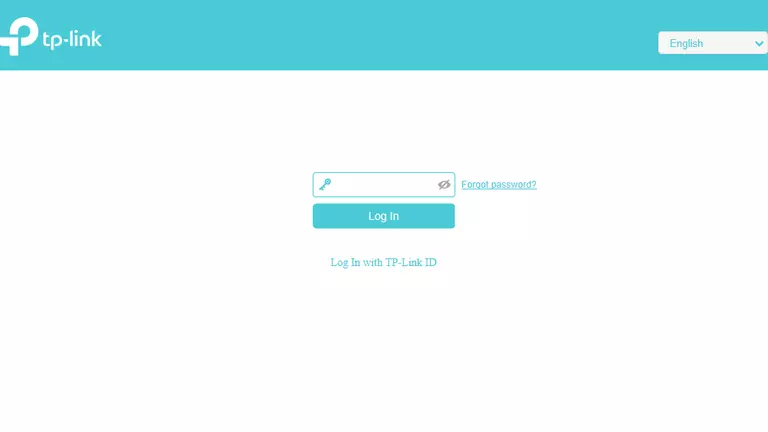
TP-Link Archer MR600 v3 Home Screen
After you get logged in you should see the TP-Link Archer MR600 v3 home screen, which looks like this:
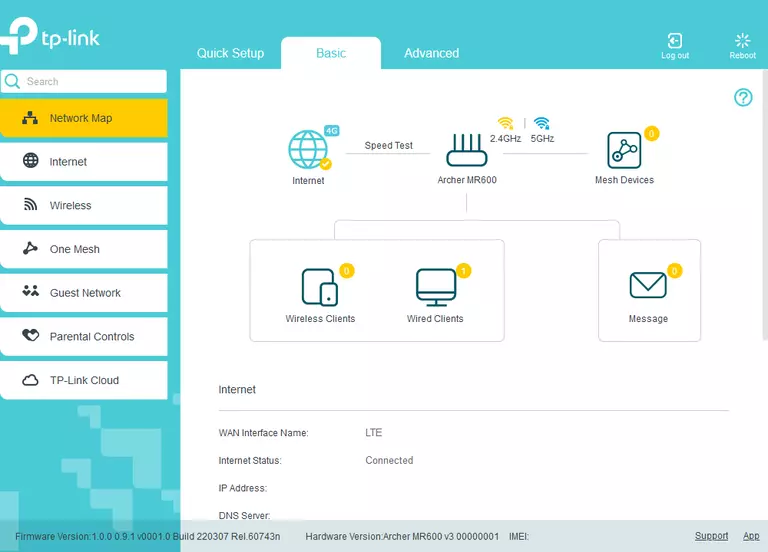
If you see this screen, then good job, you are now logged in to your TP-Link Archer MR600 v3 router. Now you can follow any of our other guides for this router.
Solutions To TP-Link Archer MR600 v3 Login Problems
Here are some things that you can try if you are having problems getting logged in to your router.
TP-Link Archer MR600 v3 Password Doesn't Work
It's possible that your router's factory default password is different than what we have listed. You can try other TP-Link passwords. We have a large list of all TP-Link Passwords that you can try.
Forgot Password to TP-Link Archer MR600 v3 Router
If your ISP provided your router, then you may have to call them and ask them if they know how to login to your router. Sometimes they will have your password on file.
How to Reset the TP-Link Archer MR600 v3 Router To Default Settings
The last option when you are unable to get logged in to your router is to reset it to the factory defaults. If you decide to reset your router to factory defaults, then you can follow our How To Reset your Router guide.f you still cannot get logged in, then you are probably going to have to reset your router to its default settings.
Other TP-Link Archer MR600 v3 Guides
Here are some of our other TP-Link Archer MR600 v3 info that you might be interested in.
This is the login guide for the TP-Link Archer MR600 v3 1.0.0 0.9.1 v0001.0. We also have the following guides for the same router: