If you need to login to the TP-Link Archer VR1600v v2 router, then this guide shows you how.
Other TP-Link Archer VR1600v v2 Guides
This is the login guide for the TP-Link Archer VR1600v v2 0.1.0 0.9.1 v5006.0. We also have the following guides for the same router:
Find Your TP-Link Archer VR1600v v2 Router IP Address
In order to login to the TP-Link Archer VR1600v v2 router, we need to know it's internal IP address.
| Known Archer VR1600v v2 IP Addresses |
|---|
| 192.168.1.1 |
| http://tplinkmodem.net/ |
Choose an IP address from the list above and then follow the rest of this guide.
If the IP address you picked does not seem to work, then simply try a different one. It should be completely harmless to try different IP addresses.
If you try all of the above IP addresses and still cannot find your router, then try the following:
- Use our Find Your Router's Internal IP Address guide.
- Use our free software called Router Detector.
After you find your router's internal IP Address, it is time to try logging in to it.
Login to the TP-Link Archer VR1600v v2 Router
Your TP-Link Archer VR1600v v2 is managed through a web-based interface. In order to log in to it, you need to use a web browser, such as Chrome, Firefox, or Edge.
Enter TP-Link Archer VR1600v v2 Internal IP Address
Put the internal IP Address of your TP-Link Archer VR1600v v2 in the address bar of your web browser. The address bar looks like this:

Press the Enter key on your keyboard. A window will show asking for your TP-Link Archer VR1600v v2 password.
TP-Link Archer VR1600v v2 Default Username and Password
You must know your TP-Link Archer VR1600v v2 username and password in order to log in. If you are not sure what the username and password are, then perhaps they are still set to the factory defaults. Try all of the TP-Link Archer VR1600v v2 factory default usernames and passwords below.
| TP-Link Archer VR1600v v2 Default Usernames and Passwords | |
|---|---|
| Username | Password |
| none | configured during initial setup |
Enter your username and password in the dialog box that pops up. You can try them all.
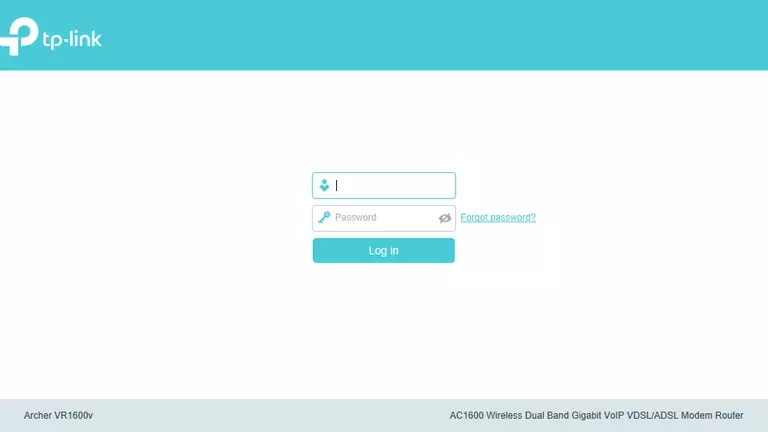
TP-Link Archer VR1600v v2 Home Screen
Once you are logged in you will see the TP-Link Archer VR1600v v2 home screen, like this:
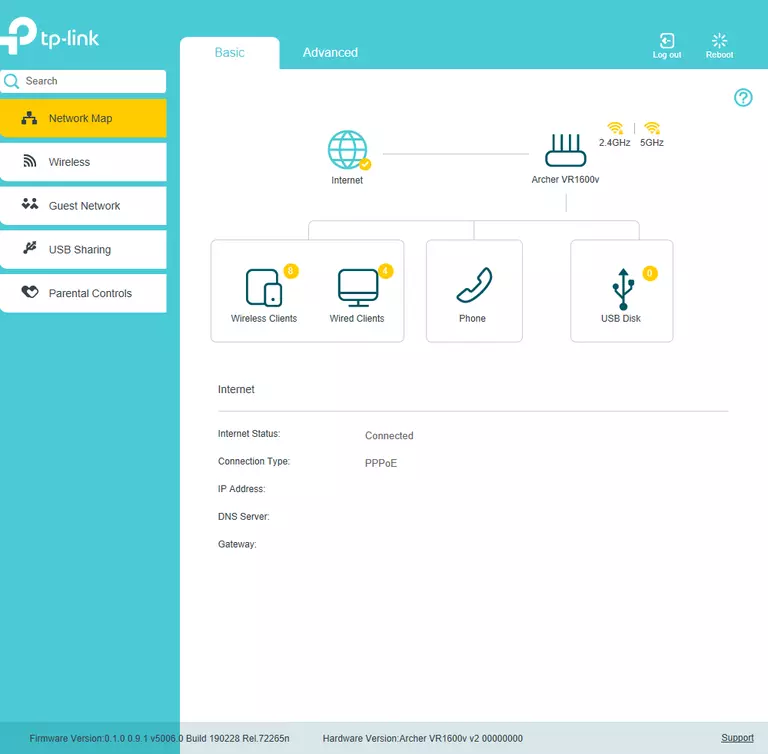
When you see this screen, then you are logged in to your TP-Link Archer VR1600v v2 router. You are ready to follow any of our other guides for this router.
Solutions To TP-Link Archer VR1600v v2 Login Problems
If things are not going right and you are unable to login to your router, then here are some other things that you can try.
TP-Link Archer VR1600v v2 Password Doesn't Work
It's possible that your router's factory default password is different than what we have listed. You should try other TP-Link passwords. Head over to our list of all TP-Link Passwords.
Forgot Password to TP-Link Archer VR1600v v2 Router
If your Internet Service Provider supplied you with your router, then you might want to try giving them a call and see if they either know what your router's username and password are, or maybe they can reset it for you.
How to Reset the TP-Link Archer VR1600v v2 Router To Default Settings
The last option when you are unable to get logged in to your router is to reset it to the factory defaults. As a last resort, you can reset your router to factory defaults.
Other TP-Link Archer VR1600v v2 Guides
Here are some of our other TP-Link Archer VR1600v v2 info that you might be interested in.
This is the login guide for the TP-Link Archer VR1600v v2 0.1.0 0.9.1 v5006.0. We also have the following guides for the same router: