Thank you to the users of this site who have submitted the screenshots below.
If you would like to submit screenshots for us to use, please use our Router Screenshot Grabber, which is a free tool in Network Utilities. It makes the capture process easy and sends the screenshots to us automatically.
This is the screenshots guide for the TP-Link Archer VR1600v 0.1.0 0.9.1 v5006.0. We also have the following guides for the same router:
- TP-Link Archer VR1600v 0.1.0 0.9.1 v5006.0 - TP-Link Archer VR1600v User Manual
- TP-Link Archer VR1600v 0.1.0 0.9.1 v5006.0 - TP-Link Archer VR1600v Login Instructions
- TP-Link Archer VR1600v 0.1.0 0.9.1 v5006.0 - Information About the TP-Link Archer VR1600v Router
- TP-Link Archer VR1600v 0.1.0 0.9.1 v5006.0 - Reset the TP-Link Archer VR1600v
All TP-Link Archer VR1600v Screenshots
All screenshots below were captured from a TP-Link Archer VR1600v router.
TP-Link Archer VR1600v Status Screenshot
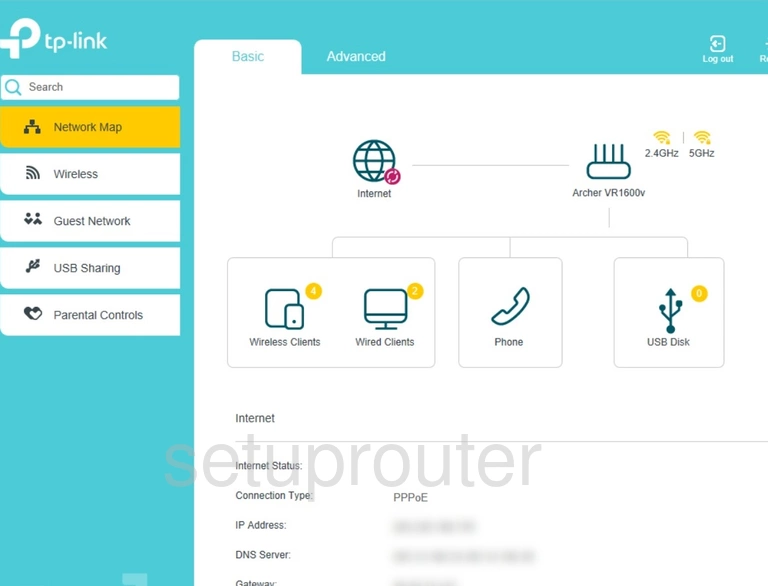
TP-Link Archer VR1600v Login Screenshot

TP-Link Archer VR1600v Status Screenshot
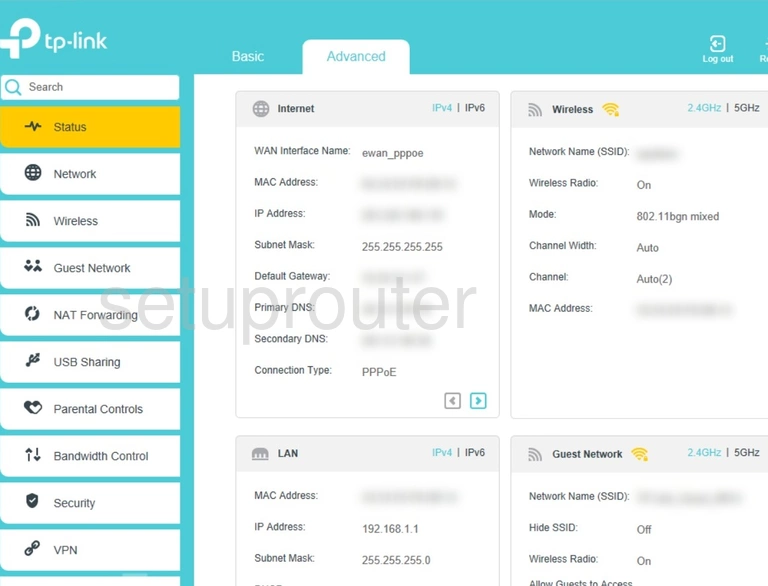
TP-Link Archer VR1600v Wifi Wps Screenshot
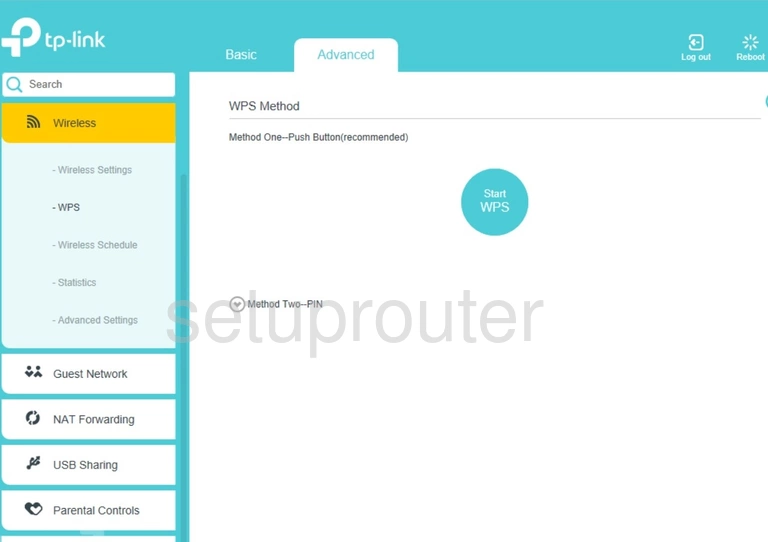
TP-Link Archer VR1600v Wifi Status Screenshot
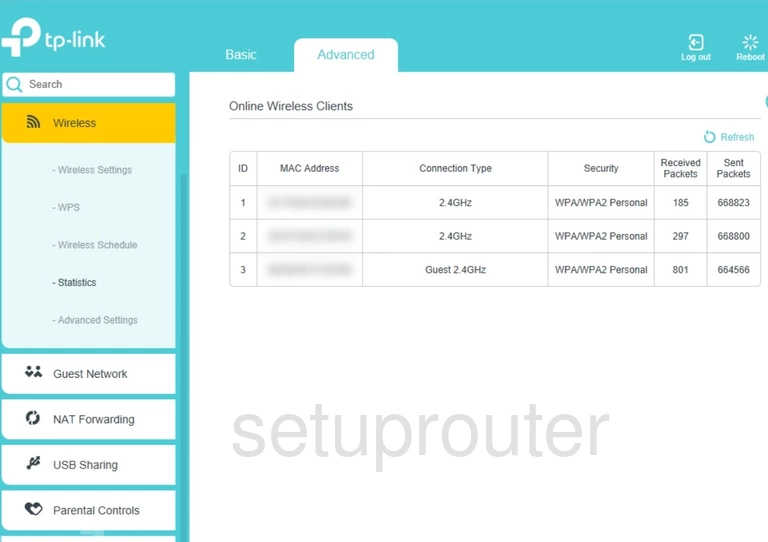
TP-Link Archer VR1600v Wifi Setup Screenshot
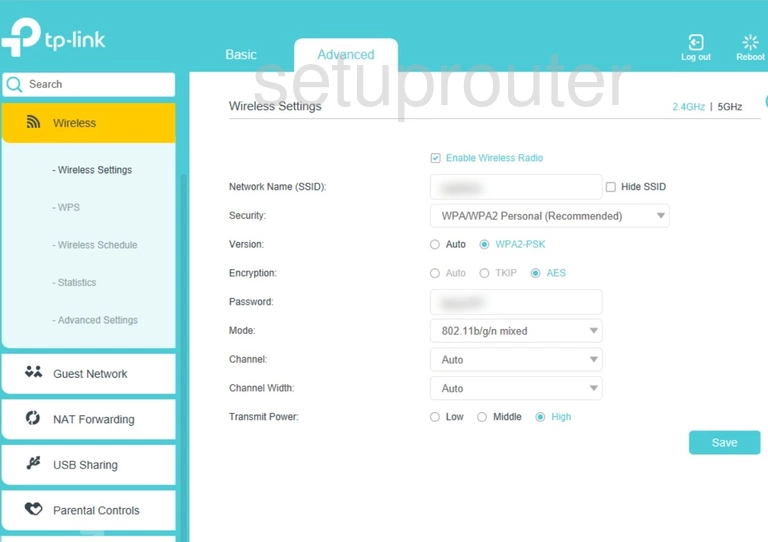
TP-Link Archer VR1600v Wifi Setup Screenshot
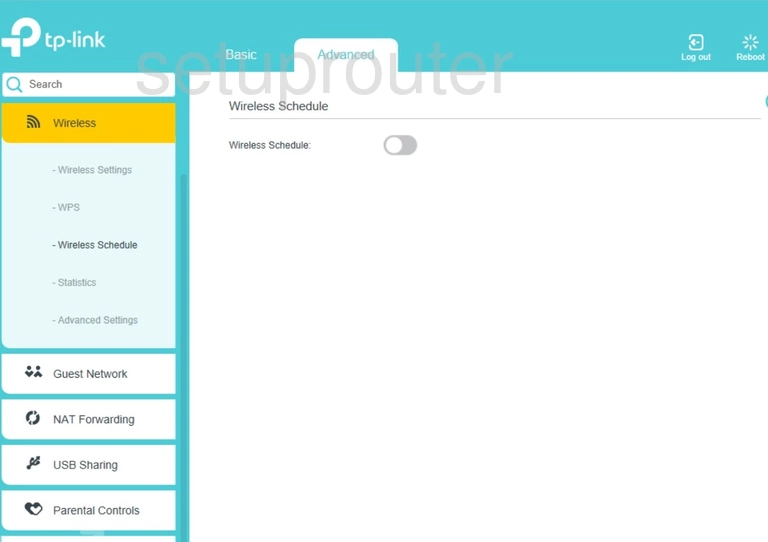
TP-Link Archer VR1600v Wifi Advanced Screenshot
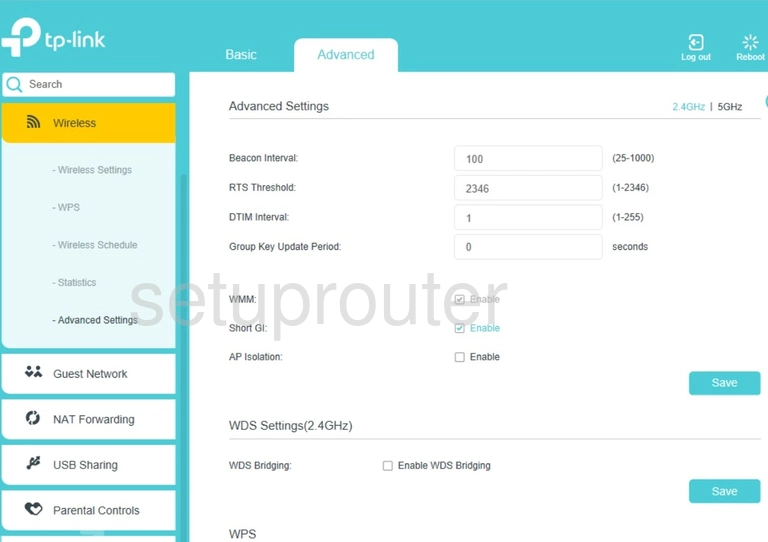
TP-Link Archer VR1600v Vpn Screenshot
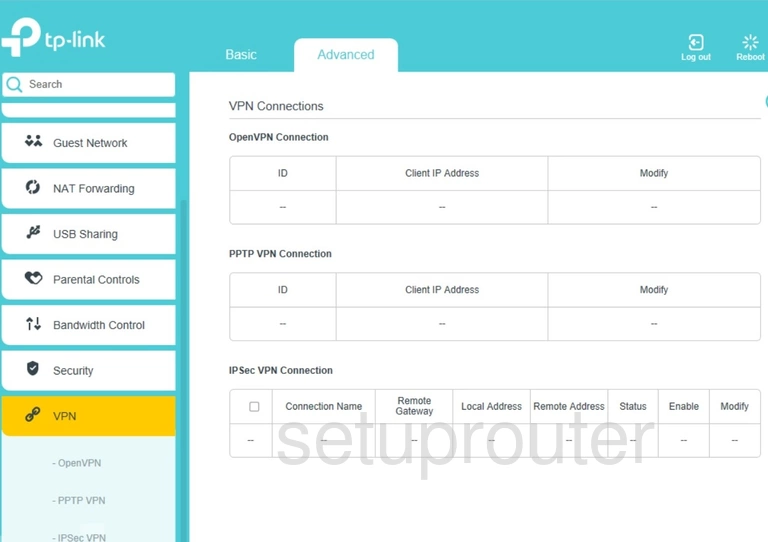
TP-Link Archer VR1600v Virtual Server Screenshot
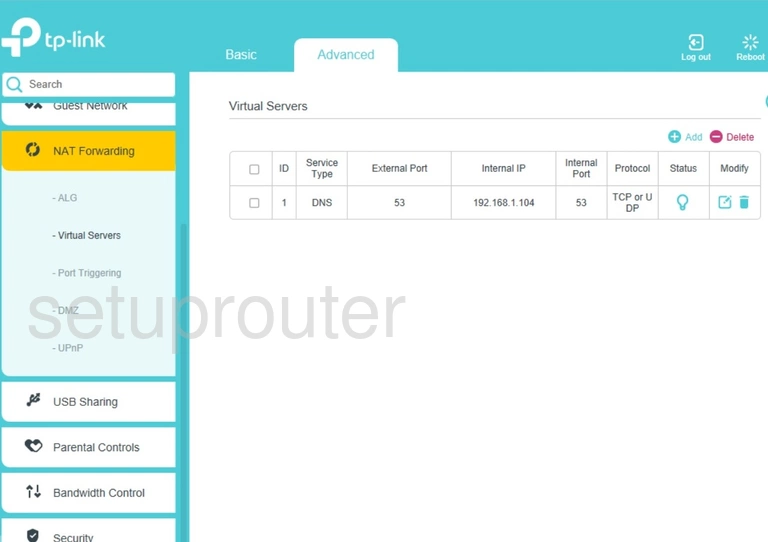
TP-Link Archer VR1600v Usb Screenshot

TP-Link Archer VR1600v Upnp Screenshot
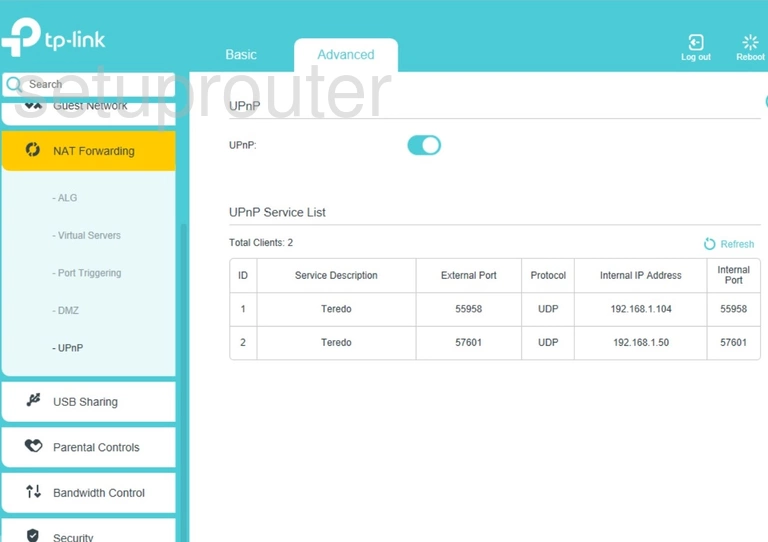
TP-Link Archer VR1600v Traffic Statistics Screenshot
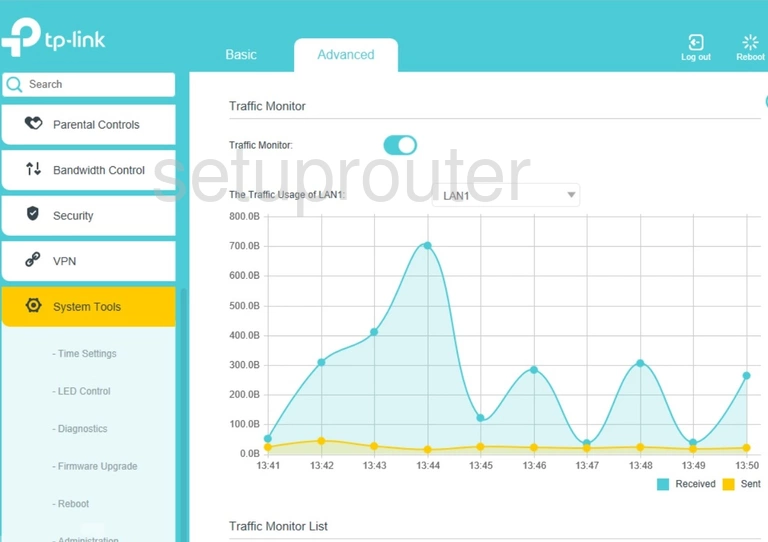
TP-Link Archer VR1600v Time Setup Screenshot
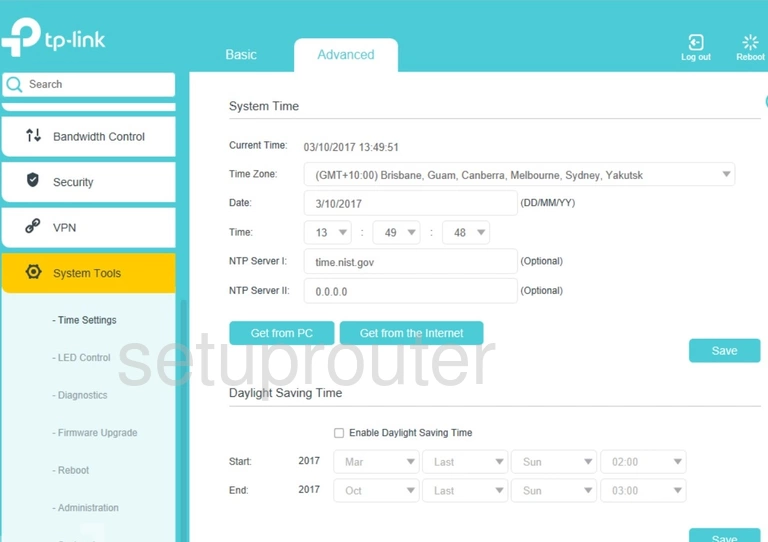
TP-Link Archer VR1600v Log Screenshot
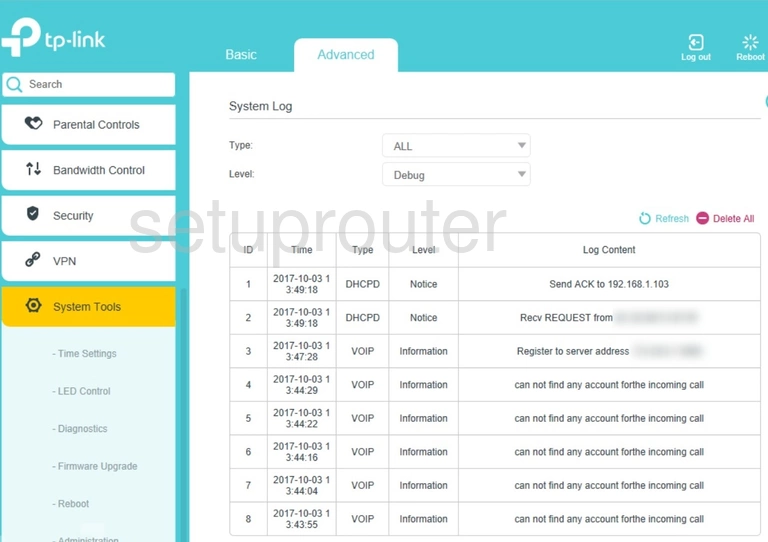
TP-Link Archer VR1600v Routing Screenshot
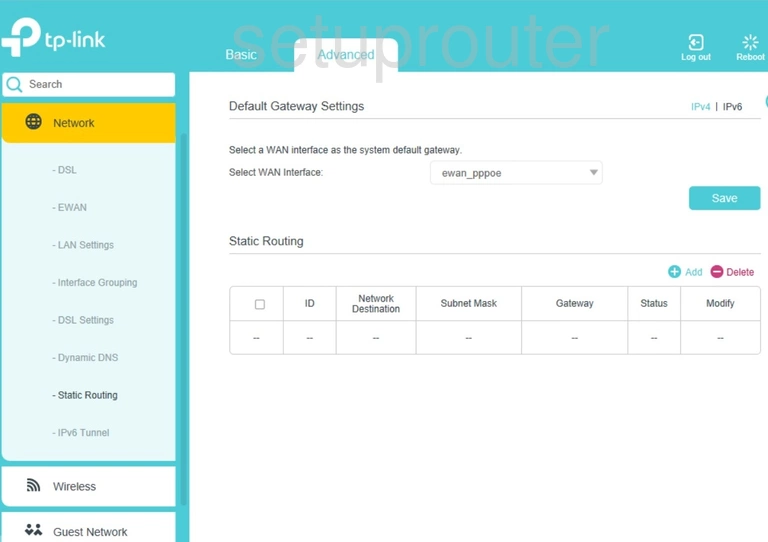
TP-Link Archer VR1600v Snmp Screenshot
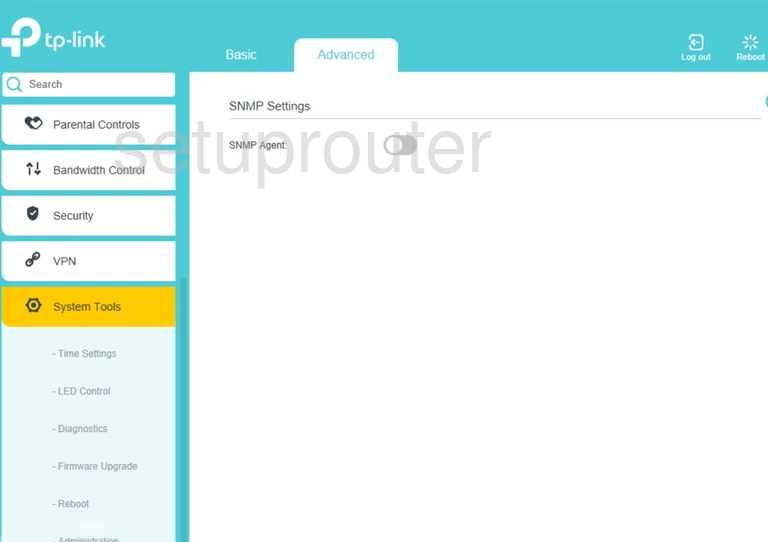
TP-Link Archer VR1600v Access Control Screenshot
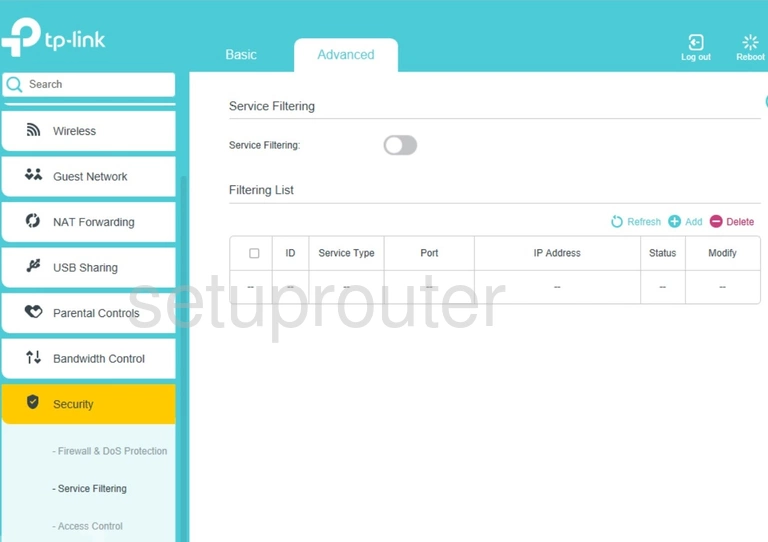
TP-Link Archer VR1600v Reboot Screenshot
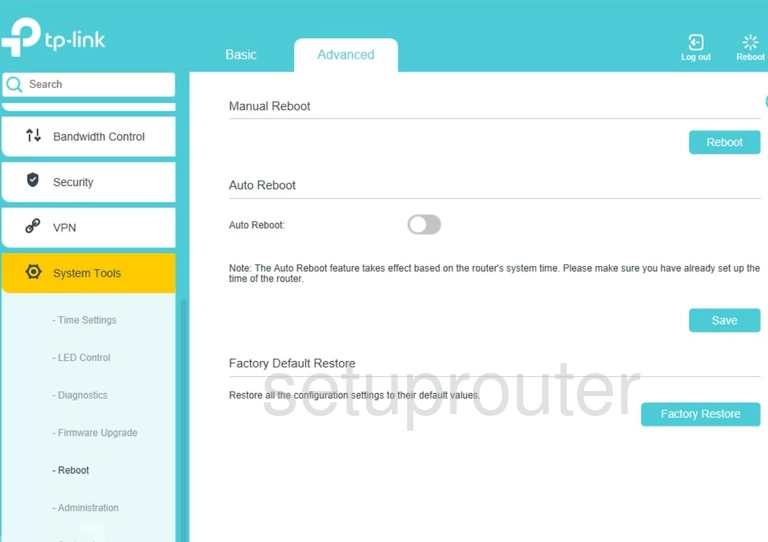
TP-Link Archer VR1600v Vpn Screenshot
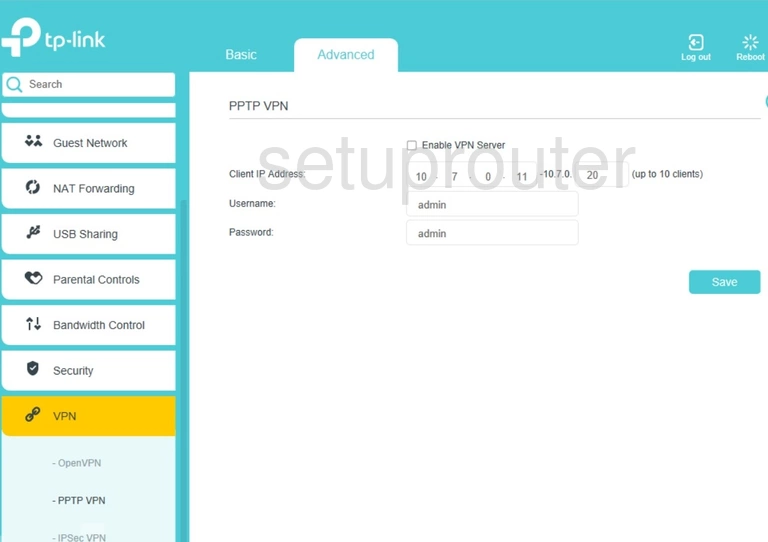
TP-Link Archer VR1600v Port Triggering Screenshot
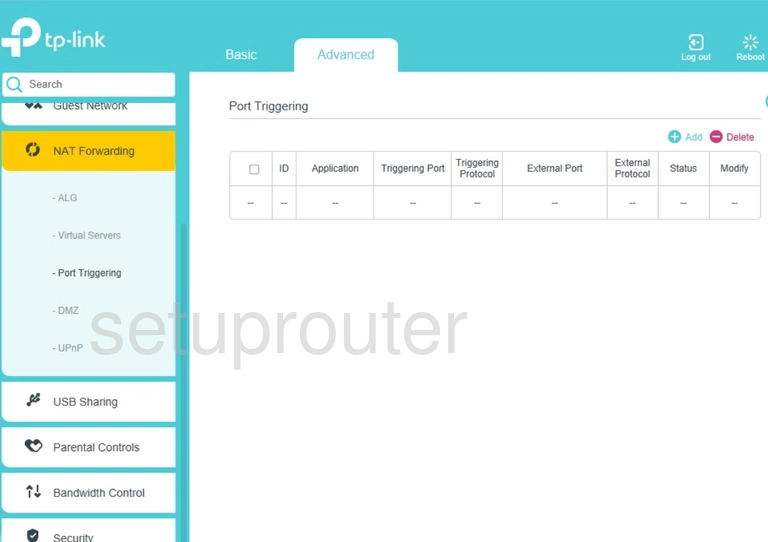
TP-Link Archer VR1600v Access Control Screenshot
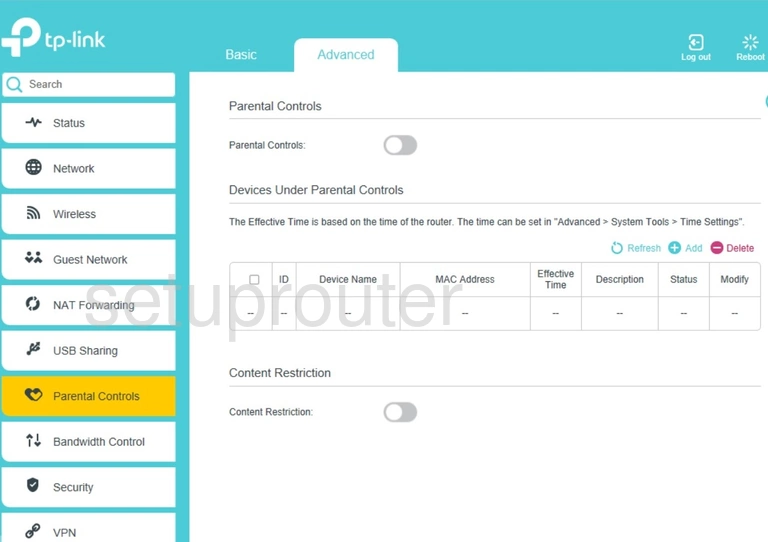
TP-Link Archer VR1600v Vpn Screenshot
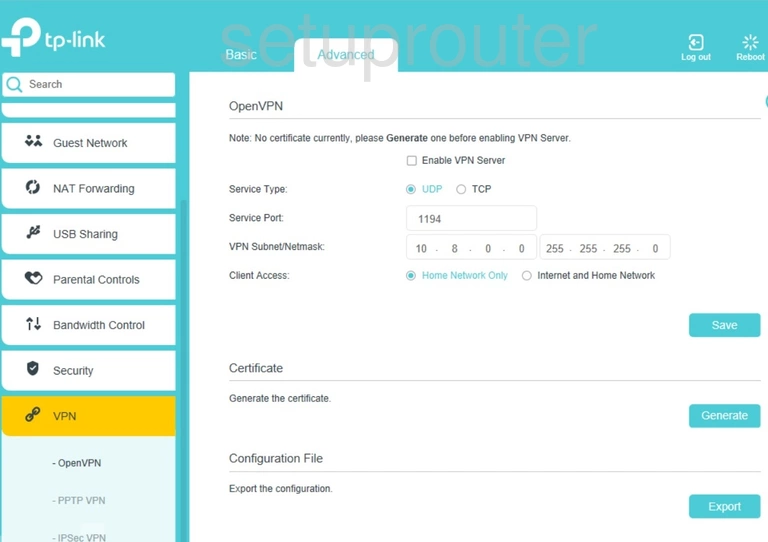
TP-Link Archer VR1600v Setup Screenshot
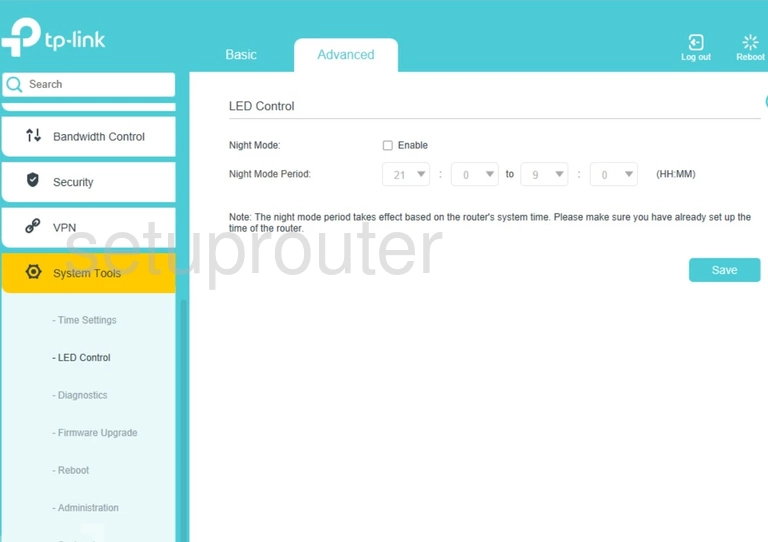
TP-Link Archer VR1600v Dhcp Screenshot
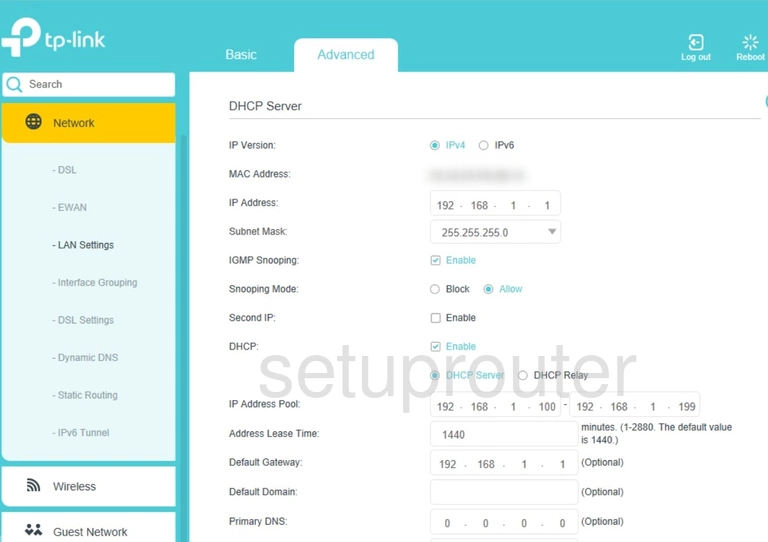
TP-Link Archer VR1600v Ipv6 Screenshot
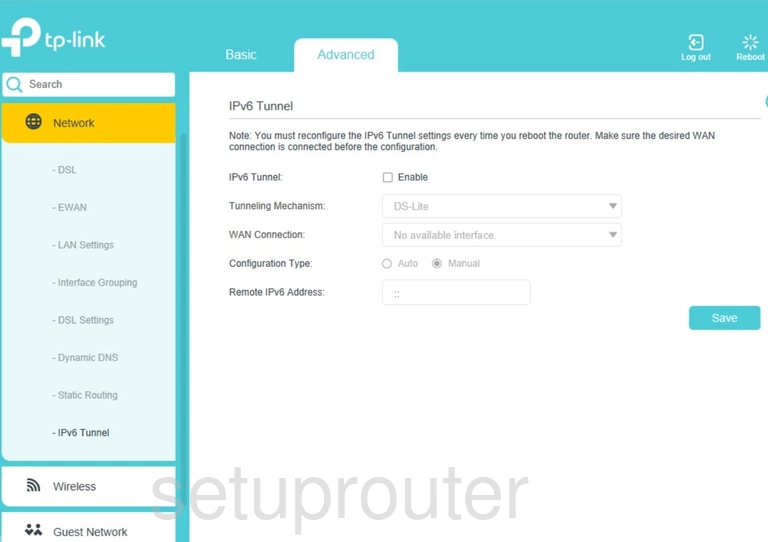
TP-Link Archer VR1600v Vpn Screenshot
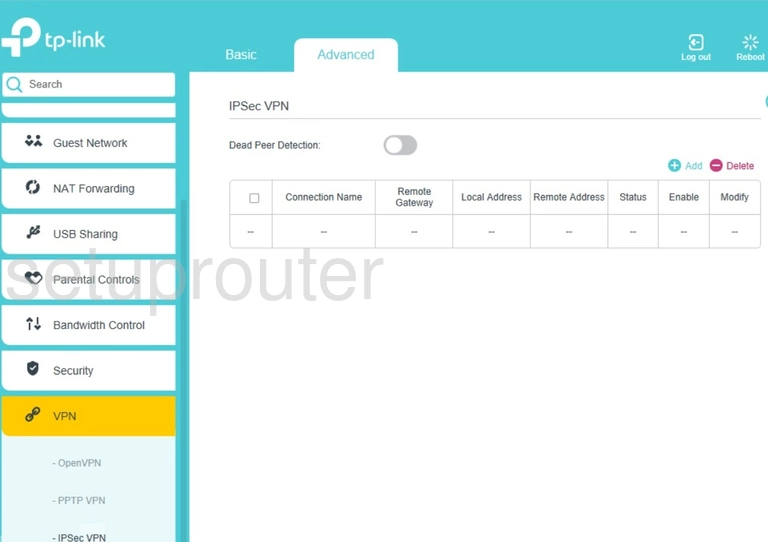
TP-Link Archer VR1600v Address Reservation Screenshot
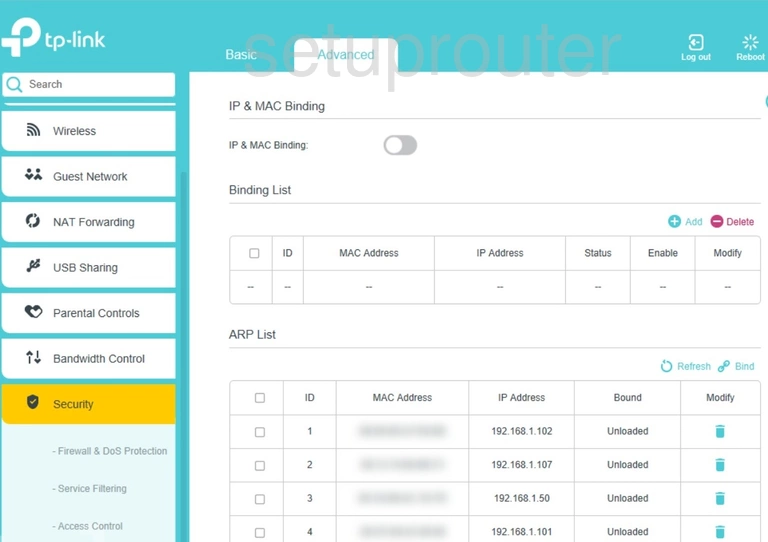
TP-Link Archer VR1600v Port Setting Screenshot
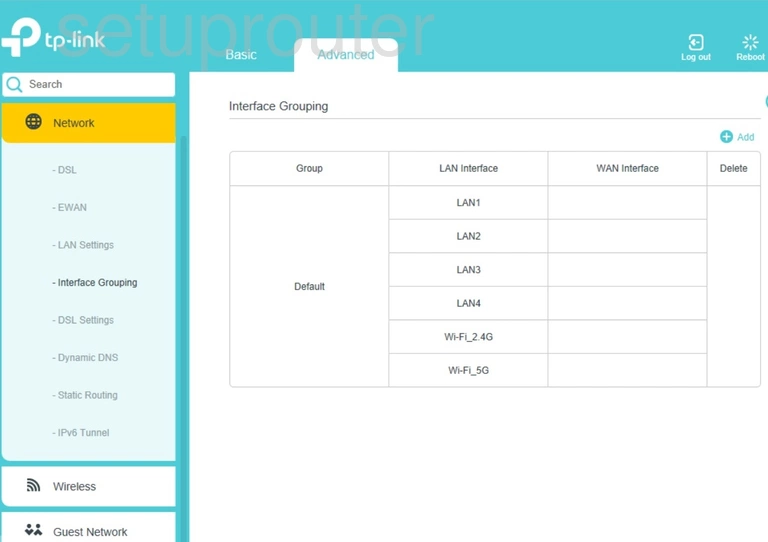
TP-Link Archer VR1600v Firmware Screenshot
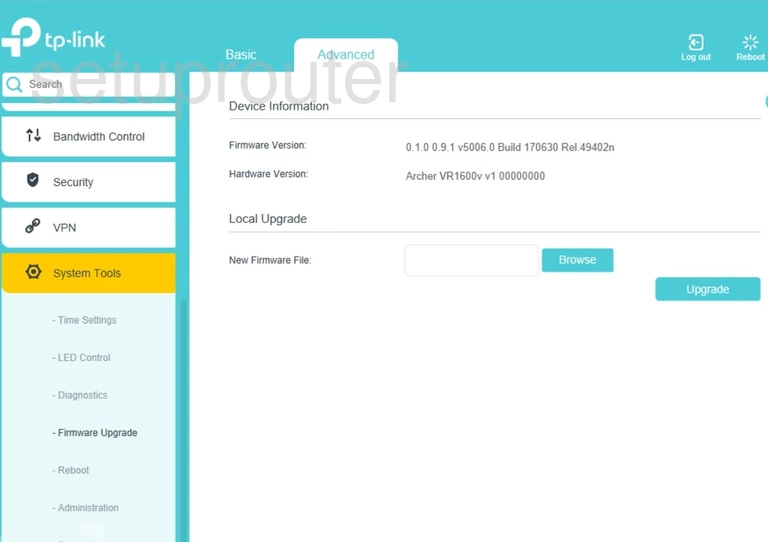
TP-Link Archer VR1600v Firewall Screenshot
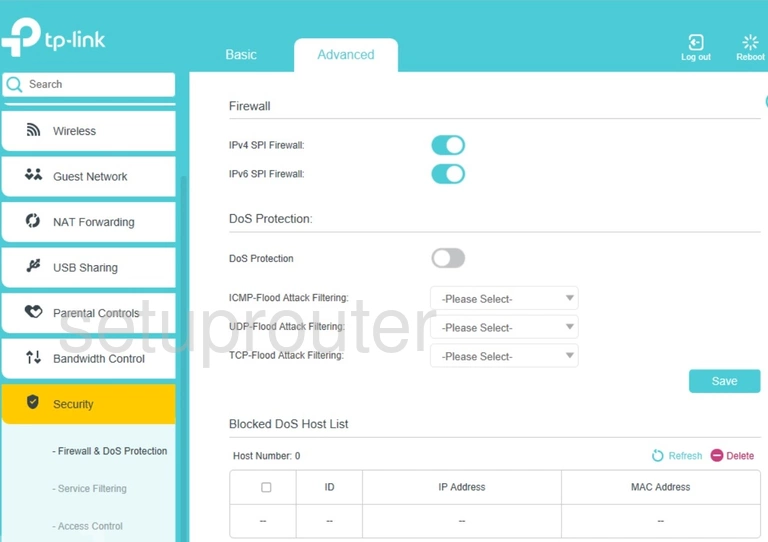
TP-Link Archer VR1600v Wan Screenshot
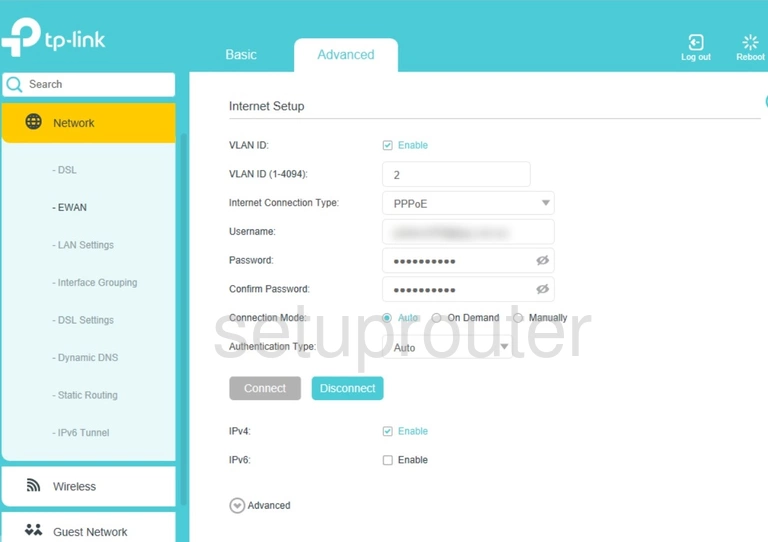
TP-Link Archer VR1600v Dynamic Dns Screenshot
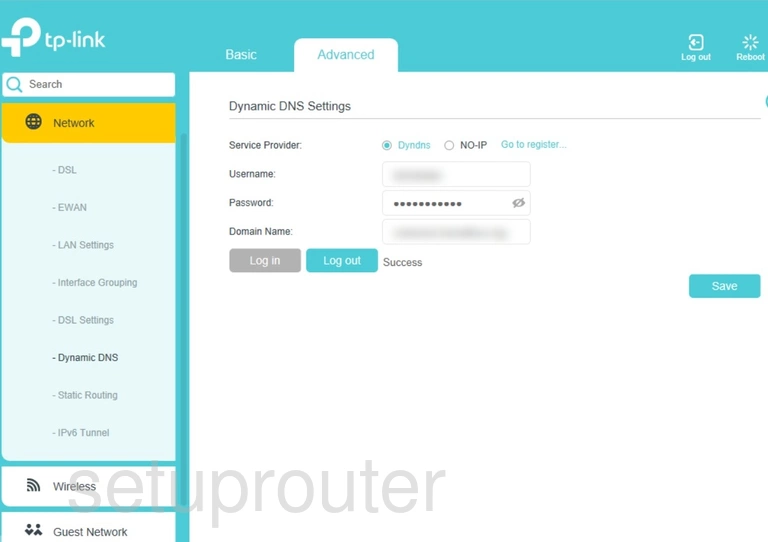
TP-Link Archer VR1600v Dsl Screenshot
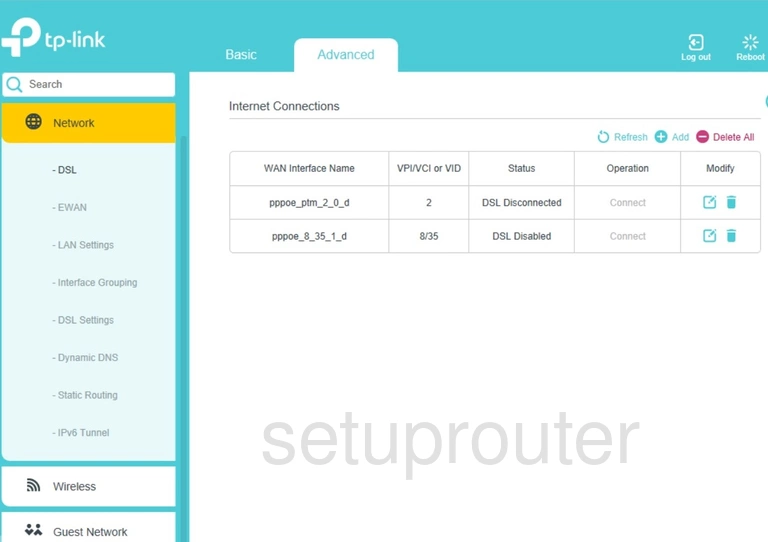
TP-Link Archer VR1600v Dsl Screenshot
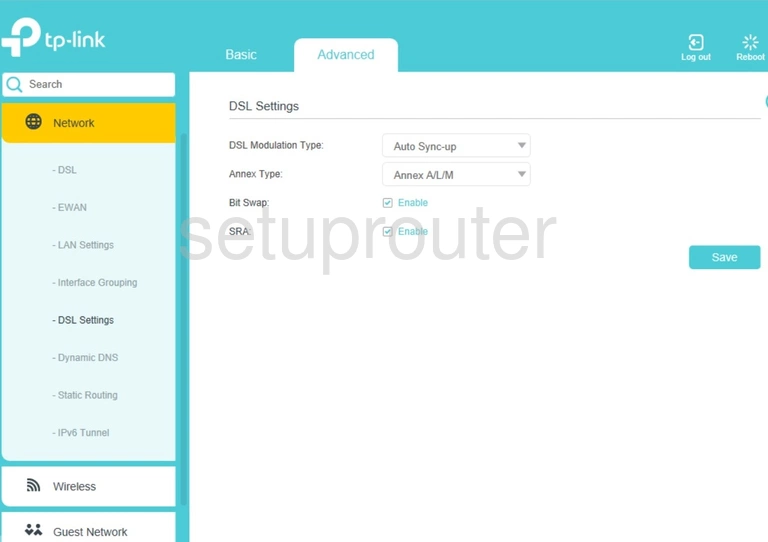
TP-Link Archer VR1600v Dmz Screenshot
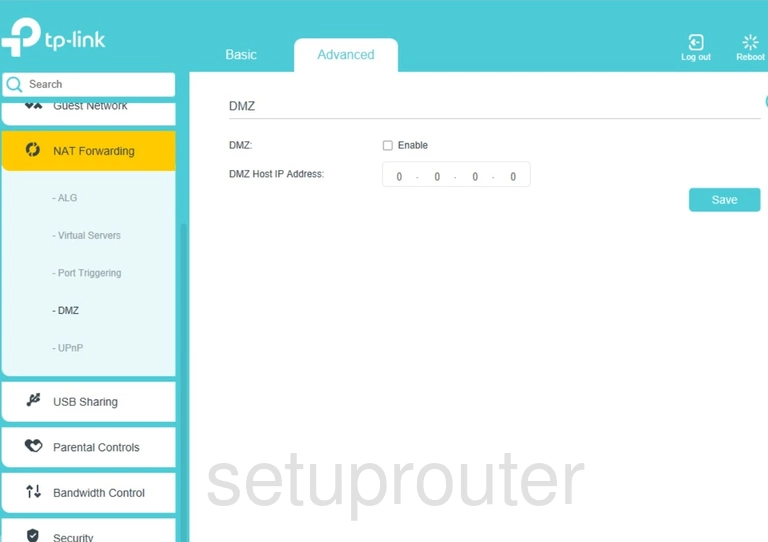
TP-Link Archer VR1600v Diagnostics Screenshot
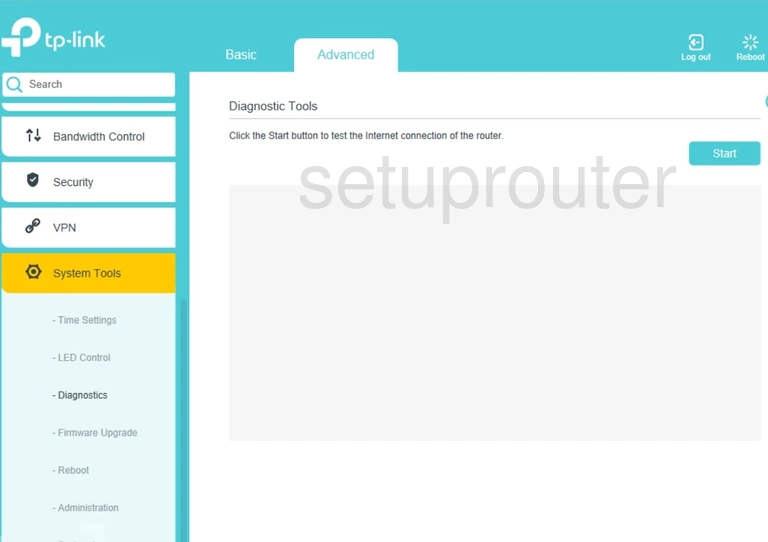
TP-Link Archer VR1600v Wifi Setup Screenshot
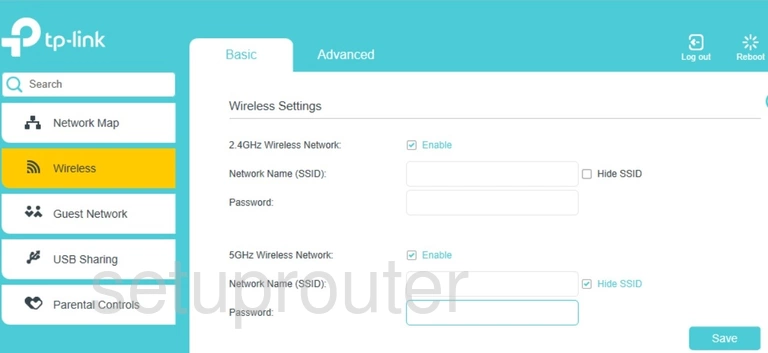
TP-Link Archer VR1600v Usb Screenshot
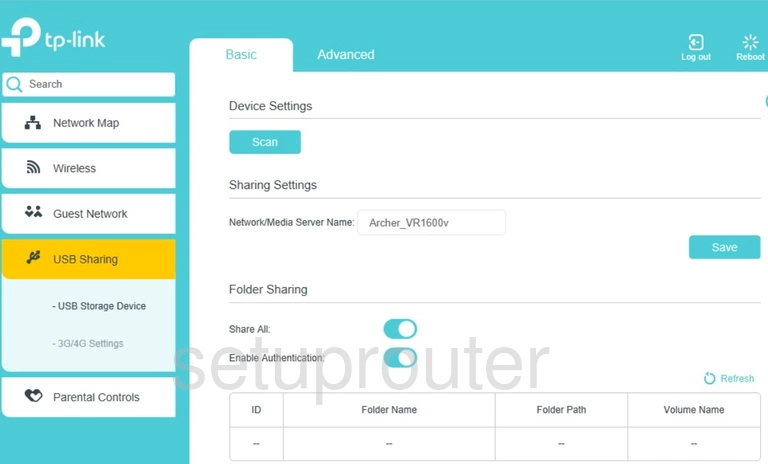
TP-Link Archer VR1600v Access Control Screenshot
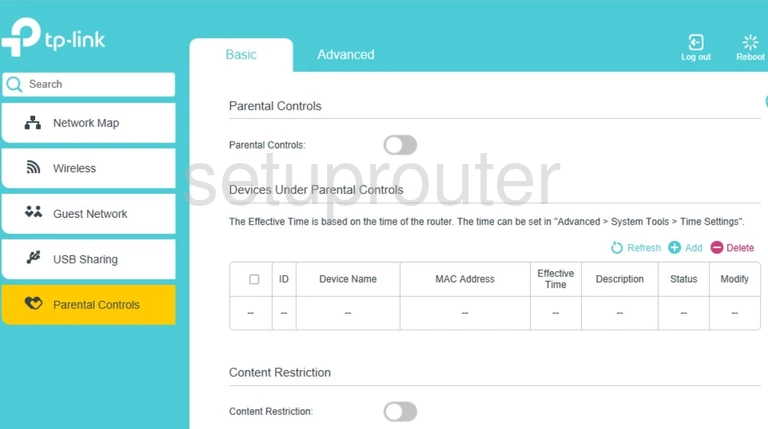
TP-Link Archer VR1600v Wifi Guest Screenshot
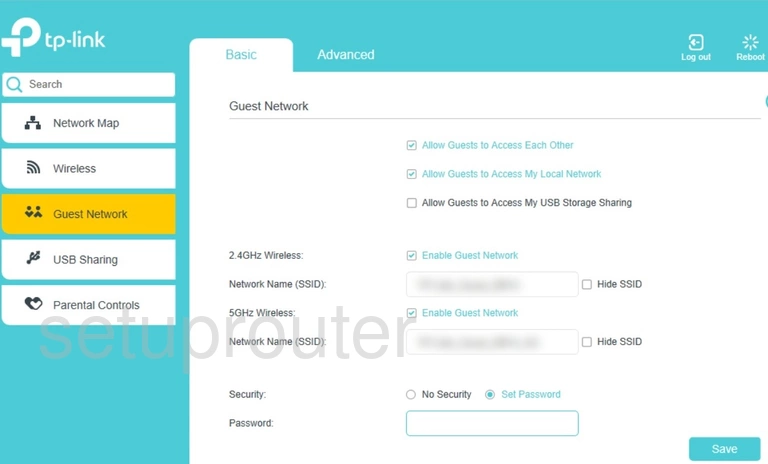
TP-Link Archer VR1600v 3G 4G Wifi Screenshot
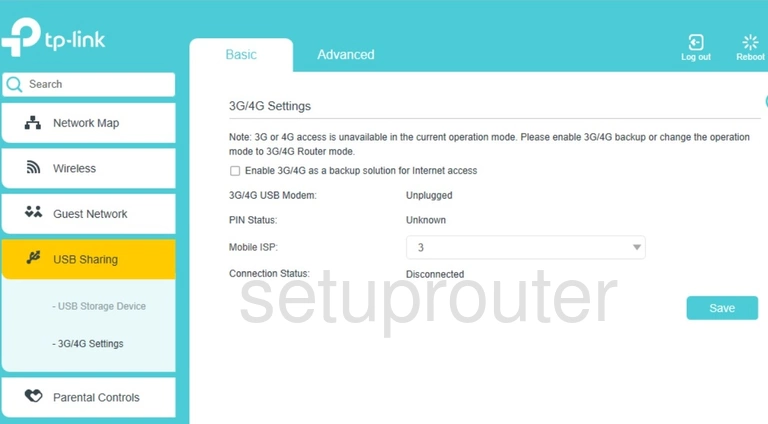
TP-Link Archer VR1600v Qos Screenshot
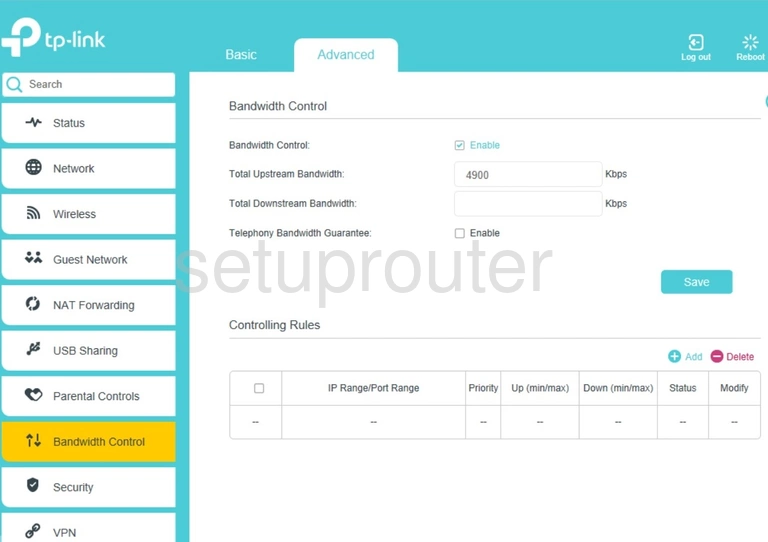
TP-Link Archer VR1600v Alg Screenshot
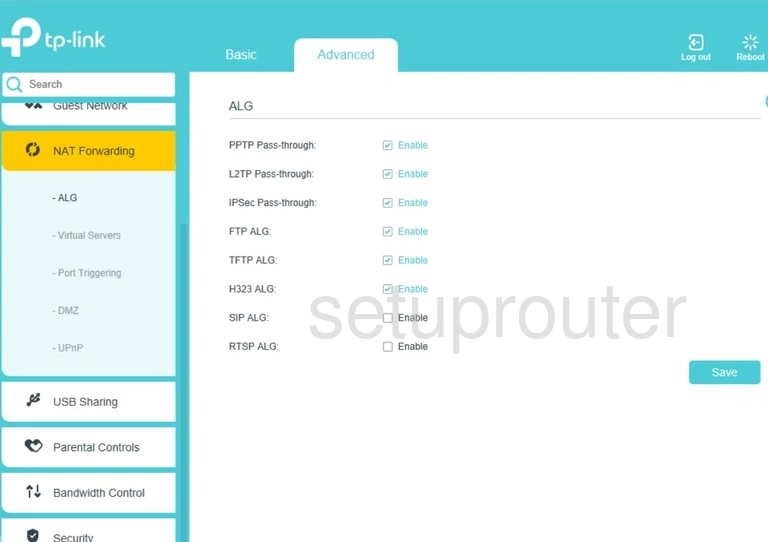
TP-Link Archer VR1600v Wifi Guest Screenshot
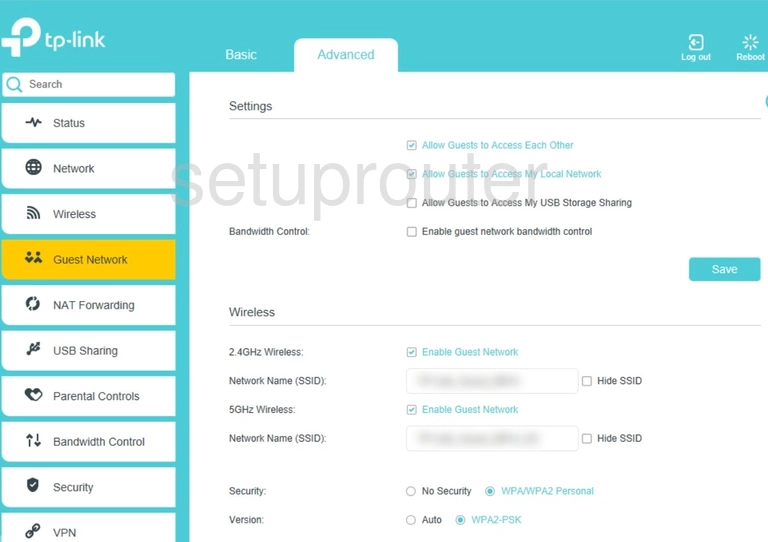
TP-Link Archer VR1600v 3G 4G Wifi Screenshot
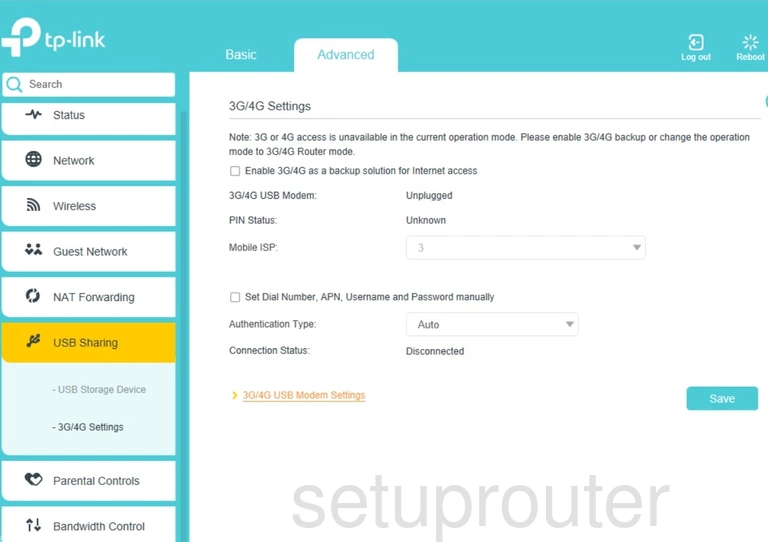
TP-Link Archer VR1600v Password Screenshot
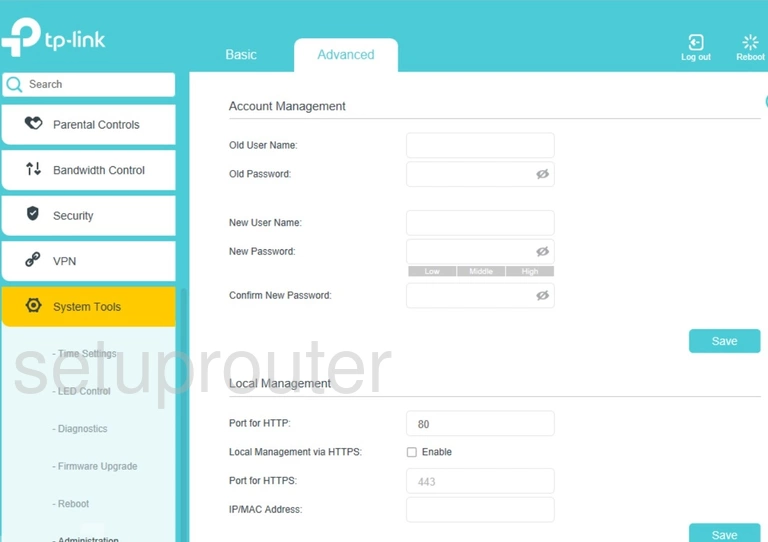
TP-Link Archer VR1600v Access Control Screenshot
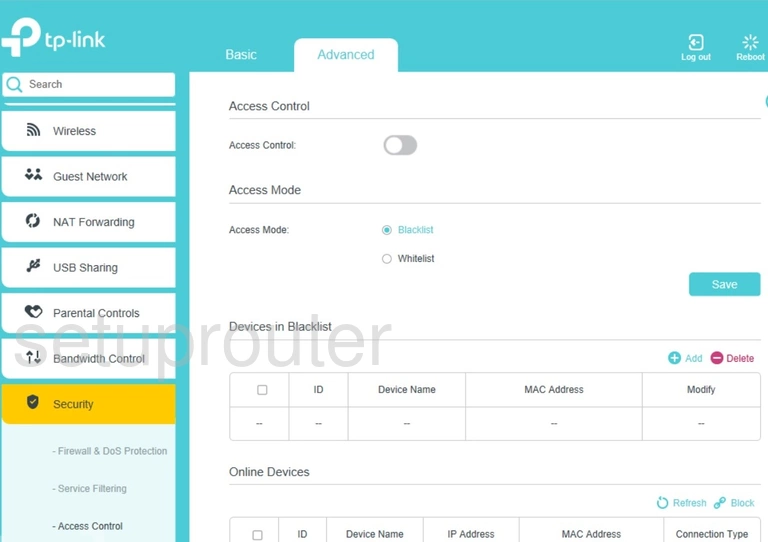
TP-Link Archer VR1600v Device Image Screenshot

TP-Link Archer VR1600v Reset Screenshot

This is the screenshots guide for the TP-Link Archer VR1600v 0.1.0 0.9.1 v5006.0. We also have the following guides for the same router:
- TP-Link Archer VR1600v 0.1.0 0.9.1 v5006.0 - TP-Link Archer VR1600v User Manual
- TP-Link Archer VR1600v 0.1.0 0.9.1 v5006.0 - TP-Link Archer VR1600v Login Instructions
- TP-Link Archer VR1600v 0.1.0 0.9.1 v5006.0 - Information About the TP-Link Archer VR1600v Router
- TP-Link Archer VR1600v 0.1.0 0.9.1 v5006.0 - Reset the TP-Link Archer VR1600v