This guide shows you exactly how to login to the TP-Link Archer VR2600 router.
Other TP-Link Archer VR2600 Guides
This is the login guide for the TP-Link Archer VR2600. We also have the following guides for the same router:
Find Your TP-Link Archer VR2600 Router IP Address
We need to find your TP-Link Archer VR2600 router's internal IP address before we can log in to it.
| Known Archer VR2600 IP Addresses |
|---|
| 192.168.1.1 |
Pick one of these IP addresses and then follow the rest of this guide.
If the IP address you picked does not seem to work, then simply try a different one. It is harmless to try different IP addresses.
If you try all of the above IP addresses and still cannot find your router, then do one of the following:
- Use our Find Your Router's Internal IP Address guide.
- Download and install our free Router Detector software.
Once you have the internal IP Address of your router, you can log in to it.
Login to the TP-Link Archer VR2600 Router
The TP-Link Archer VR2600 router has a web-based interface. The way you manage it is by using a web browser like Firefox, Edge, or Chrome.
Enter TP-Link Archer VR2600 Internal IP Address
Either copy/paste or type the internal IP address of your TP-Link Archer VR2600 router into the address bar of your web browser. The address bar will look like this:

Press the Enter key on your keyboard. You should see a window asking for your TP-Link Archer VR2600 password.
TP-Link Archer VR2600 Default Username and Password
You must know your TP-Link Archer VR2600 username and password in order to log in. Just in case the router's username and password have never been changed, you may want to try the factory defaults. Here is a list of all known factory default usernames and passwords for the TP-Link Archer VR2600 router.
| TP-Link Archer VR2600 Default Usernames and Passwords | |
|---|---|
| Username | Password |
| none | user created |
In the window that pops up, enter your username and password. Put your username and password in the appropriate boxes.
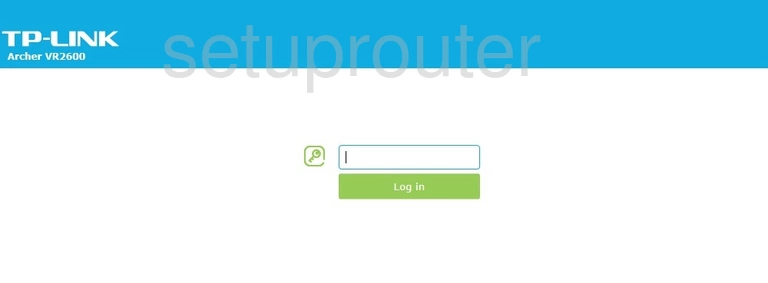
TP-Link Archer VR2600 Home Screen
You should now see the TP-Link Archer VR2600 home Screen, which looks similar to this:
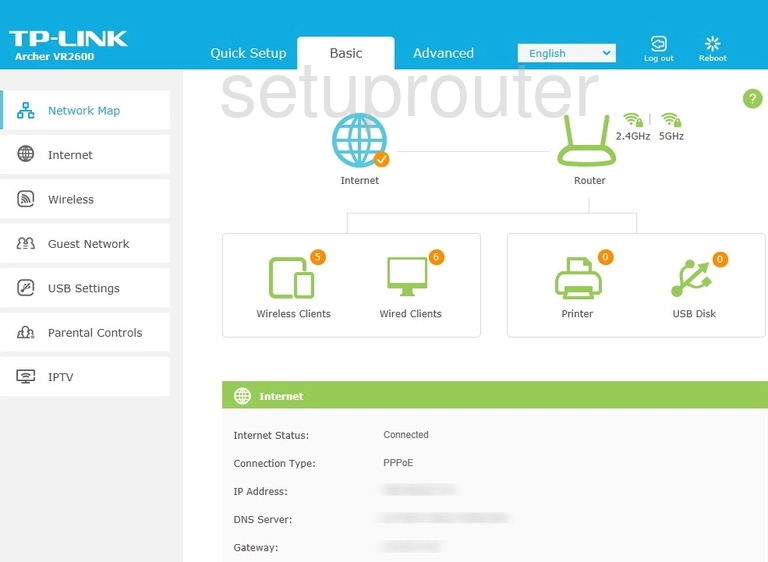
If you see this screen, then you know that you are logged in to your TP-Link Archer VR2600 router. Now you can follow any of our other guides for this router.
Solutions To TP-Link Archer VR2600 Login Problems
If you cannot get logged in to your router, here a few possible solutions you can try.
TP-Link Archer VR2600 Password Doesn't Work
It's possible that your router's factory default password is different than what we have listed. Start by trying all of the other known TP-Link passwords. Here is our list of all TP-Link Passwords.
Forgot Password to TP-Link Archer VR2600 Router
If your Internet Service Provider supplied you with your router, then you might want to try giving them a call and see if they either know what your router's username and password are, or maybe they can reset it for you.
How to Reset the TP-Link Archer VR2600 Router To Default Settings
If all else fails and you are unable to login to your router, then you may have to reset it to its factory default settings. If you decide to reset your router to factory defaults, then you can follow our How To Reset your Router guide.f you still cannot get logged in, then you are probably going to have to reset your router to its default settings.
Other TP-Link Archer VR2600 Guides
Here are some of our other TP-Link Archer VR2600 info that you might be interested in.
This is the login guide for the TP-Link Archer VR2600. We also have the following guides for the same router: