This page shows you how to login to the TP-Link Archer VR900 v3 router.
Other TP-Link Archer VR900 v3 Guides
This is the login guide for the TP-Link Archer VR900 v3 0.5.0 0.9.1 v0069.0. We also have the following guides for the same router:
Find Your TP-Link Archer VR900 v3 Router IP Address
We need to find your TP-Link Archer VR900 v3 router's internal IP address before we can log in to it.
| Known Archer VR900 v3 IP Addresses |
|---|
| 192.168.1.1 |
| http://tplinkmodem.net/ |
Choose an IP address from the list above and then follow the rest of this guide.
If the IP address you picked does not seem to work, then simply try a different one. It is harmless to try different IP addresses.
If, after trying all of the above IP addresses, you still cannot find your router, then do one of the following:
- Check our out Find Your Router's Internal IP Address guide.
- Download and install our free Router Detector software.
The next step is to try logging in to your router.
Login to the TP-Link Archer VR900 v3 Router
Your TP-Link Archer VR900 v3 router has a web interface. You can manage it by using a web browser such as Chrome, Firefox, or Edge.
Enter TP-Link Archer VR900 v3 Internal IP Address
Either copy/paste or type the internal IP address of your TP-Link Archer VR900 v3 router into the address bar of your web browser. The address bar looks like this:

Press the Enter key on your keyboard. You should see a window asking for your TP-Link Archer VR900 v3 password.
TP-Link Archer VR900 v3 Default Username and Password
In order to login to your TP-Link Archer VR900 v3 you are going to need to know your username and password. It's possible that the router's password is still set to the factory default. Here is a list of all known factory default usernames and passwords for the TP-Link Archer VR900 v3 router.
| TP-Link Archer VR900 v3 Default Usernames and Passwords | |
|---|---|
| Username | Password |
| none | created during initial setup |
Enter your username and password in the dialog box that pops up. Put your username and password in the appropriate boxes.
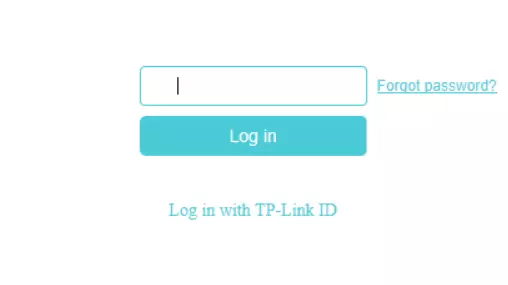
TP-Link Archer VR900 v3 Home Screen
When you get logged in you should be at the TP-Link Archer VR900 v3 home screen, which looks similar to this:
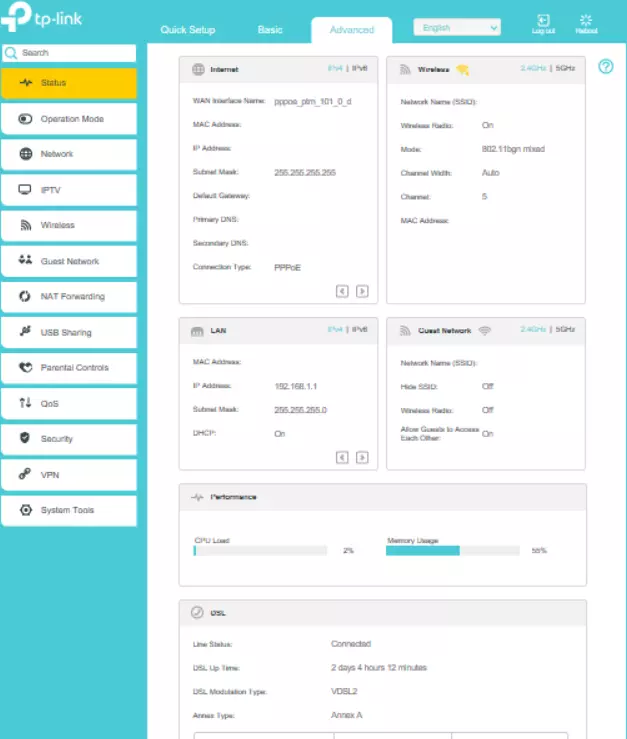
If you see this screen, then good job, you are now logged in to your TP-Link Archer VR900 v3 router. At this point, you can follow any of our other guides for this router.
Solutions To TP-Link Archer VR900 v3 Login Problems
Here are some things that you can try if you are having problems getting logged in to your router.
TP-Link Archer VR900 v3 Password Doesn't Work
Perhaps your router's default password is different than what we have listed here. You should try other TP-Link passwords. We have an extensive list of all TP-Link Passwords that you can try.
Forgot Password to TP-Link Archer VR900 v3 Router
If your ISP provided your router, then you may have to call them to get your login information. They will most likely have it on file.
How to Reset the TP-Link Archer VR900 v3 Router To Default Settings
If you still cannot get logged in, then you are probably going to have to reset your router to its default settings. If you decide to reset your router to factory defaults, then you can follow our How To Reset your Router guide.f you still cannot get logged in, then you are probably going to have to reset your router to its default settings.
Other TP-Link Archer VR900 v3 Guides
Here are some of our other TP-Link Archer VR900 v3 info that you might be interested in.
This is the login guide for the TP-Link Archer VR900 v3 0.5.0 0.9.1 v0069.0. We also have the following guides for the same router: