Here are instructions for logging in to the TP-Link Deco X20 v1 router.
Other TP-Link Deco X20 v1 Guides
This is the login guide for the TP-Link Deco X20 v1 1.5.0. We also have the following guides for the same router:
Find Your TP-Link Deco X20 v1 Router IP Address
Before you can log in to your TP-Link Deco X20 v1 router, you need to figure out it's internal IP address.
| Known Deco X20 v1 IP Addresses |
|---|
| 192.168.68.1 |
| http://tplinkdeco.net/ |
| http://tplinkdeco.net:30000/ |
Choose an IP address from the list above and then follow the rest of this guide.
If the IP address you picked does not seem to work, then simply try a different one. I will not hurt anything to try different IP addresses.
If, after trying all of the above IP addresses, you still cannot find your router, then do one of the following:
- Use our Find Your Router's Internal IP Address guide.
- Download and install our free Router Detector software.
Now that you have your router's internal IP Address, we are ready to login to it.
Login to the TP-Link Deco X20 v1 Router
The TP-Link Deco X20 v1 router has a web-based interface. You need to use a web browser to manage it, such as Chrome, Edge, or Firefox.
Enter TP-Link Deco X20 v1 Internal IP Address
Type the internal IP address that you picked above in the address bar of your web browser. The address bar looks like this:

Press the Enter key on your keyboard. A window will show asking for your TP-Link Deco X20 v1 password.
TP-Link Deco X20 v1 Default Username and Password
You must know your TP-Link Deco X20 v1 username and password in order to log in. If you are not sure what the username and password are, then perhaps they are still set to the factory defaults. Here is a list of all known factory default usernames and passwords for the TP-Link Deco X20 v1 router.
| TP-Link Deco X20 v1 Default Usernames and Passwords | |
|---|---|
| Username | Password |
| none | created during initial setup |
Enter your username and password in the dialog box that pops up. You can try them all.
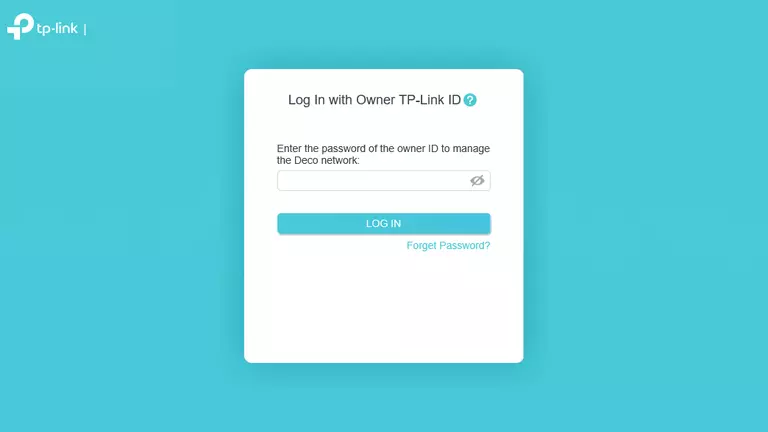
TP-Link Deco X20 v1 Home Screen
After you get logged in you should see the TP-Link Deco X20 v1 home screen, which looks like this:
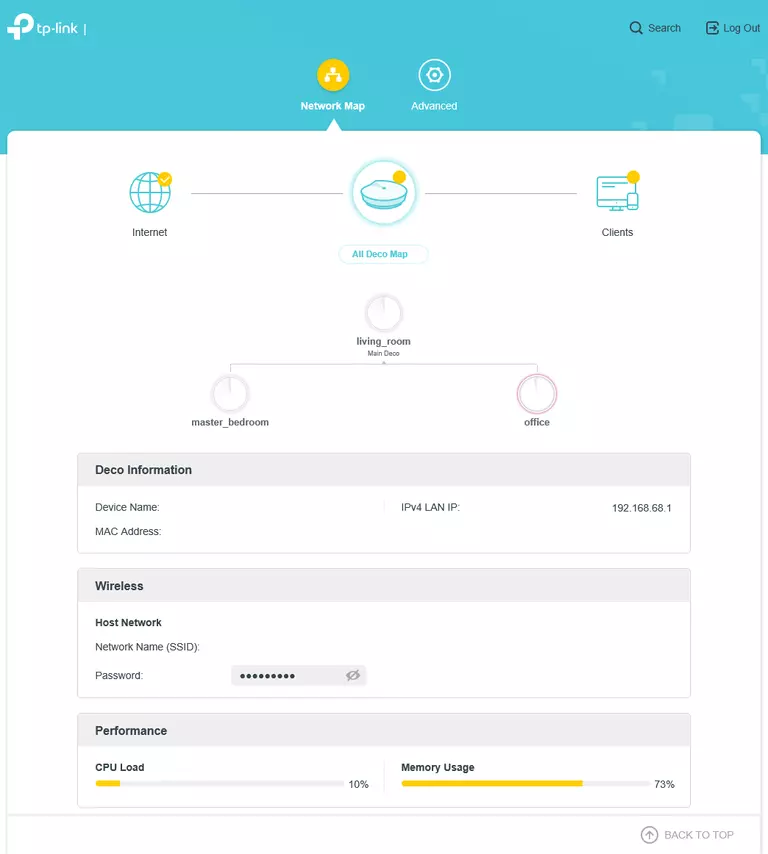
When you see this screen, then you are logged in to your TP-Link Deco X20 v1 router. Now you can follow any of our other guides for this router.
Solutions To TP-Link Deco X20 v1 Login Problems
If things are not going right and you are unable to login to your router, then here are some other things that you can try.
TP-Link Deco X20 v1 Password Doesn't Work
Perhaps your router's default password is different than what we have listed here. You can try other TP-Link passwords. Here is our list of all TP-Link Passwords.
Forgot Password to TP-Link Deco X20 v1 Router
If your ISP provided your router, then you may have to call them and ask them if they know how to login to your router. Sometimes they will have your password on file.
How to Reset the TP-Link Deco X20 v1 Router To Default Settings
The last option when you are unable to get logged in to your router is to reset it to the factory defaults. Your last option when you are unable to get logged in is to reset your router to factory default settings.
Other TP-Link Deco X20 v1 Guides
Here are some of our other TP-Link Deco X20 v1 info that you might be interested in.
This is the login guide for the TP-Link Deco X20 v1 1.5.0. We also have the following guides for the same router: