This page shows you how to login to the TP-Link ER605 v1.0 router.
Other TP-Link ER605 v1.0 Guides
This is the login guide for the TP-Link ER605 v1.0 1.0.1. We also have the following guides for the same router:
Find Your TP-Link ER605 v1.0 Router IP Address
The first thing that we need to know in order to login to the TP-Link ER605 v1.0 router is it's internal IP address.
| Known ER605 v1.0 IP Addresses |
|---|
| 192.168.0.1 |
Choose an IP address from the list above and then follow the rest of this guide.
If you do not find your router's interface later in this guide, then try a different IP address. Keep trying different IP addresses until you find your router. It is harmless to try different IP addresses.
If, after trying all of the above IP addresses, you still cannot find your router, then you have the following options:
- Use our Find Your Router's Internal IP Address guide.
- Use our free Router Detector software.
After you find your router's internal IP Address, it is time to try logging in to it.
Login to the TP-Link ER605 v1.0 Router
The TP-Link ER605 v1.0 router has a web-based interface. In order to log in to it, you need to use a web browser, such as Chrome, Firefox, or Edge.
Enter TP-Link ER605 v1.0 Internal IP Address
Put the internal IP Address of your TP-Link ER605 v1.0 in the address bar of your web browser. Your address bar should look something like this:

Press the Enter key on your keyboard. You should see a window pop up asking you for your TP-Link ER605 v1.0 password.
TP-Link ER605 v1.0 Default Username and Password
You must know your TP-Link ER605 v1.0 username and password in order to log in. If you are not sure what the username and password are, then perhaps they are still set to the factory defaults. Here is a list of all known factory default usernames and passwords for the TP-Link ER605 v1.0 router.
| TP-Link ER605 v1.0 Default Usernames and Passwords | |
|---|---|
| Username | Password |
| admin | created during initial setup |
Put your username and password in the appropriate boxes. You should be able to try them all.
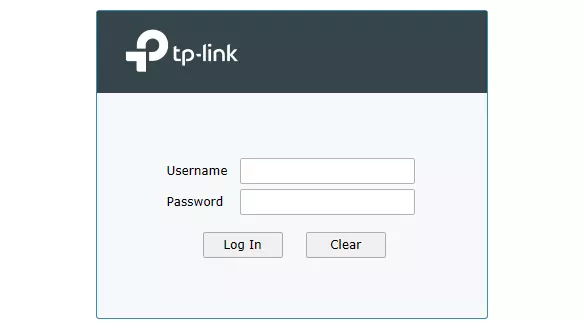
TP-Link ER605 v1.0 Home Screen
You should now see the TP-Link ER605 v1.0 home Screen, which looks similar to this:
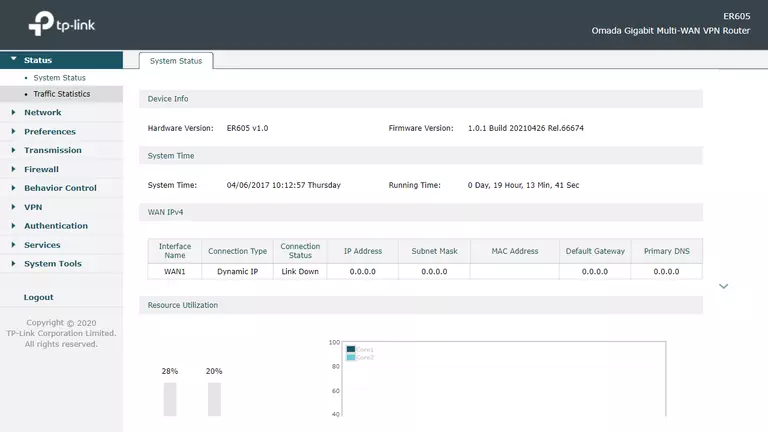
If you see this screen, then good job, you are now logged in to your TP-Link ER605 v1.0 router. You are ready to follow any of our other guides for this router.
Solutions To TP-Link ER605 v1.0 Login Problems
If you are having problems getting logged in to your router, here are a few ideas for you to try.
TP-Link ER605 v1.0 Password Doesn't Work
Your router's factory default password might be different than what we have listed here. Start by trying all of the other known TP-Link passwords. We have an extensive list of all TP-Link Passwords that you can try.
Forgot Password to TP-Link ER605 v1.0 Router
If your ISP provided your router, then you may have to call them to get your login information. They will most likely have it on file.
How to Reset the TP-Link ER605 v1.0 Router To Default Settings
If all else fails and you are unable to login to your router, then you may have to reset it to its factory default settings. As a last resort, you can reset your router to factory defaults.
Other TP-Link ER605 v1.0 Guides
Here are some of our other TP-Link ER605 v1.0 info that you might be interested in.
This is the login guide for the TP-Link ER605 v1.0 1.0.1. We also have the following guides for the same router: