This page shows you how to login to the TP-Link ER605 v2.0 router.
Other TP-Link ER605 v2.0 Guides
This is the login guide for the TP-Link ER605 v2.0 2.0.0. We also have the following guides for the same router:
Find Your TP-Link ER605 v2.0 Router IP Address
The first thing that we need to know in order to login to the TP-Link ER605 v2.0 router is it's internal IP address.
| Known ER605 v2.0 IP Addresses |
|---|
| 192.168.0.1 |
Choose an IP address from the list above and then follow the rest of this guide.
If the IP address you picked does not seem to work, then simply try a different one. It is harmless to try different IP addresses.
If, after trying all of the above IP addresses, you still cannot find your router, then you can try one of the following steps:
- Use our Find Your Router's Internal IP Address guide.
- Download and install our free Router Detector software.
The next step is to try logging in to your router.
Login to the TP-Link ER605 v2.0 Router
The TP-Link ER605 v2.0 is managed through a web-based interface. You need to use a web browser to manage it, such as Chrome, Edge, or Firefox.
Enter TP-Link ER605 v2.0 Internal IP Address
Find the address bar in your web browser and type in the internal IP address of your TP-Link ER605 v2.0 router. The address bar looks like this:

Press the Enter key on your keyboard. You will see a window asking for your TP-Link ER605 v2.0 password.
TP-Link ER605 v2.0 Default Username and Password
You must know your TP-Link ER605 v2.0 username and password in order to log in. If you are not sure what the username and password are, then perhaps they are still set to the factory defaults. Here is a list of all known factory default usernames and passwords for the TP-Link ER605 v2.0 router.
| TP-Link ER605 v2.0 Default Usernames and Passwords | |
|---|---|
| Username | Password |
| admin | created during initial setup |
Enter your username and password in the dialog box that pops up. Keep trying them all until you get logged in.
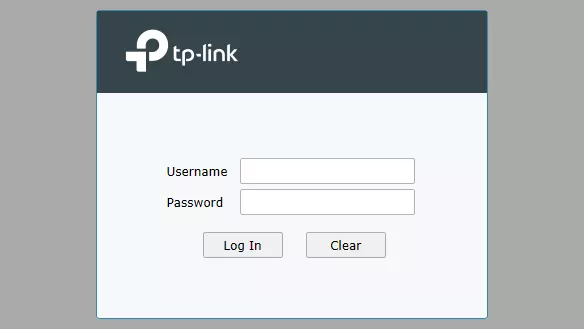
TP-Link ER605 v2.0 Home Screen
If your password is correct then you will be logged in and see the TP-Link ER605 v2.0 home screen, which looks like this:
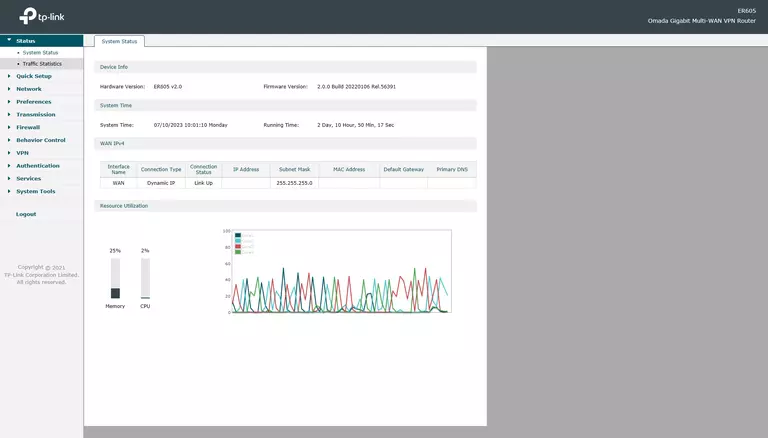
If you see this screen, then congratulations, you are now logged in to your TP-Link ER605 v2.0. At this point, you can follow any of our other guides for this router.
Solutions To TP-Link ER605 v2.0 Login Problems
Here are some ideas to help if you are having problems getting logged in to your router.
TP-Link ER605 v2.0 Password Doesn't Work
Your router's factory default password might be different than what we have listed here. You should try other TP-Link passwords. Here is our list of all TP-Link Passwords.
Forgot Password to TP-Link ER605 v2.0 Router
If you are using an ISP provided router, then you may need to call their support desk and ask for your login information. Most of the time they will have it on file for you.
How to Reset the TP-Link ER605 v2.0 Router To Default Settings
If you still cannot get logged in, then you are probably going to have to reset your router to its default settings. As a last resort, you can reset your router to factory defaults.
Other TP-Link ER605 v2.0 Guides
Here are some of our other TP-Link ER605 v2.0 info that you might be interested in.
This is the login guide for the TP-Link ER605 v2.0 2.0.0. We also have the following guides for the same router: