Here are instructions for logging in to the TP-Link Talon AD7200 router.
Other TP-Link Talon AD7200 Guides
This is the login guide for the TP-Link Talon AD7200. We also have the following guides for the same router:
Find Your TP-Link Talon AD7200 Router IP Address
In order to login to the TP-Link Talon AD7200 router, we need to know it's internal IP address.
| Known Talon AD7200 IP Addresses |
|---|
| 192.168.0.1 |
Start with the first IP address in the list and then follow the rest of this guide.
If the IP address you picked does not seem to work, then simply try a different one. I will not hurt anything to try different IP addresses.
If, after trying all of the above IP addresses, you still cannot find your router, then do one of the following:
- Use our Find Your Router's Internal IP Address guide.
- Use our free software called Router Detector.
The next step is to try logging in to your router.
Login to the TP-Link Talon AD7200 Router
The TP-Link Talon AD7200 router has a web-based interface. The way you manage it is by using a web browser like Firefox, Edge, or Chrome.
Enter TP-Link Talon AD7200 Internal IP Address
Either copy/paste or type the internal IP address of your TP-Link Talon AD7200 router into the address bar of your web browser. The address bar looks like this:

Press the Enter key on your keyboard. A window will show asking for your TP-Link Talon AD7200 password.
TP-Link Talon AD7200 Default Username and Password
You need to know your username and password to login to your TP-Link Talon AD7200. If you are not sure what the username and password are, then perhaps they are still set to the factory defaults. Try all of the TP-Link Talon AD7200 factory default usernames and passwords below.
| TP-Link Talon AD7200 Default Usernames and Passwords | |
|---|---|
| Username | Password |
| admin | admin |
Put your username and password in the appropriate boxes. You can try them all.
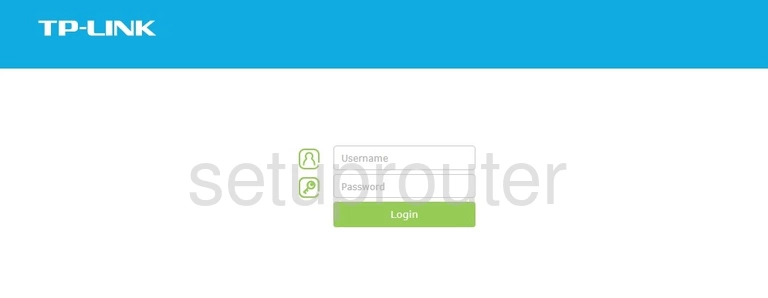
TP-Link Talon AD7200 Home Screen
After you get logged in you should see the TP-Link Talon AD7200 home screen, which looks like this:
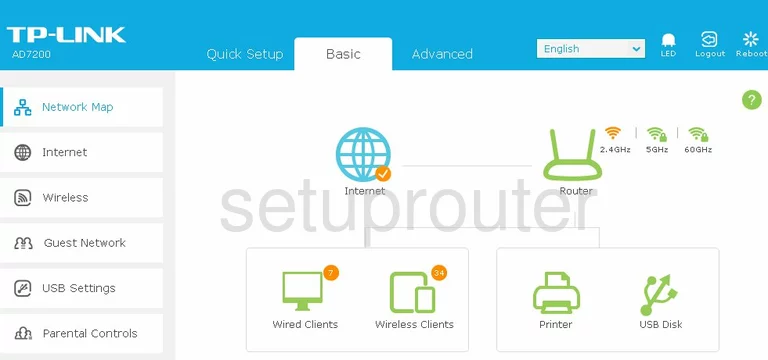
When you see this screen, then you are logged in to your TP-Link Talon AD7200 router. At this point, you can follow any of our other guides for this router.
Solutions To TP-Link Talon AD7200 Login Problems
Here are some ideas to help if you are having problems getting logged in to your router.
TP-Link Talon AD7200 Password Doesn't Work
Perhaps your router's default password is different than what we have listed here. Start by trying all of the other known TP-Link passwords. Here is our list of all TP-Link Passwords.
Forgot Password to TP-Link Talon AD7200 Router
If your Internet Service Provider supplied you with your router, then you might want to try giving them a call and see if they either know what your router's username and password are, or maybe they can reset it for you.
How to Reset the TP-Link Talon AD7200 Router To Default Settings
As a last resort, you can reset your router to factory defaults. If you decide to reset your router to factory defaults, then you can follow our How To Reset your Router guide.f you still cannot get logged in, then you are probably going to have to reset your router to its default settings.
Other TP-Link Talon AD7200 Guides
Here are some of our other TP-Link Talon AD7200 info that you might be interested in.
This is the login guide for the TP-Link Talon AD7200. We also have the following guides for the same router: