If you need to login to the TP-Link TD-854W router, then this guide shows you how.
Other TP-Link TD-854W Guides
This is the login guide for the TP-Link TD-854W. We also have the following guides for the same router:
Find Your TP-Link TD-854W Router IP Address
Before you can log in to your TP-Link TD-854W router, you need to figure out it's internal IP address.
| Known TD-854W IP Addresses |
|---|
| 192.168.1.1 |
Pick one of these IP addresses and then follow the rest of this guide.
If later on in this guide you do not find your router using the IP address that you pick, then you can try different IP addresses until you get logged in. It should be completely harmless to try different IP addresses.
If, after trying all of the above IP addresses, you still cannot find your router, then you can try one of the following steps:
- Check our out Find Your Router's Internal IP Address guide.
- Download and install our free Router Detector software.
The next step is to try logging in to your router.
Login to the TP-Link TD-854W Router
The TP-Link TD-854W router has a web-based interface. In order to log in to it, you need to use a web browser, such as Chrome, Firefox, or Edge.
Enter TP-Link TD-854W Internal IP Address
Type the internal IP address that you picked above in the address bar of your web browser. The address bar will look like this:

Press the Enter key on your keyboard. You should see a window asking for your TP-Link TD-854W password.
TP-Link TD-854W Default Username and Password
You must know your TP-Link TD-854W username and password in order to log in. If you are not sure what the username and password are, then perhaps they are still set to the factory defaults. Below is a list of all known TP-Link TD-854W default usernames and passwords.
| TP-Link TD-854W Default Usernames and Passwords | |
|---|---|
| Username | Password |
| admin | ttnet |
Enter your username and password in the window that pops up. You can try them all.

TP-Link TD-854W Home Screen
When you get logged in you should be at the TP-Link TD-854W home screen, which looks similar to this:
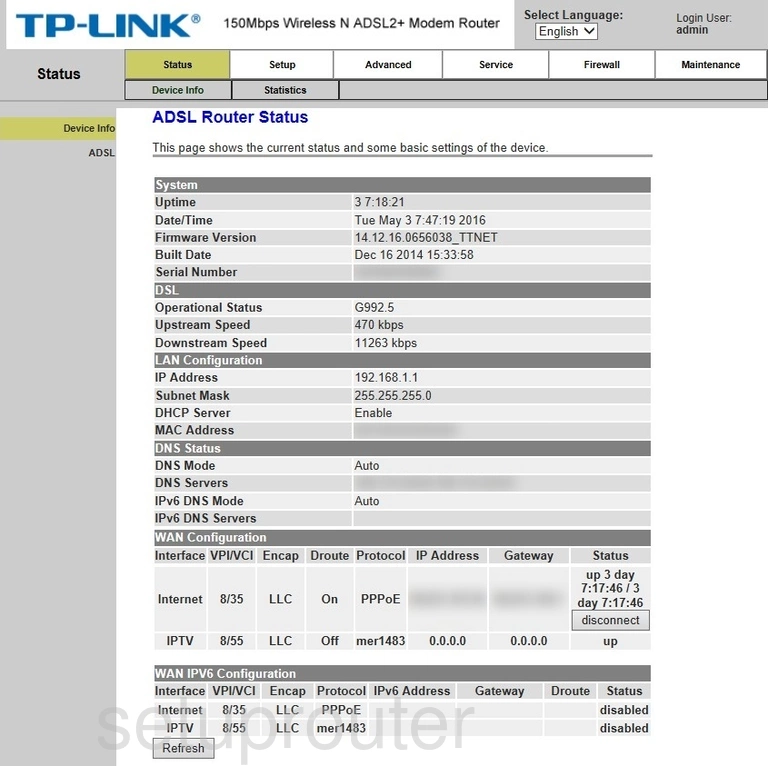
If you see this screen, then you know that you are logged in to your TP-Link TD-854W router. At this point, you can follow any of our other guides for this router.
Solutions To TP-Link TD-854W Login Problems
If you cannot get logged in to your router, here a few possible solutions you can try.
TP-Link TD-854W Password Doesn't Work
It's possible that your router's factory default password is different than what we have listed. You should try other TP-Link passwords. We have an extensive list of all TP-Link Passwords that you can try.
Forgot Password to TP-Link TD-854W Router
If your ISP provided your router, then you may have to call them to get your login information. They will most likely have it on file.
How to Reset the TP-Link TD-854W Router To Default Settings
Your last option when you are unable to get logged in is to reset your router to factory default settings. Your last option when you are unable to get logged in is to reset your router to factory default settings.
Other TP-Link TD-854W Guides
Here are some of our other TP-Link TD-854W info that you might be interested in.
This is the login guide for the TP-Link TD-854W. We also have the following guides for the same router: