These screenshots were submitted by our users.
We'd love to see your screenshots on our site. Simply use our Router Screenshot Grabber, which is a free tool in Network Utilities. It makes the capture process easy and sends the screenshots to us automatically.
This is the screenshots guide for the TP-Link TD-8616. We also have the following guides for the same router:
- TP-Link TD-8616 - Reset the TP-Link TD-8616
- TP-Link TD-8616 - How to change the IP Address on a TP-Link TD-8616 router
- TP-Link TD-8616 - TP-Link TD-8616 User Manual
- TP-Link TD-8616 - TP-Link TD-8616 Login Instructions
- TP-Link TD-8616 - How to change the DNS settings on a TP-Link TD-8616 router
- TP-Link TD-8616 - Information About the TP-Link TD-8616 Router
All TP-Link TD-8616 Screenshots
All screenshots below were captured from a TP-Link TD-8616 router.
TP-Link TD-8616 Firmware Screenshot
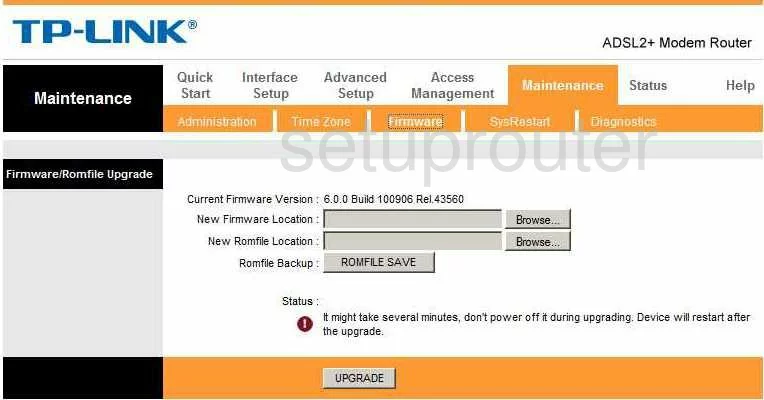
TP-Link TD-8616 Dmz Screenshot
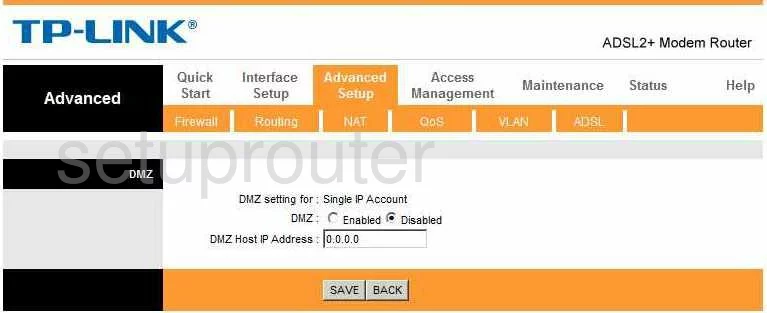
TP-Link TD-8616 Firewall Screenshot
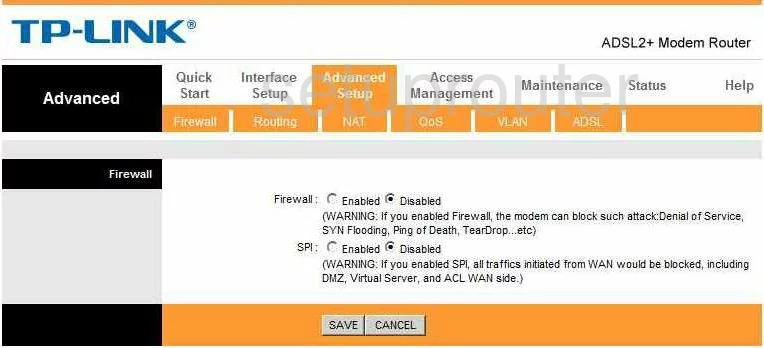
TP-Link TD-8616 Dynamic Dns Screenshot
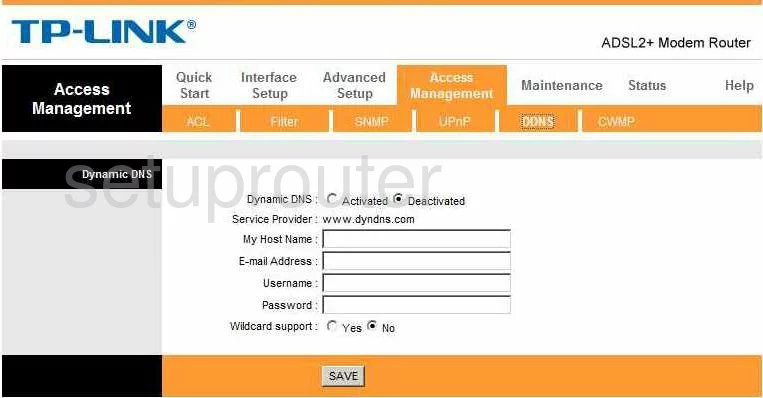
TP-Link TD-8616 Upnp Screenshot
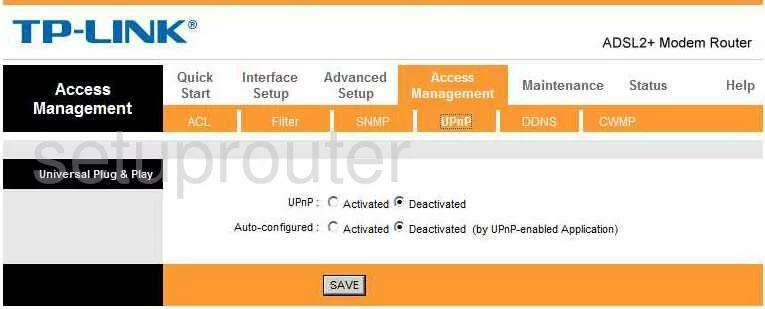
TP-Link TD-8616 Diagnostics Screenshot
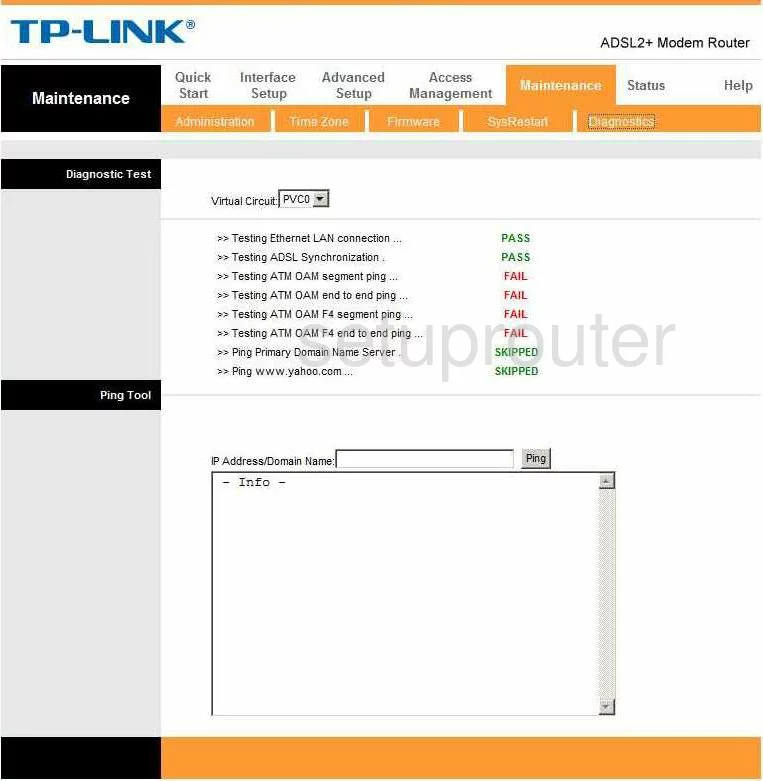
TP-Link TD-8616 Log Screenshot
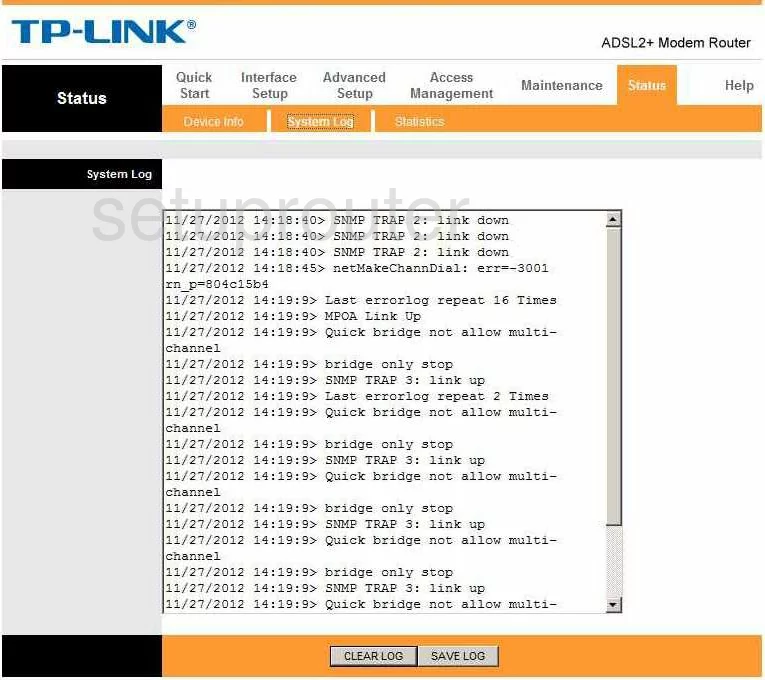
TP-Link TD-8616 Qos Screenshot
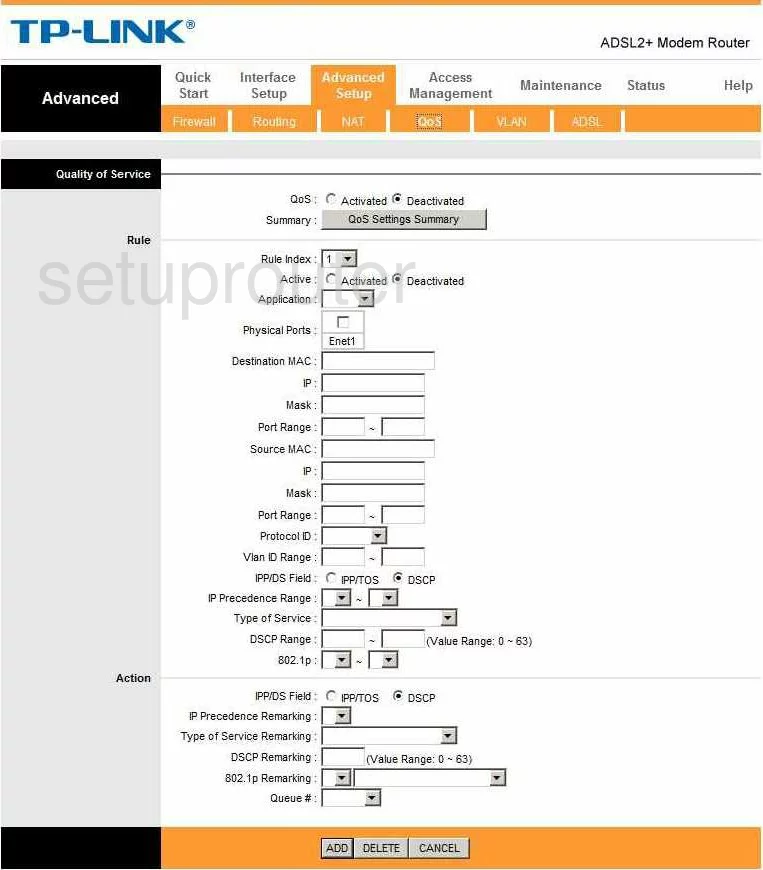
TP-Link TD-8616 Setup Screenshot
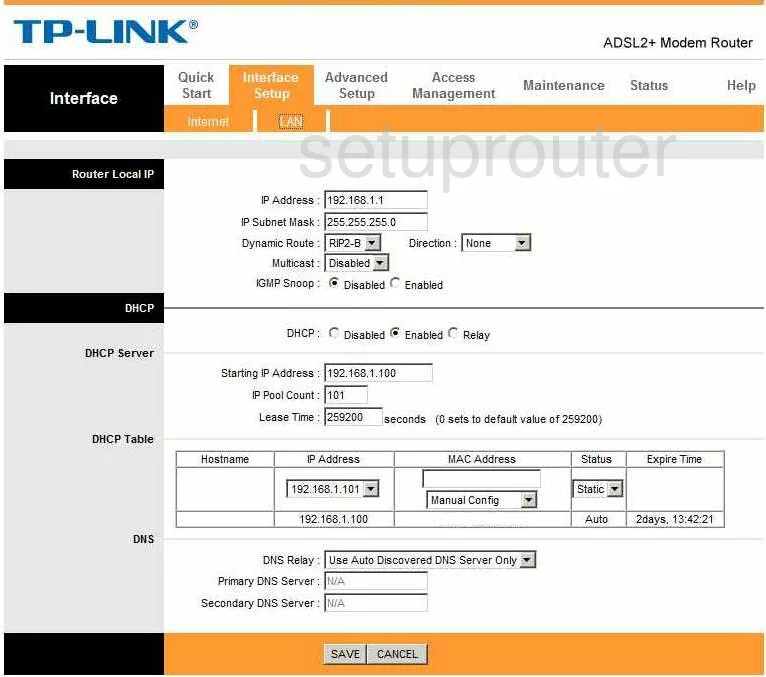
TP-Link TD-8616 Traffic Statistics Screenshot
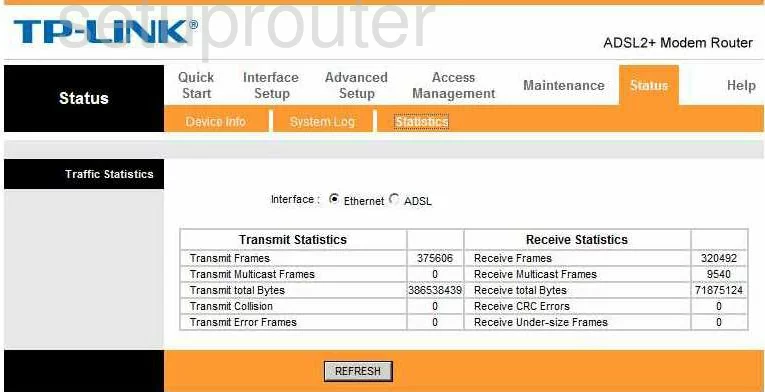
TP-Link TD-8616 Routing Screenshot
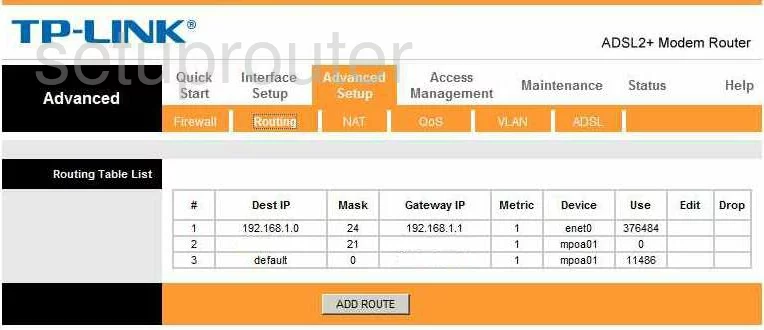
TP-Link TD-8616 Snmp Screenshot
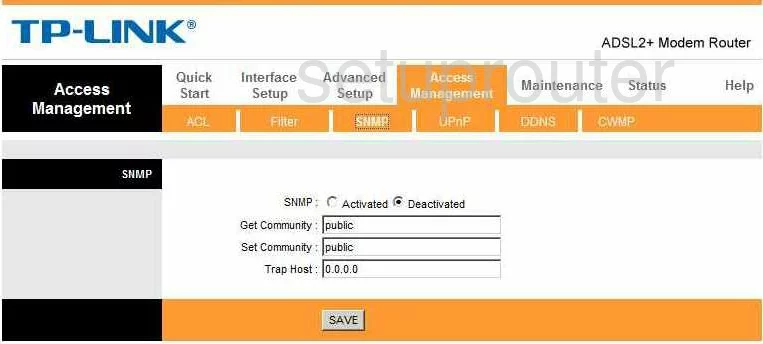
TP-Link TD-8616 Status Screenshot
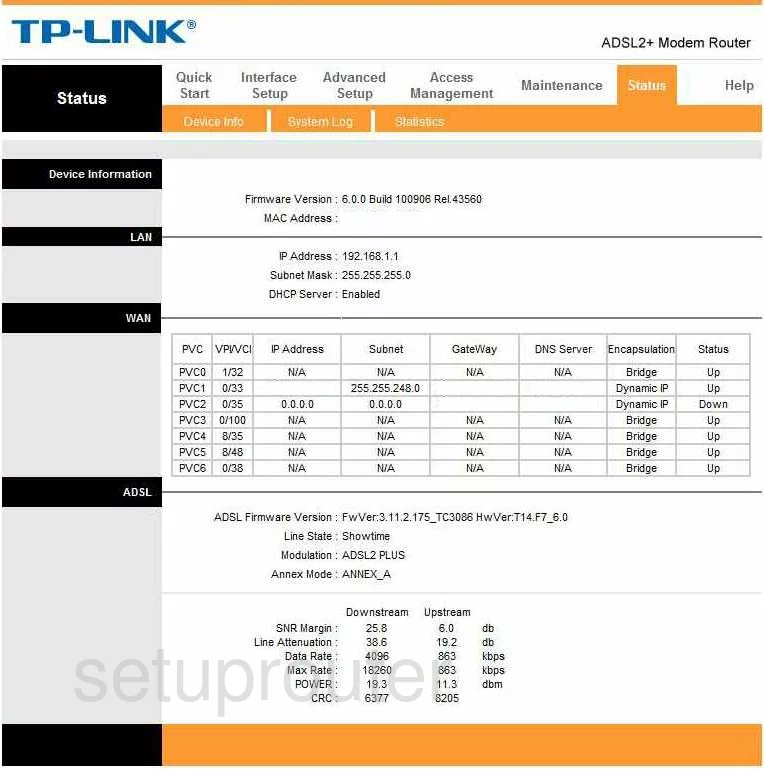
TP-Link TD-8616 Time Setup Screenshot
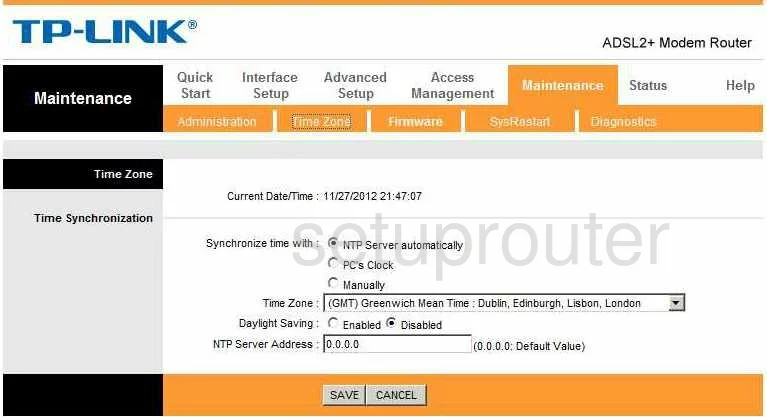
TP-Link TD-8616 Help Screenshot
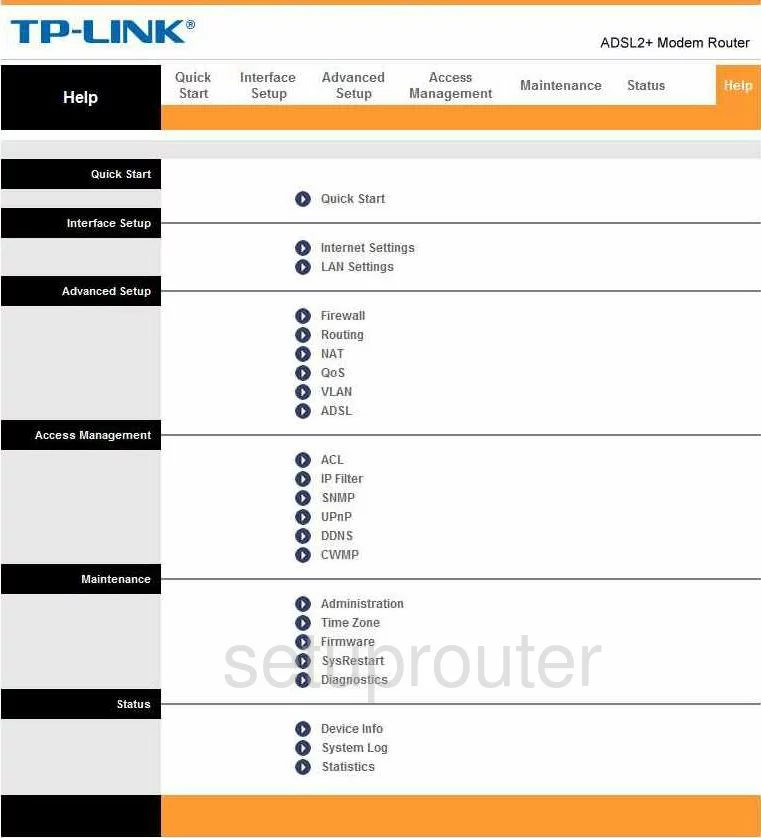
TP-Link TD-8616 Setup Screenshot
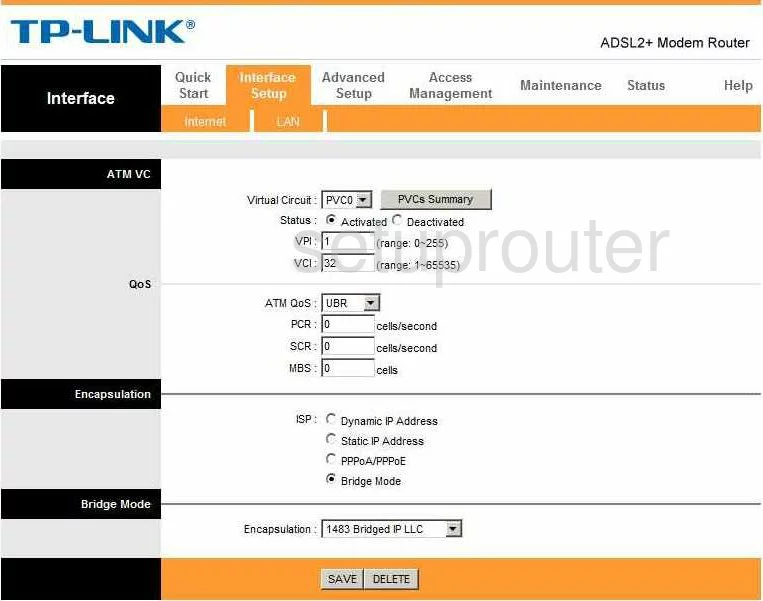
TP-Link TD-8616 Nat Screenshot
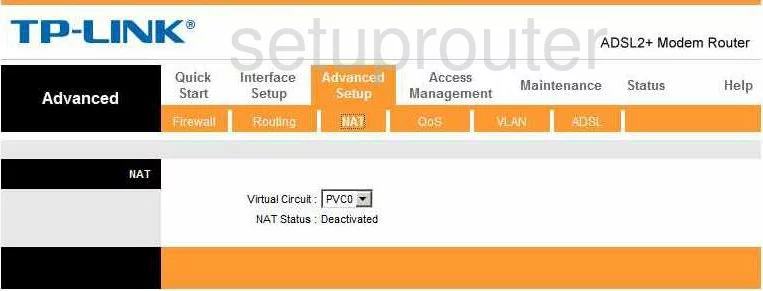
TP-Link TD-8616 Ip Filter Screenshot
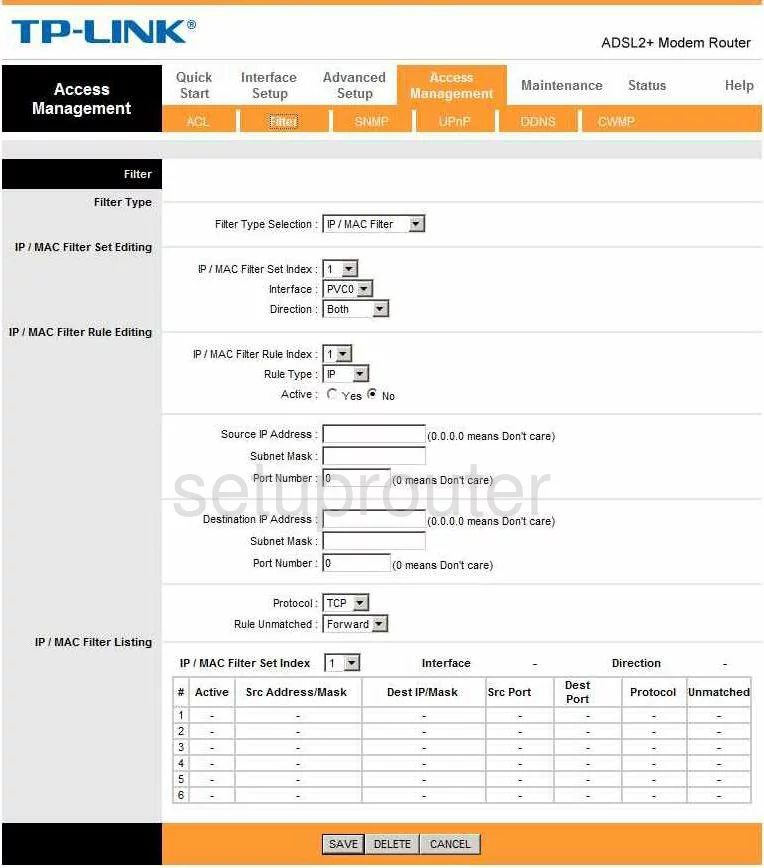
TP-Link TD-8616 Password Screenshot
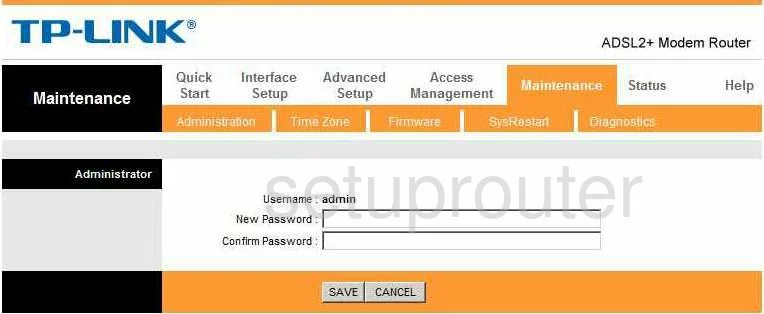
TP-Link TD-8616 Dsl Screenshot
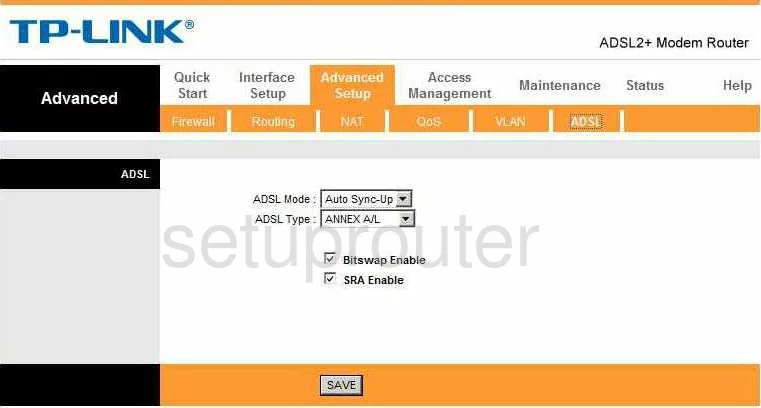
TP-Link TD-8616 Status Screenshot
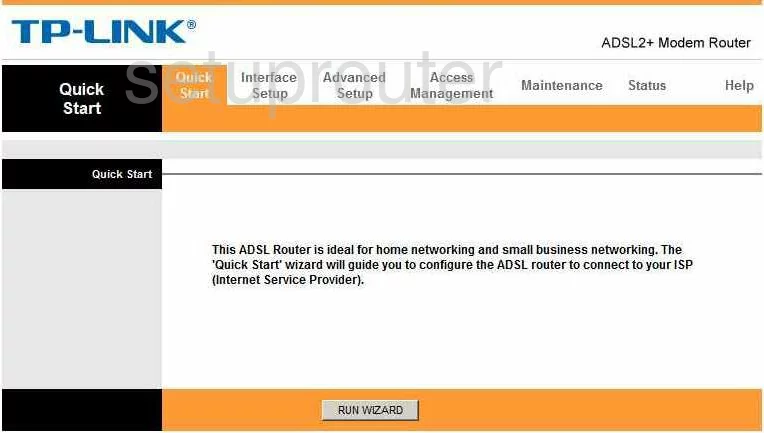
TP-Link TD-8616 Vlan Screenshot
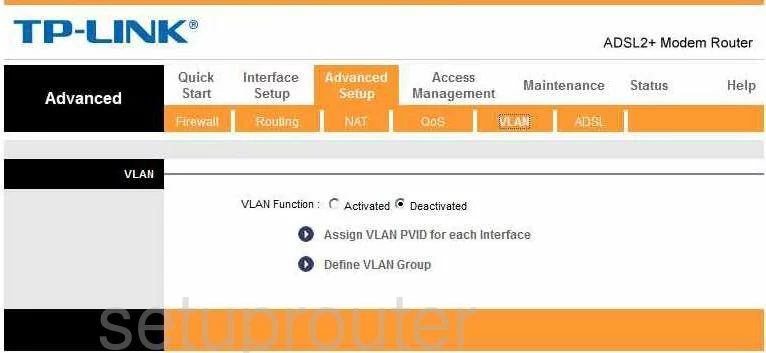
TP-Link TD-8616 Reset Screenshot
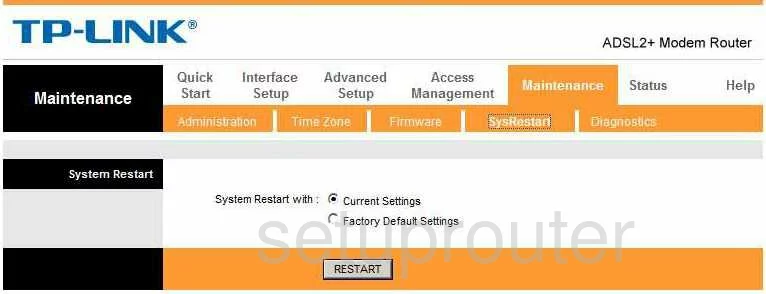
TP-Link TD-8616 Access Control Screenshot
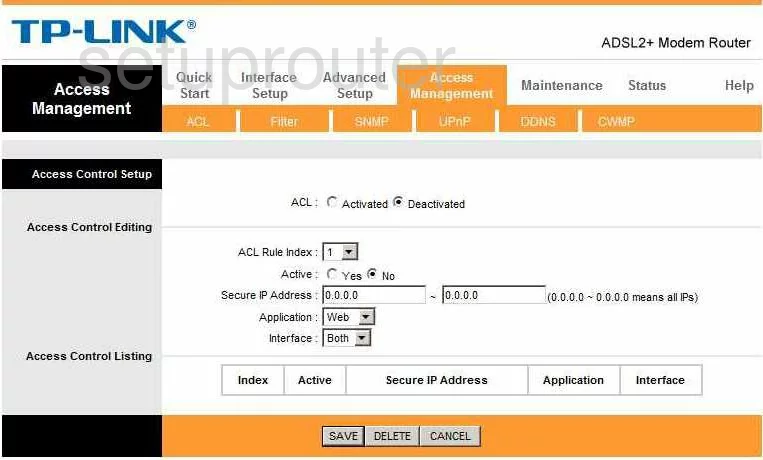
TP-Link TD-8616 General Screenshot
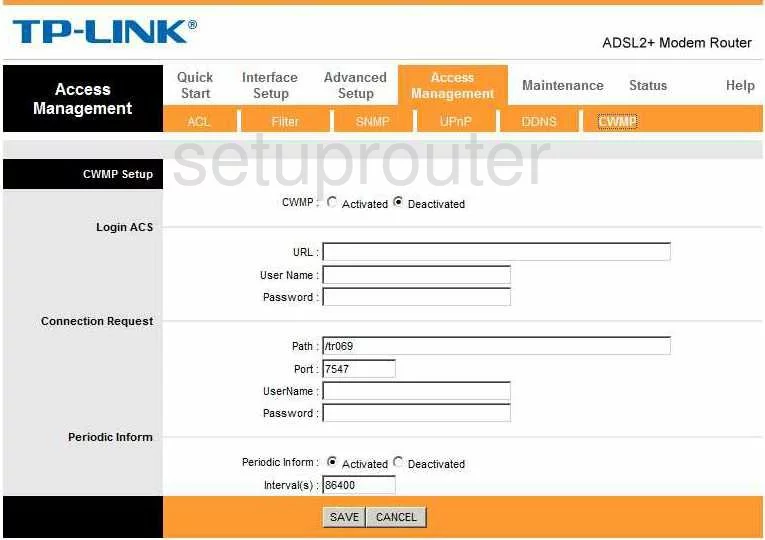
TP-Link TD-8616 Device Image Screenshot

This is the screenshots guide for the TP-Link TD-8616. We also have the following guides for the same router:
- TP-Link TD-8616 - Reset the TP-Link TD-8616
- TP-Link TD-8616 - How to change the IP Address on a TP-Link TD-8616 router
- TP-Link TD-8616 - TP-Link TD-8616 User Manual
- TP-Link TD-8616 - TP-Link TD-8616 Login Instructions
- TP-Link TD-8616 - How to change the DNS settings on a TP-Link TD-8616 router
- TP-Link TD-8616 - Information About the TP-Link TD-8616 Router