If you need to login to the TP-Link TD-8840 router, then this guide shows you how.
Other TP-Link TD-8840 Guides
This is the login guide for the TP-Link TD-8840. We also have the following guides for the same router:
- TP-Link TD-8840 - How to change the IP Address on a TP-Link TD-8840 router
- TP-Link TD-8840 - TP-Link TD-8840 User Manual
- TP-Link TD-8840 - How to change the DNS settings on a TP-Link TD-8840 router
- TP-Link TD-8840 - Information About the TP-Link TD-8840 Router
- TP-Link TD-8840 - TP-Link TD-8840 Screenshots
- TP-Link TD-8840 - Reset the TP-Link TD-8840
Find Your TP-Link TD-8840 Router IP Address
In order to login to the TP-Link TD-8840 router, we need to know it's internal IP address.
| Known TD-8840 IP Addresses |
|---|
| 192.168.1.1 |
Start with the first IP address in the list and then follow the rest of this guide.
If the IP address you picked does not seem to work, then simply try a different one. It is harmless to try different IP addresses.
If you try all of the above IP addresses and still cannot find your router, then try the following:
- Follow our guide called Find Your Router's Internal IP Address.
- Use our free Router Detector software.
Once you have the internal IP Address of your router, you can log in to it.
Login to the TP-Link TD-8840 Router
The TP-Link TD-8840 is managed through a web-based interface. You need to use a web browser to manage it, such as Chrome, Edge, or Firefox.
Enter TP-Link TD-8840 Internal IP Address
Either copy/paste or type the internal IP address of your TP-Link TD-8840 router into the address bar of your web browser. The address bar will look like this:

Press the Enter key on your keyboard. You should see a window pop up asking you for your TP-Link TD-8840 password.
TP-Link TD-8840 Default Username and Password
In order to login to your TP-Link TD-8840 you are going to need to know your username and password. It's possible that the router's password is still set to the factory default. All of the default usernames and passwords for the TP-Link TD-8840 are listed below.
| TP-Link TD-8840 Default Usernames and Passwords | |
|---|---|
| Username | Password |
| admin | admin |
Put your username and password in the appropriate boxes. Put your username and password in the appropriate boxes.
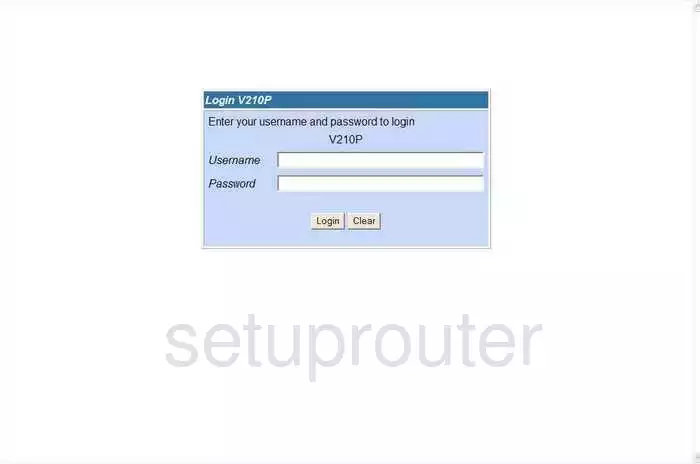
TP-Link TD-8840 Home Screen
After you get logged in you should see the TP-Link TD-8840 home screen, which looks like this:
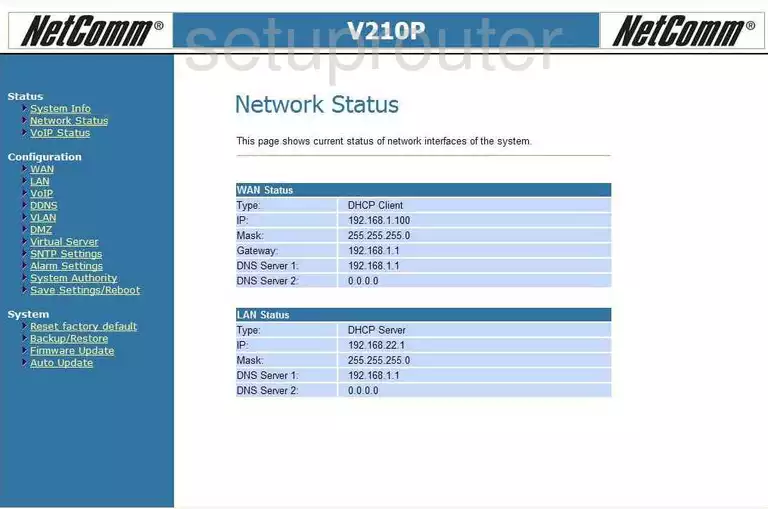
If you see this screen, then congratulations, you are now logged in to your TP-Link TD-8840. Now you can follow any of our other guides for this router.
Solutions To TP-Link TD-8840 Login Problems
If things are not going right and you are unable to login to your router, then here are some other things that you can try.
TP-Link TD-8840 Password Doesn't Work
Your router's factory default password might be different than what we have listed here. It doesn't hurt to try all of the other known TP-Link passwords. We have an extensive list of all TP-Link Passwords that you can try.
Forgot Password to TP-Link TD-8840 Router
If your Internet Service Provider supplied you with your router, then you might want to try giving them a call and see if they either know what your router's username and password are, or maybe they can reset it for you.
How to Reset the TP-Link TD-8840 Router To Default Settings
The last option when you are unable to get logged in to your router is to reset it to the factory defaults. If you decide to reset your router to factory defaults, then you can follow our How To Reset your Router guide.f you still cannot get logged in, then you are probably going to have to reset your router to its default settings.
Other TP-Link TD-8840 Guides
Here are some of our other TP-Link TD-8840 info that you might be interested in.
This is the login guide for the TP-Link TD-8840. We also have the following guides for the same router:
- TP-Link TD-8840 - How to change the IP Address on a TP-Link TD-8840 router
- TP-Link TD-8840 - TP-Link TD-8840 User Manual
- TP-Link TD-8840 - How to change the DNS settings on a TP-Link TD-8840 router
- TP-Link TD-8840 - Information About the TP-Link TD-8840 Router
- TP-Link TD-8840 - TP-Link TD-8840 Screenshots
- TP-Link TD-8840 - Reset the TP-Link TD-8840