This is our collection of screenshots that have been submitted to this site by our users.
We'd love to see your screenshots on our site. Simply use our Router Screenshot Grabber, which is a free tool in Network Utilities. It makes the capture process easy and sends the screenshots to us automatically.
This is the screenshots guide for the TP-Link TD-W8151N. We also have the following guides for the same router:
- TP-Link TD-W8151N - How to change the IP Address on a TP-Link TD-W8151N router
- TP-Link TD-W8151N - TP-Link TD-W8151N Login Instructions
- TP-Link TD-W8151N - TP-Link TD-W8151N User Manual
- TP-Link TD-W8151N - Setup WiFi on the TP-Link TD-W8151N
- TP-Link TD-W8151N - Information About the TP-Link TD-W8151N Router
- TP-Link TD-W8151N - Reset the TP-Link TD-W8151N
All TP-Link TD-W8151N Screenshots
All screenshots below were captured from a TP-Link TD-W8151N router.
TP-Link TD-W8151N Wifi Setup Screenshot
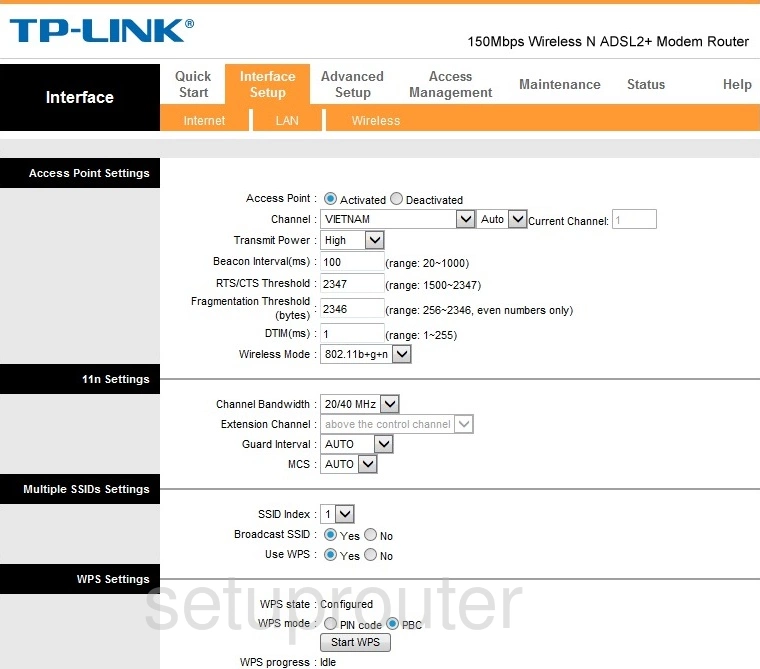
TP-Link TD-W8151N Vlan Screenshot
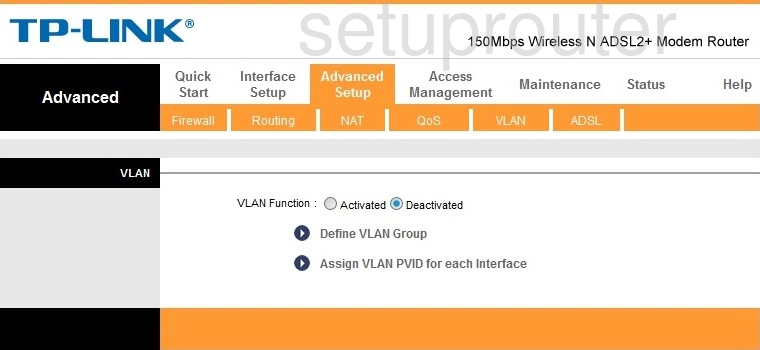
TP-Link TD-W8151N Upnp Screenshot
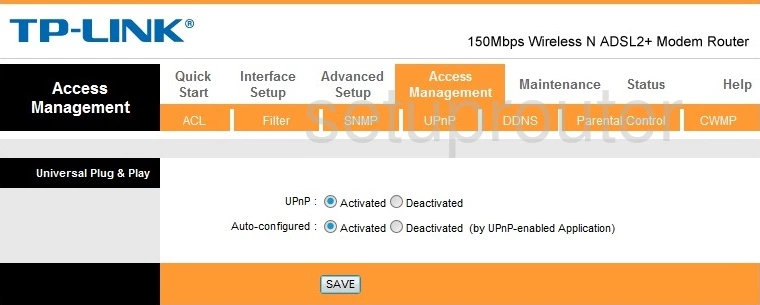
TP-Link TD-W8151N Traffic Statistics Screenshot
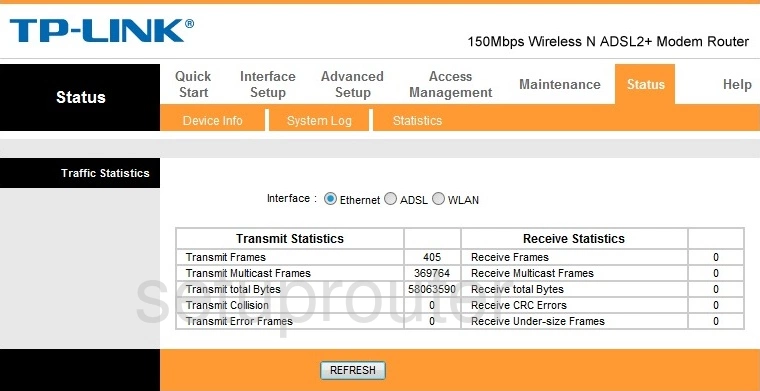
TP-Link TD-W8151N Time Setup Screenshot
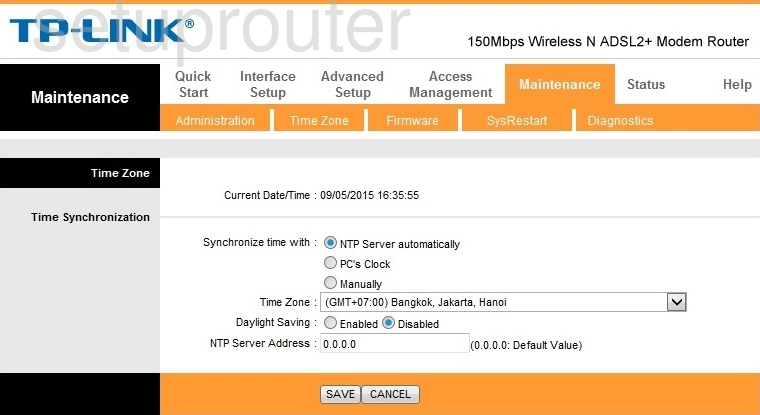
TP-Link TD-W8151N Reboot Screenshot
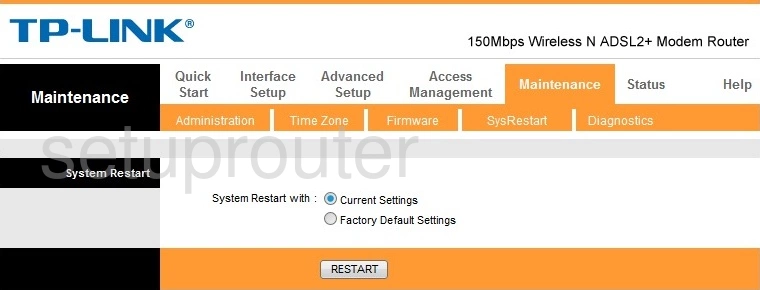
TP-Link TD-W8151N Log Screenshot
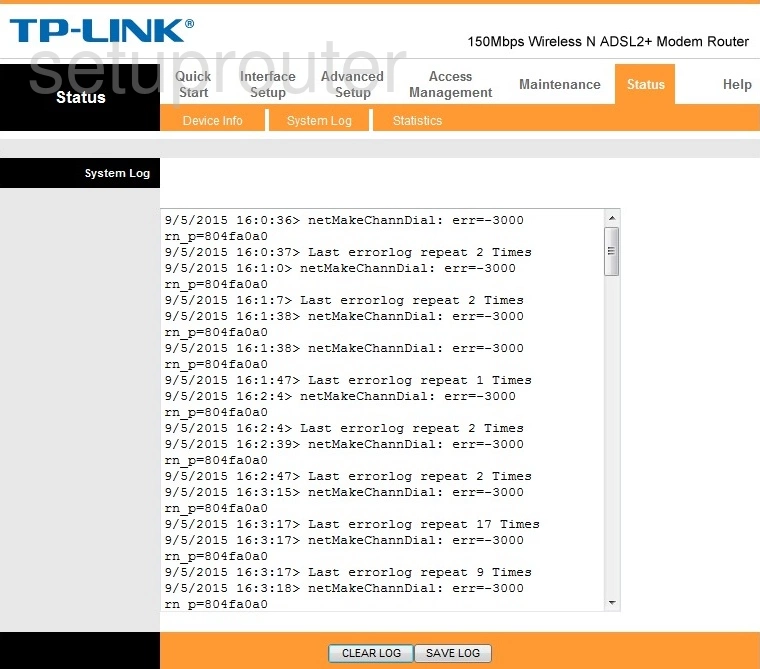
TP-Link TD-W8151N Snmp Screenshot
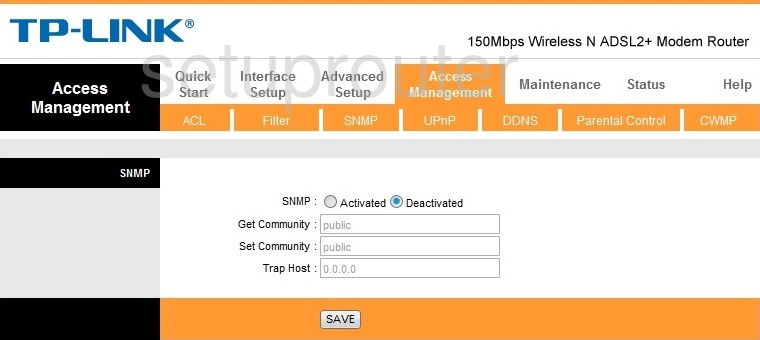
TP-Link TD-W8151N Routing Screenshot
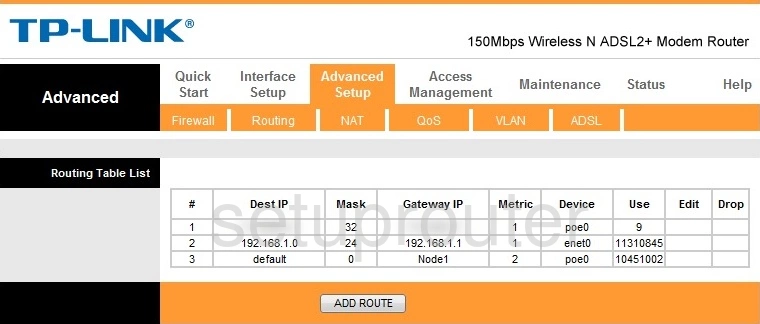
TP-Link TD-W8151N Setup Screenshot
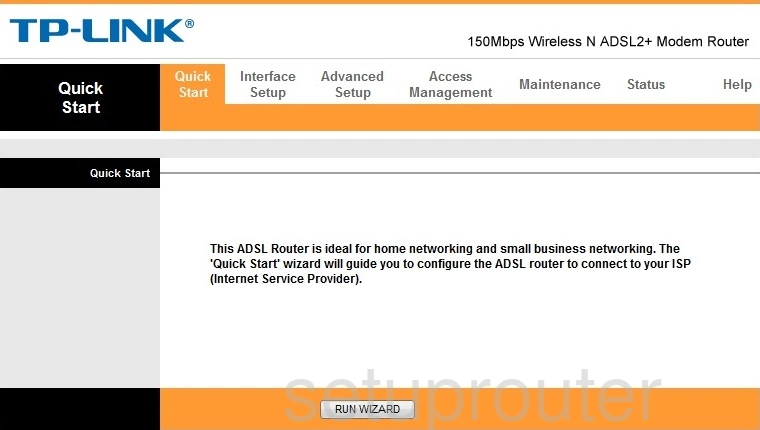
TP-Link TD-W8151N Qos Screenshot
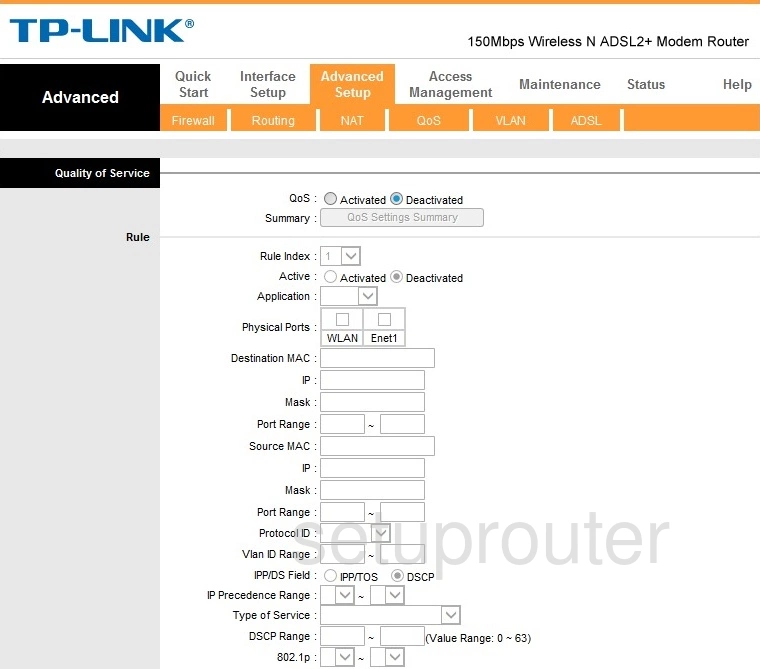
TP-Link TD-W8151N Access Control Screenshot
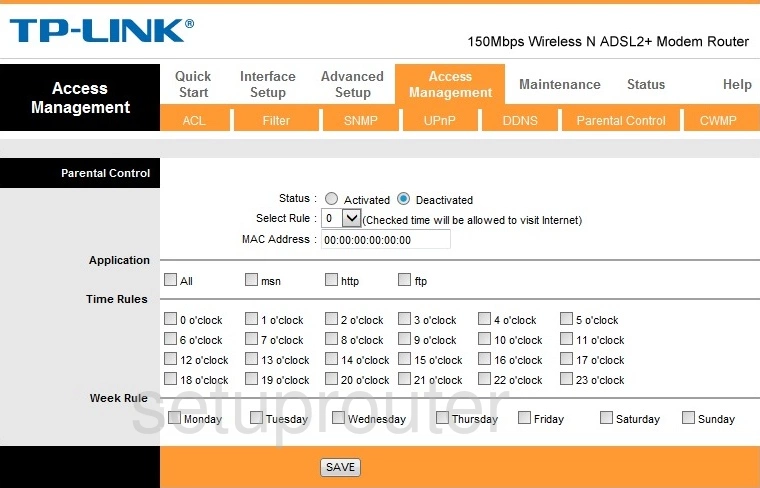
TP-Link TD-W8151N Nat Screenshot
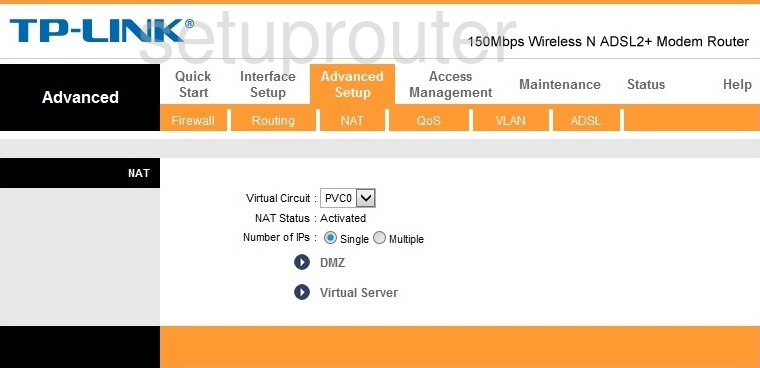
TP-Link TD-W8151N Lan Screenshot
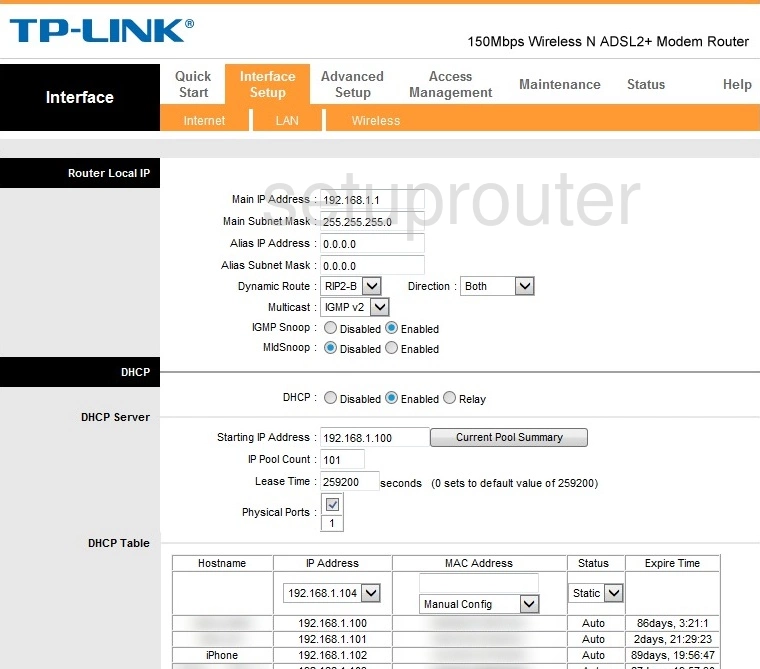
TP-Link TD-W8151N Wan Screenshot
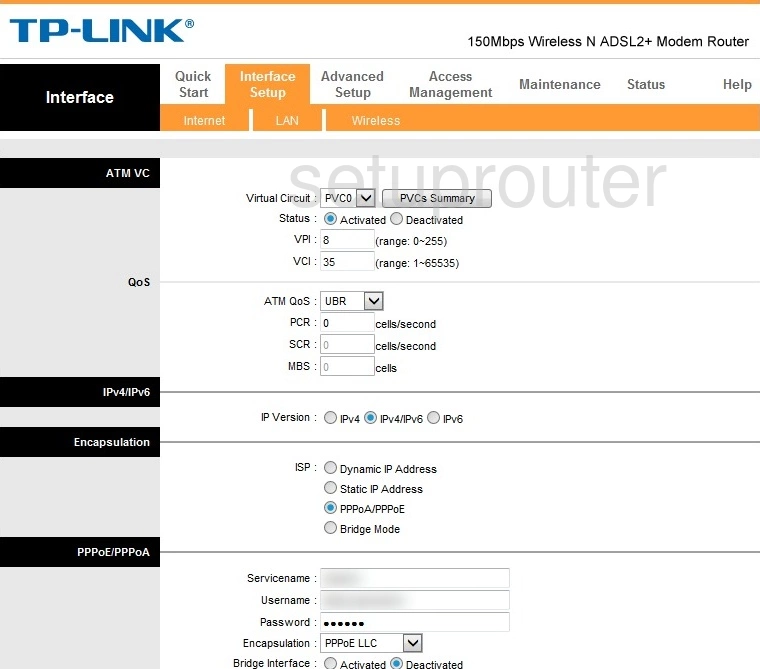
TP-Link TD-W8151N Firmware Screenshot
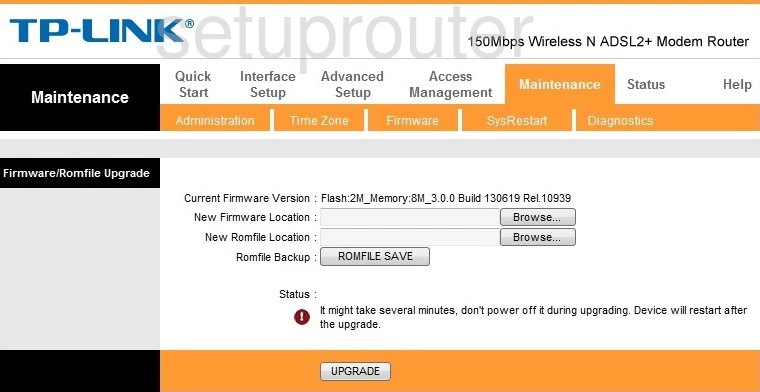
TP-Link TD-W8151N Firewall Screenshot
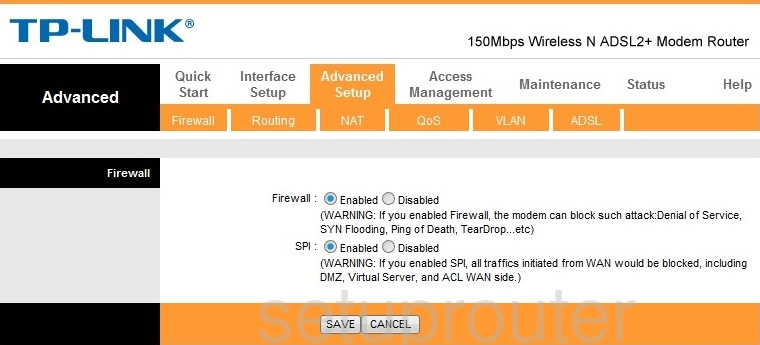
TP-Link TD-W8151N Ip Filter Screenshot
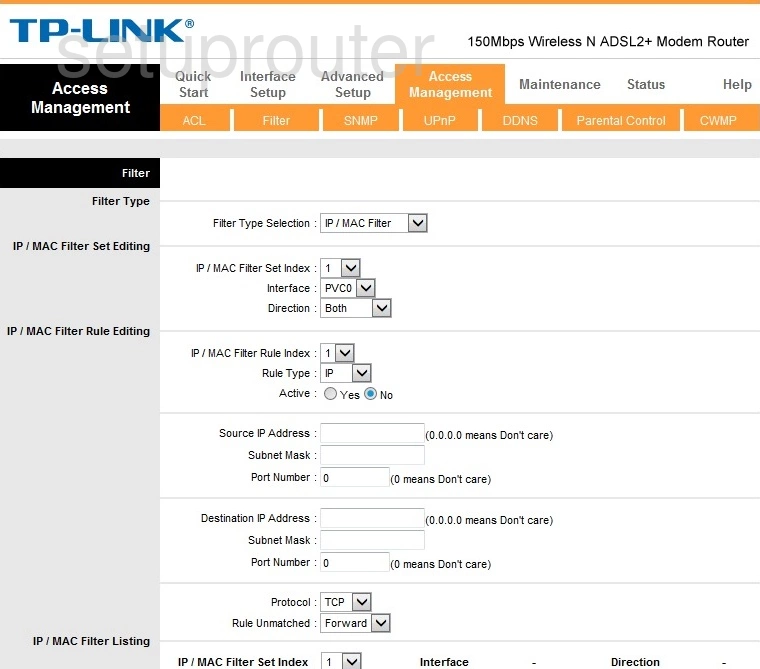
TP-Link TD-W8151N Status Screenshot
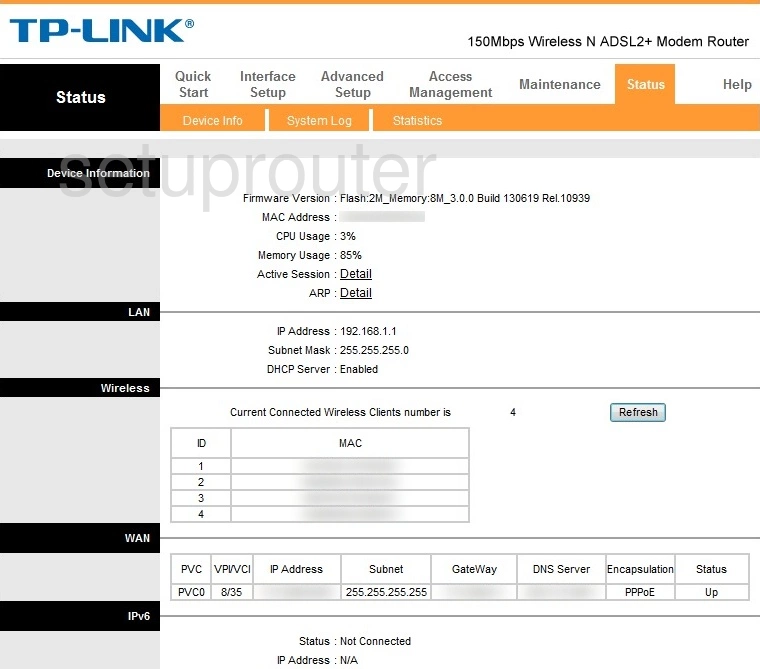
TP-Link TD-W8151N Dynamic Dns Screenshot
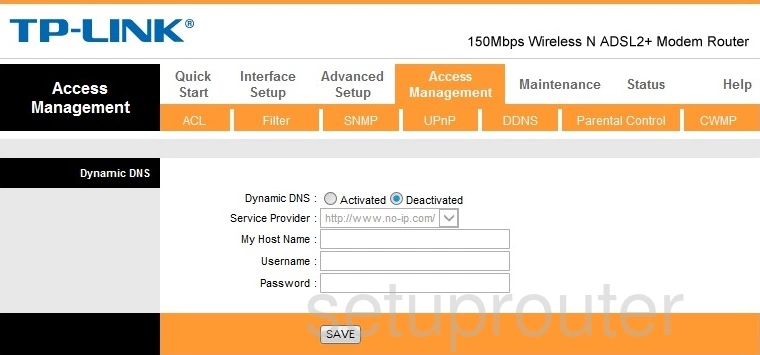
TP-Link TD-W8151N Tr-069 Screenshot
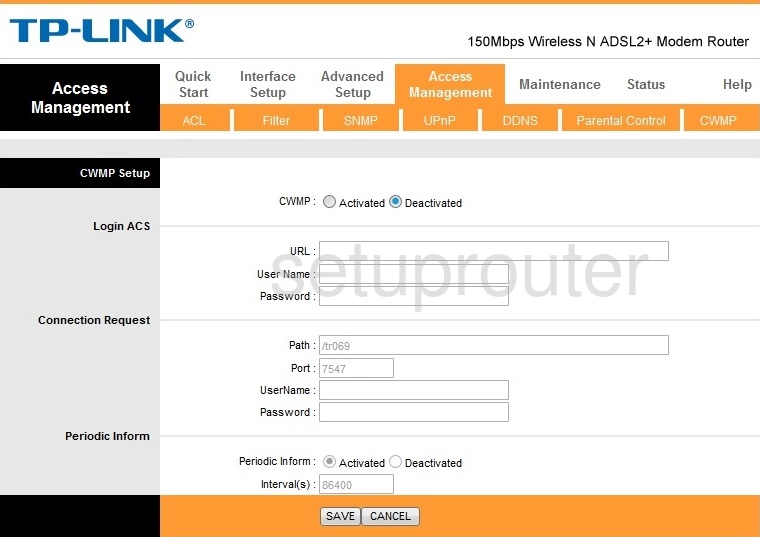
TP-Link TD-W8151N Dsl Screenshot
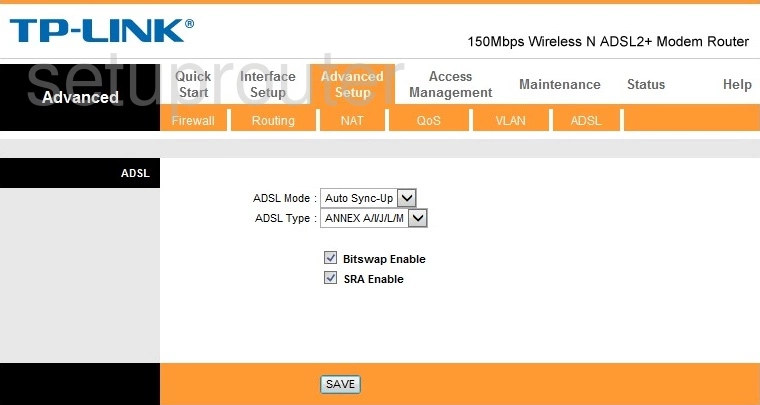
TP-Link TD-W8151N Password Screenshot
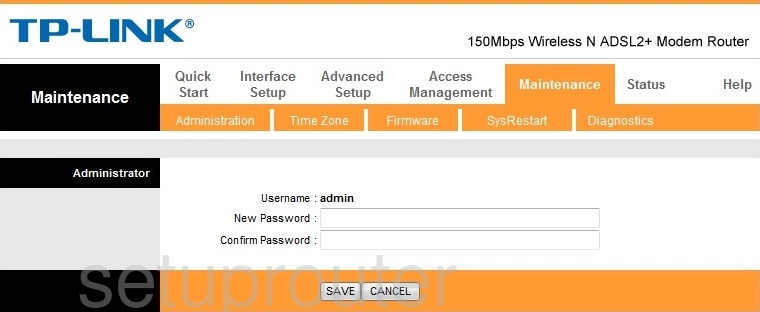
TP-Link TD-W8151N Access Control Screenshot
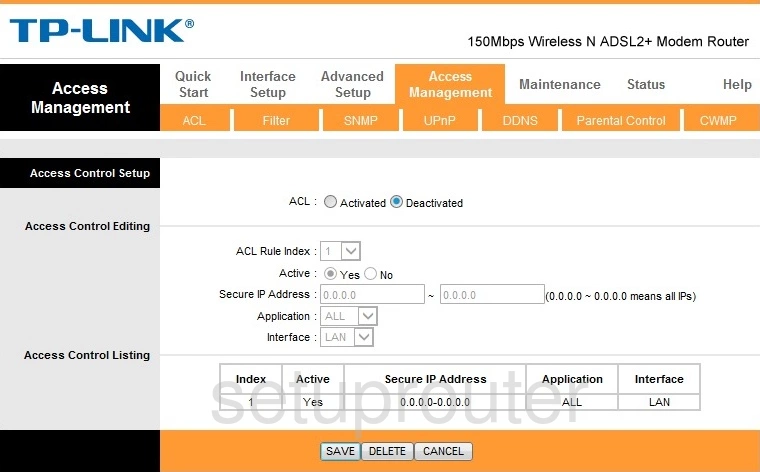
TP-Link TD-W8151N Device Image Screenshot

TP-Link TD-W8151N Virtual Server Screenshot
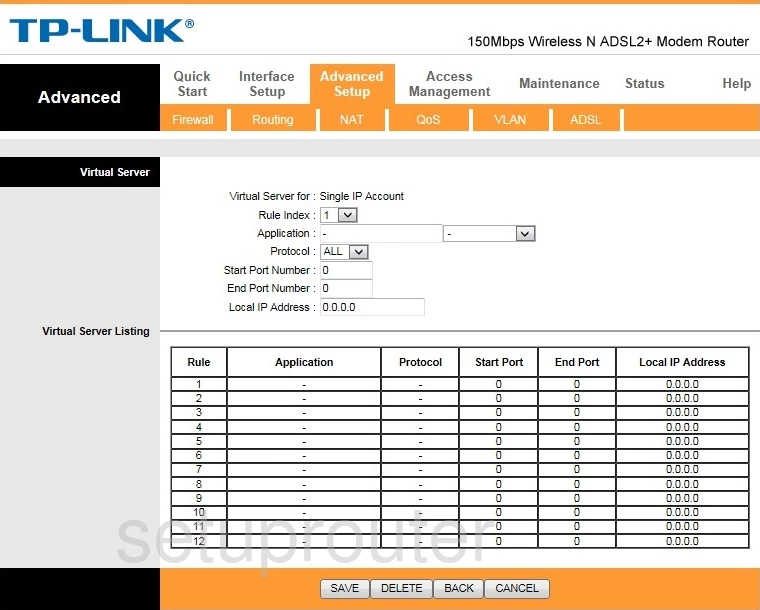
This is the screenshots guide for the TP-Link TD-W8151N. We also have the following guides for the same router:
- TP-Link TD-W8151N - How to change the IP Address on a TP-Link TD-W8151N router
- TP-Link TD-W8151N - TP-Link TD-W8151N Login Instructions
- TP-Link TD-W8151N - TP-Link TD-W8151N User Manual
- TP-Link TD-W8151N - Setup WiFi on the TP-Link TD-W8151N
- TP-Link TD-W8151N - Information About the TP-Link TD-W8151N Router
- TP-Link TD-W8151N - Reset the TP-Link TD-W8151N