Here are instructions for logging in to the TP-Link TD-W8960N router.
Other TP-Link TD-W8960N Guides
This is the login guide for the TP-Link TD-W8960N 1.2.4. We also have the following guides for the same router:
- TP-Link TD-W8960N 1.2.4 - How to change the IP Address on a TP-Link TD-W8960N router
- TP-Link TD-W8960N 1.2.4 - TP-Link TD-W8960N User Manual
- TP-Link TD-W8960N 1.2.4 - How to change the DNS settings on a TP-Link TD-W8960N router
- TP-Link TD-W8960N 1.2.4 - Setup WiFi on the TP-Link TD-W8960N
- TP-Link TD-W8960N 1.2.4 - Information About the TP-Link TD-W8960N Router
- TP-Link TD-W8960N 1.2.4 - TP-Link TD-W8960N Screenshots
- TP-Link TD-W8960N 1.2.4 - Reset the TP-Link TD-W8960N
- TP-Link TD-W8960N v1.3.6 - How to change the IP Address on a TP-Link TD-W8960N router
- TP-Link TD-W8960N v1.3.6 - TP-Link TD-W8960N User Manual
- TP-Link TD-W8960N v1.3.6 - TP-Link TD-W8960N Login Instructions
- TP-Link TD-W8960N v1.3.6 - How to change the DNS settings on a TP-Link TD-W8960N router
- TP-Link TD-W8960N v1.3.6 - Setup WiFi on the TP-Link TD-W8960N
- TP-Link TD-W8960N v1.3.6 - Information About the TP-Link TD-W8960N Router
- TP-Link TD-W8960N v1.3.6 - TP-Link TD-W8960N Screenshots
- TP-Link TD-W8960N v1.3.6 - Reset the TP-Link TD-W8960N
Find Your TP-Link TD-W8960N Router IP Address
Before you can log in to your TP-Link TD-W8960N router, you need to figure out it's internal IP address.
| Known TD-W8960N IP Addresses |
|---|
| 192.168.1.1 |
Start with the first IP address in the list and then follow the rest of this guide.
If the IP address you picked does not seem to work, then simply try a different one. I will not hurt anything to try different IP addresses.
If you try all of the above IP addresses and still cannot find your router, then you can try one of the following steps:
- Follow our guide called Find Your Router's Internal IP Address.
- Use our free software called Router Detector.
After you find your router's internal IP Address, it is time to try logging in to it.
Login to the TP-Link TD-W8960N Router
The TP-Link TD-W8960N router has a web-based interface. You can manage it by using a web browser such as Chrome, Firefox, or Edge.
Enter TP-Link TD-W8960N Internal IP Address
Either copy/paste or type the internal IP address of your TP-Link TD-W8960N router into the address bar of your web browser. Your address bar should look something like this:

Press the Enter key on your keyboard. You will be prompted for your TP-Link TD-W8960N password.
TP-Link TD-W8960N Default Username and Password
In order to login to your TP-Link TD-W8960N you are going to need to know your username and password. It's possible that the router's password is still set to the factory default. Below is a list of all known TP-Link TD-W8960N default usernames and passwords.
| TP-Link TD-W8960N Default Usernames and Passwords | |
|---|---|
| Username | Password |
| admin | admin |
Put your username and password in the appropriate boxes. Put your username and password in the appropriate boxes.

TP-Link TD-W8960N Home Screen
If your password is correct then you will be logged in and see the TP-Link TD-W8960N home screen, which looks like this:
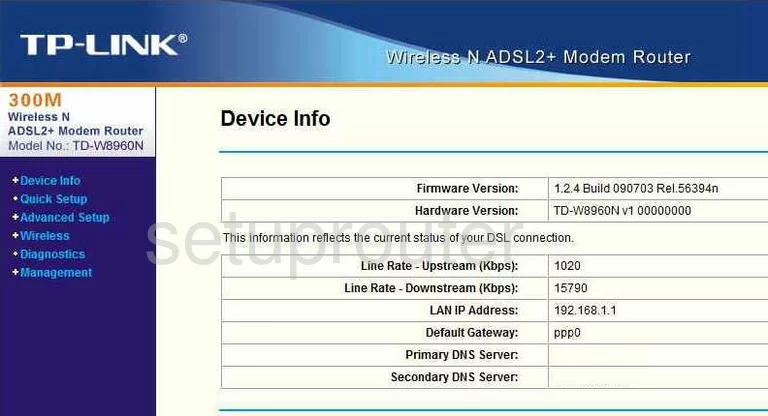
If you see this screen, then you know that you are logged in to your TP-Link TD-W8960N router. At this point, you can follow any of our other guides for this router.
Solutions To TP-Link TD-W8960N Login Problems
If things are not going right and you are unable to login to your router, then here are some other things that you can try.
TP-Link TD-W8960N Password Doesn't Work
Your router's factory default password might be different than what we have listed here. Be sure to try other TP-Link passwords. We have an extensive list of all TP-Link Passwords that you can try.
Forgot Password to TP-Link TD-W8960N Router
If you are using an ISP provided router, then you may need to call their support desk and ask for your login information. Most of the time they will have it on file for you.
How to Reset the TP-Link TD-W8960N Router To Default Settings
Your last option when you are unable to get logged in is to reset your router to factory default settings. You can follow our How To Reset your Router guide for help.
Other TP-Link TD-W8960N Guides
Here are some of our other TP-Link TD-W8960N info that you might be interested in.
This is the login guide for the TP-Link TD-W8960N 1.2.4. We also have the following guides for the same router:
- TP-Link TD-W8960N 1.2.4 - How to change the IP Address on a TP-Link TD-W8960N router
- TP-Link TD-W8960N 1.2.4 - TP-Link TD-W8960N User Manual
- TP-Link TD-W8960N 1.2.4 - How to change the DNS settings on a TP-Link TD-W8960N router
- TP-Link TD-W8960N 1.2.4 - Setup WiFi on the TP-Link TD-W8960N
- TP-Link TD-W8960N 1.2.4 - Information About the TP-Link TD-W8960N Router
- TP-Link TD-W8960N 1.2.4 - TP-Link TD-W8960N Screenshots
- TP-Link TD-W8960N 1.2.4 - Reset the TP-Link TD-W8960N
- TP-Link TD-W8960N v1.3.6 - How to change the IP Address on a TP-Link TD-W8960N router
- TP-Link TD-W8960N v1.3.6 - TP-Link TD-W8960N User Manual
- TP-Link TD-W8960N v1.3.6 - TP-Link TD-W8960N Login Instructions
- TP-Link TD-W8960N v1.3.6 - How to change the DNS settings on a TP-Link TD-W8960N router
- TP-Link TD-W8960N v1.3.6 - Setup WiFi on the TP-Link TD-W8960N
- TP-Link TD-W8960N v1.3.6 - Information About the TP-Link TD-W8960N Router
- TP-Link TD-W8960N v1.3.6 - TP-Link TD-W8960N Screenshots
- TP-Link TD-W8960N v1.3.6 - Reset the TP-Link TD-W8960N