These screenshots were submitted by our users.
If you would like to submit screenshots for us to use, please use our Router Screenshot Grabber, which is a free tool in Network Utilities. It makes the capture process easy and sends the screenshots to us automatically.
This is the screenshots guide for the TP-Link TD-W8960NB. We also have the following guides for the same router:
- TP-Link TD-W8960NB - How to change the IP Address on a TP-Link TD-W8960NB router
- TP-Link TD-W8960NB - TP-Link TD-W8960NB User Manual
- TP-Link TD-W8960NB - TP-Link TD-W8960NB Login Instructions
- TP-Link TD-W8960NB - How to change the DNS settings on a TP-Link TD-W8960NB router
- TP-Link TD-W8960NB - Setup WiFi on the TP-Link TD-W8960NB
- TP-Link TD-W8960NB - Information About the TP-Link TD-W8960NB Router
- TP-Link TD-W8960NB - Reset the TP-Link TD-W8960NB
All TP-Link TD-W8960NB Screenshots
All screenshots below were captured from a TP-Link TD-W8960NB router.
TP-Link TD-W8960NB Dynamic Dns Screenshot
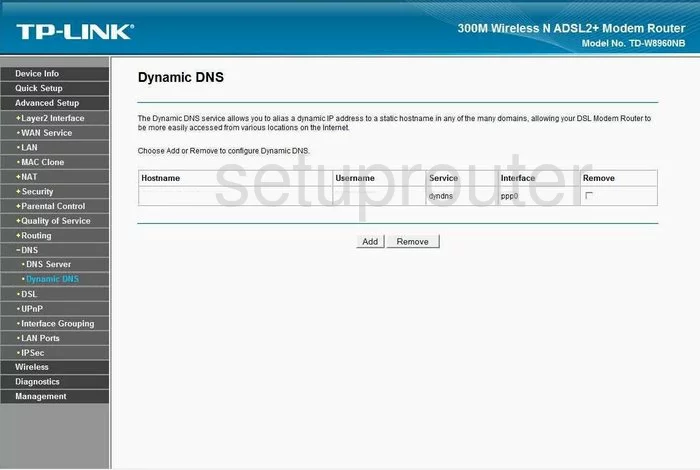
TP-Link TD-W8960NB Wifi Security Screenshot
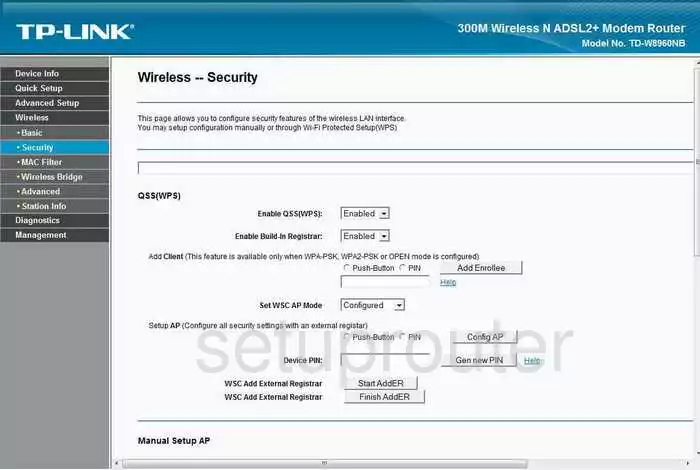
TP-Link TD-W8960NB Diagnostics Screenshot
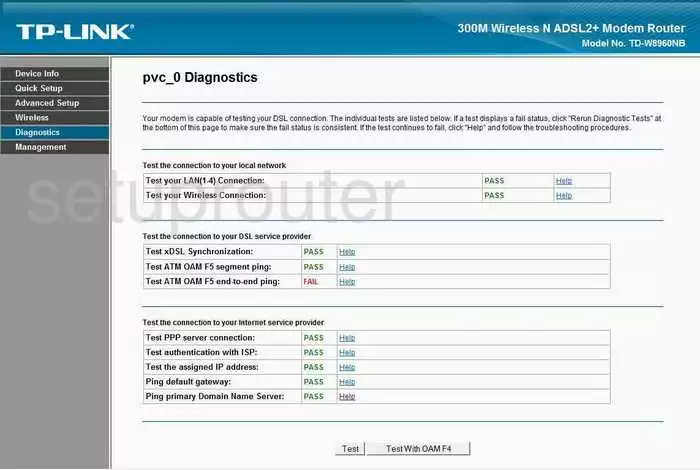
TP-Link TD-W8960NB Log Screenshot
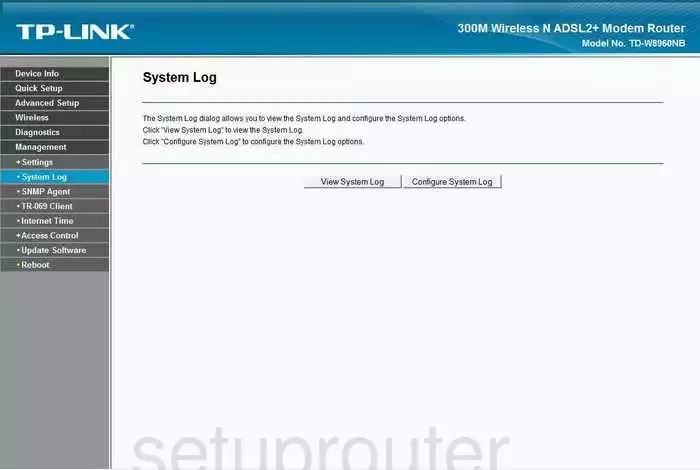
TP-Link TD-W8960NB Port Triggering Screenshot
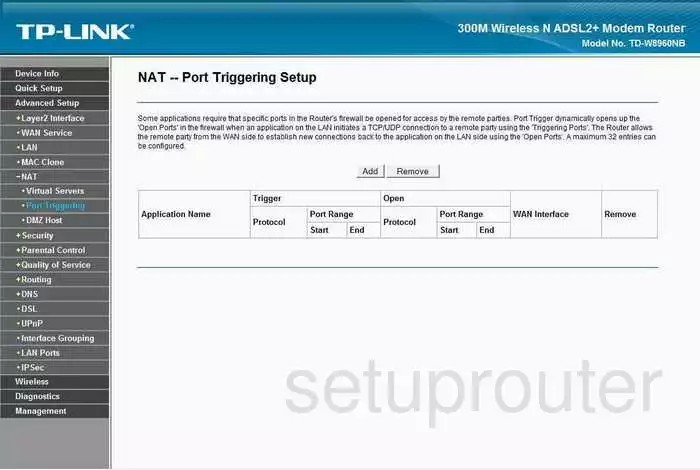
TP-Link TD-W8960NB Setup Screenshot
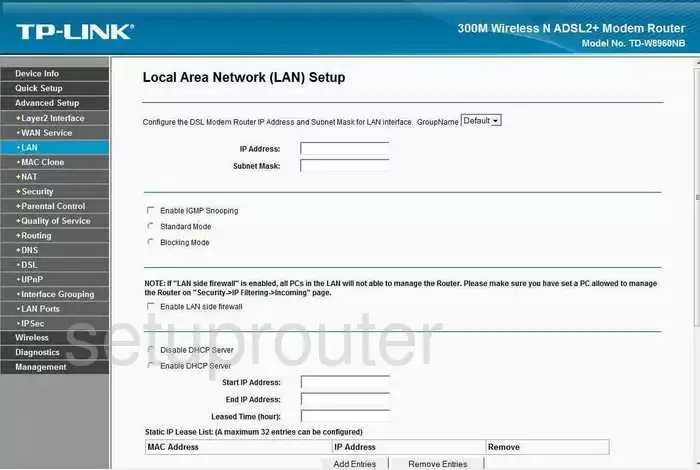
TP-Link TD-W8960NB Port Forwarding Screenshot
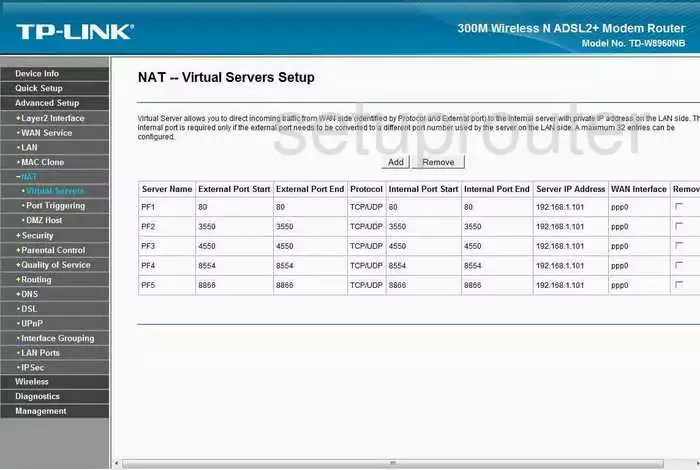
TP-Link TD-W8960NB Mac Filter Screenshot
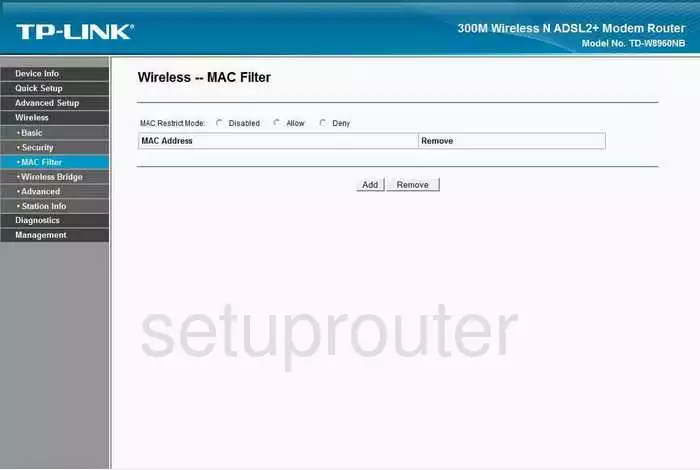
TP-Link TD-W8960NB Dmz Screenshot
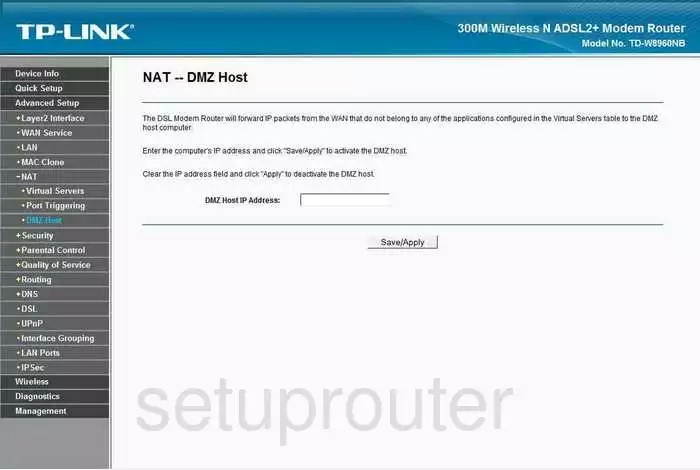
TP-Link TD-W8960NB Status Screenshot
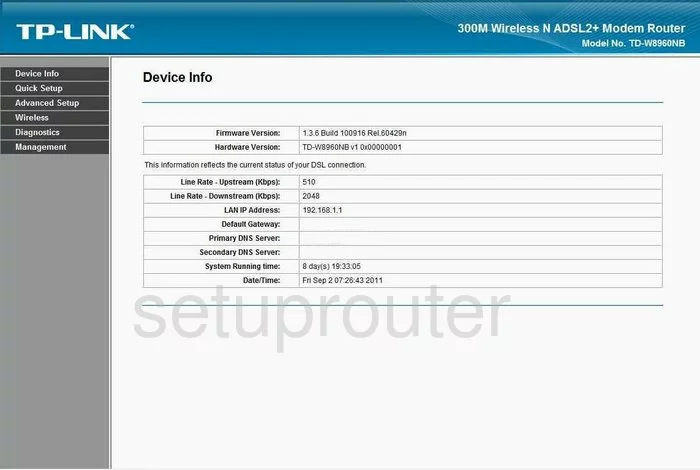
TP-Link TD-W8960NB Reboot Screenshot
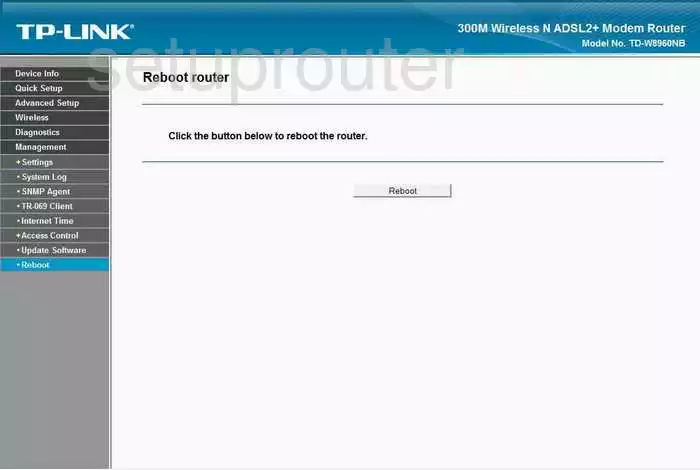
TP-Link TD-W8960NB Mac Address Screenshot

TP-Link TD-W8960NB Wifi Advanced Screenshot
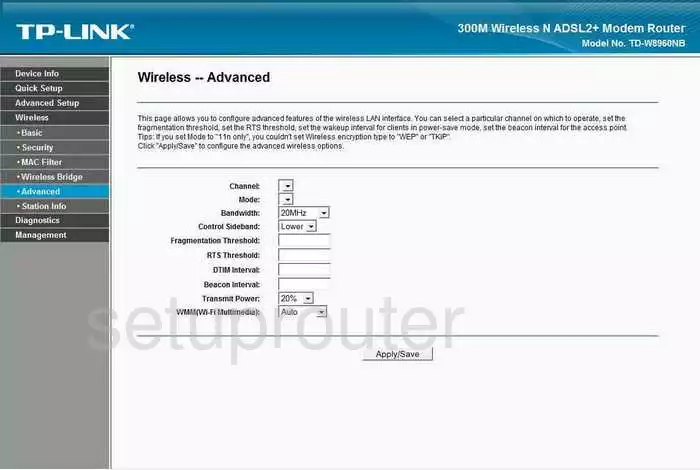
TP-Link TD-W8960NB Wifi Setup Screenshot
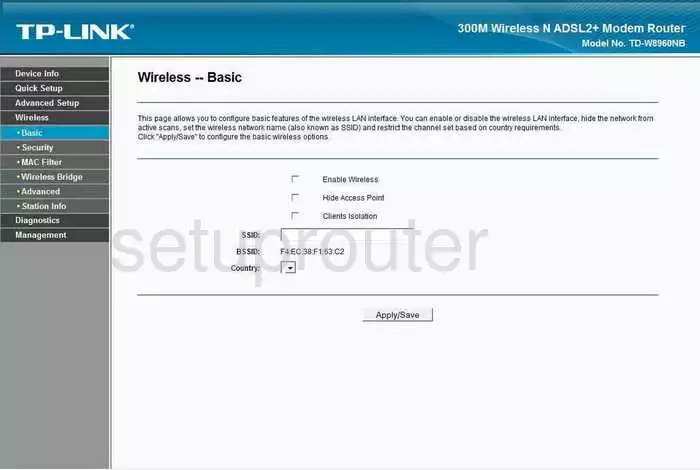
TP-Link TD-W8960NB Backup Screenshot
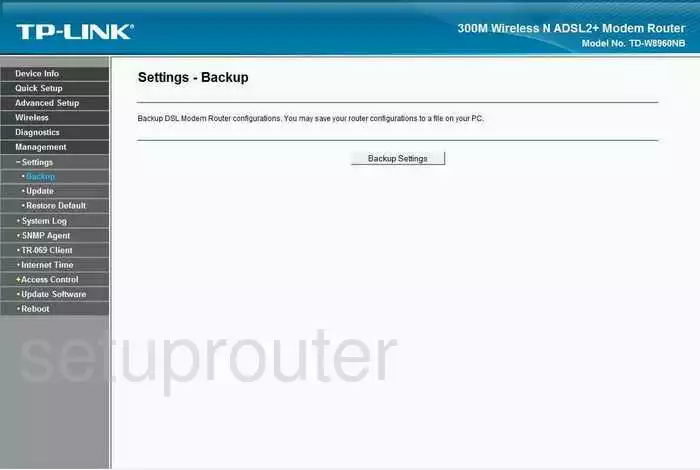
TP-Link TD-W8960NB Setup Screenshot
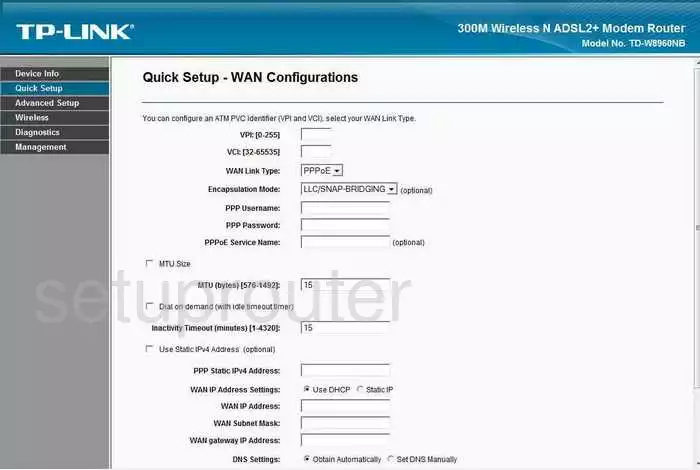
TP-Link TD-W8960NB Url Filter Screenshot
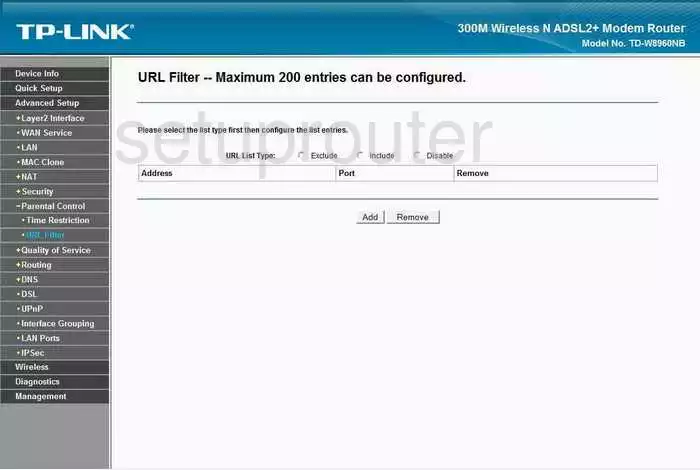
TP-Link TD-W8960NB Routing Screenshot
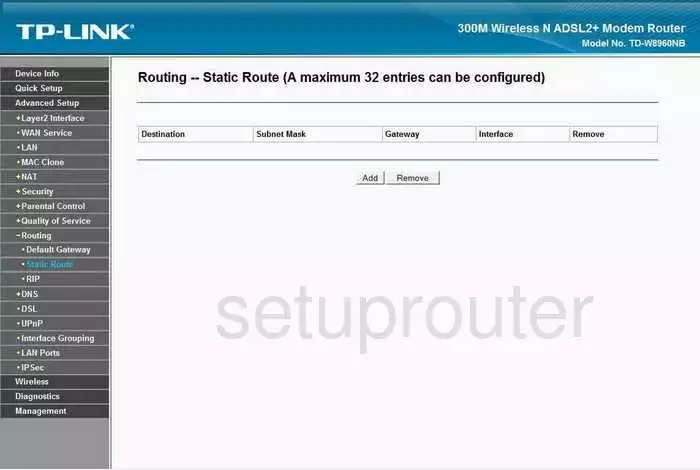
TP-Link TD-W8960NB Remote Management Screenshot
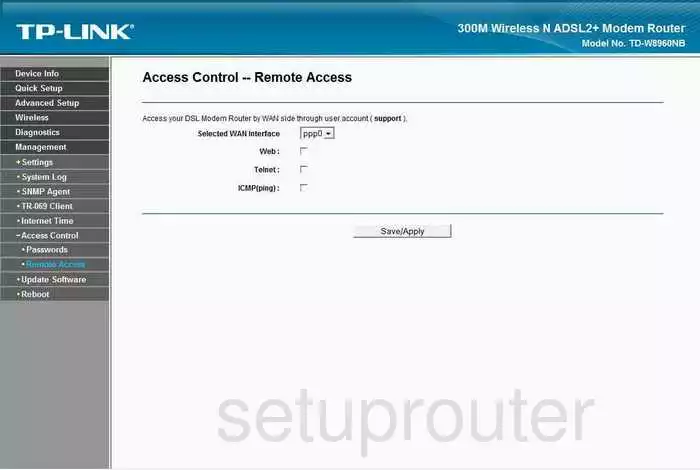
TP-Link TD-W8960NB Dsl Screenshot
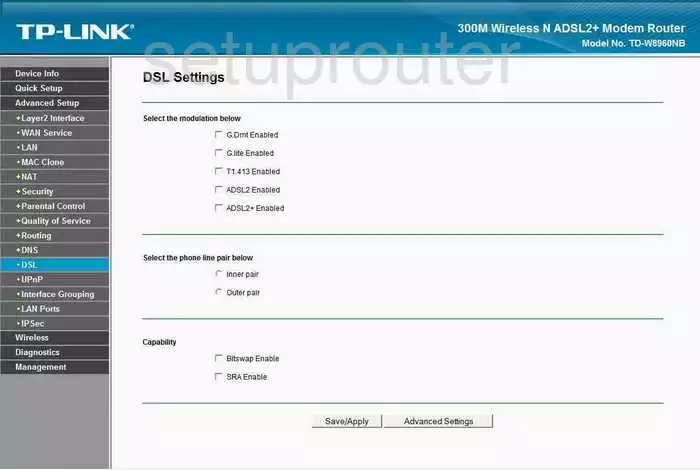
TP-Link TD-W8960NB Rip Screenshot
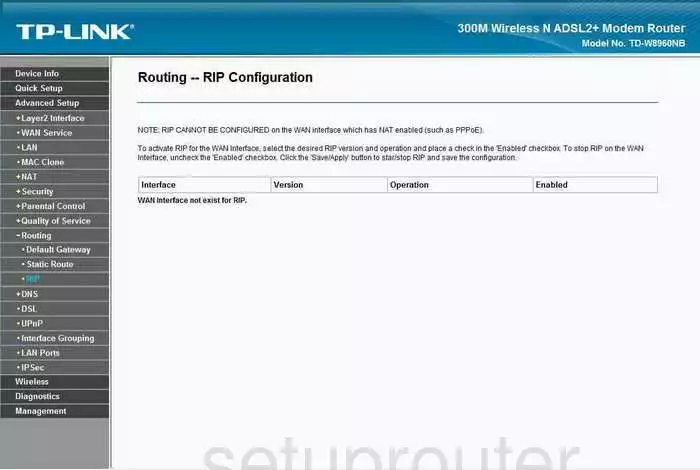
TP-Link TD-W8960NB Wan Screenshot
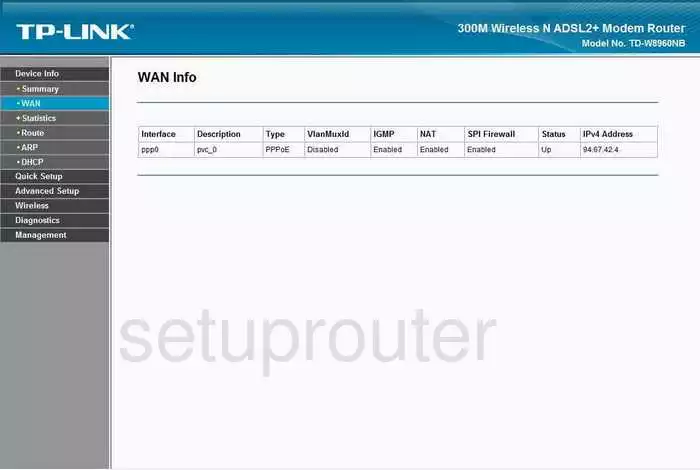
TP-Link TD-W8960NB Dns Screenshot
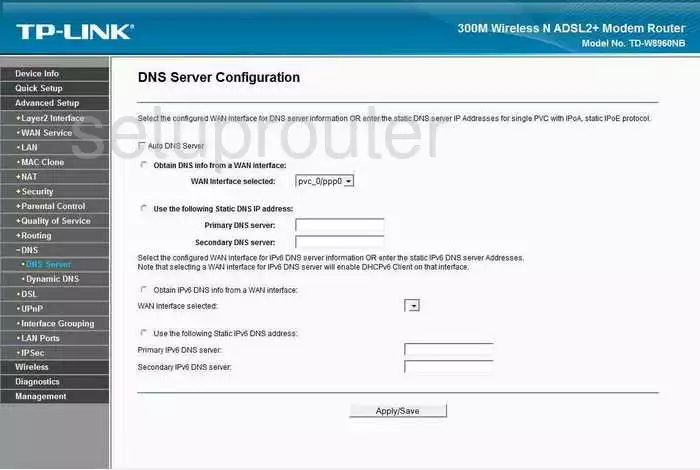
TP-Link TD-W8960NB Upnp Screenshot
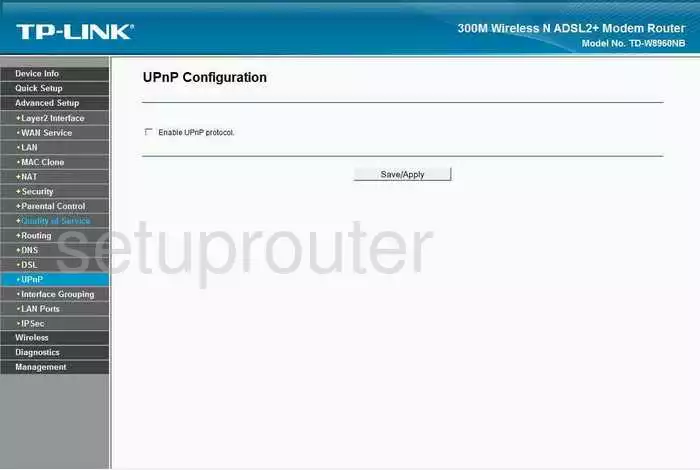
TP-Link TD-W8960NB Qos Screenshot
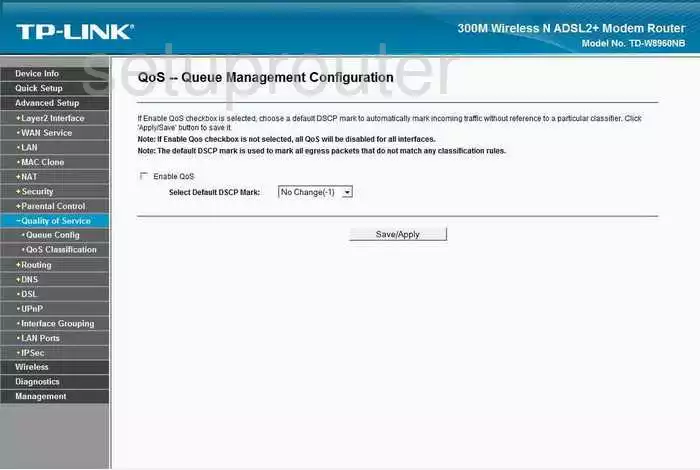
TP-Link TD-W8960NB Log Screenshot
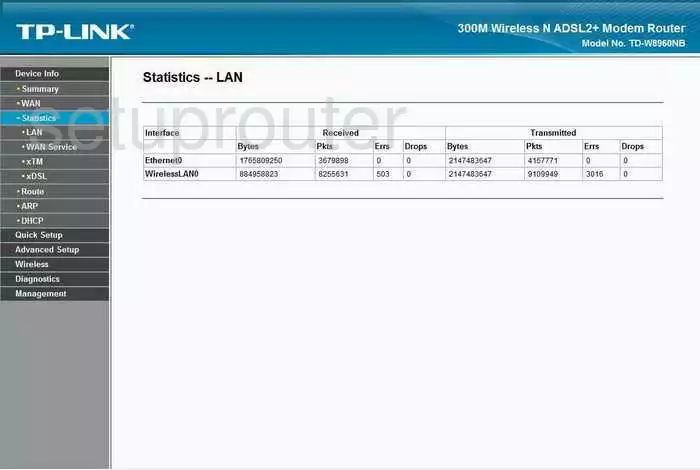
TP-Link TD-W8960NB Wireless Bridge Screenshot
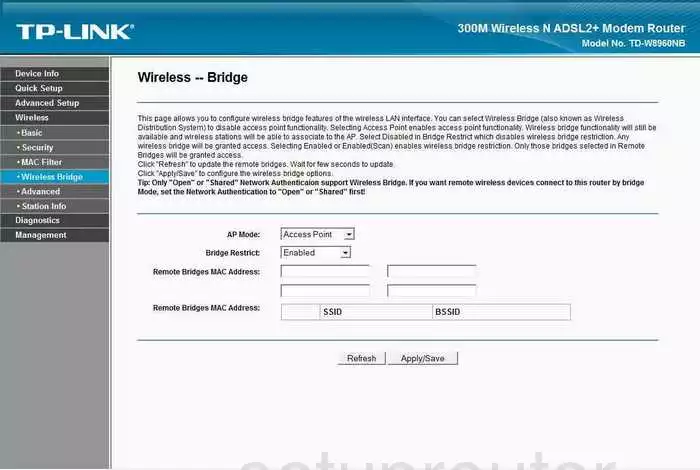
TP-Link TD-W8960NB Routing Screenshot
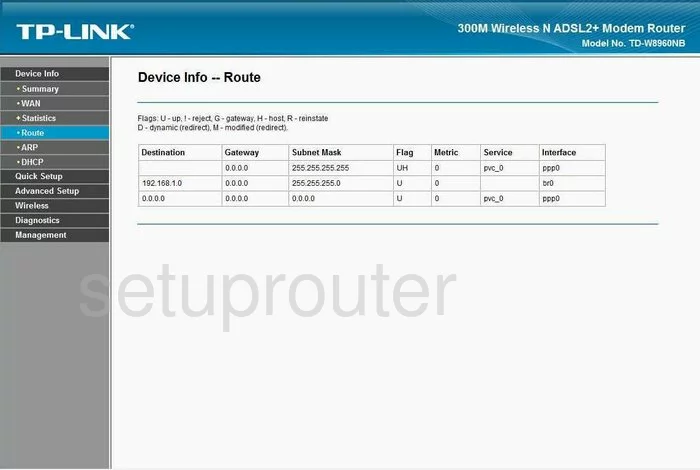
TP-Link TD-W8960NB Password Screenshot
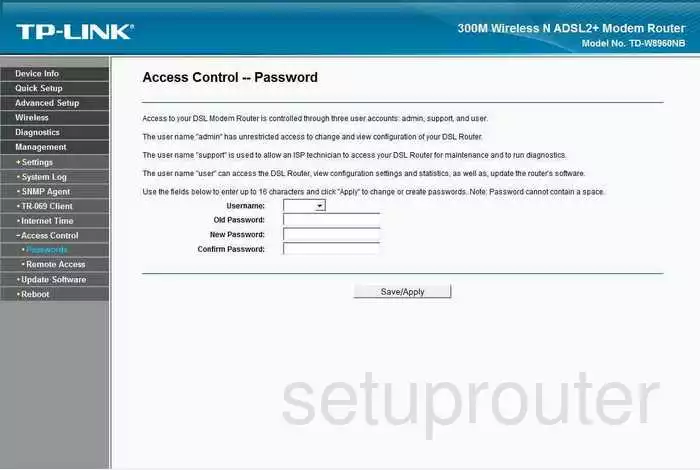
TP-Link TD-W8960NB Dhcp Client Screenshot
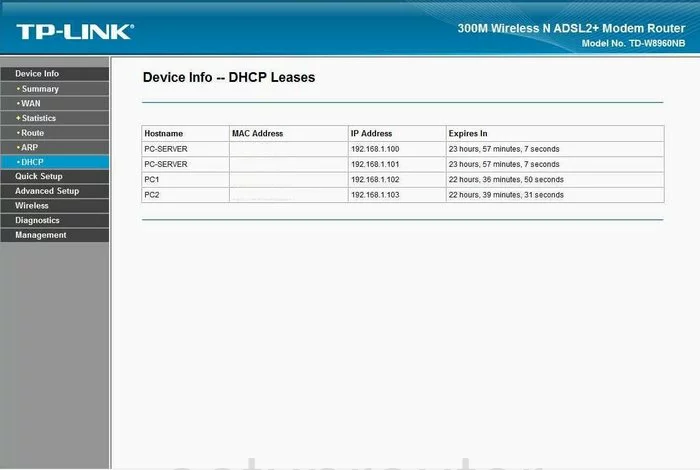
TP-Link TD-W8960NB Wifi Status Screenshot
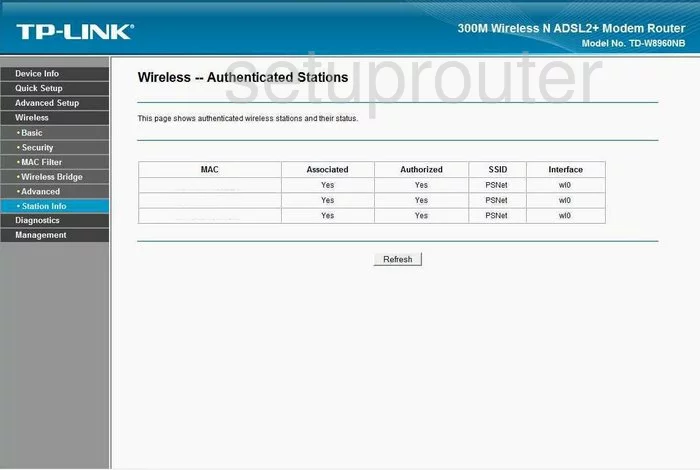
TP-Link TD-W8960NB Time Setup Screenshot
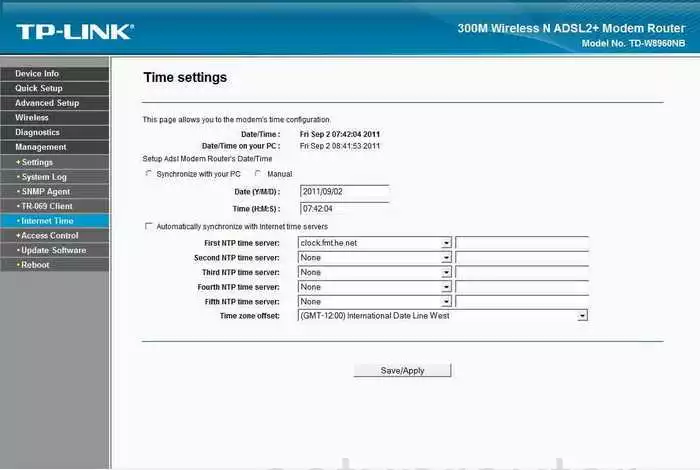
TP-Link TD-W8960NB General Screenshot
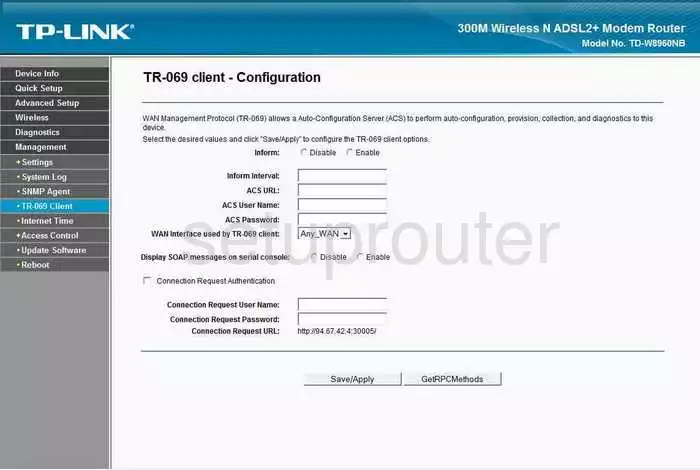
TP-Link TD-W8960NB Reset Screenshot
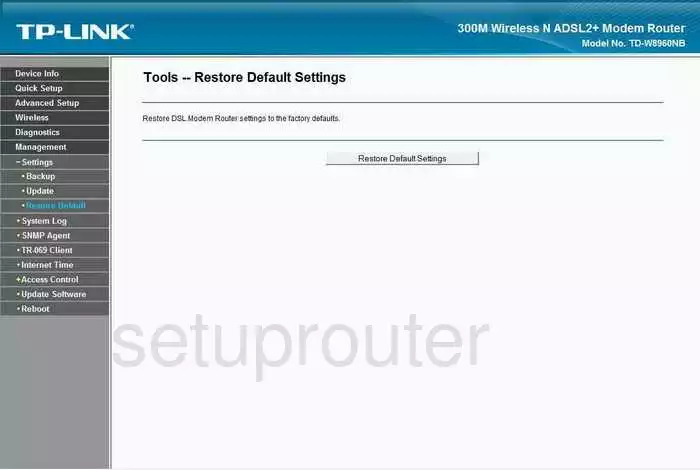
TP-Link TD-W8960NB Traffic Statistics Screenshot
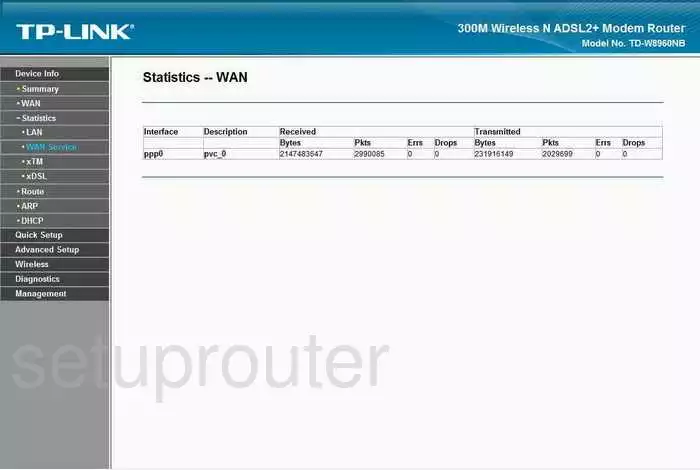
TP-Link TD-W8960NB Arp Table Screenshot
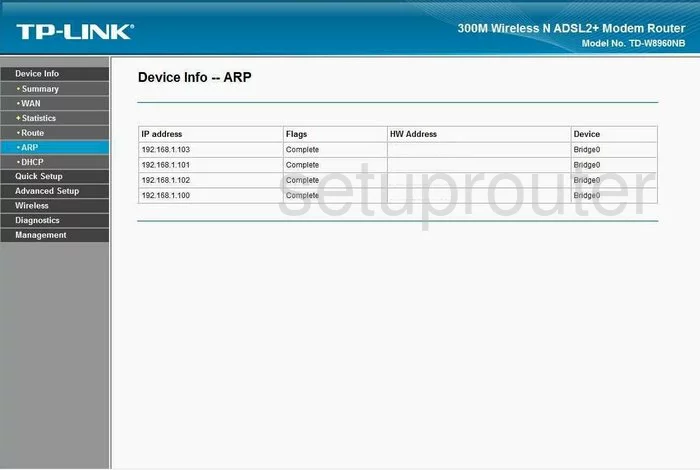
TP-Link TD-W8960NB Ip Filter Screenshot
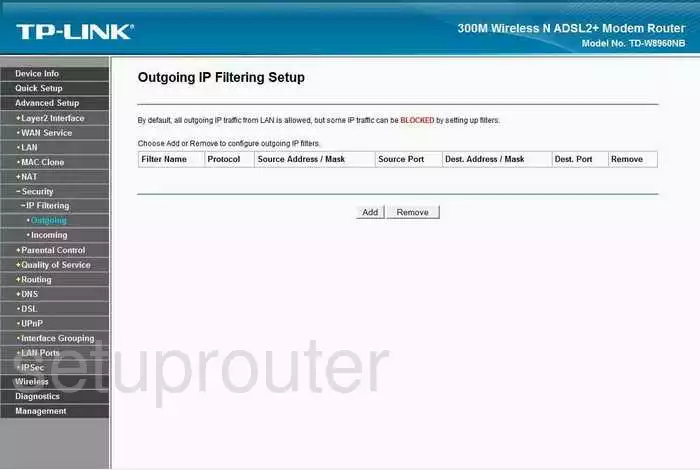
TP-Link TD-W8960NB Qos Screenshot
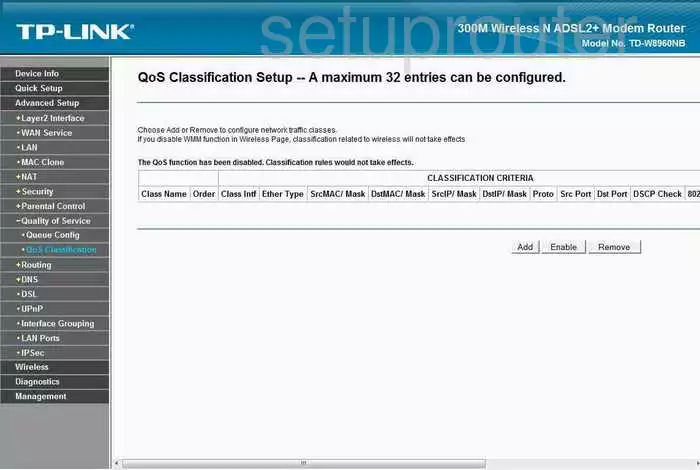
TP-Link TD-W8960NB Dsl Screenshot

TP-Link TD-W8960NB Dsl Screenshot
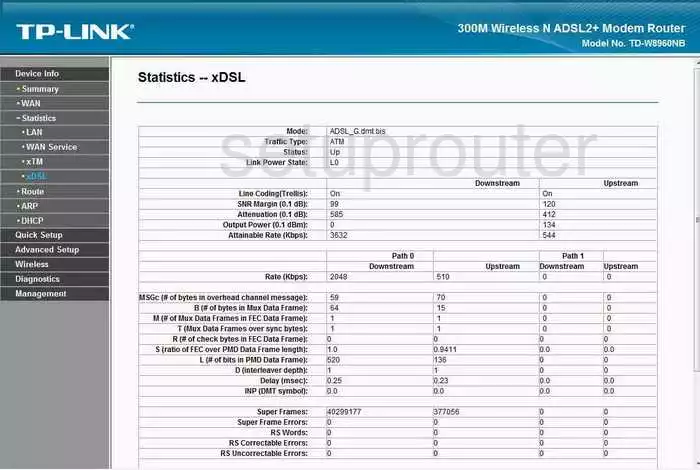
TP-Link TD-W8960NB Ip Filter Screenshot
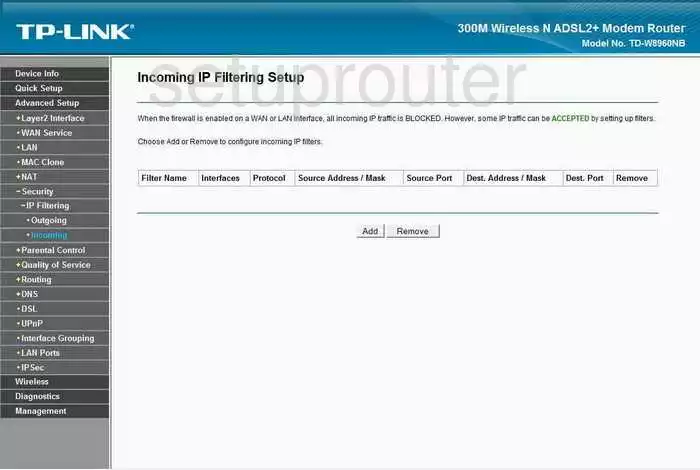
TP-Link TD-W8960NB Firmware Screenshot
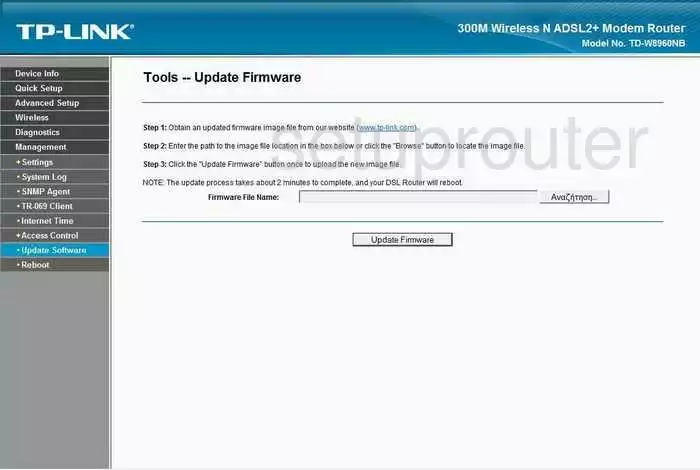
TP-Link TD-W8960NB Snmp Screenshot
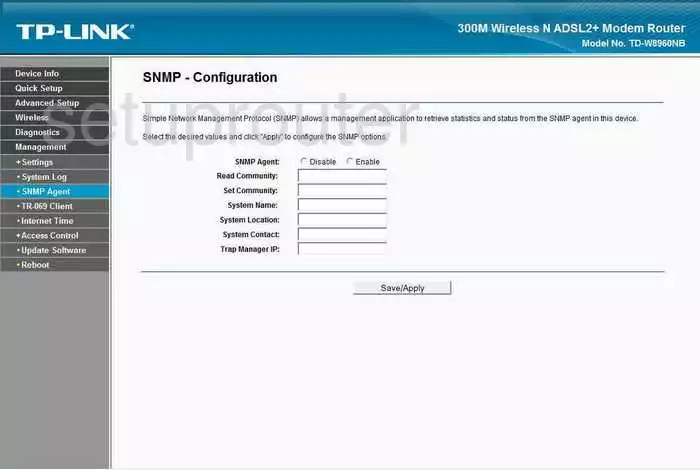
TP-Link TD-W8960NB Lan Screenshot
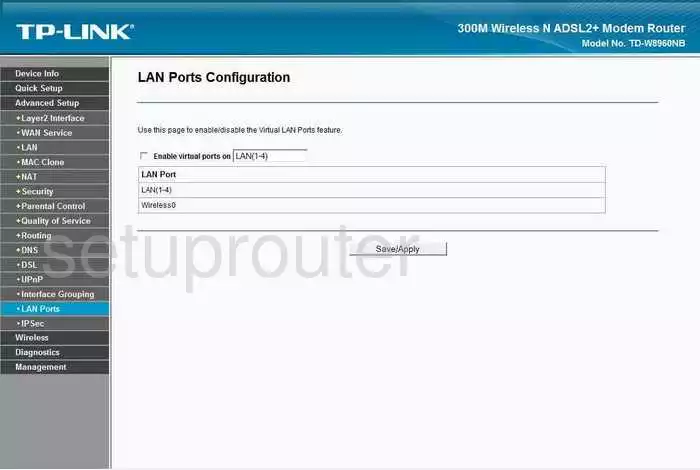
TP-Link TD-W8960NB Traffic Statistics Screenshot
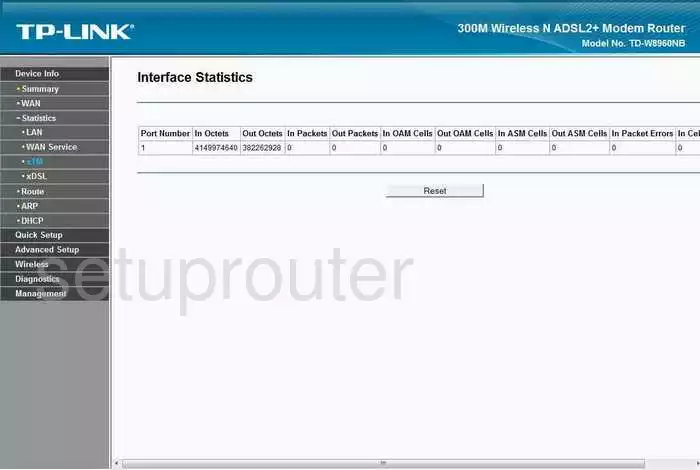
TP-Link TD-W8960NB Access Control Screenshot
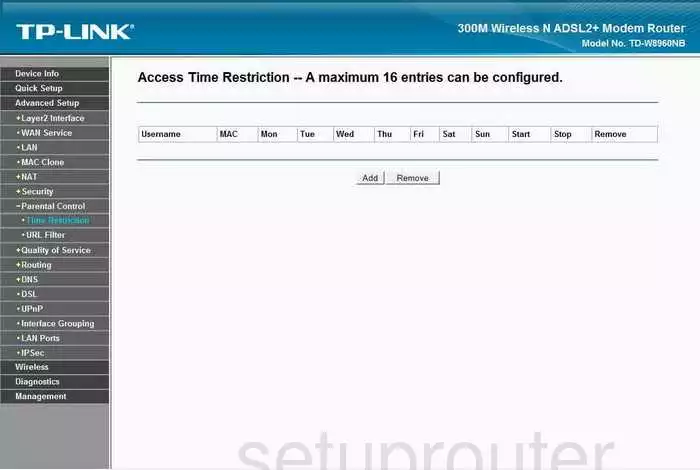
TP-Link TD-W8960NB General Screenshot
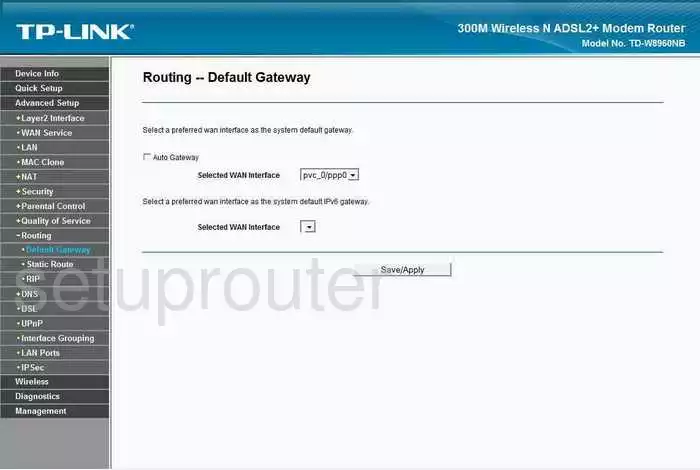
TP-Link TD-W8960NB General Screenshot
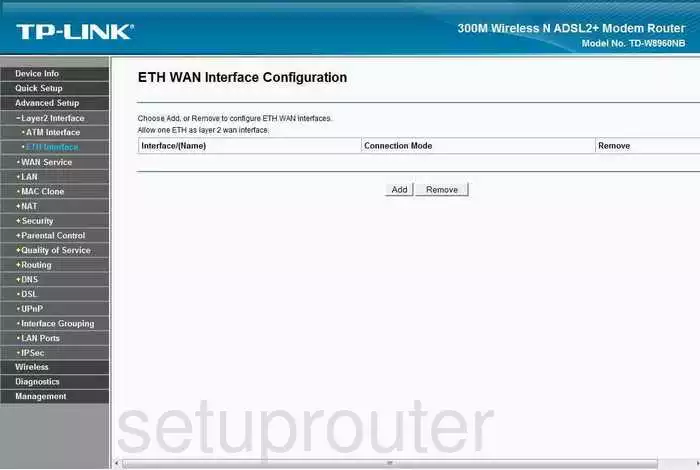
TP-Link TD-W8960NB General Screenshot
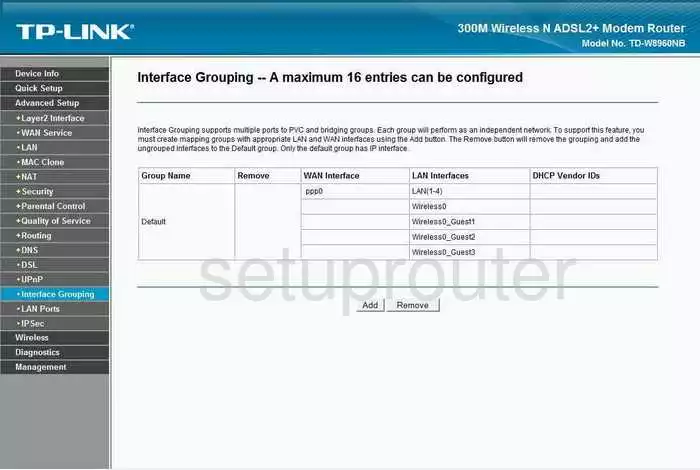
TP-Link TD-W8960NB General Screenshot
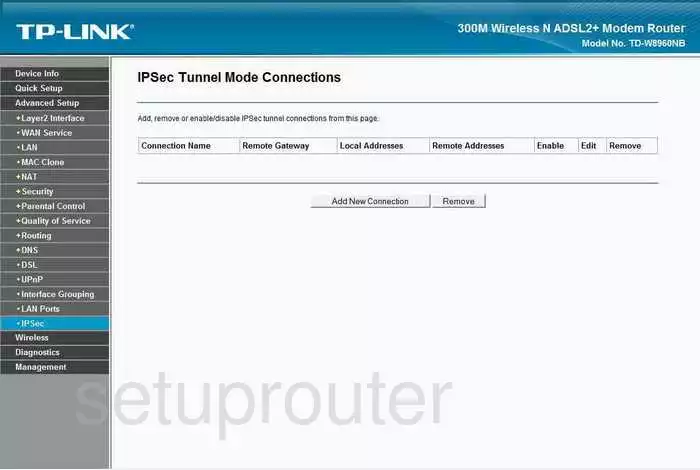
TP-Link TD-W8960NB General Screenshot
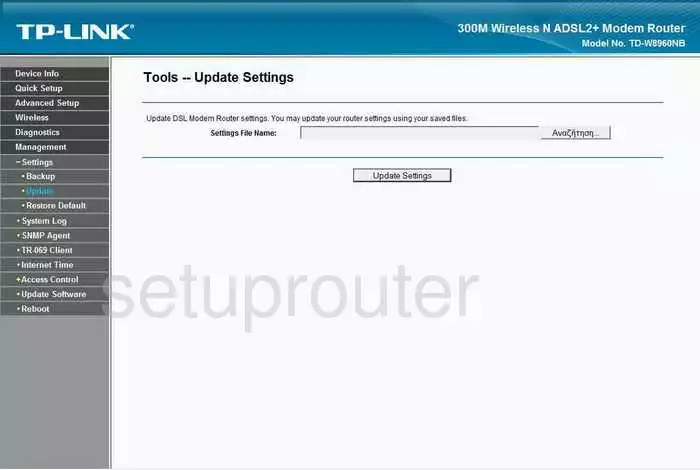
TP-Link TD-W8960NB General Screenshot

TP-Link TD-W8960NB General Screenshot
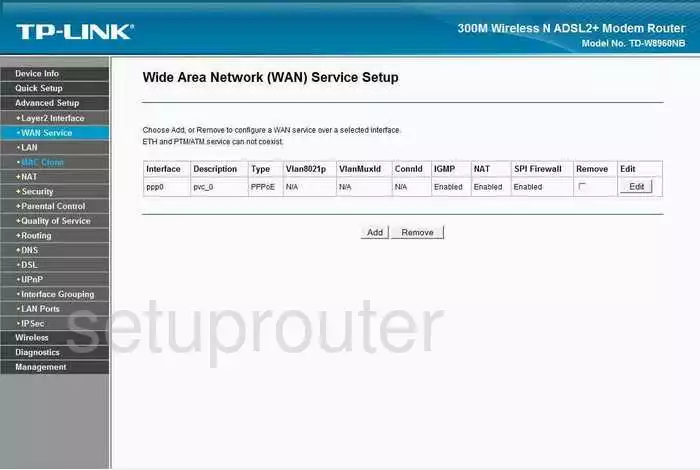
TP-Link TD-W8960NB Device Image Screenshot

This is the screenshots guide for the TP-Link TD-W8960NB. We also have the following guides for the same router:
- TP-Link TD-W8960NB - How to change the IP Address on a TP-Link TD-W8960NB router
- TP-Link TD-W8960NB - TP-Link TD-W8960NB User Manual
- TP-Link TD-W8960NB - TP-Link TD-W8960NB Login Instructions
- TP-Link TD-W8960NB - How to change the DNS settings on a TP-Link TD-W8960NB router
- TP-Link TD-W8960NB - Setup WiFi on the TP-Link TD-W8960NB
- TP-Link TD-W8960NB - Information About the TP-Link TD-W8960NB Router
- TP-Link TD-W8960NB - Reset the TP-Link TD-W8960NB