These screenshots were submitted by our users.
When you want to share screenshots for us to use, please use our Router Screenshot Grabber, which is a free tool in Network Utilities. It makes the capture process easy and sends the screenshots to us automatically.
This is the screenshots guide for the TP-Link TD-W8961N Build 150630 Rel.34713. We also have the following guides for the same router:
- TP-Link TD-W8961N 3.0.0 - Login to the TP-Link TD-W8961N
- TP-Link TD-W8961N 3.0.0 - Information About the TP-Link TD-W8961N Router
- TP-Link TD-W8961N 3.0.0 - Reset the TP-Link TD-W8961N
- TP-Link TD-W8961N Build 150630 Rel.34713 - Reset the TP-Link TD-W8961N
- TP-Link TD-W8961N Build 150630 Rel.34713 - TP-Link TD-W8961N Login Instructions
- TP-Link TD-W8961N Build 150630 Rel.34713 - TP-Link TD-W8961N User Manual
- TP-Link TD-W8961N Build 150630 Rel.34713 - Information About the TP-Link TD-W8961N Router
All TP-Link TD-W8961N Screenshots
All screenshots below were captured from a TP-Link TD-W8961N router.
TP-Link TD-W8961N Login Screenshot
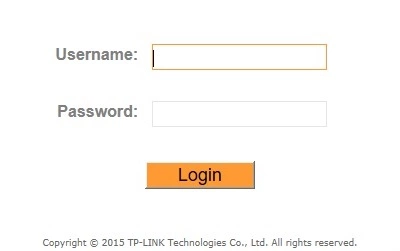
TP-Link TD-W8961N Wan Screenshot
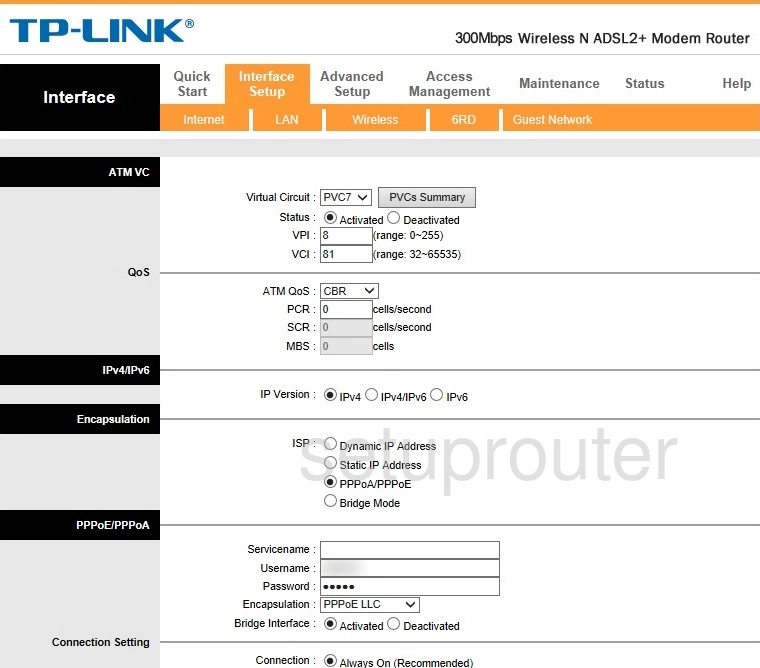
TP-Link TD-W8961N Help Screenshot
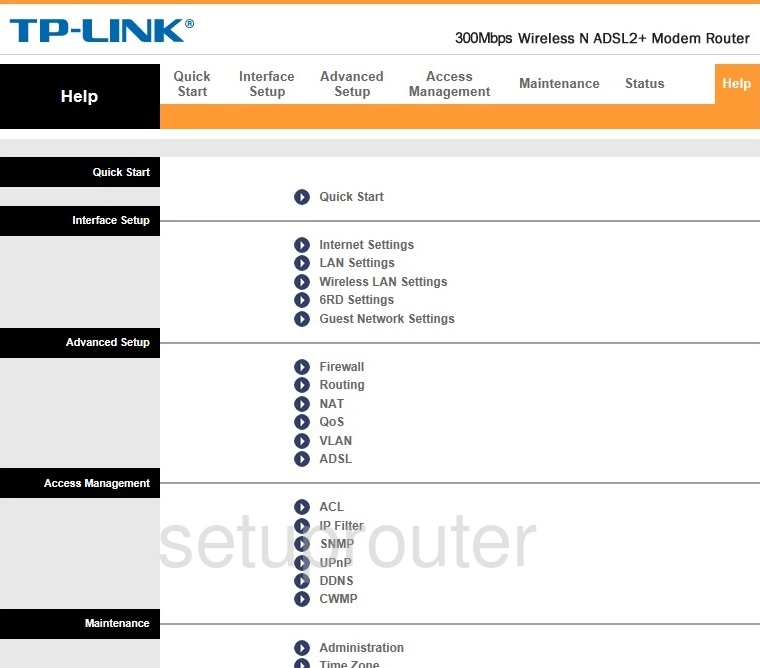
TP-Link TD-W8961N Firewall Screenshot
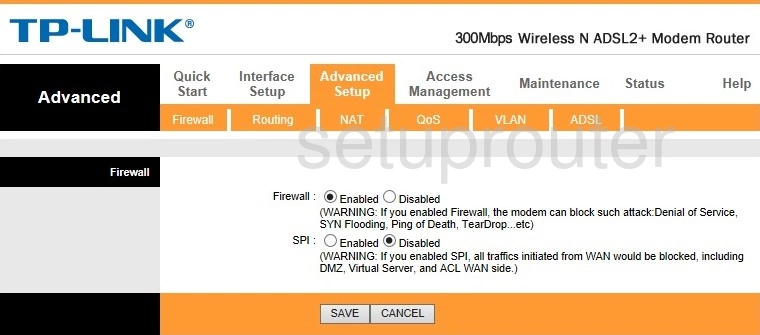
TP-Link TD-W8961N Status Screenshot
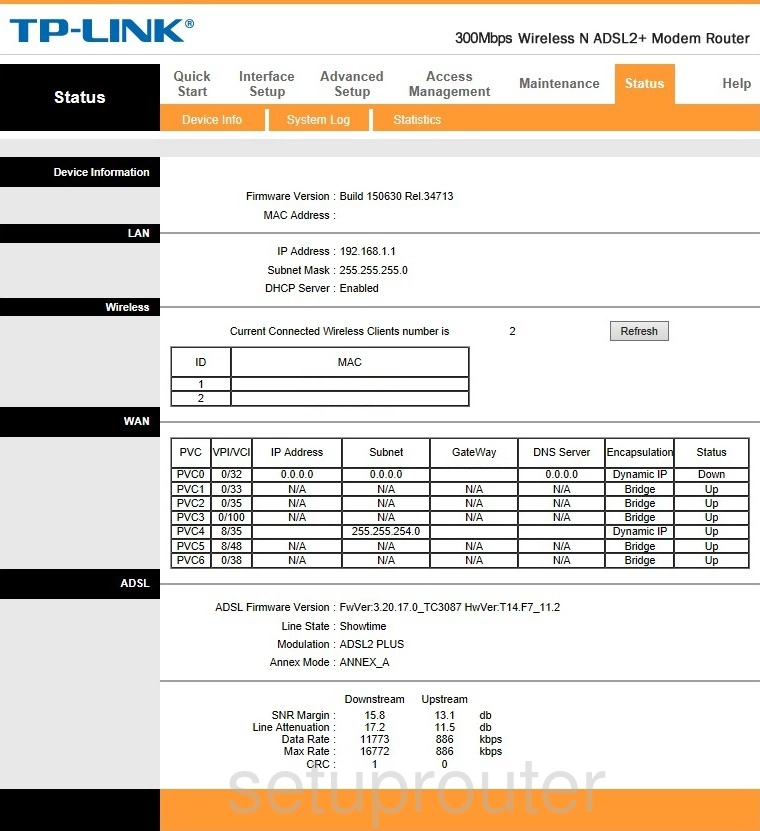
TP-Link TD-W8961N Password Screenshot
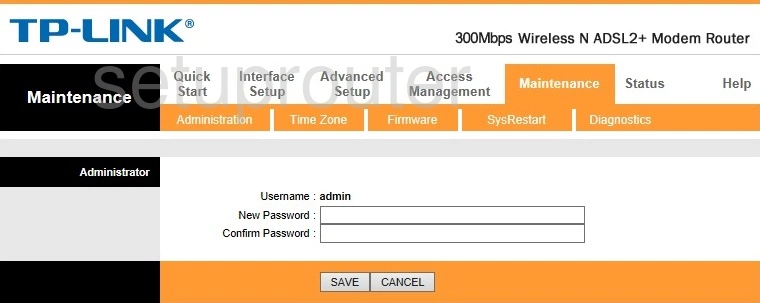
TP-Link TD-W8961N Access Control Screenshot
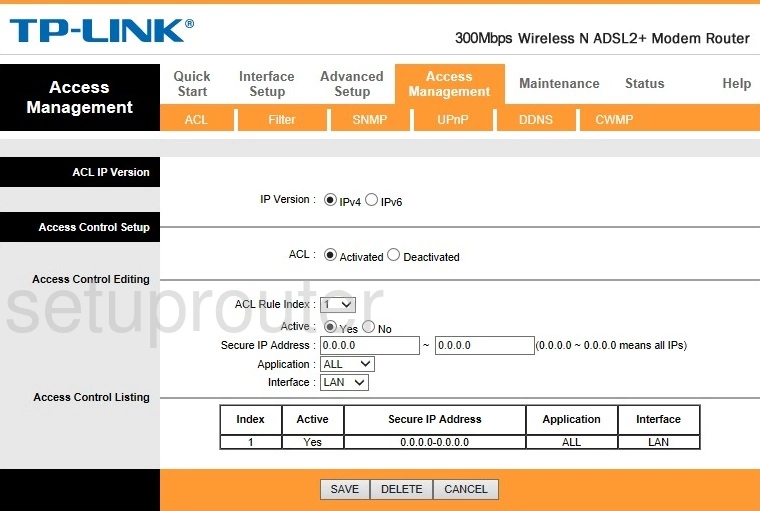
TP-Link TD-W8961N Device Image Screenshot

TP-Link TD-W8961N Wifi Setup Screenshot
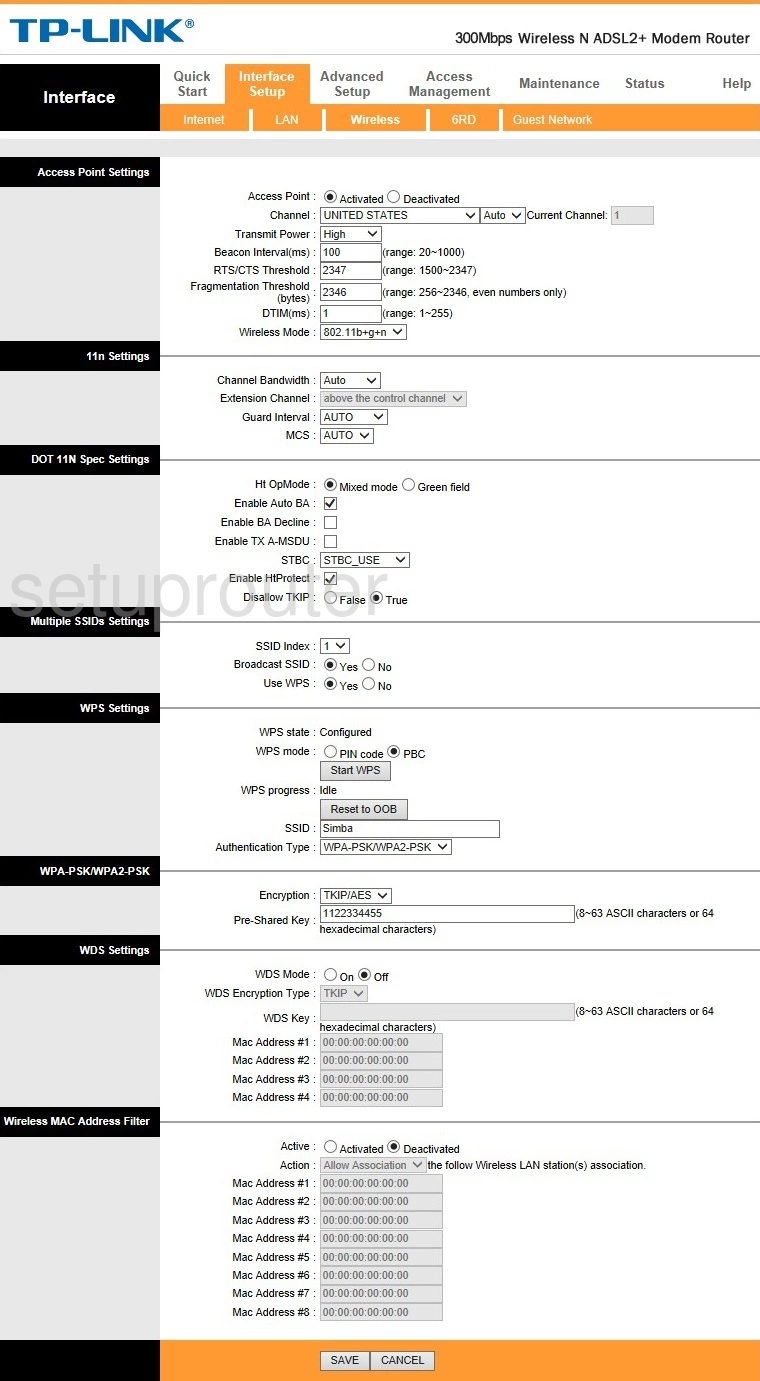
TP-Link TD-W8961N Virtual Server Screenshot
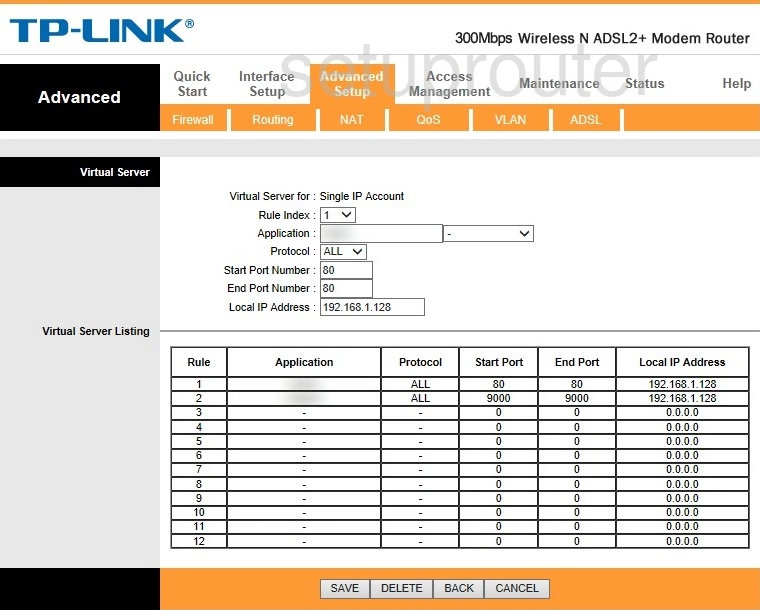
TP-Link TD-W8961N Upnp Screenshot
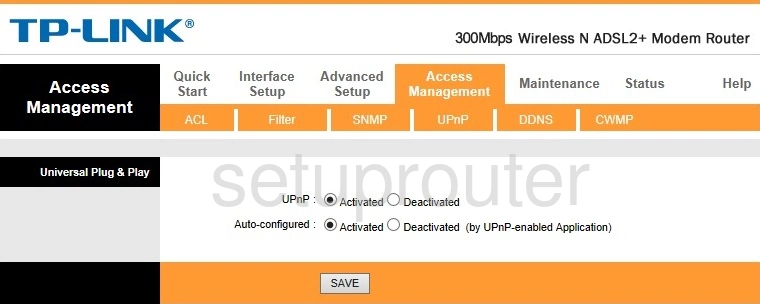
TP-Link TD-W8961N Traffic Statistics Screenshot
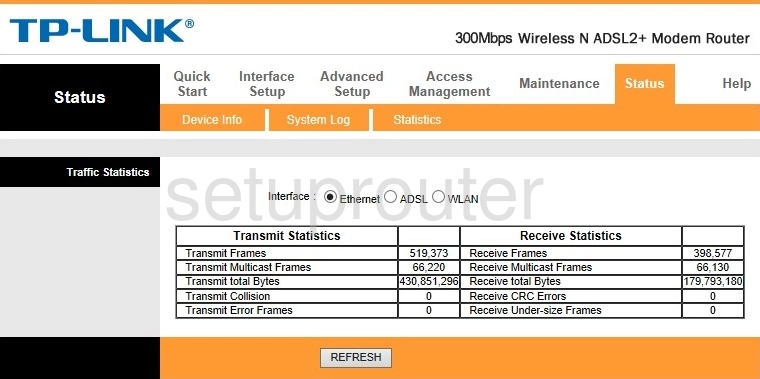
TP-Link TD-W8961N Time Setup Screenshot
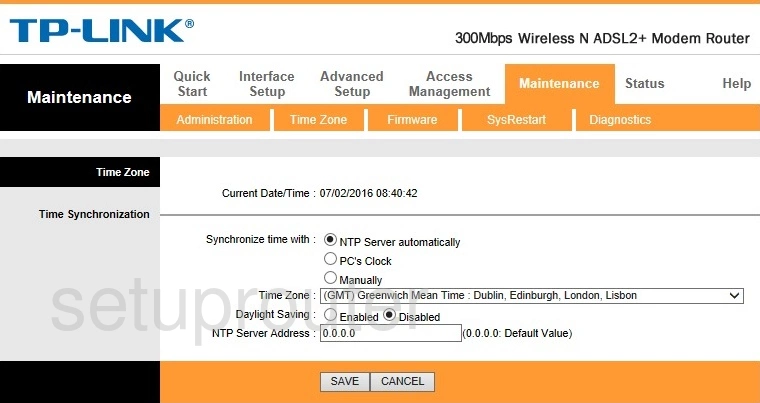
TP-Link TD-W8961N Reboot Screenshot
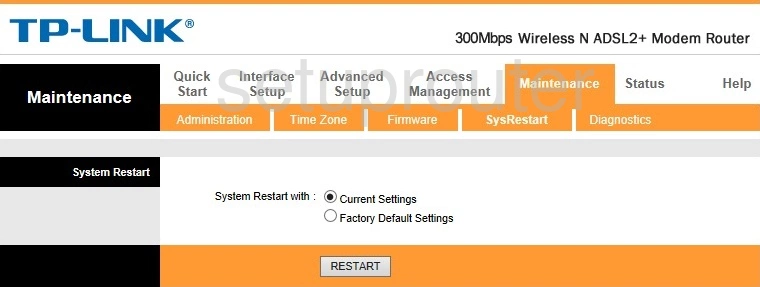
TP-Link TD-W8961N Snmp Screenshot
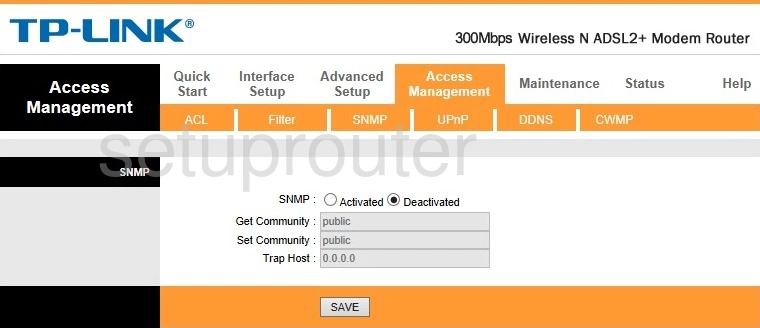
TP-Link TD-W8961N Routing Screenshot
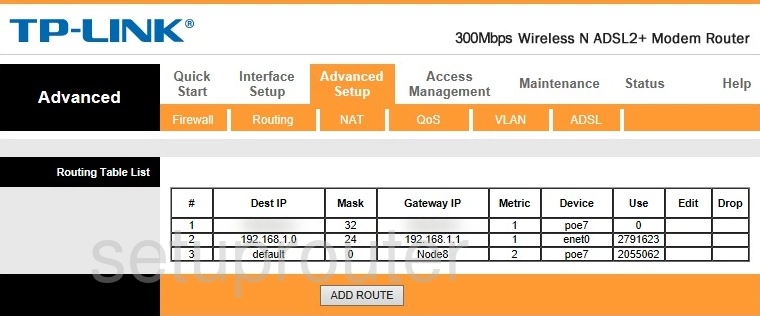
TP-Link TD-W8961N Setup Screenshot
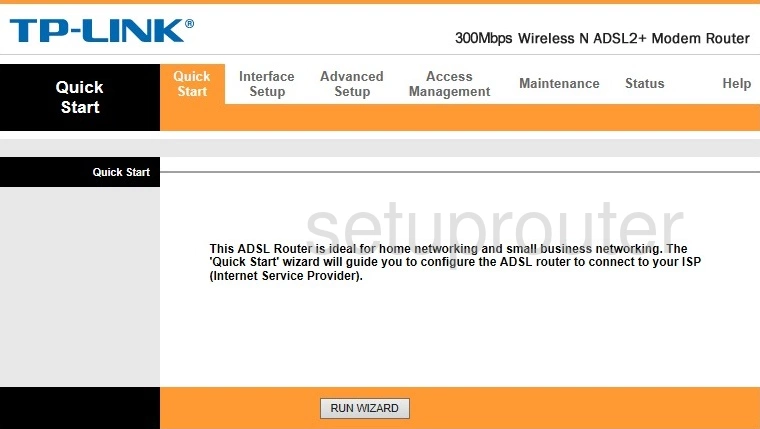
TP-Link TD-W8961N Qos Screenshot
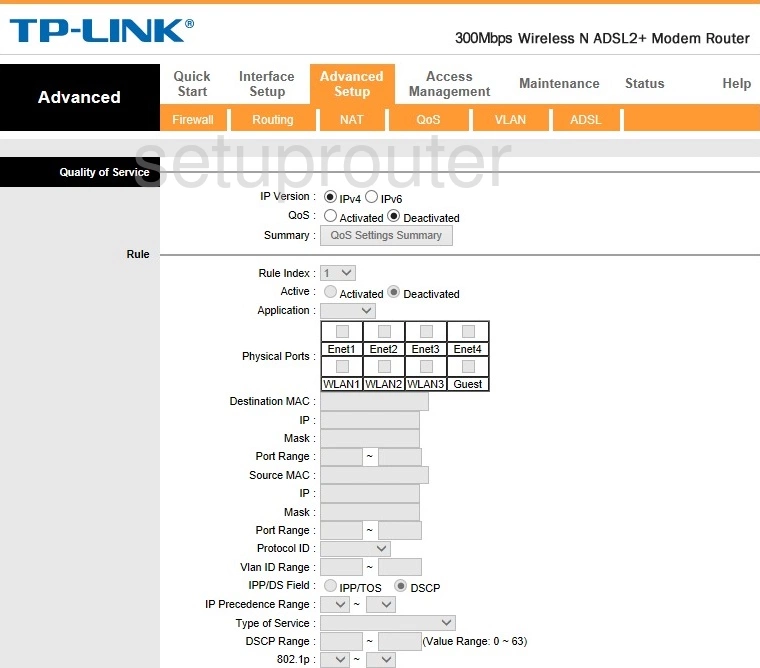
TP-Link TD-W8961N Nat Screenshot
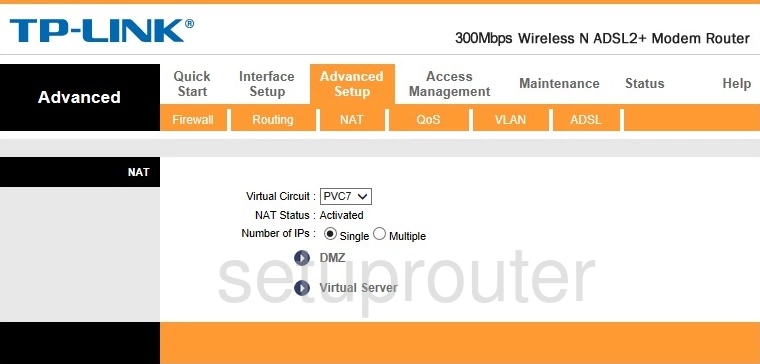
TP-Link TD-W8961N Lan Screenshot
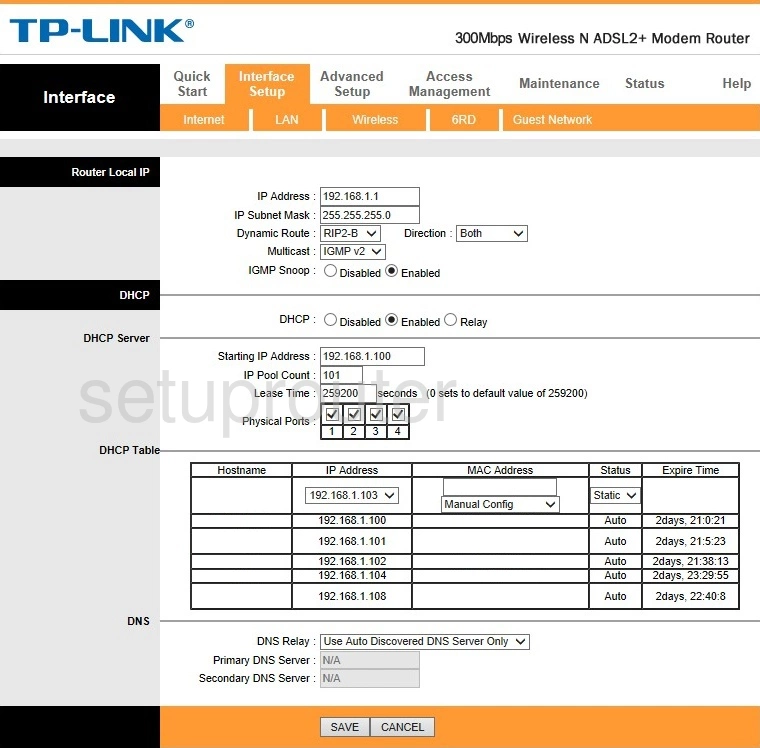
TP-Link TD-W8961N Firmware Screenshot
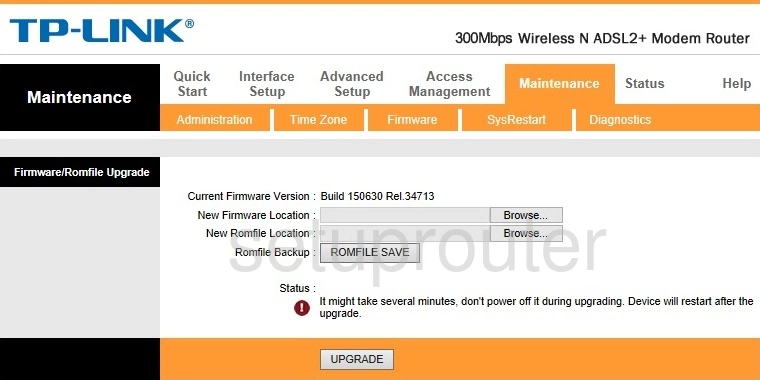
TP-Link TD-W8961N Ip Filter Screenshot
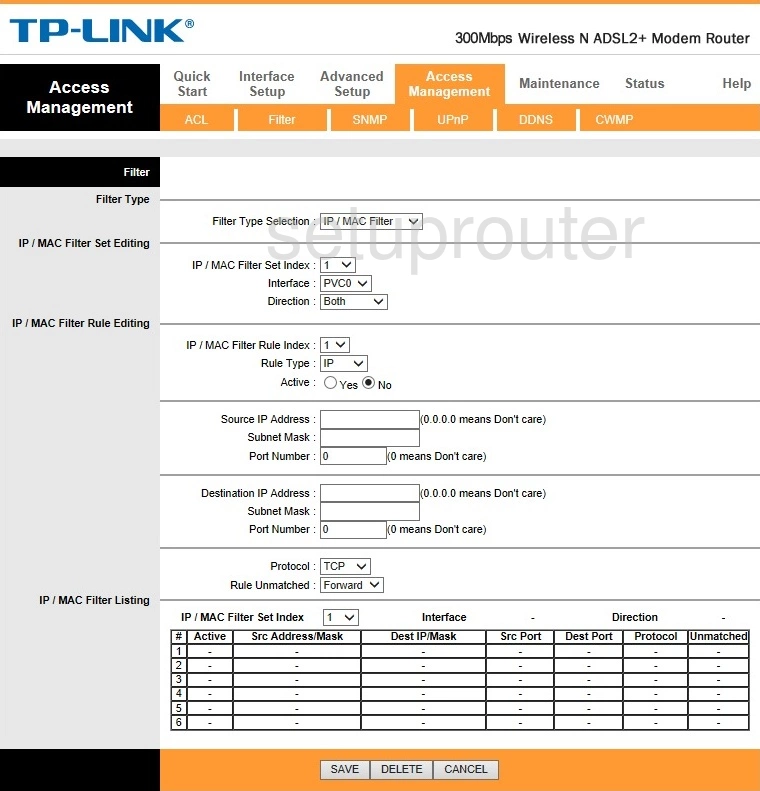
TP-Link TD-W8961N Dynamic Dns Screenshot
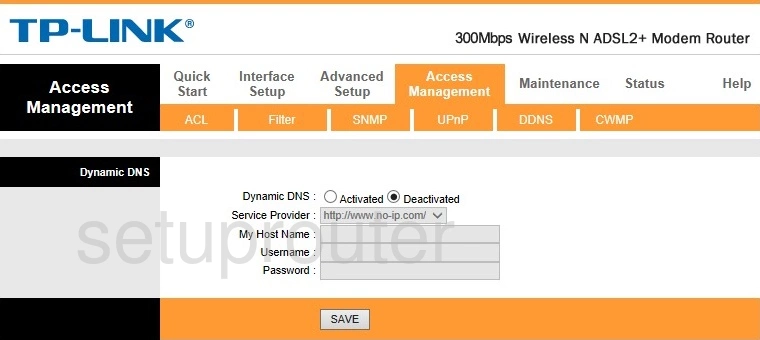
TP-Link TD-W8961N Dmz Screenshot
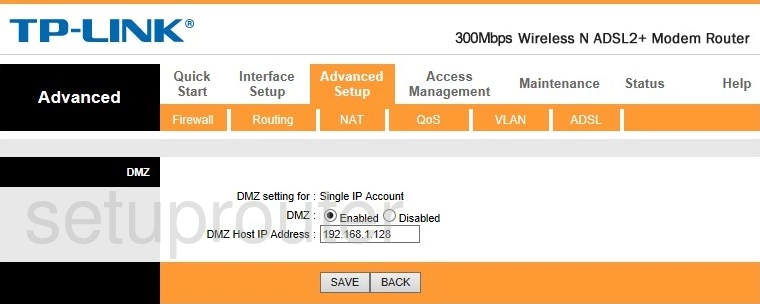
TP-Link TD-W8961N Diagnostics Screenshot
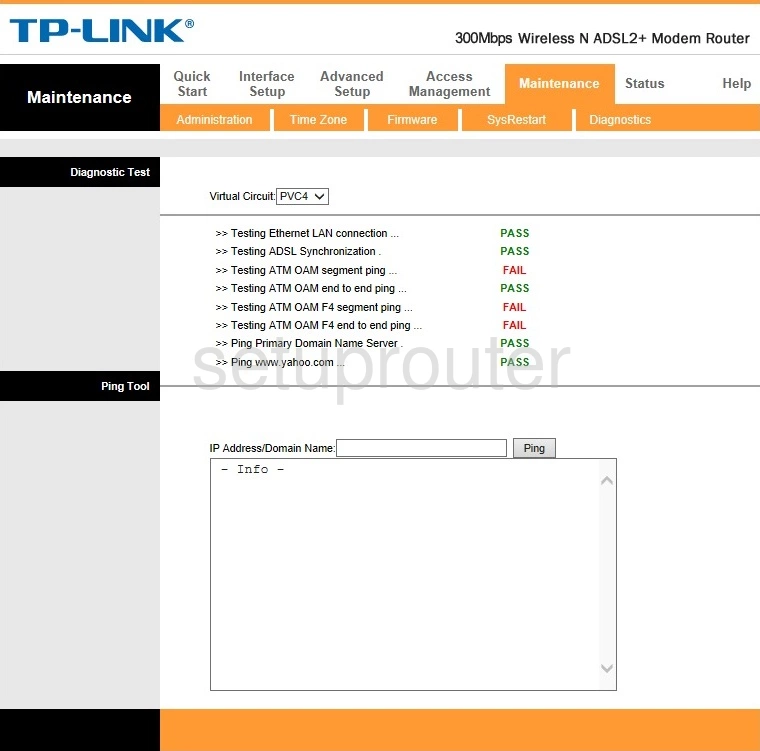
TP-Link TD-W8961N Tr-069 Screenshot
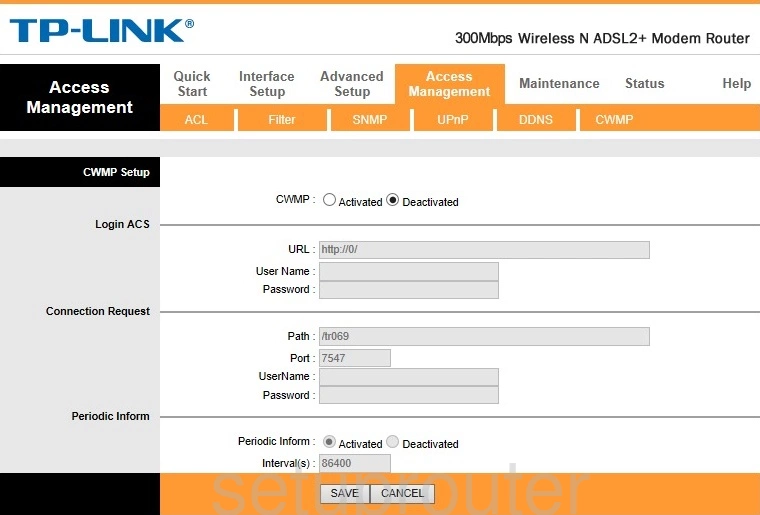
TP-Link TD-W8961N Dsl Screenshot
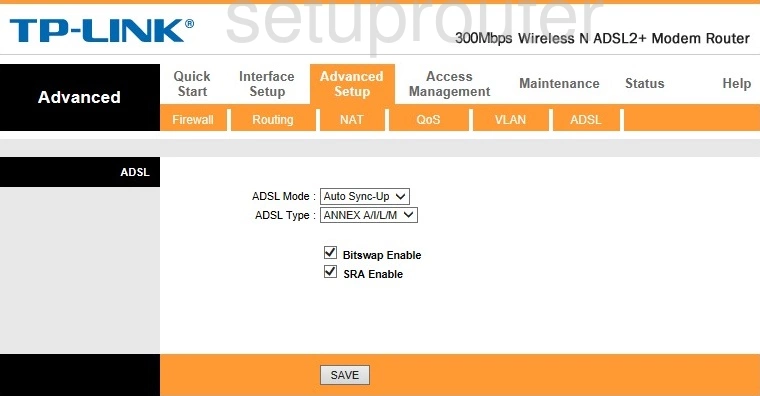
TP-Link TD-W8961N Ipv6 Screenshot
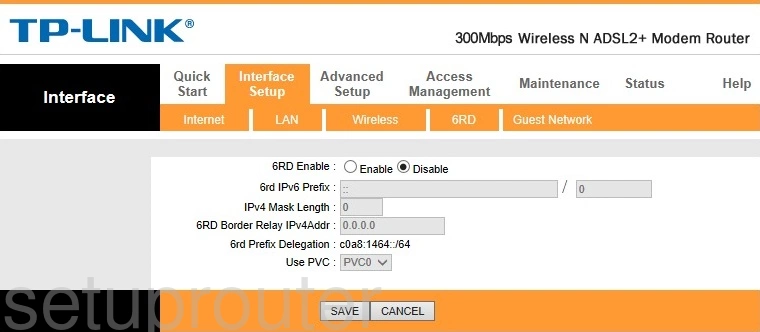
TP-Link TD-W8961N Vlan Screenshot
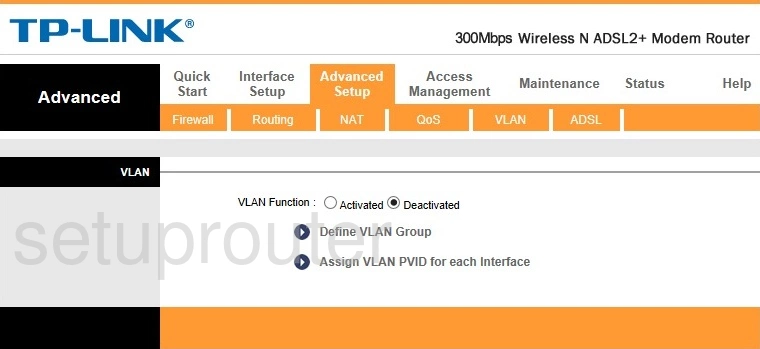
TP-Link TD-W8961N Log Screenshot
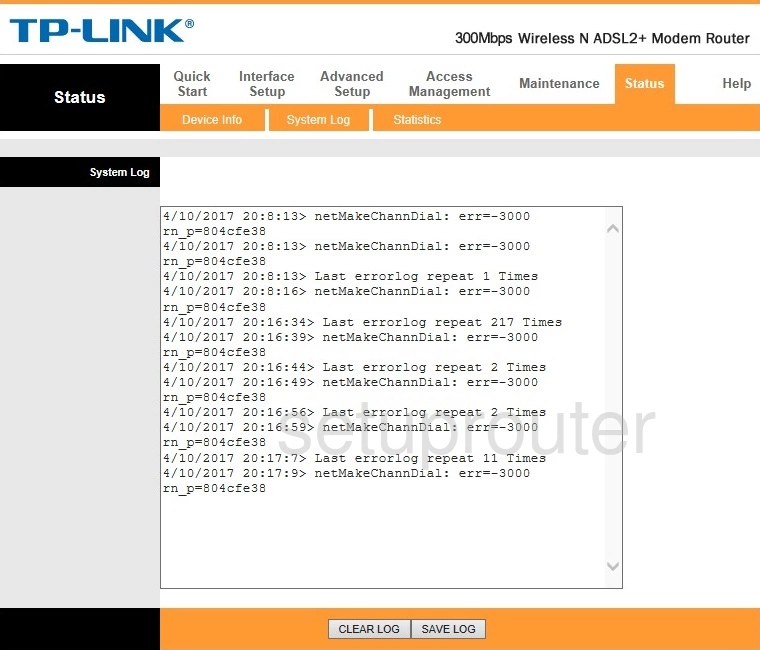
This is the screenshots guide for the TP-Link TD-W8961N Build 150630 Rel.34713. We also have the following guides for the same router:
- TP-Link TD-W8961N 3.0.0 - Login to the TP-Link TD-W8961N
- TP-Link TD-W8961N 3.0.0 - Information About the TP-Link TD-W8961N Router
- TP-Link TD-W8961N 3.0.0 - Reset the TP-Link TD-W8961N
- TP-Link TD-W8961N Build 150630 Rel.34713 - Reset the TP-Link TD-W8961N
- TP-Link TD-W8961N Build 150630 Rel.34713 - TP-Link TD-W8961N Login Instructions
- TP-Link TD-W8961N Build 150630 Rel.34713 - TP-Link TD-W8961N User Manual
- TP-Link TD-W8961N Build 150630 Rel.34713 - Information About the TP-Link TD-W8961N Router