Here are instructions for logging in to the TP-Link TD-W9970 v3 router.
Other TP-Link TD-W9970 v3 Guides
This is the login guide for the TP-Link TD-W9970 v3 1.0.0 0.9.1 v009f.0. We also have the following guides for the same router:
Find Your TP-Link TD-W9970 v3 Router IP Address
In order to login to the TP-Link TD-W9970 v3 router, we need to know it's internal IP address.
| Known TD-W9970 v3 IP Addresses |
|---|
| 192.168.1.1 |
| http://tplinkmodem.net/ |
You may have to try using a few different IP addresses from the list above. Just pick one and then follow the rest of this guide.
If the IP address you picked does not seem to work, then simply try a different one. It should be completely harmless to try different IP addresses.
If, after trying all of the above IP addresses, you still cannot find your router, then you have the following options:
- Check our out Find Your Router's Internal IP Address guide.
- Use our free software called Router Detector.
Now that you have your router's internal IP Address, we are ready to login to it.
Login to the TP-Link TD-W9970 v3 Router
Your TP-Link TD-W9970 v3 router has a web interface. You can manage it by using a web browser such as Chrome, Firefox, or Edge.
Enter TP-Link TD-W9970 v3 Internal IP Address
Put the internal IP Address of your TP-Link TD-W9970 v3 in the address bar of your web browser. The address bar will look like this:

Press the Enter key on your keyboard. You should see a window pop up asking you for your TP-Link TD-W9970 v3 password.
TP-Link TD-W9970 v3 Default Username and Password
In order to login to your TP-Link TD-W9970 v3 you are going to need to know your username and password. It's possible that the router's password is still set to the factory default. Below is a list of all known TP-Link TD-W9970 v3 default usernames and passwords.
| TP-Link TD-W9970 v3 Default Usernames and Passwords | |
|---|---|
| Username | Password |
| admin | admin |
Put your username and password in the appropriate boxes. You can try them all.

TP-Link TD-W9970 v3 Home Screen
Once you are logged in you will see the TP-Link TD-W9970 v3 home screen, like this:
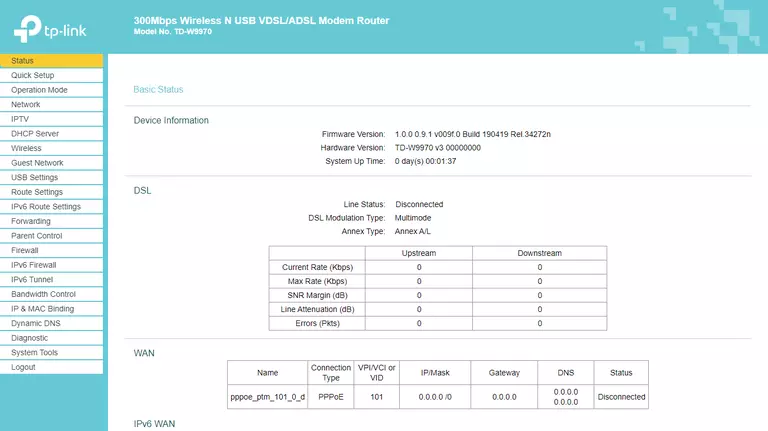
If you see this screen, then congratulations, you are now logged in to your TP-Link TD-W9970 v3. You are now ready to follow one of our other guides.
Solutions To TP-Link TD-W9970 v3 Login Problems
If you are having problems getting logged in to your router, here are a few ideas for you to try.
TP-Link TD-W9970 v3 Password Doesn't Work
Your router's factory default password might be different than what we have listed here. You can try other TP-Link passwords. We have an extensive list of all TP-Link Passwords that you can try.
Forgot Password to TP-Link TD-W9970 v3 Router
If your ISP provided your router, then you may have to call them to get your login information. They will most likely have it on file.
How to Reset the TP-Link TD-W9970 v3 Router To Default Settings
If you still cannot get logged in, then you are probably going to have to reset your router to its default settings. Our How To Reset your Router guide can help you reset your router to factory defaults.
Other TP-Link TD-W9970 v3 Guides
Here are some of our other TP-Link TD-W9970 v3 info that you might be interested in.
This is the login guide for the TP-Link TD-W9970 v3 1.0.0 0.9.1 v009f.0. We also have the following guides for the same router: