This page shows you how to login to the TP-Link TD-W9970 router.
Other TP-Link TD-W9970 Guides
This is the login guide for the TP-Link TD-W9970 0.9.1 2.9 v0025.0. We also have the following guides for the same router:
Find Your TP-Link TD-W9970 Router IP Address
We need to find your TP-Link TD-W9970 router's internal IP address before we can log in to it.
| Known TD-W9970 IP Addresses |
|---|
| 192.168.1.1 |
Pick one of these IP addresses and then follow the rest of this guide.
If the IP address you picked does not seem to work, then simply try a different one. It should be completely harmless to try different IP addresses.
If you try all of the above IP addresses and still cannot find your router, then do one of the following:
- Follow our guide called Find Your Router's Internal IP Address.
- Download and install our free Router Detector software.
The next step is to try logging in to your router.
Login to the TP-Link TD-W9970 Router
Your TP-Link TD-W9970 router has a web interface. The way you manage it is by using a web browser like Firefox, Edge, or Chrome.
Enter TP-Link TD-W9970 Internal IP Address
Either copy/paste or type the internal IP address of your TP-Link TD-W9970 router into the address bar of your web browser. Your address bar should look something like this:

Press the Enter key on your keyboard. You will see a window asking for your TP-Link TD-W9970 password.
TP-Link TD-W9970 Default Username and Password
You must know your TP-Link TD-W9970 username and password in order to log in. Just in case the router's username and password have never been changed, you may want to try the factory defaults. Try all of the TP-Link TD-W9970 factory default usernames and passwords below.
| TP-Link TD-W9970 Default Usernames and Passwords | |
|---|---|
| Username | Password |
| admin | admin |
Put your username and password in the appropriate boxes. Keep trying them all until you get logged in.
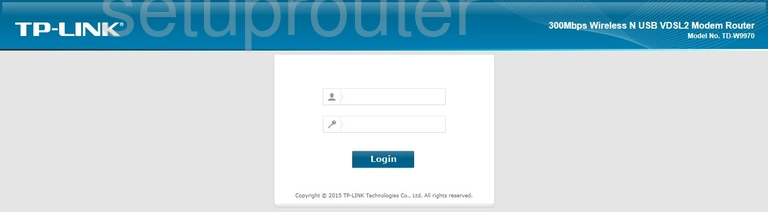
TP-Link TD-W9970 Home Screen
If your password is correct then you will be logged in and see the TP-Link TD-W9970 home screen, which looks like this:
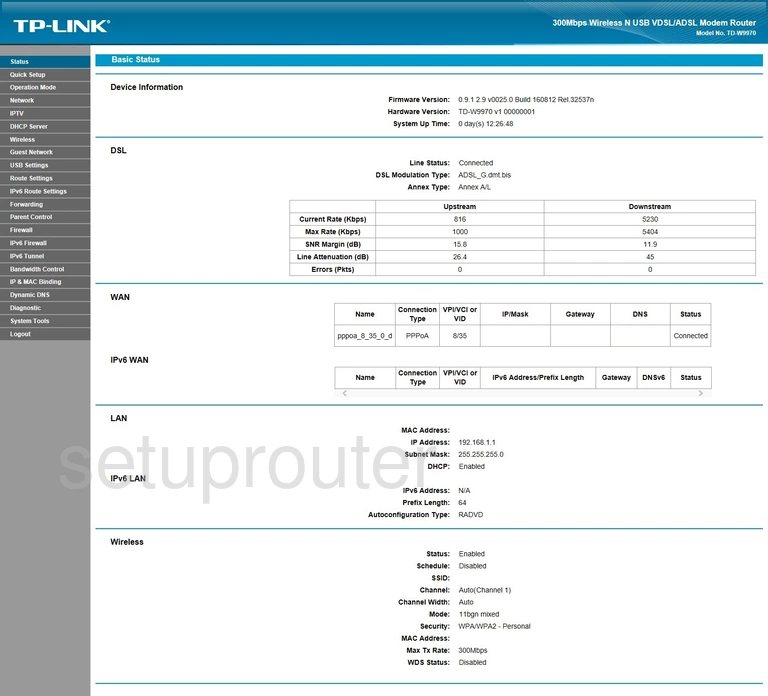
If you see this screen, then good job, you are now logged in to your TP-Link TD-W9970 router. Now you can follow any of our other guides for this router.
Solutions To TP-Link TD-W9970 Login Problems
Here are some other ideas that might help you get logged in to your router.
TP-Link TD-W9970 Password Doesn't Work
Your router's factory default password might be different than what we have listed here. It doesn't hurt to try all of the other known TP-Link passwords. We have an extensive list of all TP-Link Passwords that you can try.
Forgot Password to TP-Link TD-W9970 Router
If your Internet Service Provider supplied you with your router, then you might want to try giving them a call and see if they either know what your router's username and password are, or maybe they can reset it for you.
How to Reset the TP-Link TD-W9970 Router To Default Settings
The last option when you are unable to get logged in to your router is to reset it to the factory defaults. Your last option when you are unable to get logged in is to reset your router to factory default settings.
Other TP-Link TD-W9970 Guides
Here are some of our other TP-Link TD-W9970 info that you might be interested in.
This is the login guide for the TP-Link TD-W9970 0.9.1 2.9 v0025.0. We also have the following guides for the same router: