If you need to login to the TP-Link TL-ER6120 router, then this guide shows you how.
Other TP-Link TL-ER6120 Guides
This is the login guide for the TP-Link TL-ER6120 v1.0.7. We also have the following guides for the same router:
Find Your TP-Link TL-ER6120 Router IP Address
We need to find your TP-Link TL-ER6120 router's internal IP address before we can log in to it.
| Known TL-ER6120 IP Addresses |
|---|
| 192.168.1.1 |
Pick one of these IP addresses and then follow the rest of this guide.
If later on in this guide you do not find your router using the IP address that you pick, then you can try different IP addresses until you get logged in. I will not hurt anything to try different IP addresses.
If you try all of the above IP addresses and still cannot find your router, then try the following:
- Use our Find Your Router's Internal IP Address guide.
- Download and install our free Router Detector software.
Now that you have your router's internal IP Address, we are ready to login to it.
Login to the TP-Link TL-ER6120 Router
Your TP-Link TL-ER6120 router has a web interface. You can manage it by using a web browser such as Chrome, Firefox, or Edge.
Enter TP-Link TL-ER6120 Internal IP Address
Put the internal IP Address of your TP-Link TL-ER6120 in the address bar of your web browser. The address bar will look like this:

Press the Enter key on your keyboard. You should see a window pop up asking you for your TP-Link TL-ER6120 password.
TP-Link TL-ER6120 Default Username and Password
You need to know your username and password to login to your TP-Link TL-ER6120. If you are not sure what the username and password are, then perhaps they are still set to the factory defaults. Here is a list of all known factory default usernames and passwords for the TP-Link TL-ER6120 router.
| TP-Link TL-ER6120 Default Usernames and Passwords | |
|---|---|
| Username | Password |
| admin | admin |
Put your username and password in the appropriate boxes. You should be able to try them all.
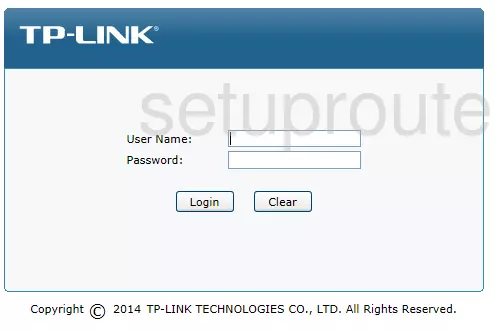
TP-Link TL-ER6120 Home Screen
After you get logged in you should see the TP-Link TL-ER6120 home screen, which looks like this:
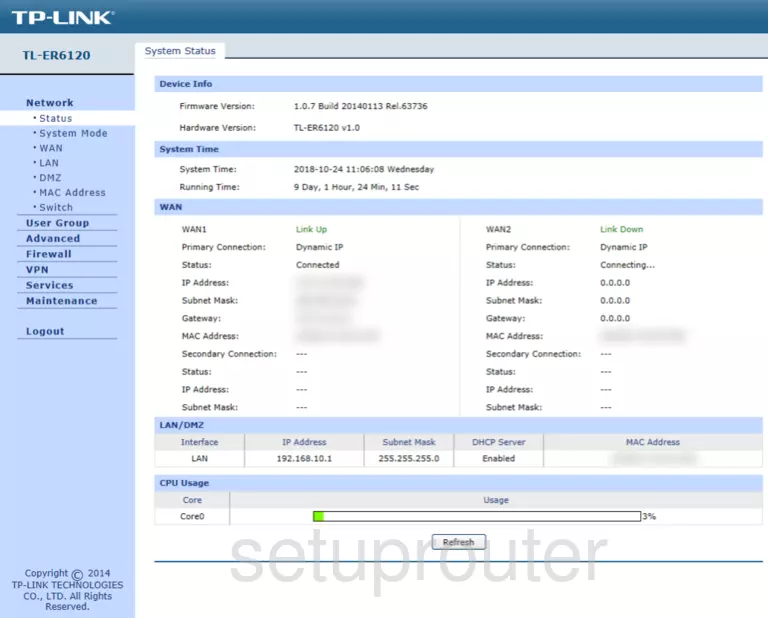
If you see this screen, then congratulations, you are now logged in to your TP-Link TL-ER6120. Now you can follow any of our other guides for this router.
Solutions To TP-Link TL-ER6120 Login Problems
If you cannot get logged in to your router, here a few possible solutions you can try.
TP-Link TL-ER6120 Password Doesn't Work
Your router's factory default password might be different than what we have listed here. It doesn't hurt to try all of the other known TP-Link passwords. Head over to our list of all TP-Link Passwords.
Forgot Password to TP-Link TL-ER6120 Router
If your ISP provided your router, then you may have to call them to get your login information. They will most likely have it on file.
How to Reset the TP-Link TL-ER6120 Router To Default Settings
The last option when you are unable to get logged in to your router is to reset it to the factory defaults. For help resetting your router, follow our How To Reset your Router guide.
Other TP-Link TL-ER6120 Guides
Here are some of our other TP-Link TL-ER6120 info that you might be interested in.
This is the login guide for the TP-Link TL-ER6120 v1.0.7. We also have the following guides for the same router: