If you need to login to the TP-Link TL-MR100 router, then this guide shows you how.
Other TP-Link TL-MR100 Guides
This is the login guide for the TP-Link TL-MR100 1.0.0 0.9.1. We also have the following guides for the same router:
Find Your TP-Link TL-MR100 Router IP Address
We need to find your TP-Link TL-MR100 router's internal IP address before we can log in to it.
| Known TL-MR100 IP Addresses |
|---|
| 192.168.1.1 |
| http://tplinkmodem.net/ |
Choose an IP address from the list above and then follow the rest of this guide.
If you do not find your router's interface later in this guide, then try a different IP address. Keep trying different IP addresses until you find your router. It should be completely harmless to try different IP addresses.
If you try all of the above IP addresses and still cannot find your router, then you have the following options:
- Use our Find Your Router's Internal IP Address guide.
- Download and install our free Router Detector software.
Once you have the internal IP Address of your router, you can log in to it.
Login to the TP-Link TL-MR100 Router
The TP-Link TL-MR100 router has a web-based interface. The way you manage it is by using a web browser like Firefox, Edge, or Chrome.
Enter TP-Link TL-MR100 Internal IP Address
Type the internal IP address that you picked above in the address bar of your web browser. Your address bar should look something like this:

Press the Enter key on your keyboard. You should see a window asking for your TP-Link TL-MR100 password.
TP-Link TL-MR100 Default Username and Password
You need to know your username and password to login to your TP-Link TL-MR100. If you are not sure what the username and password are, then perhaps they are still set to the factory defaults. Below is a list of all known TP-Link TL-MR100 default usernames and passwords.
| TP-Link TL-MR100 Default Usernames and Passwords | |
|---|---|
| Username | Password |
| none | created during initial setup |
In the window that pops up, enter your username and password. You should be able to try them all.
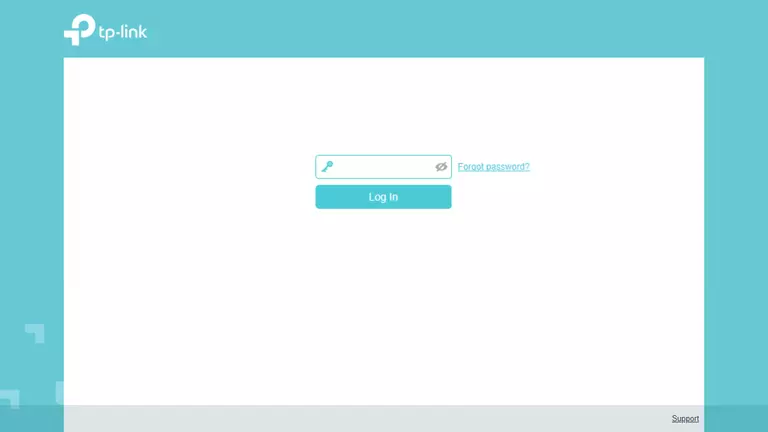
TP-Link TL-MR100 Home Screen
Once you are logged in you will see the TP-Link TL-MR100 home screen, like this:
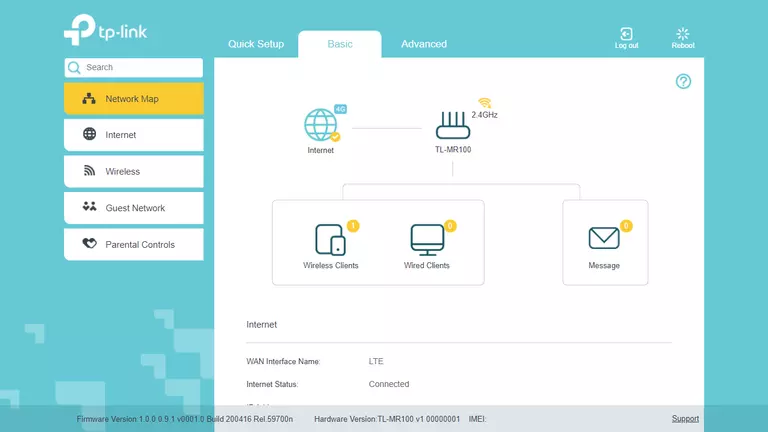
When you see this screen, then you are logged in to your TP-Link TL-MR100 router. At this point, you can follow any of our other guides for this router.
Solutions To TP-Link TL-MR100 Login Problems
Here are some other ideas that might help you get logged in to your router.
TP-Link TL-MR100 Password Doesn't Work
It's possible that your router's factory default password is different than what we have listed. Start by trying all of the other known TP-Link passwords. Head over to our list of all TP-Link Passwords.
Forgot Password to TP-Link TL-MR100 Router
If your ISP provided your router, then you may have to call them to get your login information. They will most likely have it on file.
How to Reset the TP-Link TL-MR100 Router To Default Settings
If all else fails and you are unable to login to your router, then you may have to reset it to its factory default settings. You can follow our How To Reset your Router guide for help.
Other TP-Link TL-MR100 Guides
Here are some of our other TP-Link TL-MR100 info that you might be interested in.
This is the login guide for the TP-Link TL-MR100 1.0.0 0.9.1. We also have the following guides for the same router: