Each of these screenshots was captured and submitted to us by users of this site.
If you would like to upload screenshots for us to use, please use our Router Screenshot Grabber, which is a free tool in Network Utilities. It makes the capture process easy and sends the screenshots to us automatically.
Use a VPN
Have you considered using a VPN when you connect to the internet? A VPN is a great way to increase your security and anonymity while surfing.
We use and recommend NordVPN because not only is it the fastest VPN, it includes a new feature called Meshnet that makes securely sharing your home network super simple. With NordVPN Meshnet, you can connect to your devices from anywhere in the world, completely secure, over a highly encrypted VPN tunnel.
When shopping for a VPN, make sure that they meet the following criteria:
- Your VPN provider should have a no-logs policy. This means that they do not keep any logs of any kind.
- Make sure that your VPN provider has lots of exit nodes all around the world.
- Check that your VPN will not affect your speed.
- Verify that your VPN provider uses WireGuard as the underlying protocol.
- Many people prefer a VPN provider that is not based in the United States.
This is the list of requirements that we used when we were shopping around for a VPN provider. There are lots of free, shady VPN providers out there that we looked at and dismissed.
Based in Panama, using diskless servers, and with over 6,100 servers in 61 countries, we can safely say that NordVPN satisfies all of these requirements.

Once you've set up your NordVPN account on multiple computers and enabled Meshnet, you can seamlessly access all of your devices as if they were on the same network. You don't even have to log in to your router. It's very simple.
Every time you click on one of our affiliate links, such as NordVPN, we get a little kickback for introducing you to the service. Think of us as your VPN wingman.
This is the screenshots guide for the TP-Link TL-MR3420 3.12.8. We also have the following guides for the same router:
- TP-Link TL-MR3420 3.12.8 - Reset the TP-Link TL-MR3420
- TP-Link TL-MR3420 3.12.8 - How to change the IP Address on a TP-Link TL-MR3420 router
- TP-Link TL-MR3420 3.12.8 - TP-Link TL-MR3420 User Manual
- TP-Link TL-MR3420 3.12.8 - TP-Link TL-MR3420 Login Instructions
- TP-Link TL-MR3420 3.12.8 - How to change the DNS settings on a TP-Link TL-MR3420 router
- TP-Link TL-MR3420 3.12.8 - Setup WiFi on the TP-Link TL-MR3420
- TP-Link TL-MR3420 3.12.8 - Information About the TP-Link TL-MR3420 Router
All TP-Link TL-MR3420 Screenshots
All screenshots below were captured from a TP-Link TL-MR3420 router.
TP-Link TL-MR3420 Firmware Screenshot
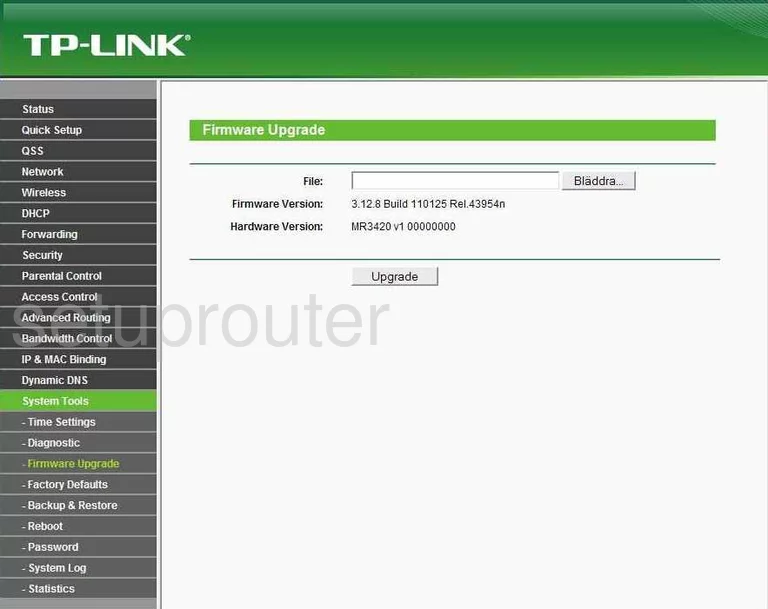
TP-Link TL-MR3420 Dmz Screenshot
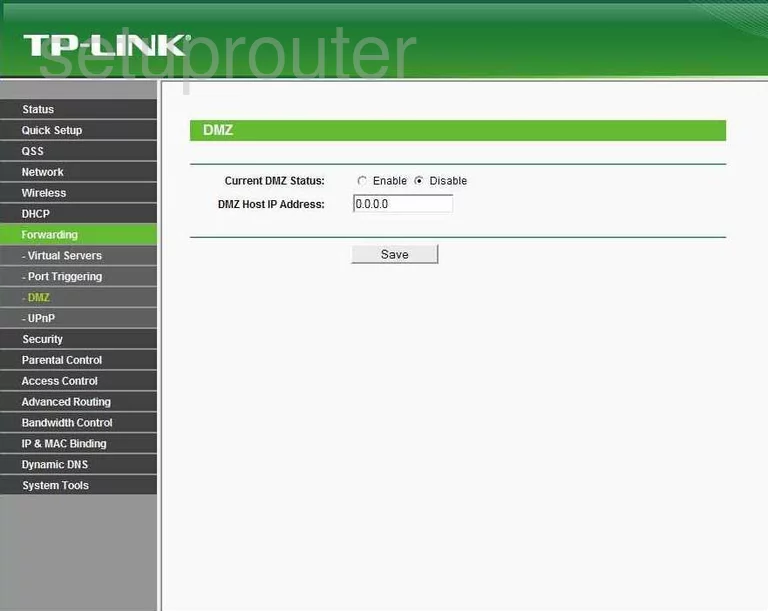
TP-Link TL-MR3420 Dynamic Dns Screenshot
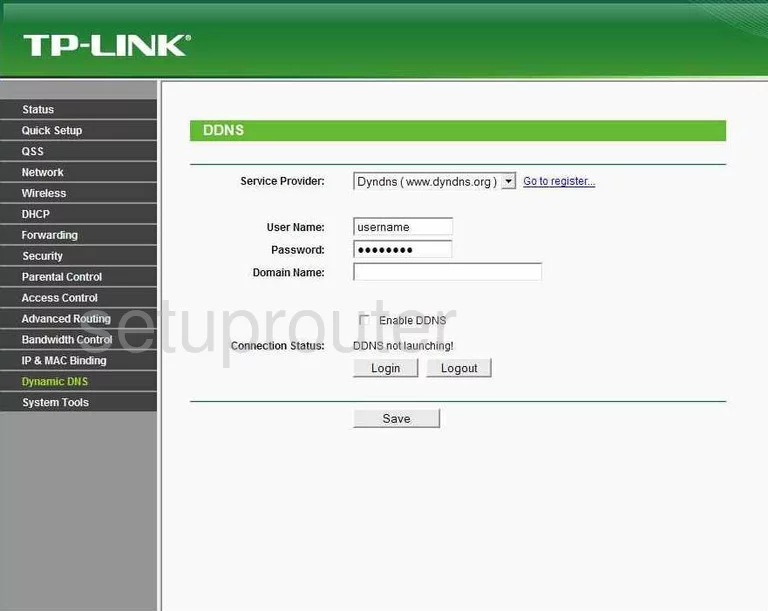
TP-Link TL-MR3420 Status Screenshot
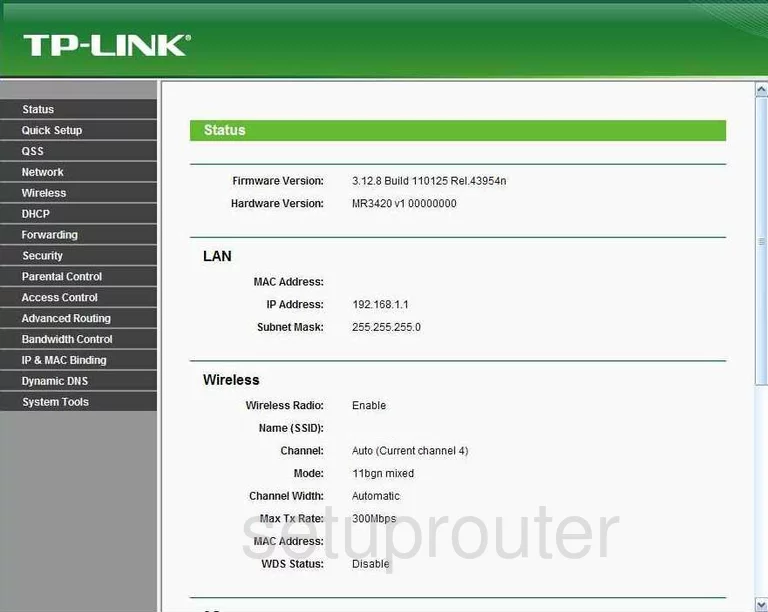
TP-Link TL-MR3420 Upnp Screenshot
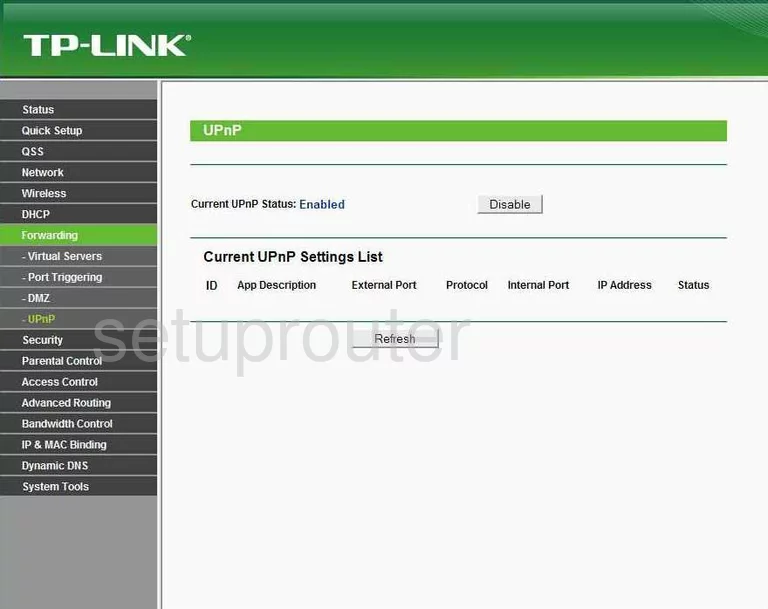
TP-Link TL-MR3420 Wifi Security Screenshot
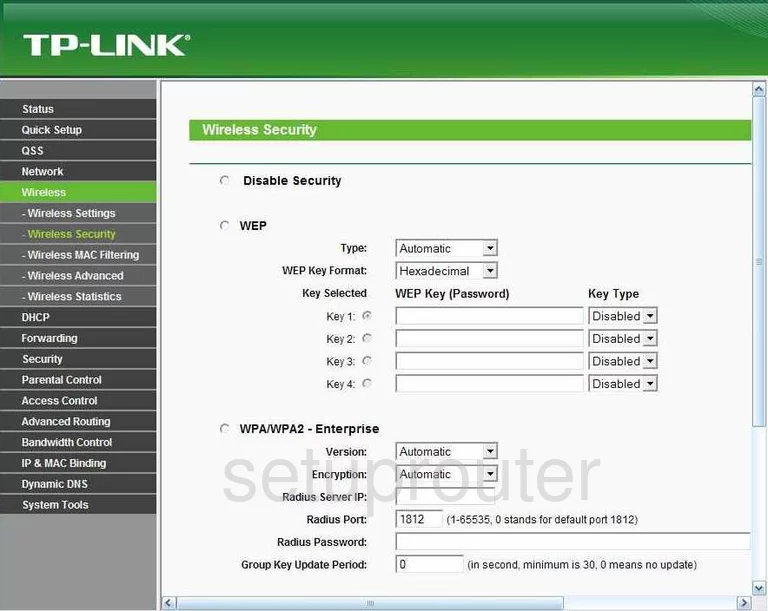
TP-Link TL-MR3420 Wifi Setup Screenshot
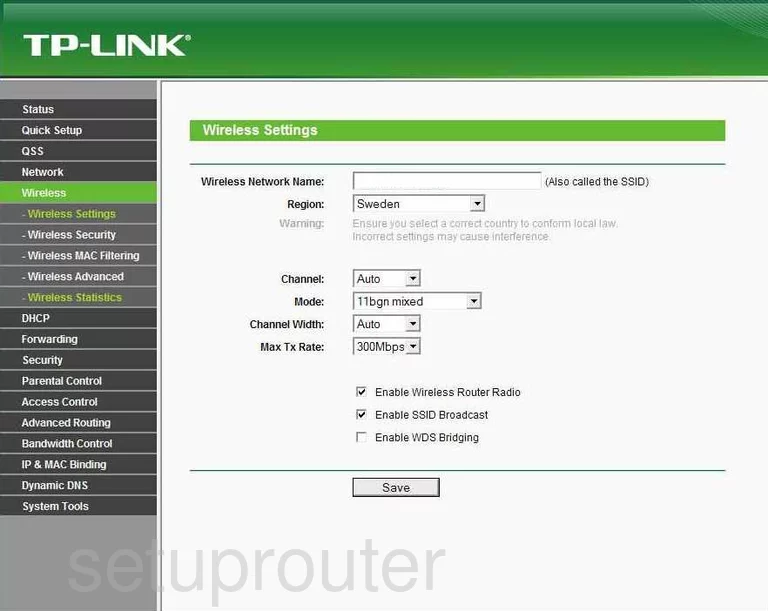
TP-Link TL-MR3420 Log Screenshot
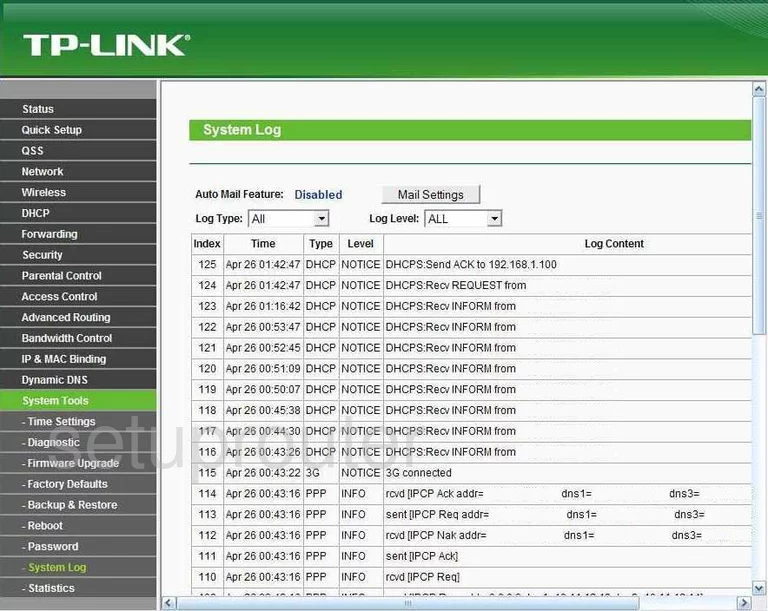
TP-Link TL-MR3420 Port Triggering Screenshot
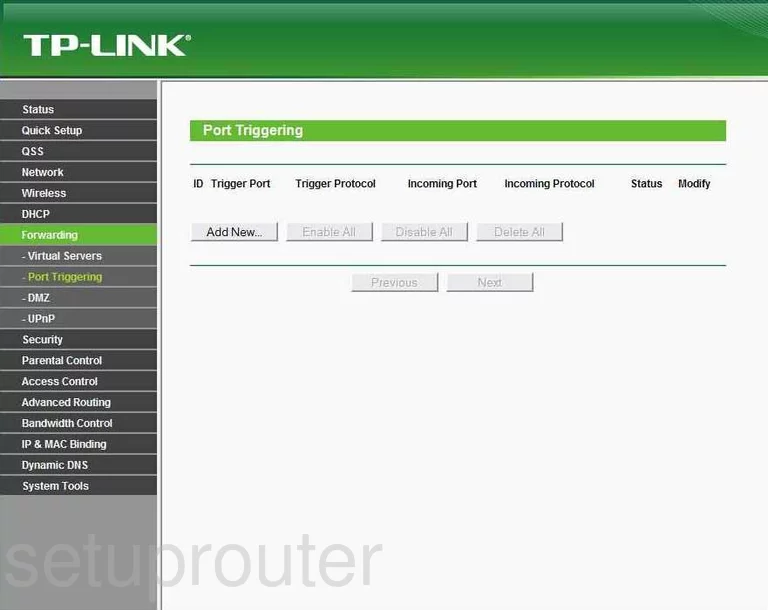
TP-Link TL-MR3420 Remote Management Screenshot
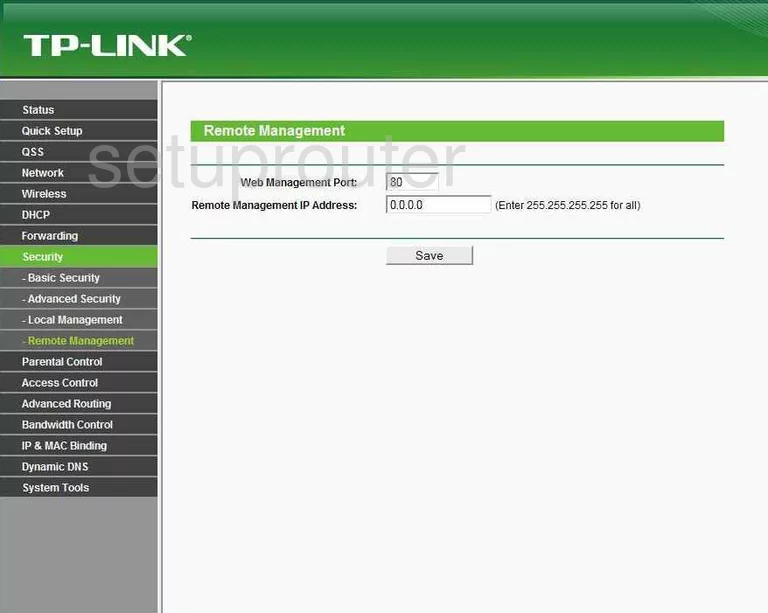
TP-Link TL-MR3420 Port Forwarding Screenshot
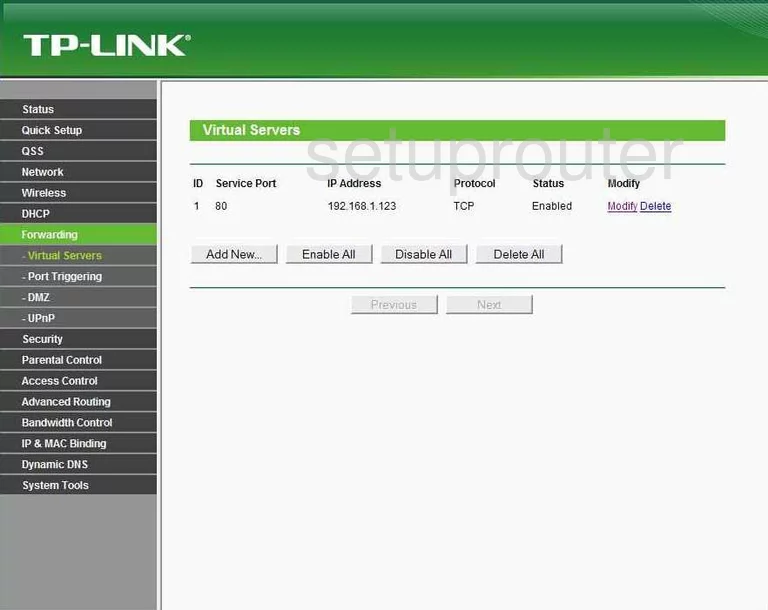
TP-Link TL-MR3420 Reset Screenshot
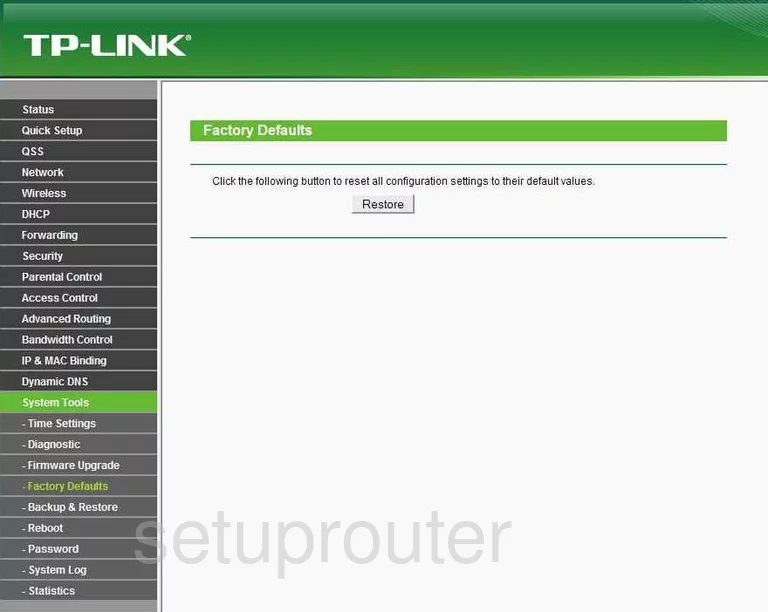
TP-Link TL-MR3420 Password Screenshot
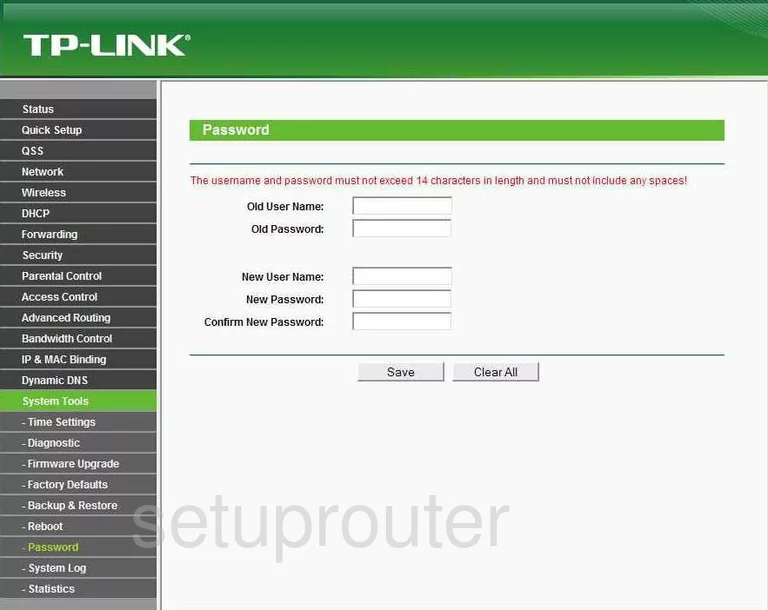
TP-Link TL-MR3420 Setup Screenshot
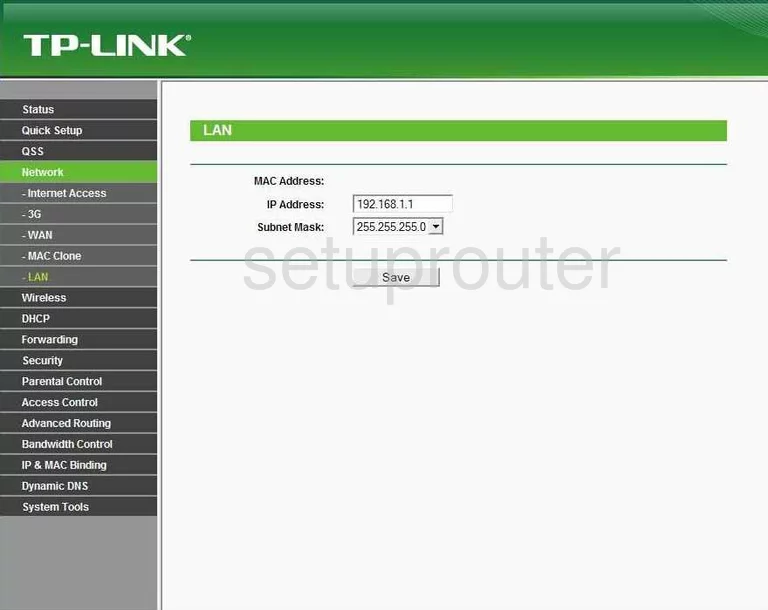
TP-Link TL-MR3420 Routing Screenshot
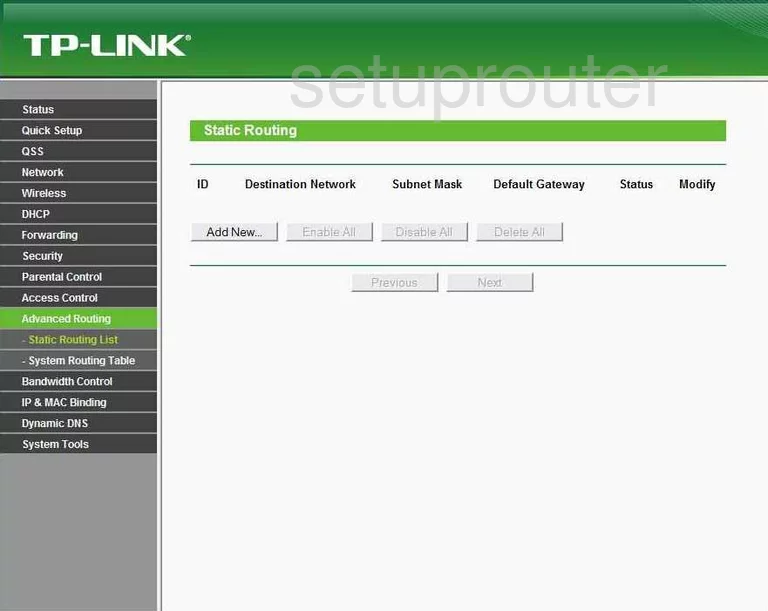
TP-Link TL-MR3420 Traffic Statistics Screenshot
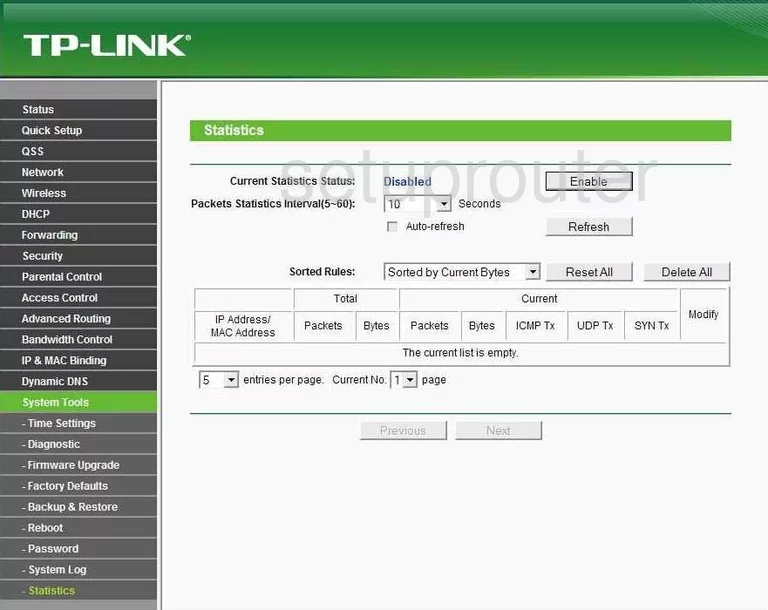
TP-Link TL-MR3420 Reboot Screenshot
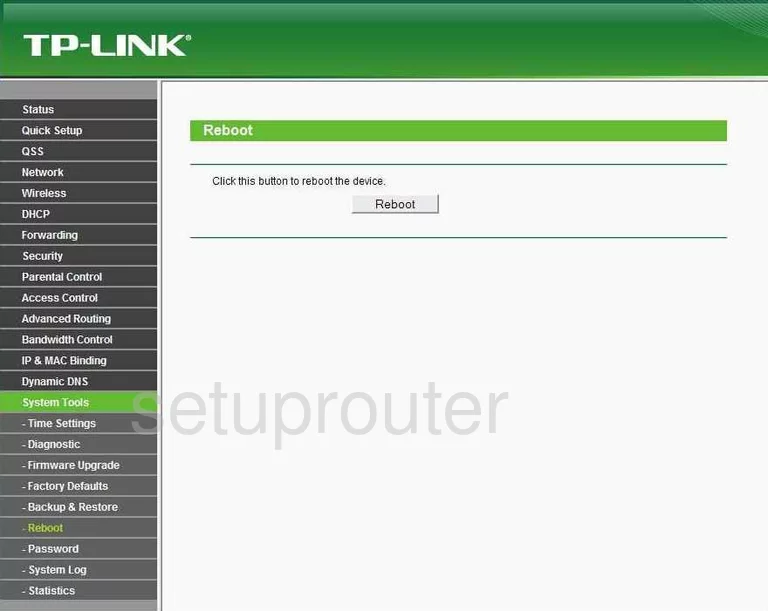
TP-Link TL-MR3420 Time Setup Screenshot
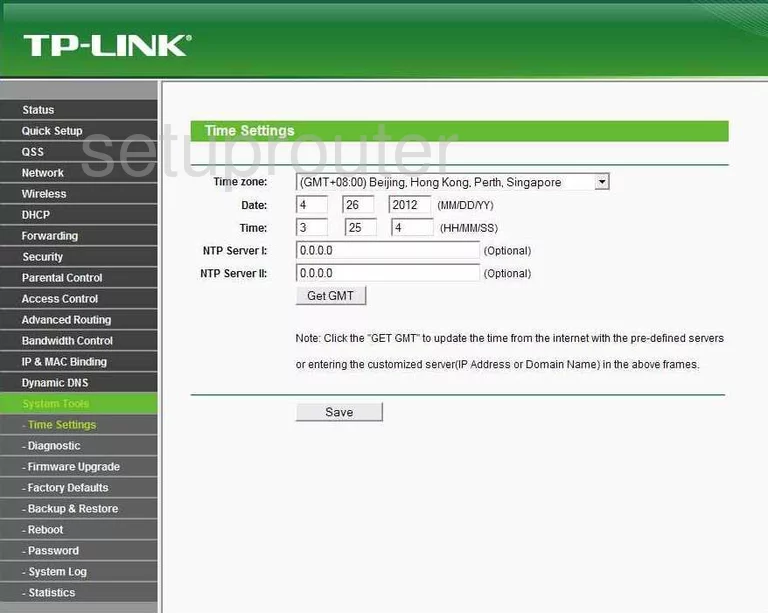
TP-Link TL-MR3420 Backup Screenshot
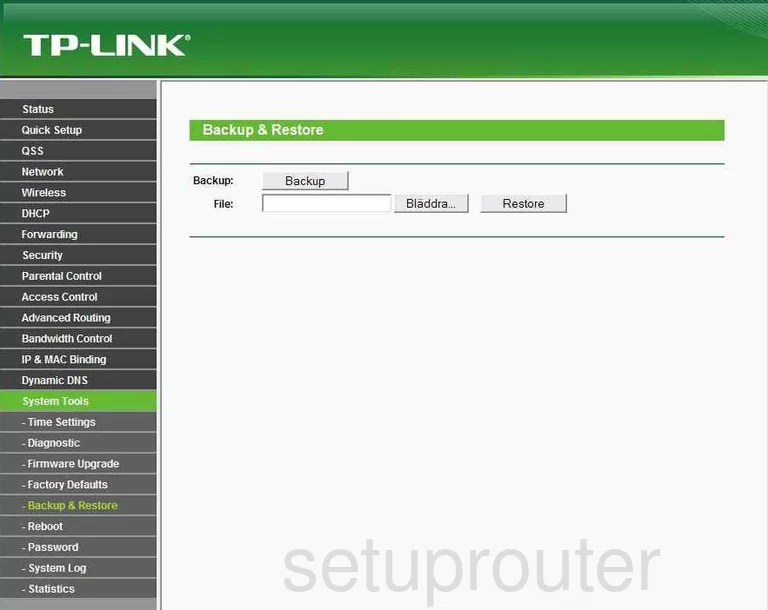
TP-Link TL-MR3420 Wifi Advanced Screenshot
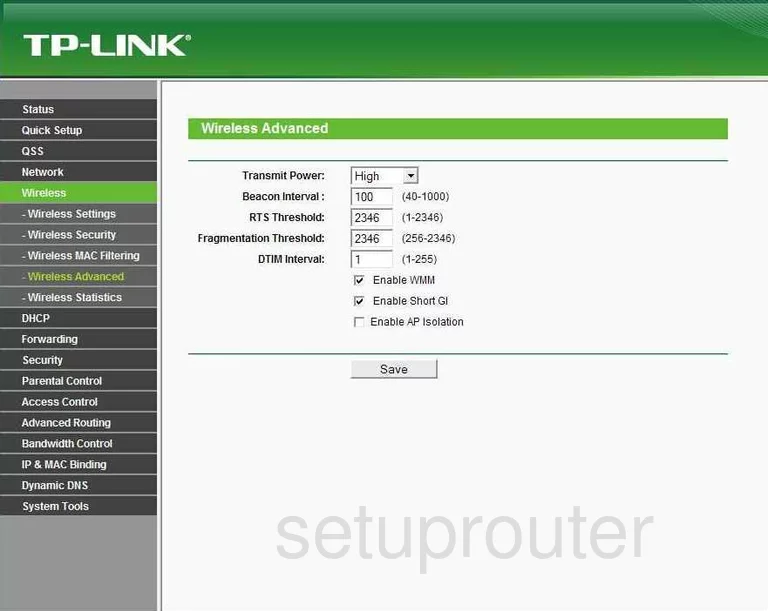
TP-Link TL-MR3420 Wan Screenshot
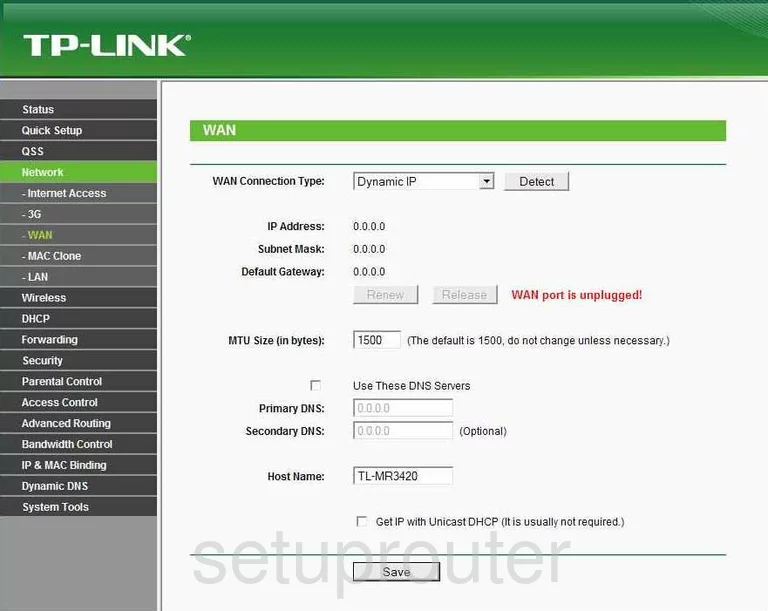
TP-Link TL-MR3420 Setup Screenshot
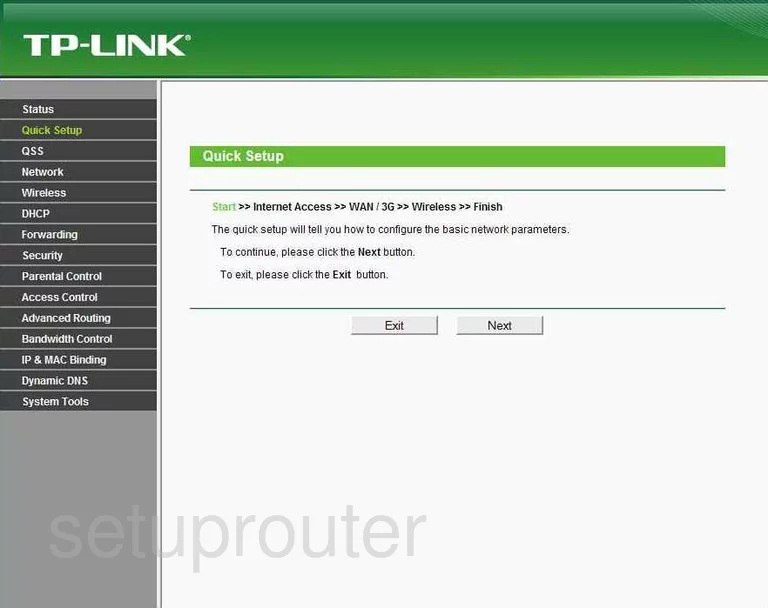
TP-Link TL-MR3420 Dhcp Screenshot
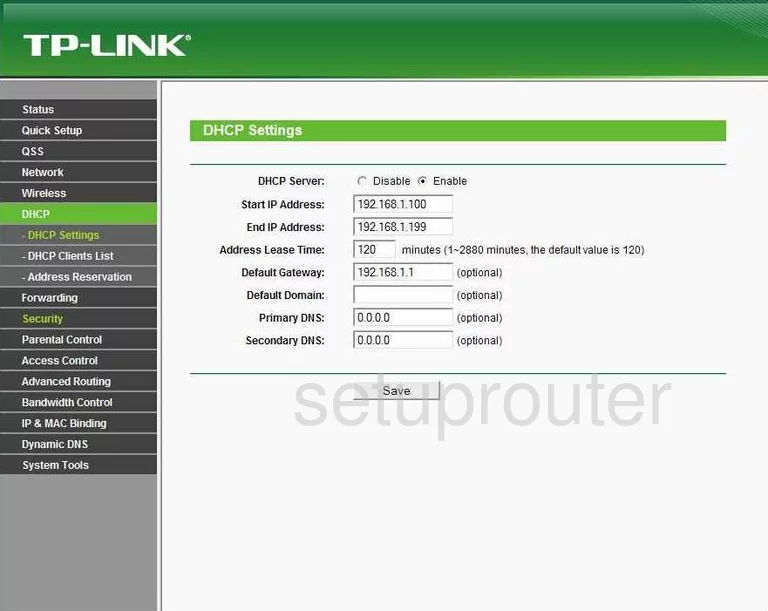
TP-Link TL-MR3420 Access Control Screenshot
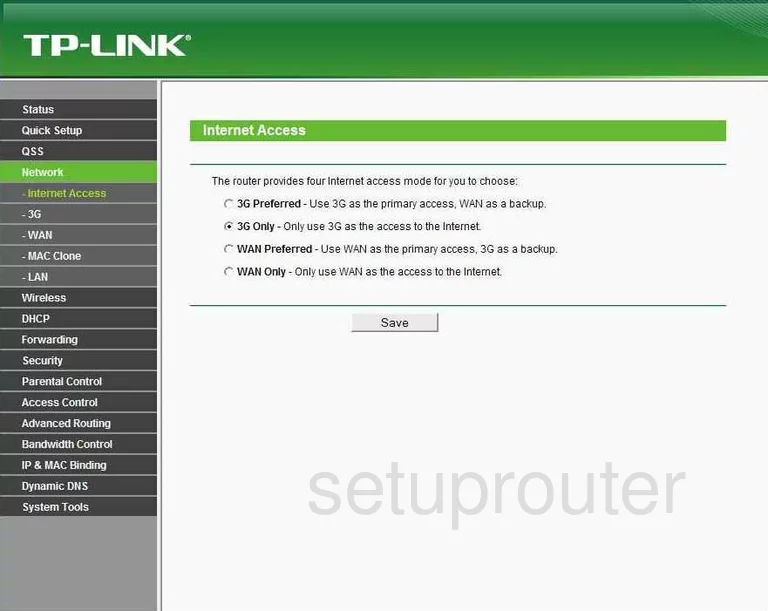
TP-Link TL-MR3420 Dhcp Client Screenshot
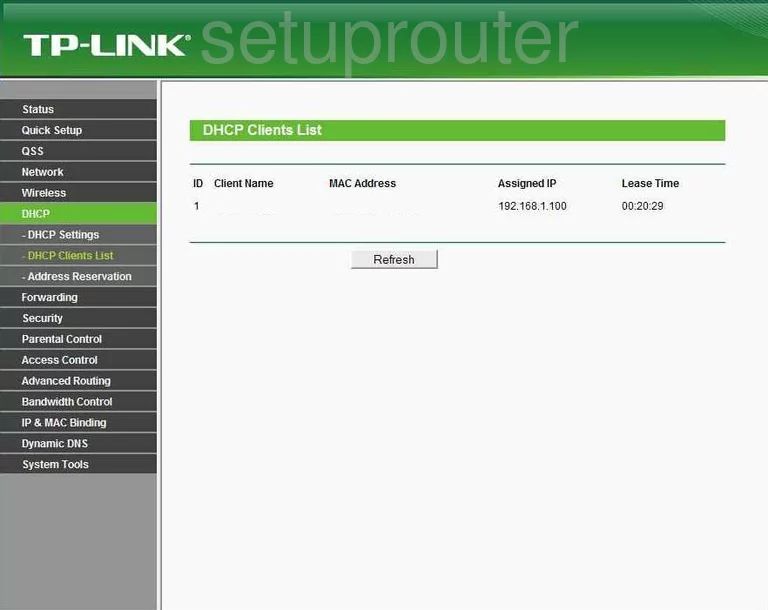
TP-Link TL-MR3420 Mac Filter Screenshot
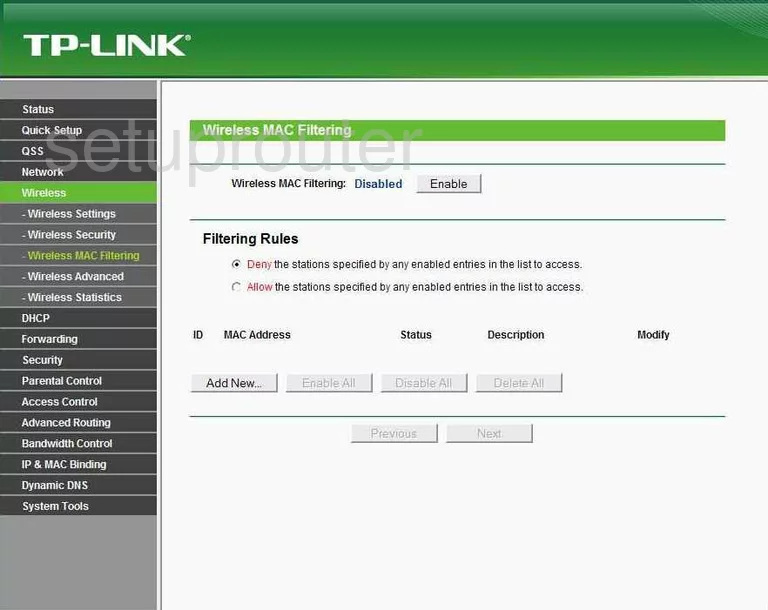
TP-Link TL-MR3420 Mac Address Screenshot
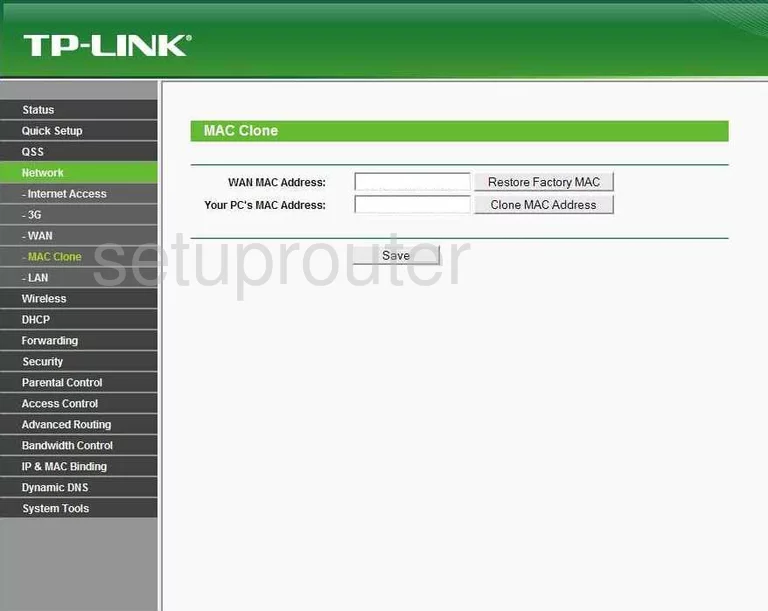
TP-Link TL-MR3420 Wifi Status Screenshot
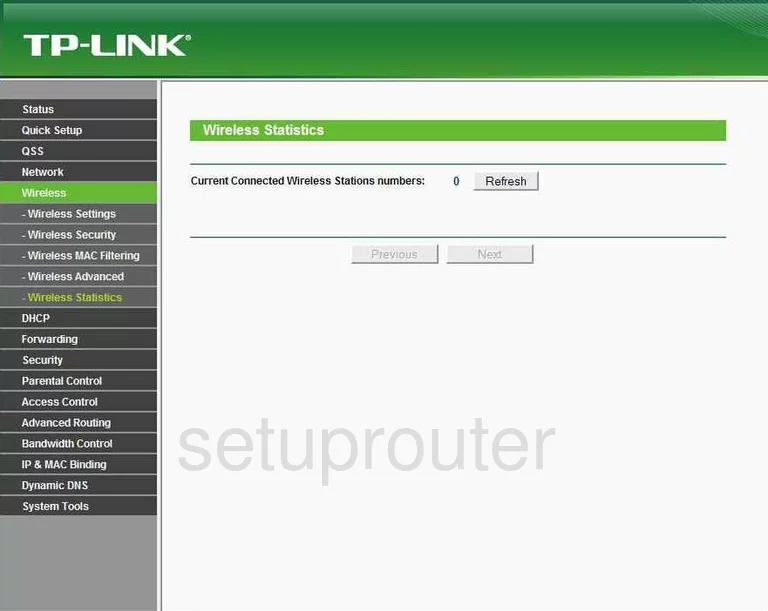
TP-Link TL-MR3420 Address Reservation Screenshot
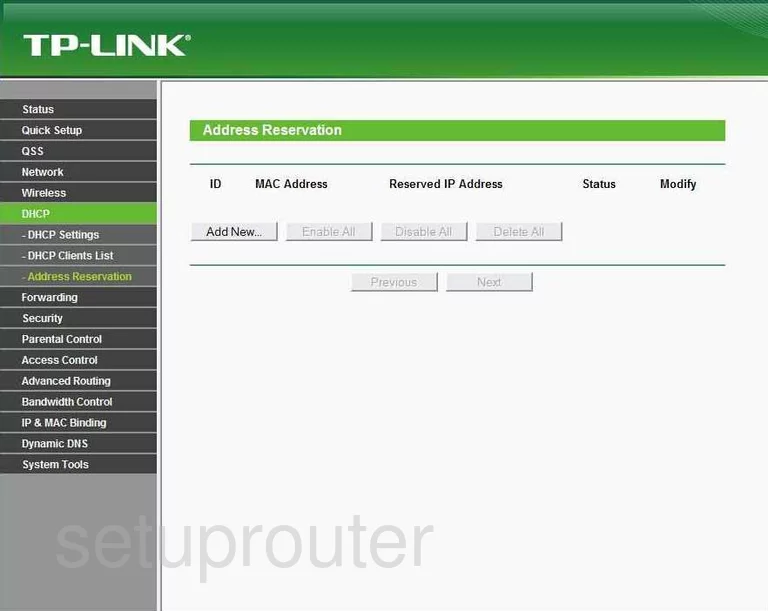
TP-Link TL-MR3420 Ping Blocking Screenshot
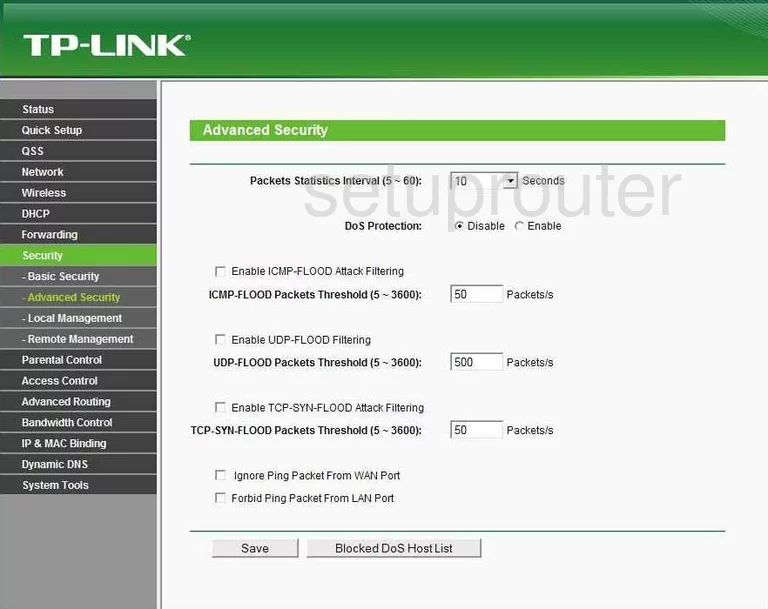
TP-Link TL-MR3420 Arp Table Screenshot
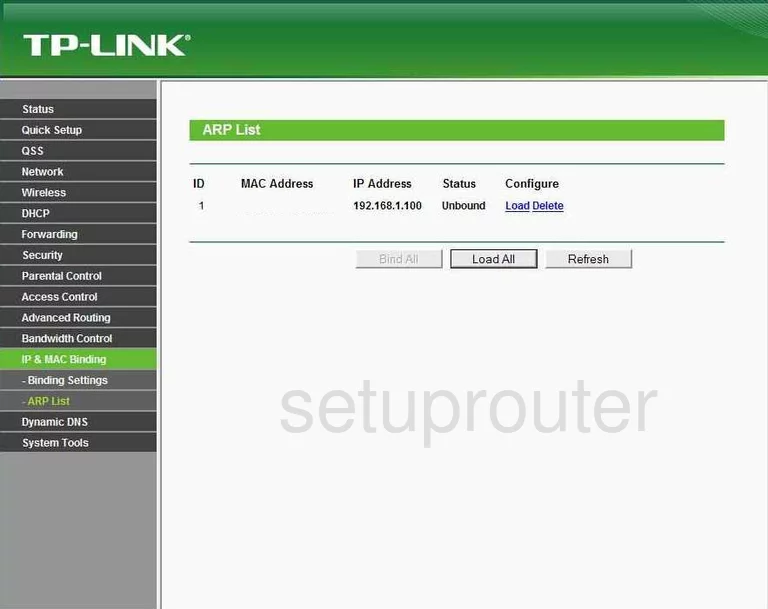
TP-Link TL-MR3420 Ping Screenshot
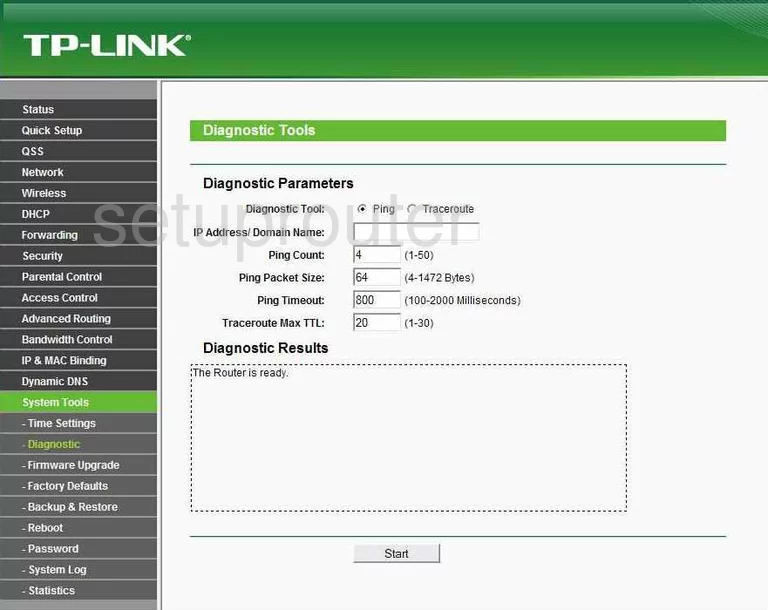
TP-Link TL-MR3420 Arp Table Screenshot
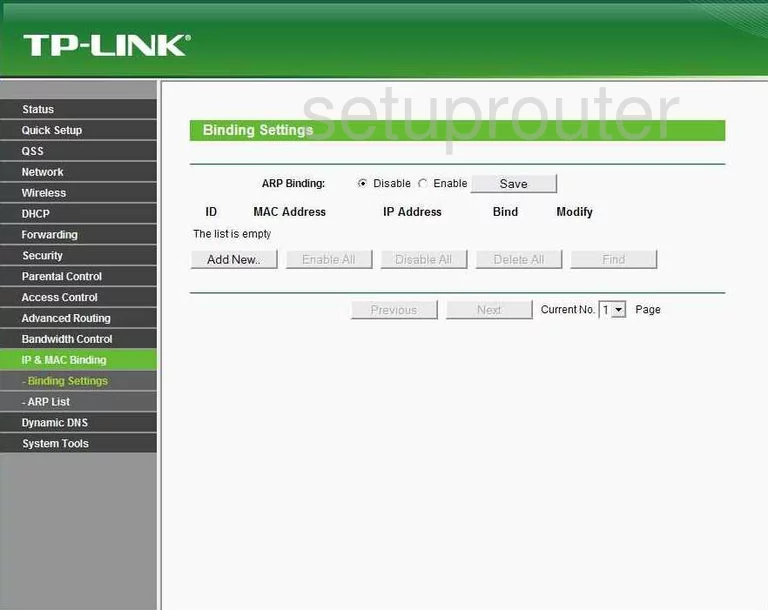
TP-Link TL-MR3420 Access Control Screenshot
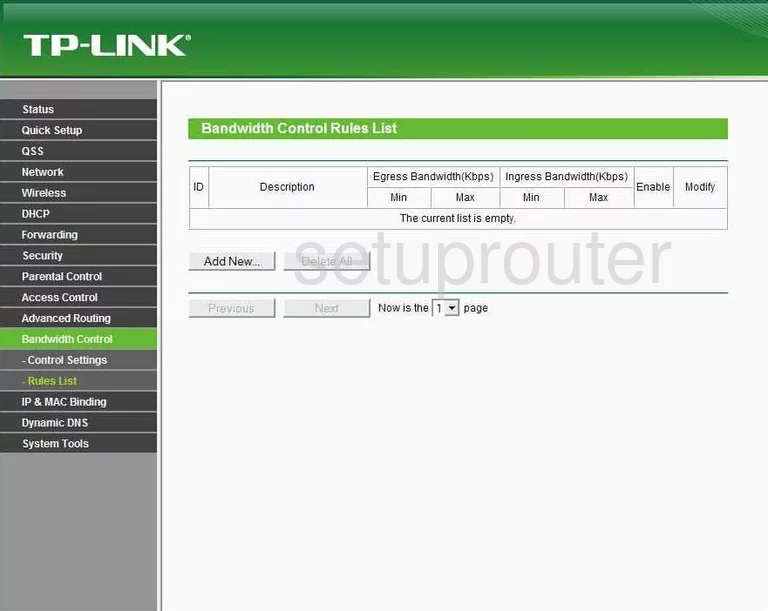
TP-Link TL-MR3420 Access Control Screenshot
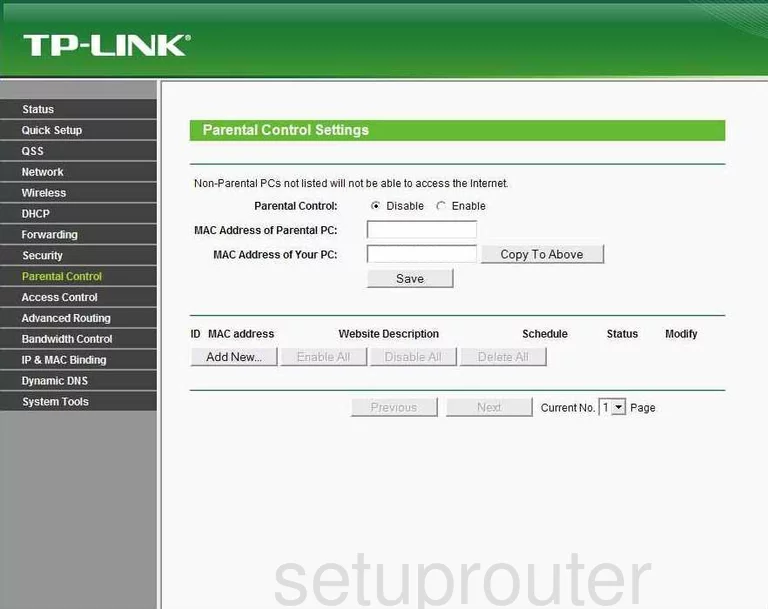
TP-Link TL-MR3420 Firewall Screenshot
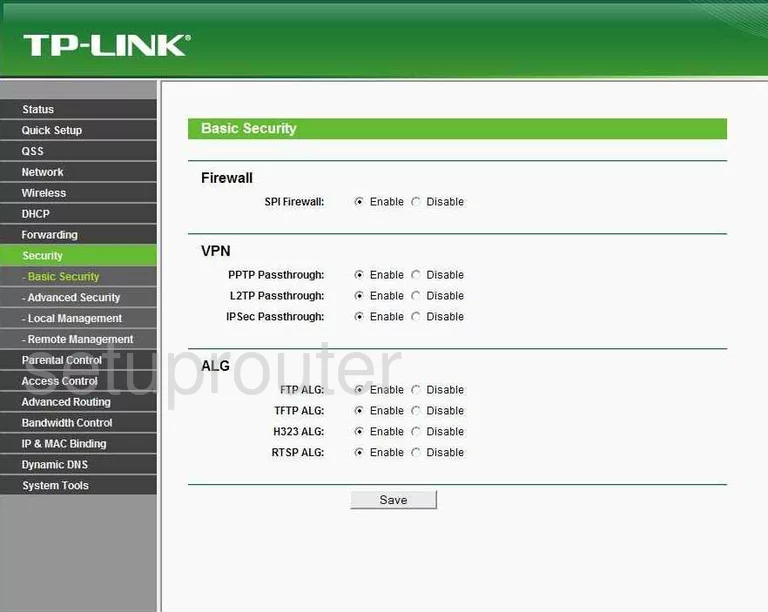
TP-Link TL-MR3420 Access Control Screenshot
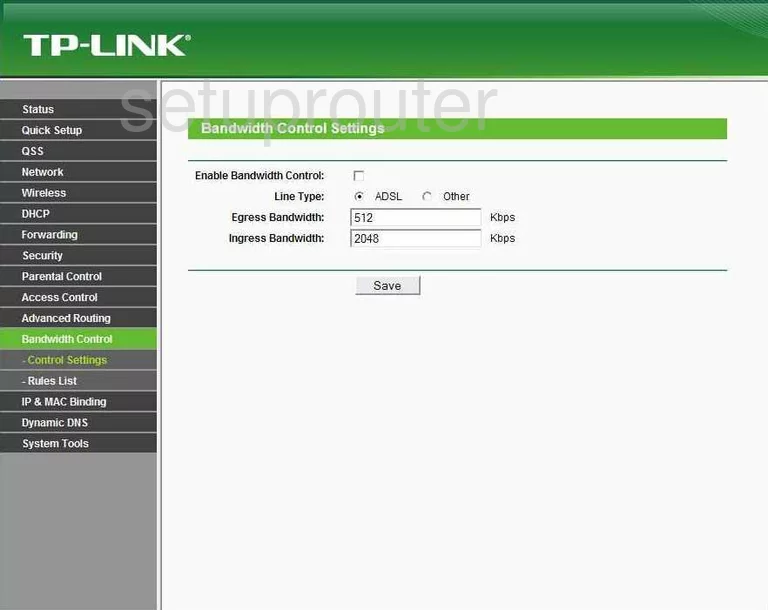
TP-Link TL-MR3420 General Screenshot
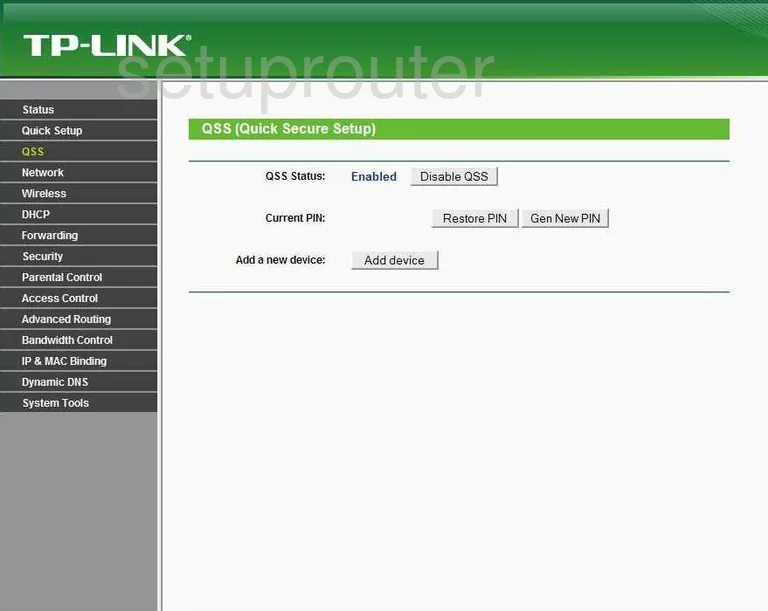
TP-Link TL-MR3420 Mac Filter Screenshot
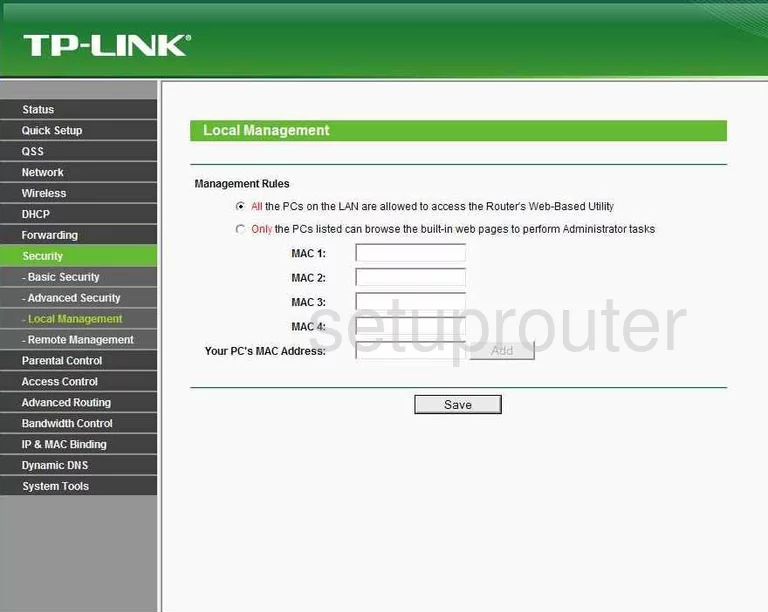
TP-Link TL-MR3420 Remote Management Screenshot
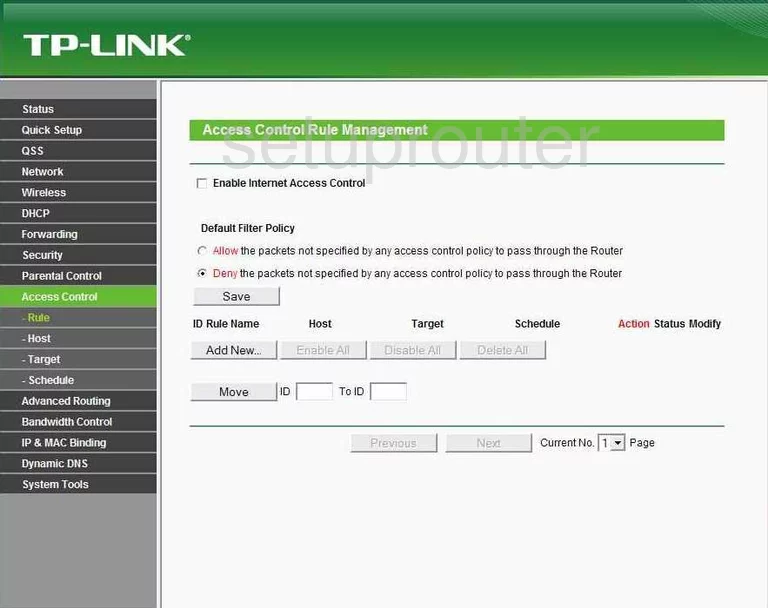
TP-Link TL-MR3420 Schedule Screenshot
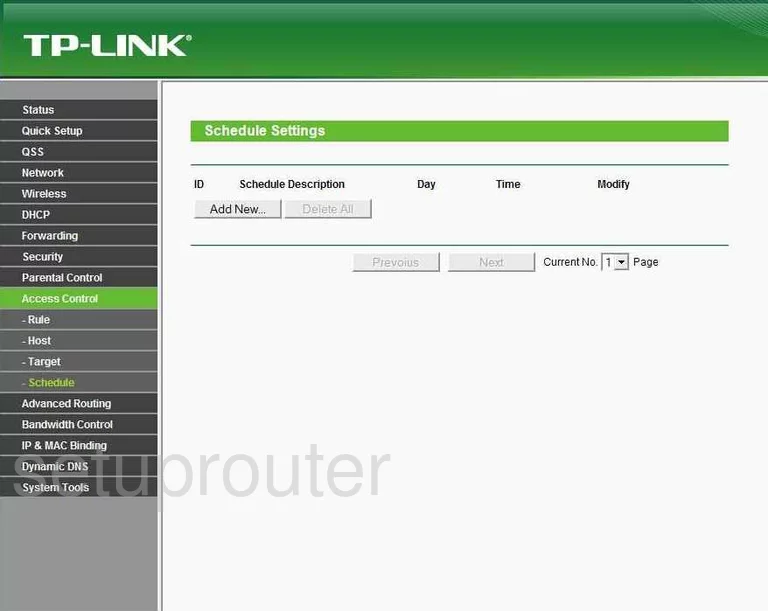
TP-Link TL-MR3420 General Screenshot
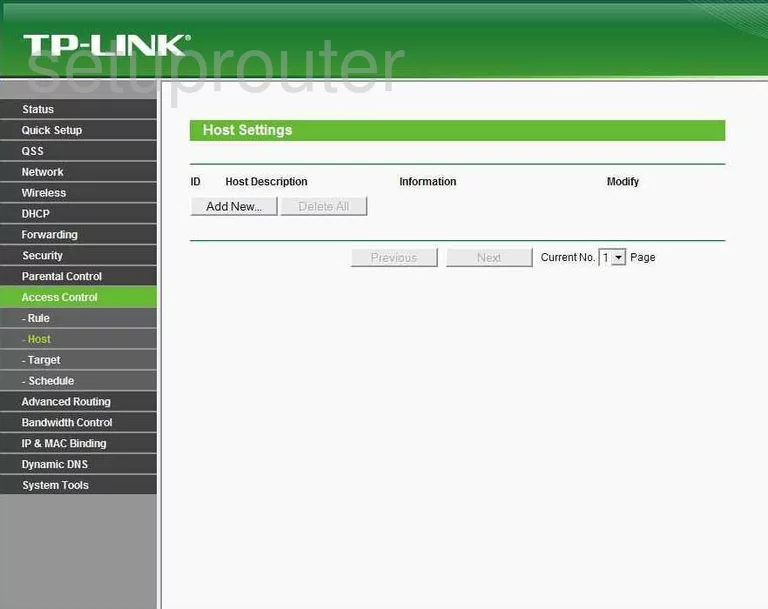
TP-Link TL-MR3420 General Screenshot
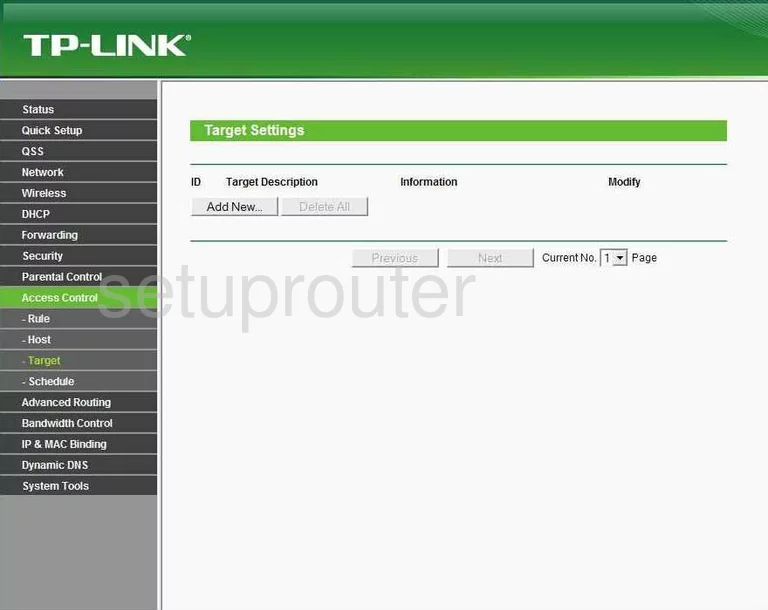
TP-Link TL-MR3420 General Screenshot
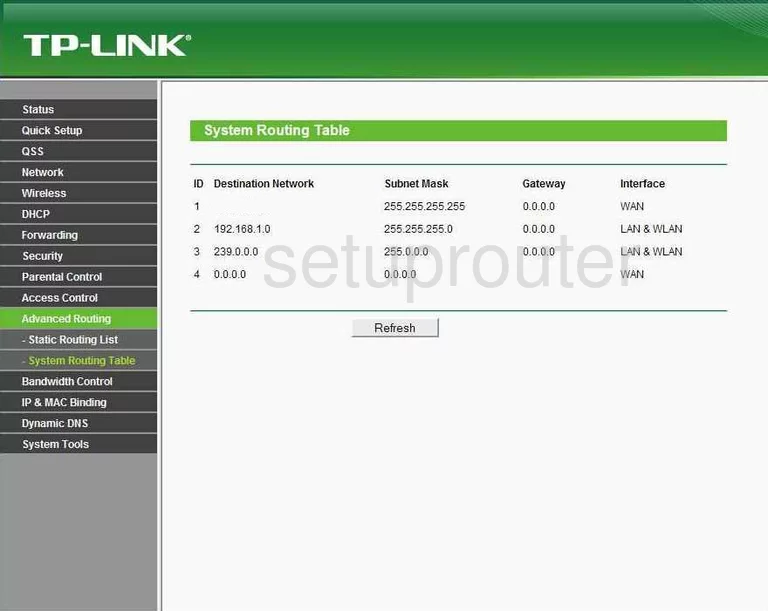
TP-Link TL-MR3420 General Screenshot
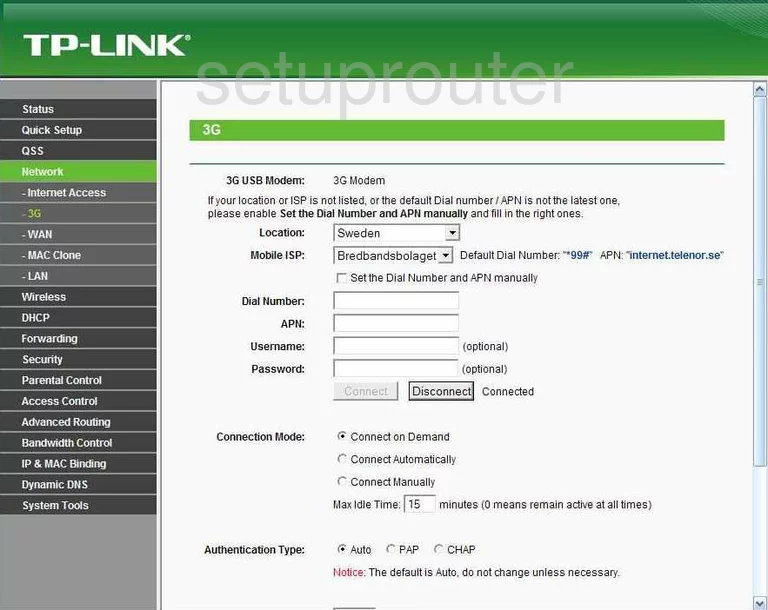
TP-Link TL-MR3420 Device Image Screenshot

This is the screenshots guide for the TP-Link TL-MR3420 3.12.8. We also have the following guides for the same router:
- TP-Link TL-MR3420 3.12.8 - Reset the TP-Link TL-MR3420
- TP-Link TL-MR3420 3.12.8 - How to change the IP Address on a TP-Link TL-MR3420 router
- TP-Link TL-MR3420 3.12.8 - TP-Link TL-MR3420 User Manual
- TP-Link TL-MR3420 3.12.8 - TP-Link TL-MR3420 Login Instructions
- TP-Link TL-MR3420 3.12.8 - How to change the DNS settings on a TP-Link TL-MR3420 router
- TP-Link TL-MR3420 3.12.8 - Setup WiFi on the TP-Link TL-MR3420
- TP-Link TL-MR3420 3.12.8 - Information About the TP-Link TL-MR3420 Router