Here are instructions for logging in to the TP-Link TL-MR3620 router.
Other TP-Link TL-MR3620 Guides
This is the login guide for the TP-Link TL-MR3620 1.0.0 0.91 v0001.0. We also have the following guides for the same router:
Find Your TP-Link TL-MR3620 Router IP Address
In order to login to the TP-Link TL-MR3620 router, we need to know it's internal IP address.
| Known TL-MR3620 IP Addresses |
|---|
| 192.168.1.1 |
| http://tplinkwifi.net/ |
You may have to try using a few different IP addresses from the list above. Just pick one and then follow the rest of this guide.
If you do not find your router's interface later in this guide, then try a different IP address. Keep trying different IP addresses until you find your router. It is harmless to try different IP addresses.
If, after trying all of the above IP addresses, you still cannot find your router, then you can try one of the following steps:
- Follow our guide called Find Your Router's Internal IP Address.
- Use our free Router Detector software.
After you find your router's internal IP Address, it is time to try logging in to it.
Login to the TP-Link TL-MR3620 Router
The TP-Link TL-MR3620 router has a web-based interface. You can manage it by using a web browser such as Chrome, Firefox, or Edge.
Enter TP-Link TL-MR3620 Internal IP Address
Type the internal IP address that you picked above in the address bar of your web browser. Your address bar should look something like this:

Press the Enter key on your keyboard. You should see a window asking for your TP-Link TL-MR3620 password.
TP-Link TL-MR3620 Default Username and Password
You must know your TP-Link TL-MR3620 username and password in order to log in. It's possible that the router's password is still set to the factory default. Here is a list of all known factory default usernames and passwords for the TP-Link TL-MR3620 router.
| TP-Link TL-MR3620 Default Usernames and Passwords | |
|---|---|
| Username | Password |
| none | created during initial setup |
Put your username and password in the appropriate boxes. You can try them all.
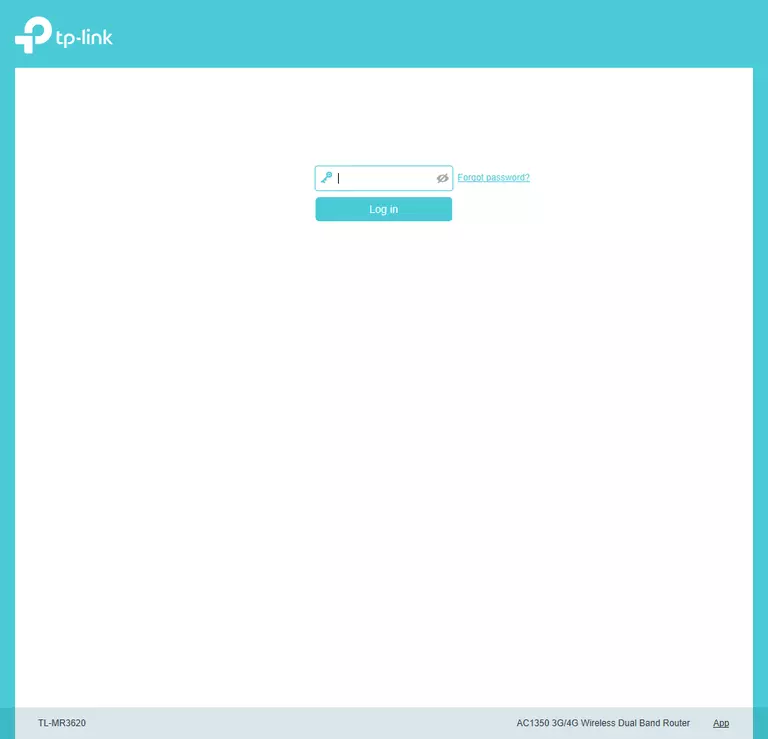
TP-Link TL-MR3620 Home Screen
After you get logged in you should see the TP-Link TL-MR3620 home screen, which looks like this:
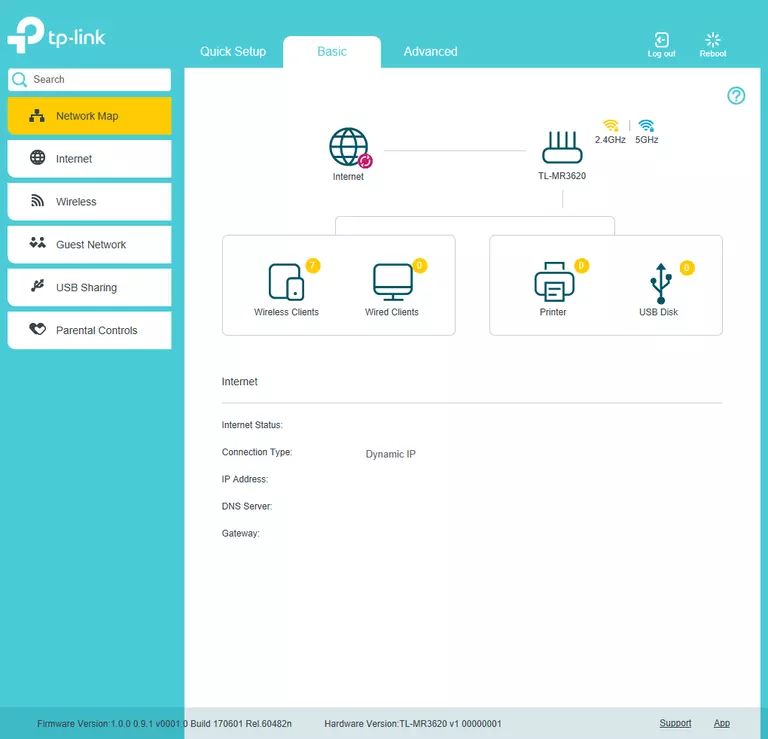
If you see this screen, then good job, you are now logged in to your TP-Link TL-MR3620 router. Now you can follow any of our other guides for this router.
Solutions To TP-Link TL-MR3620 Login Problems
If you are having problems getting logged in to your router, here are a few ideas for you to try.
TP-Link TL-MR3620 Password Doesn't Work
Perhaps your router's default password is different than what we have listed here. You should try other TP-Link passwords. Here is our list of all TP-Link Passwords.
Forgot Password to TP-Link TL-MR3620 Router
If your ISP provided your router, then you may have to call them to get your login information. They will most likely have it on file.
How to Reset the TP-Link TL-MR3620 Router To Default Settings
As a last resort, you can reset your router to factory defaults. For help resetting your router, follow our How To Reset your Router guide.
Other TP-Link TL-MR3620 Guides
Here are some of our other TP-Link TL-MR3620 info that you might be interested in.
This is the login guide for the TP-Link TL-MR3620 1.0.0 0.91 v0001.0. We also have the following guides for the same router: