This is our collection of screenshots that have been submitted to this site by our users.
If you would like to submit screenshots for us to use, please use our Router Screenshot Grabber, which is a free tool in Network Utilities. It makes the capture process easy and sends the screenshots to us automatically.
This is the screenshots guide for the TP-Link TL-R460. We also have the following guides for the same router:
- TP-Link TL-R460 - Reset the TP-Link TL-R460
- TP-Link TL-R460 - How to change the IP Address on a TP-Link TL-R460 router
- TP-Link TL-R460 - TP-Link TL-R460 User Manual
- TP-Link TL-R460 - TP-Link TL-R460 Login Instructions
- TP-Link TL-R460 - How to change the DNS settings on a TP-Link TL-R460 router
- TP-Link TL-R460 - Information About the TP-Link TL-R460 Router
All TP-Link TL-R460 Screenshots
All screenshots below were captured from a TP-Link TL-R460 router.
TP-Link TL-R460 Dmz Screenshot
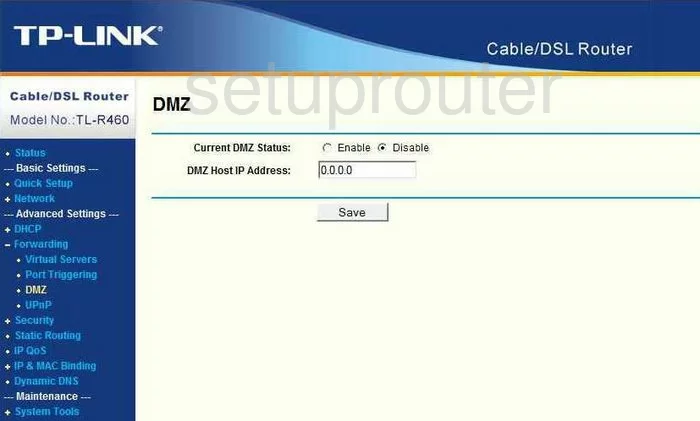
TP-Link TL-R460 Firewall Screenshot
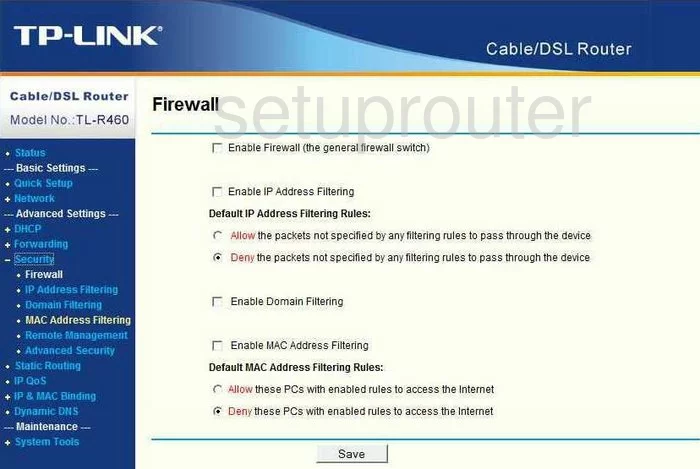
TP-Link TL-R460 Dynamic Dns Screenshot
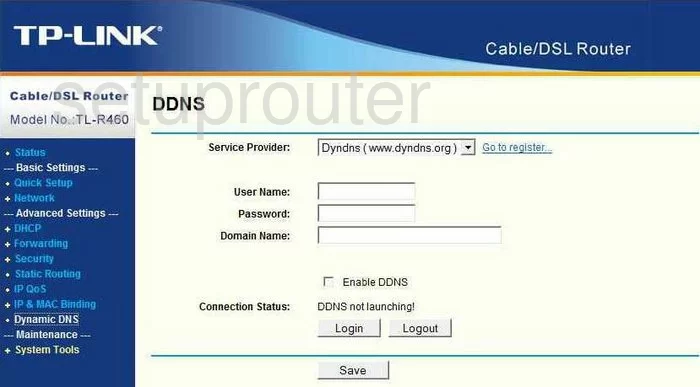
TP-Link TL-R460 Status Screenshot
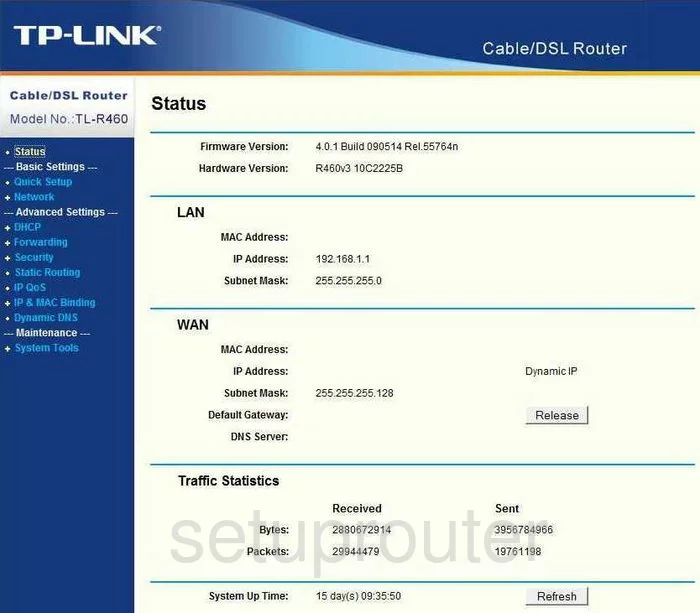
TP-Link TL-R460 Upnp Screenshot
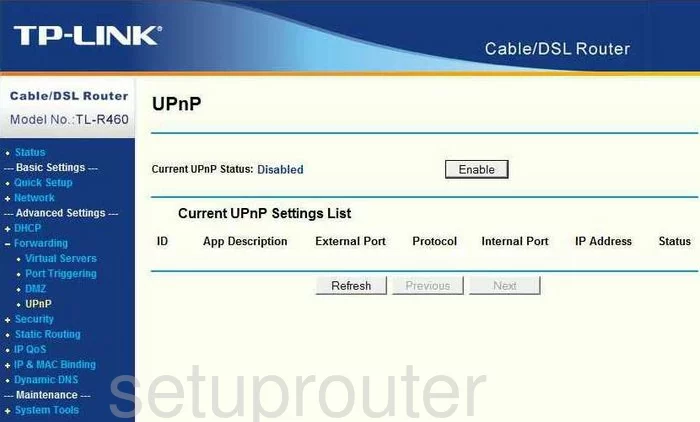
TP-Link TL-R460 Port Triggering Screenshot
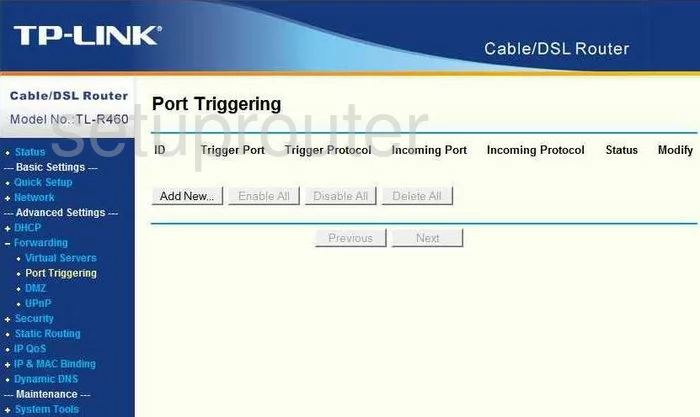
TP-Link TL-R460 Remote Management Screenshot
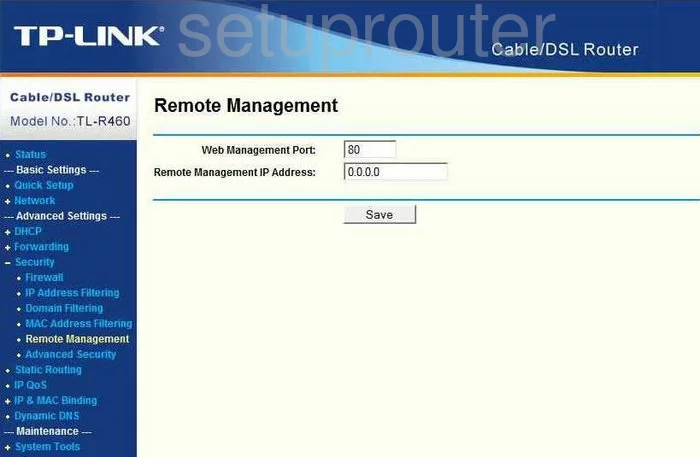
TP-Link TL-R460 Port Forwarding Screenshot
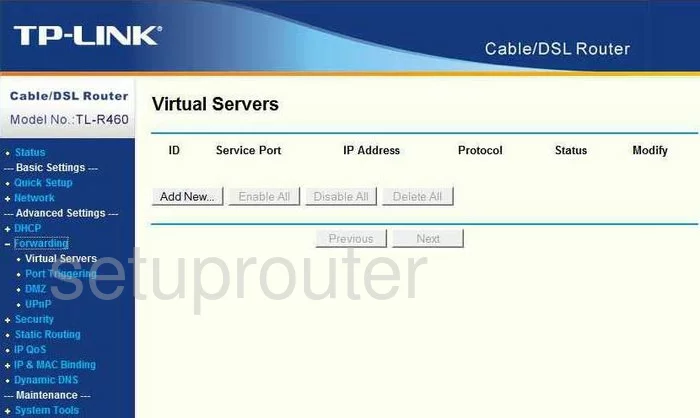
TP-Link TL-R460 Routing Screenshot
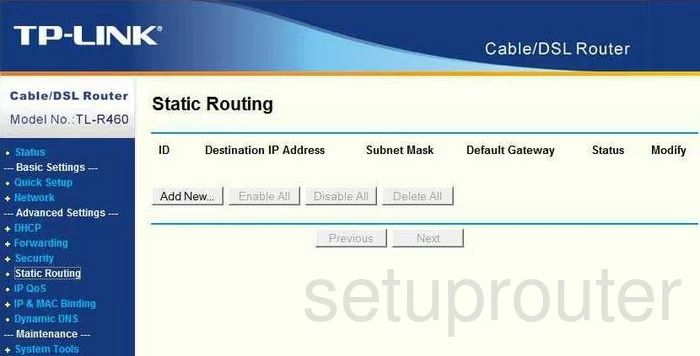
TP-Link TL-R460 Time Setup Screenshot
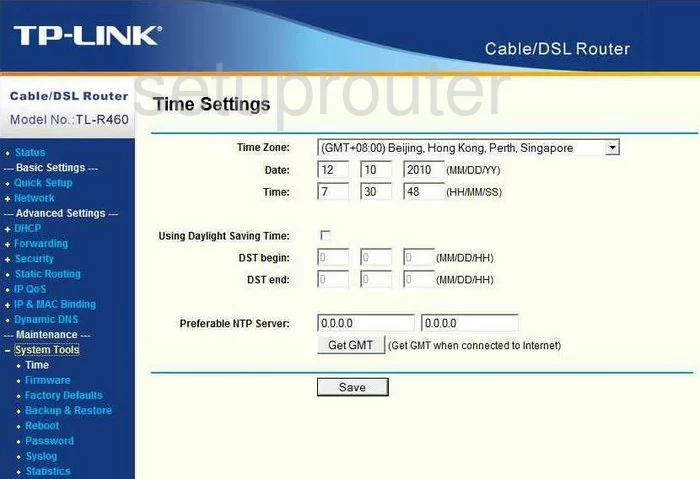
TP-Link TL-R460 Dhcp Screenshot
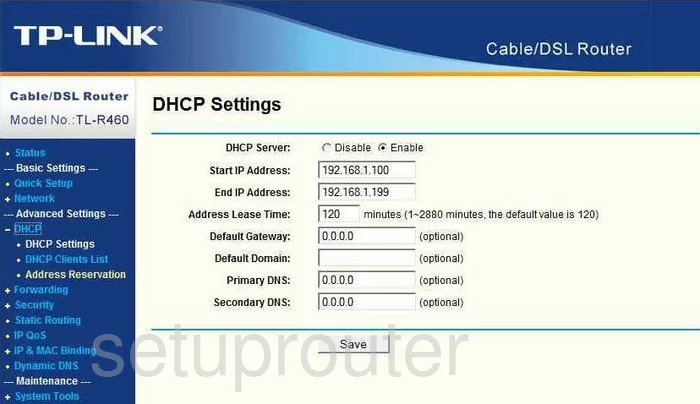
TP-Link TL-R460 Dhcp Client Screenshot
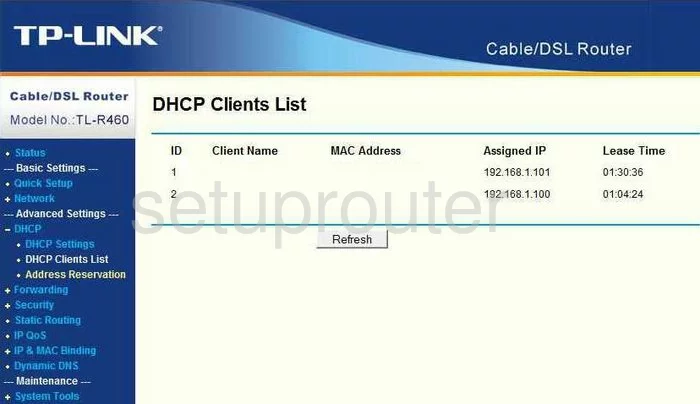
TP-Link TL-R460 Qos Screenshot
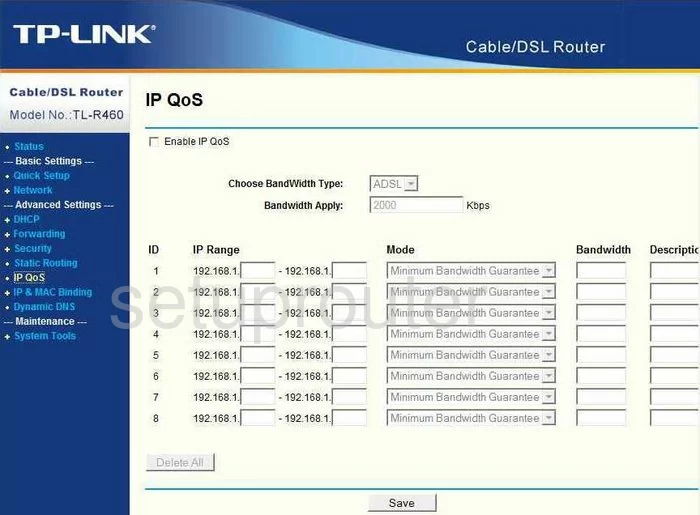
TP-Link TL-R460 Address Reservation Screenshot
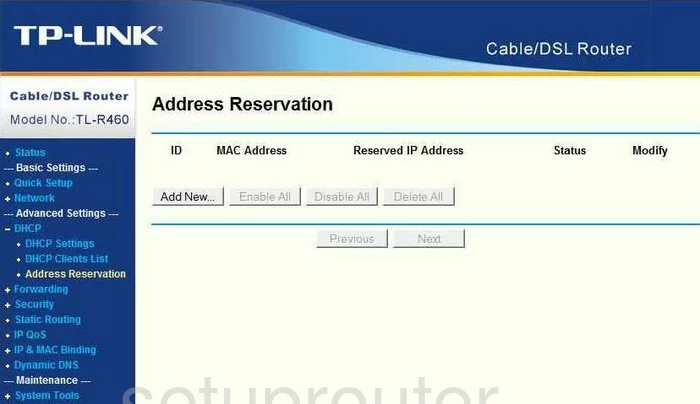
TP-Link TL-R460 Ping Blocking Screenshot
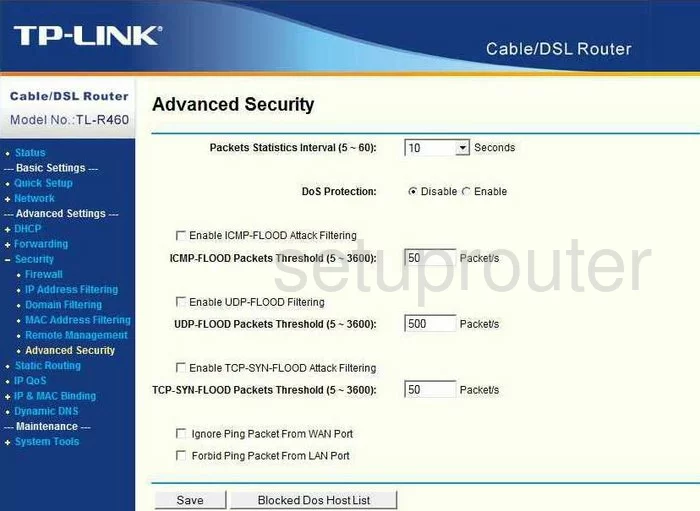
TP-Link TL-R460 Arp Table Screenshot
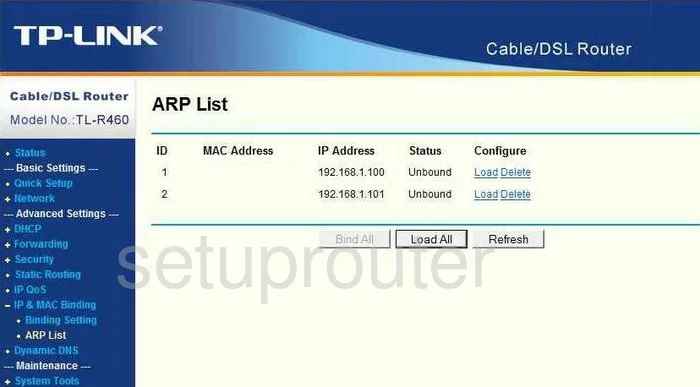
TP-Link TL-R460 Arp Table Screenshot
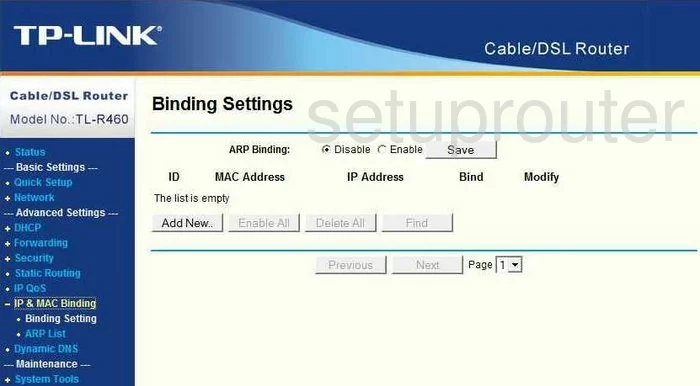
TP-Link TL-R460 Setup Screenshot
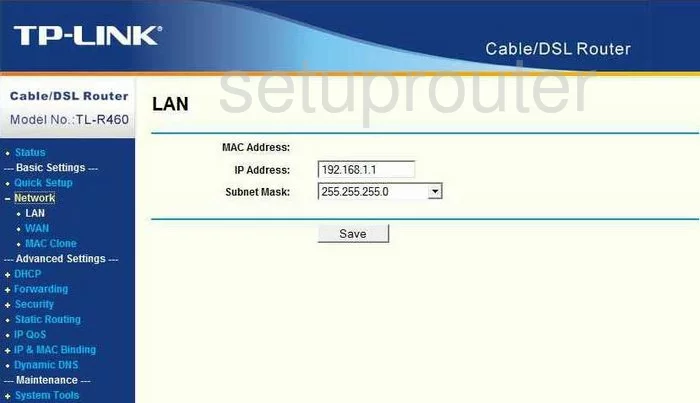
TP-Link TL-R460 Mac Filter Screenshot
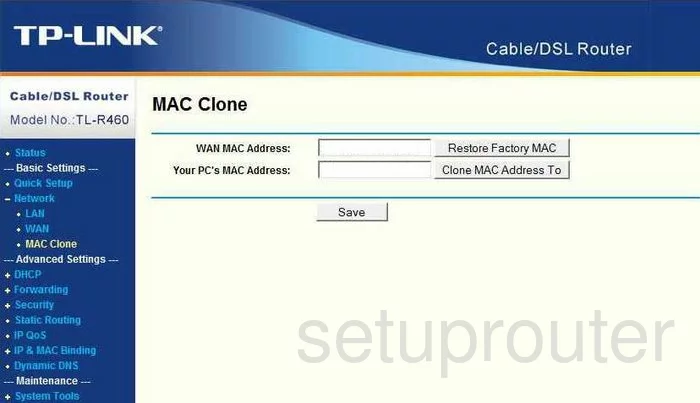
TP-Link TL-R460 Wan Screenshot
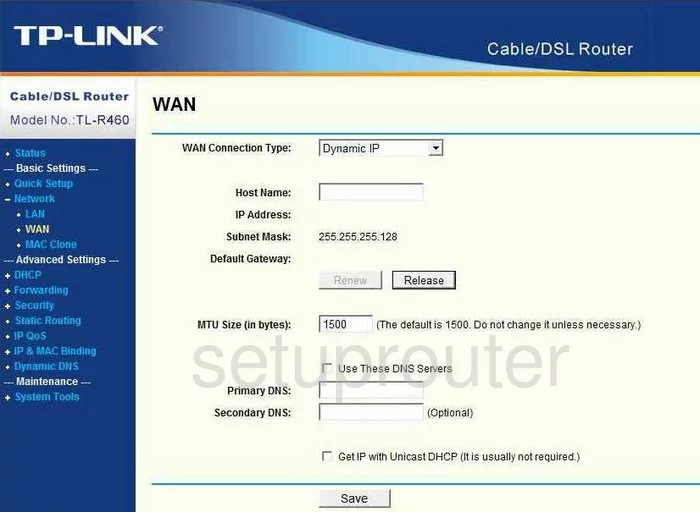
TP-Link TL-R460 Device Image Screenshot

This is the screenshots guide for the TP-Link TL-R460. We also have the following guides for the same router:
- TP-Link TL-R460 - Reset the TP-Link TL-R460
- TP-Link TL-R460 - How to change the IP Address on a TP-Link TL-R460 router
- TP-Link TL-R460 - TP-Link TL-R460 User Manual
- TP-Link TL-R460 - TP-Link TL-R460 Login Instructions
- TP-Link TL-R460 - How to change the DNS settings on a TP-Link TL-R460 router
- TP-Link TL-R460 - Information About the TP-Link TL-R460 Router