If you need to login to the TP-Link TL-WDR7661 router, then this guide shows you how.
Other TP-Link TL-WDR7661 Guides
This is the login guide for the TP-Link TL-WDR7661 1.0 (ZH). We also have the following guides for the same router:
Find Your TP-Link TL-WDR7661 Router IP Address
We need to find your TP-Link TL-WDR7661 router's internal IP address before we can log in to it.
| Known TL-WDR7661 IP Addresses |
|---|
| 192.168.1.1 |
Choose an IP address from the list above and then follow the rest of this guide.
If you do not find your router's interface later in this guide, then try a different IP address. Keep trying different IP addresses until you find your router. I will not hurt anything to try different IP addresses.
If, after trying all of the above IP addresses, you still cannot find your router, then you can try one of the following steps:
- Follow our Find Your Router's Internal IP Address guide.
- Download and install our free Router Detector software.
Choose an internal IP Address using one of the above methods and then try to login to your router.
Login to the TP-Link TL-WDR7661 Router
Your TP-Link TL-WDR7661 is managed through a web-based interface. In order to log in to it, you need to use a web browser, such as Chrome, Firefox, or Edge.
Enter TP-Link TL-WDR7661 Internal IP Address
Type the internal IP address that you picked above in the address bar of your web browser. Your address bar should look something like this:

Press the Enter key on your keyboard. You will see a window asking for your TP-Link TL-WDR7661 password.
TP-Link TL-WDR7661 Default Username and Password
You must know your TP-Link TL-WDR7661 username and password in order to log in. It's possible that the router's password is still set to the factory default. Try all of the TP-Link TL-WDR7661 factory default usernames and passwords below.
| TP-Link TL-WDR7661 Default Usernames and Passwords | |
|---|---|
| Username | Password |
| none | created during initial setup |
In the window that pops up, enter your username and password. You should be able to try them all.
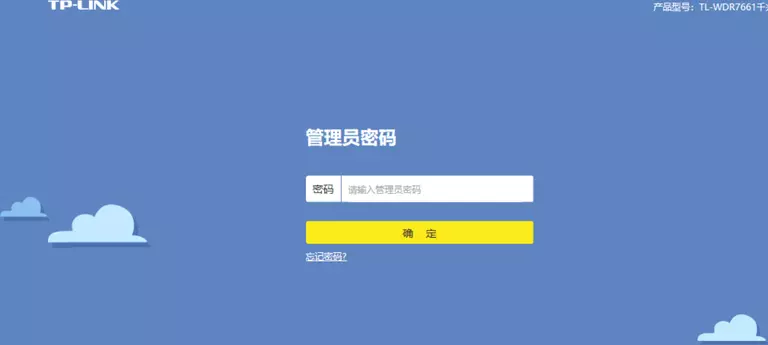
TP-Link TL-WDR7661 Home Screen
You should now see the TP-Link TL-WDR7661 home Screen, which looks similar to this:
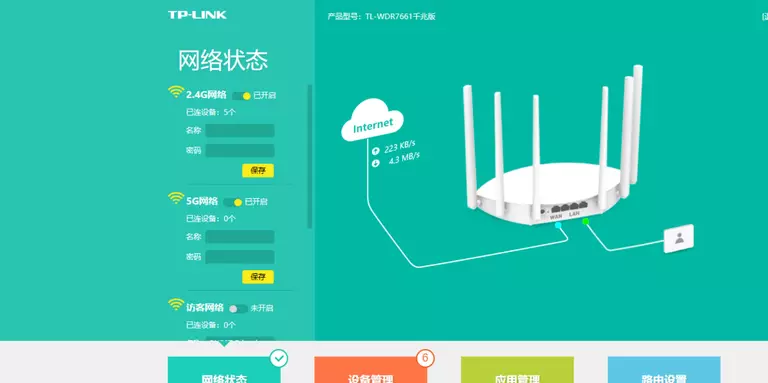
If you see this screen, then congratulations, you are now logged in to your TP-Link TL-WDR7661. You are ready to follow any of our other guides for this router.
Solutions To TP-Link TL-WDR7661 Login Problems
If you are having problems getting logged in to your router, here are a few ideas for you to try.
TP-Link TL-WDR7661 Password Doesn't Work
Perhaps your router's default password is different than what we have listed here. Start by trying all of the other known TP-Link passwords. Head over to our list of all TP-Link Passwords.
Forgot Password to TP-Link TL-WDR7661 Router
If your ISP provided your router, then you may have to call them and ask them if they know how to login to your router. Sometimes they will have your password on file.
How to Reset the TP-Link TL-WDR7661 Router To Default Settings
If you still cannot get logged in, then you are probably going to have to reset your router to its default settings. For help resetting your router, follow our How To Reset your Router guide.
Other TP-Link TL-WDR7661 Guides
Here are some of our other TP-Link TL-WDR7661 info that you might be interested in.
This is the login guide for the TP-Link TL-WDR7661 1.0 (ZH). We also have the following guides for the same router: