If you need to login to the TP-Link TL-WR1043N v5.0 router, then this guide shows you how.
Other TP-Link TL-WR1043N v5.0 Guides
This is the login guide for the TP-Link TL-WR1043N v5.0 1.0.3. We also have the following guides for the same router:
Find Your TP-Link TL-WR1043N v5.0 Router IP Address
Before you can log in to your TP-Link TL-WR1043N v5.0 router, you need to figure out it's internal IP address.
| Known TL-WR1043N v5.0 IP Addresses |
|---|
| 192.168.0.1 |
| http://tplinkwifi.net/ |
You may have to try using a few different IP addresses from the list above. Just pick one and then follow the rest of this guide.
If later on in this guide you do not find your router using the IP address that you pick, then you can try different IP addresses until you get logged in. It is harmless to try different IP addresses.
If you try all of the above IP addresses and still cannot find your router, then you have the following options:
- Follow our Find Your Router's Internal IP Address guide.
- Use our free software called Router Detector.
Once you have the internal IP Address of your router, you can log in to it.
Login to the TP-Link TL-WR1043N v5.0 Router
The TP-Link TL-WR1043N v5.0 router has a web-based interface. In order to log in to it, you need to use a web browser, such as Chrome, Firefox, or Edge.
Enter TP-Link TL-WR1043N v5.0 Internal IP Address
Either copy/paste or type the internal IP address of your TP-Link TL-WR1043N v5.0 router into the address bar of your web browser. Your address bar should look something like this:

Press the Enter key on your keyboard. You will see a window asking for your TP-Link TL-WR1043N v5.0 password.
TP-Link TL-WR1043N v5.0 Default Username and Password
In order to login to your TP-Link TL-WR1043N v5.0 you are going to need to know your username and password. It's possible that the router's password is still set to the factory default. All of the default usernames and passwords for the TP-Link TL-WR1043N v5.0 are listed below.
| TP-Link TL-WR1043N v5.0 Default Usernames and Passwords | |
|---|---|
| Username | Password |
| admin | admin |
Put your username and password in the appropriate boxes. You should be able to try them all.
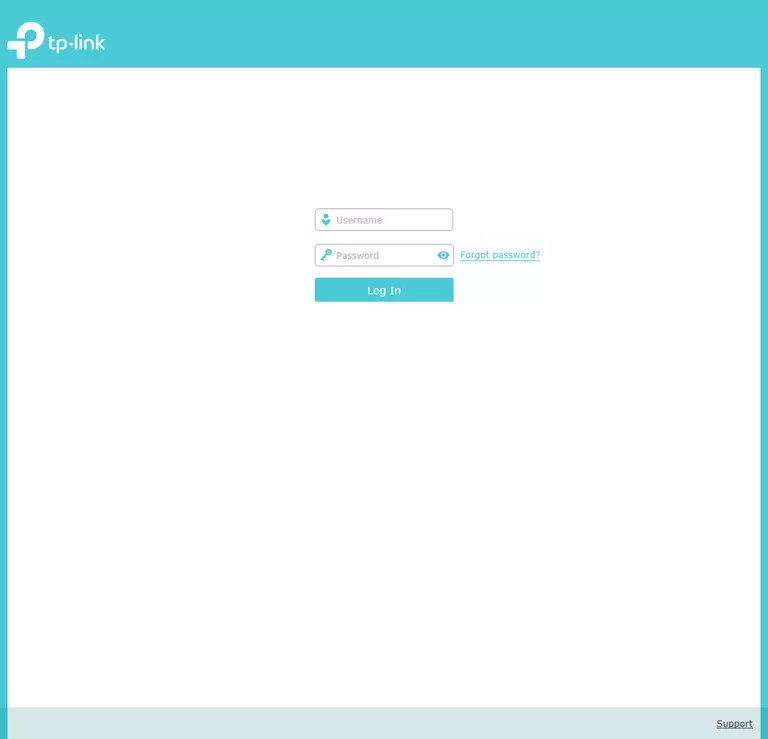
TP-Link TL-WR1043N v5.0 Home Screen
When you get logged in you should be at the TP-Link TL-WR1043N v5.0 home screen, which looks similar to this:
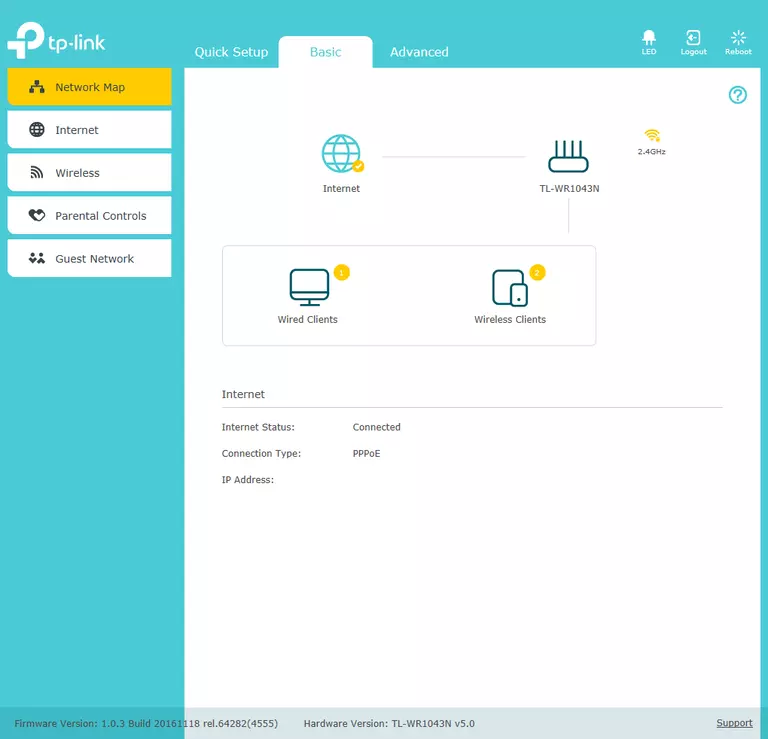
When you see this screen, then you are logged in to your TP-Link TL-WR1043N v5.0 router. You are ready to follow any of our other guides for this router.
Solutions To TP-Link TL-WR1043N v5.0 Login Problems
If things are not going right and you are unable to login to your router, then here are some other things that you can try.
TP-Link TL-WR1043N v5.0 Password Doesn't Work
Perhaps your router's default password is different than what we have listed here. Start by trying all of the other known TP-Link passwords. Here is our list of all TP-Link Passwords.
Forgot Password to TP-Link TL-WR1043N v5.0 Router
If your ISP provided your router, then you may have to call them and ask them if they know how to login to your router. Sometimes they will have your password on file.
How to Reset the TP-Link TL-WR1043N v5.0 Router To Default Settings
Your last option when you are unable to get logged in is to reset your router to factory default settings. Your last option when you are unable to get logged in is to reset your router to factory default settings.
Other TP-Link TL-WR1043N v5.0 Guides
Here are some of our other TP-Link TL-WR1043N v5.0 info that you might be interested in.
This is the login guide for the TP-Link TL-WR1043N v5.0 1.0.3. We also have the following guides for the same router: