We have a collection of user-submitted screenshots to share.
If you would like to upload screenshots for us to use, please use our Router Screenshot Grabber, which is a free tool in Network Utilities. It makes the capture process easy and sends the screenshots to us automatically.
This is the screenshots guide for the TP-Link TL-WR720N.We also have the following guides for the same router:
- TP-Link TL-WR720N - TP-Link TL-WR720N User Manual
- TP-Link TL-WR720N - TP-Link TL-WR720N Login Instructions
- TP-Link TL-WR720N - How to change the IP Address on a TP-Link TL-WR720N router
- TP-Link TL-WR720N - How to change the DNS settings on a TP-Link TL-WR720N router
- TP-Link TL-WR720N - Setup WiFi on the TP-Link TL-WR720N
- TP-Link TL-WR720N - Information About the TP-Link TL-WR720N Router
- TP-Link TL-WR720N - Reset the TP-Link TL-WR720N
All TP-Link TL-WR720N Screenshots
All screenshots below were captured from a TP-Link TL-WR720N router.
TP-Link TL-WR720N Firmware Screenshot
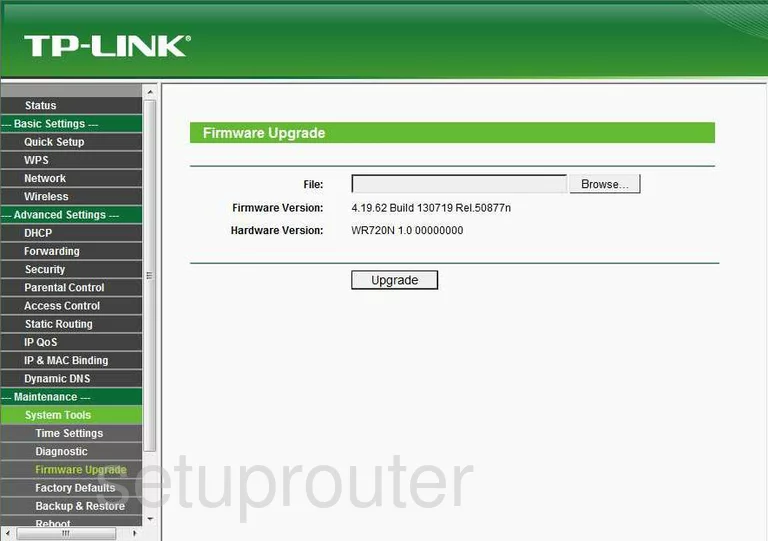
TP-Link TL-WR720N Dmz Screenshot
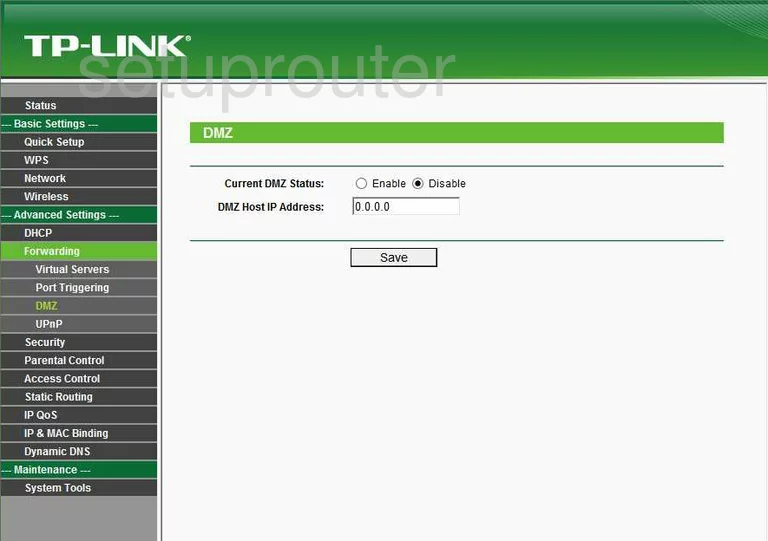
TP-Link TL-WR720N Firewall Screenshot
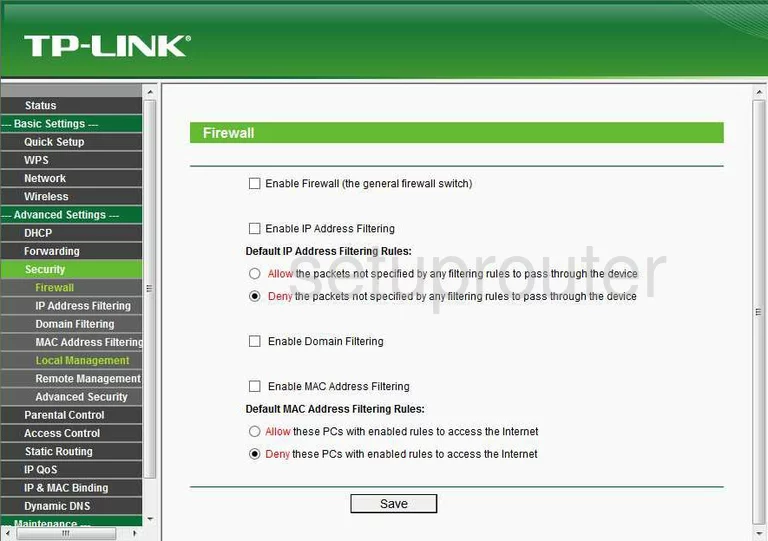
TP-Link TL-WR720N Status Screenshot
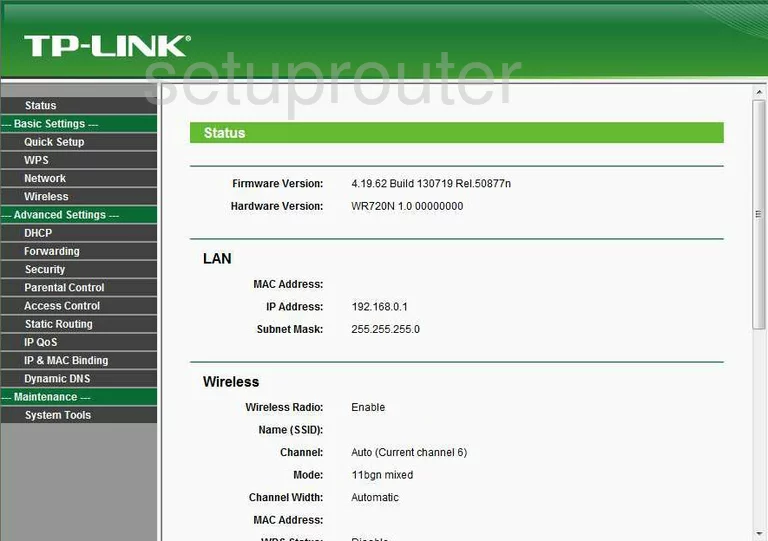
TP-Link TL-WR720N Dynamic Dns Screenshot
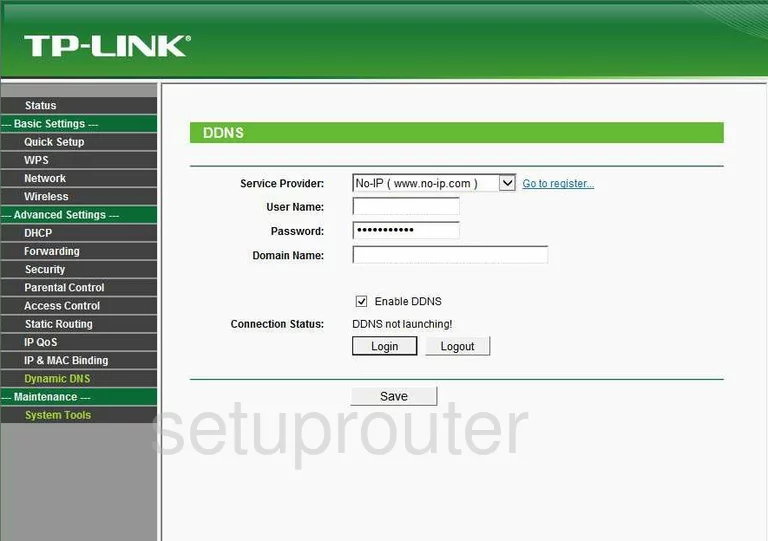
TP-Link TL-WR720N Upnp Screenshot
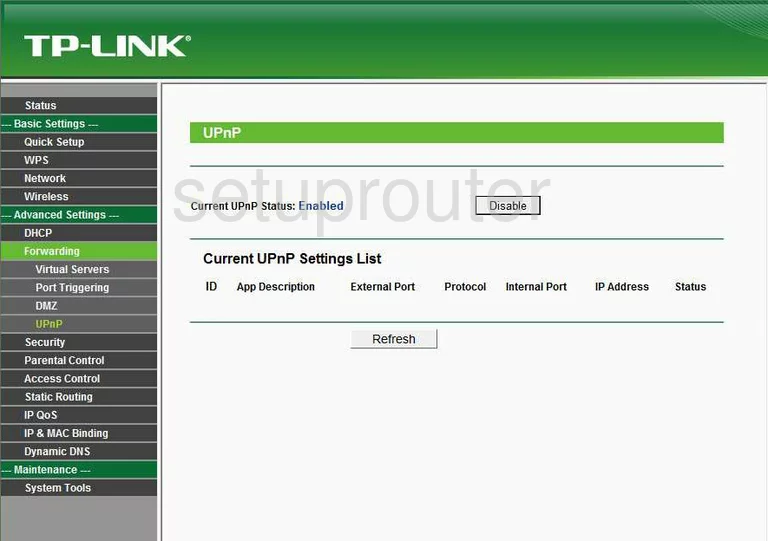
TP-Link TL-WR720N Wifi Security Screenshot
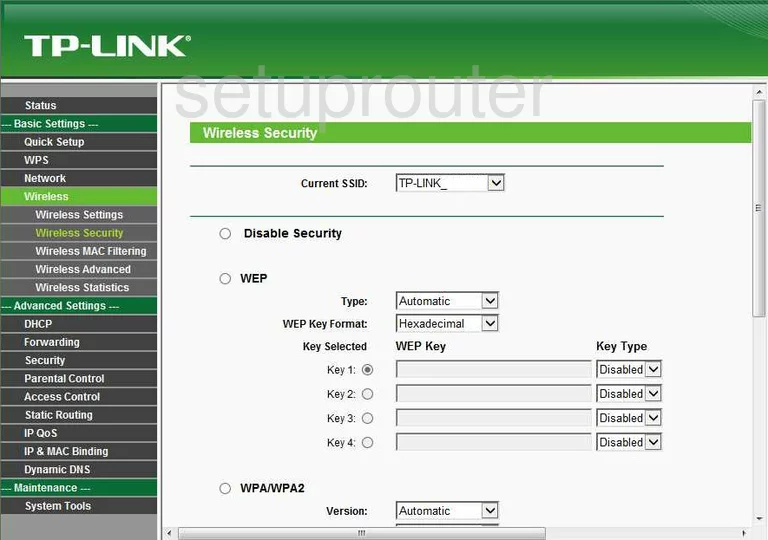
TP-Link TL-WR720N Wifi Setup Screenshot
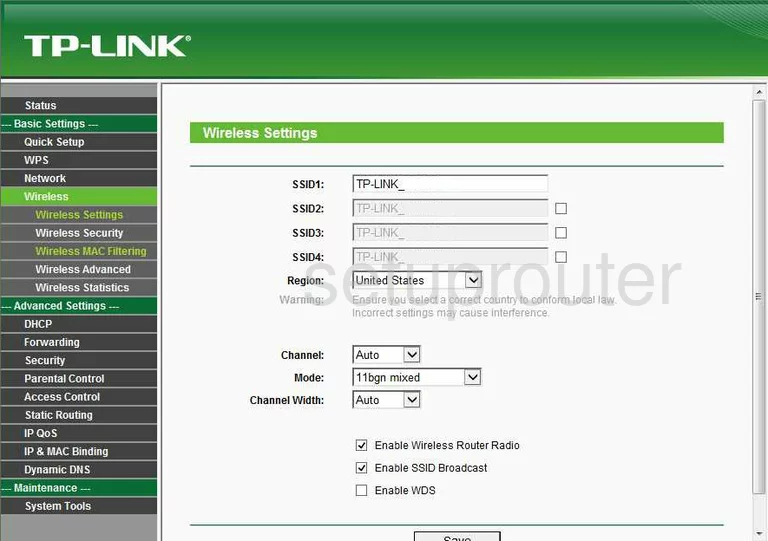
TP-Link TL-WR720N Log Screenshot
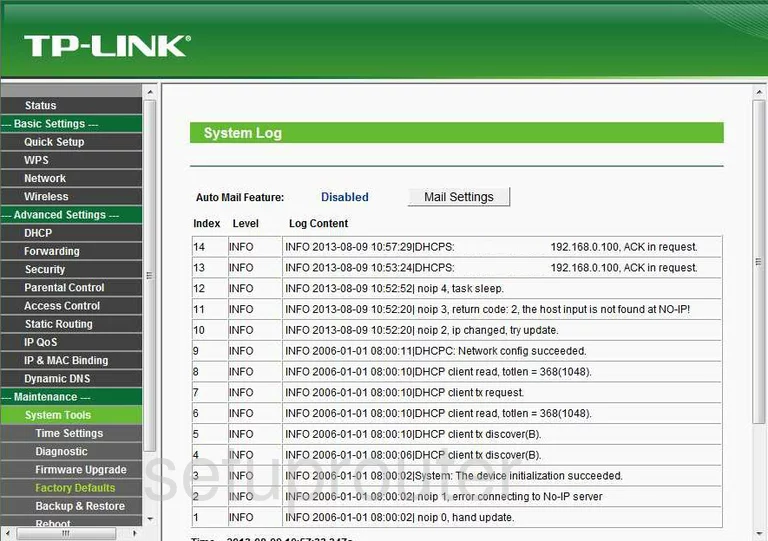
TP-Link TL-WR720N Port Triggering Screenshot
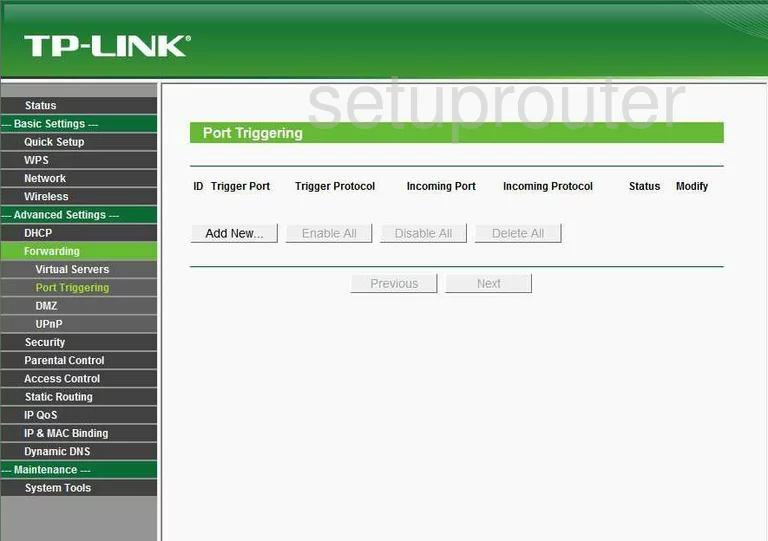
TP-Link TL-WR720N Remote Management Screenshot
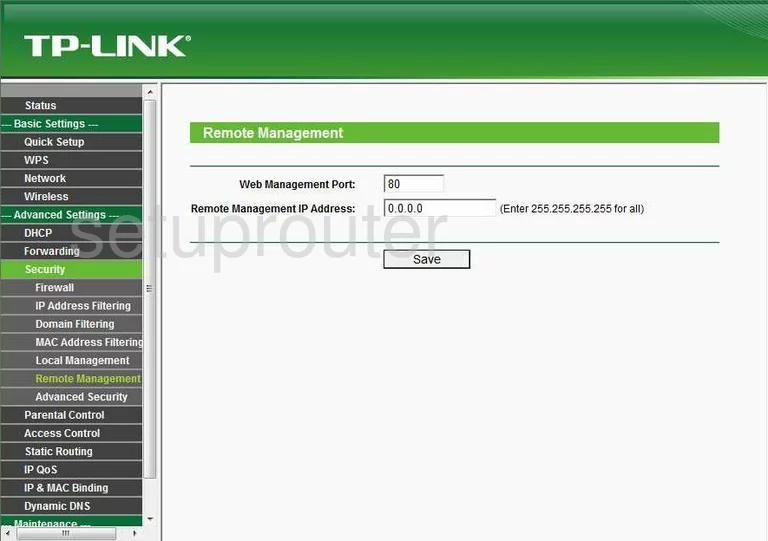
TP-Link TL-WR720N Port Forwarding Screenshot
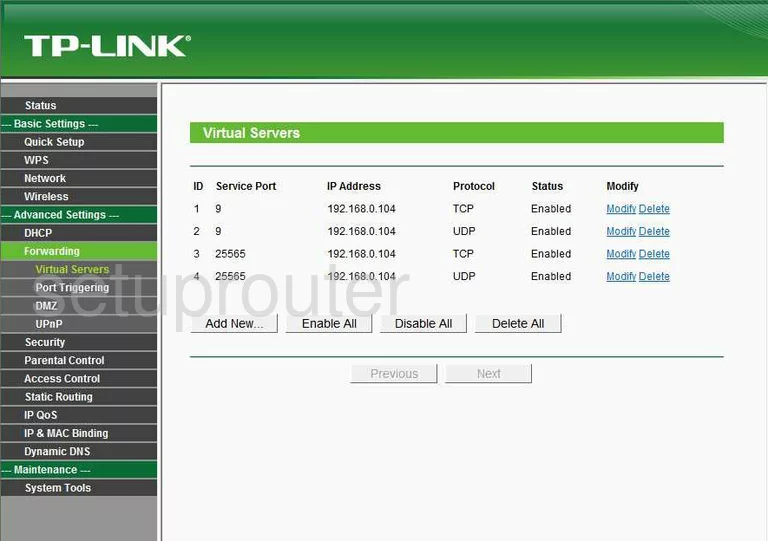
TP-Link TL-WR720N Reset Screenshot
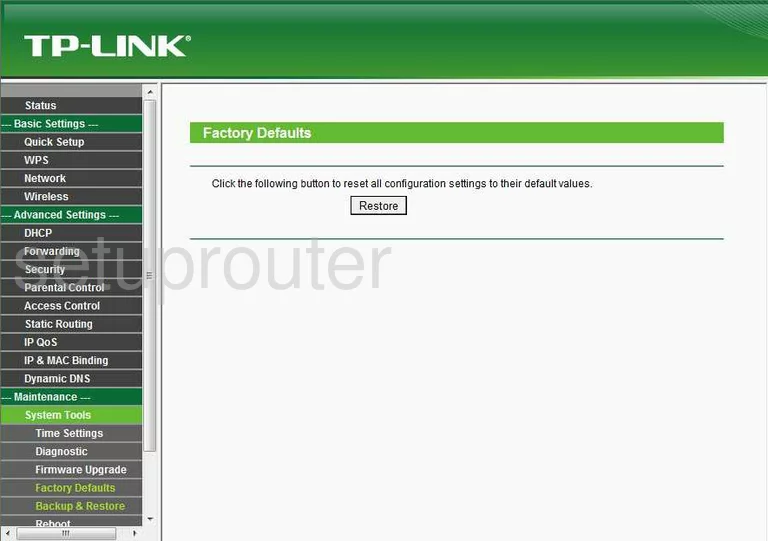
TP-Link TL-WR720N Password Screenshot
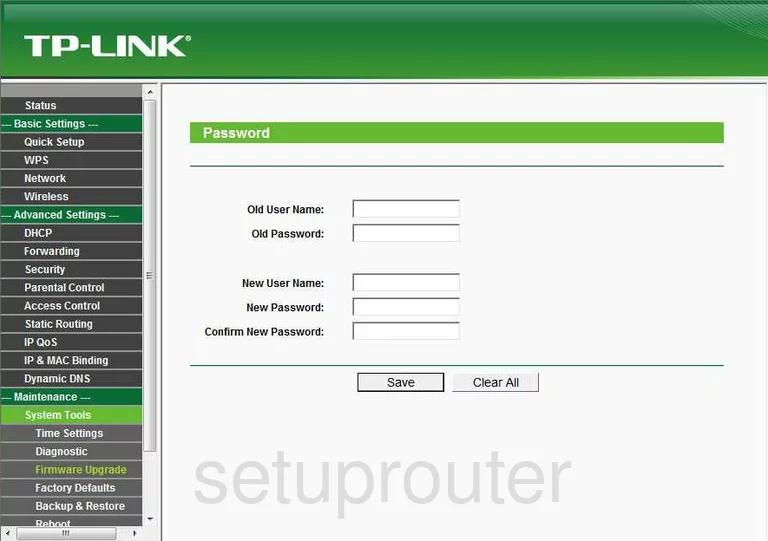
TP-Link TL-WR720N Setup Screenshot
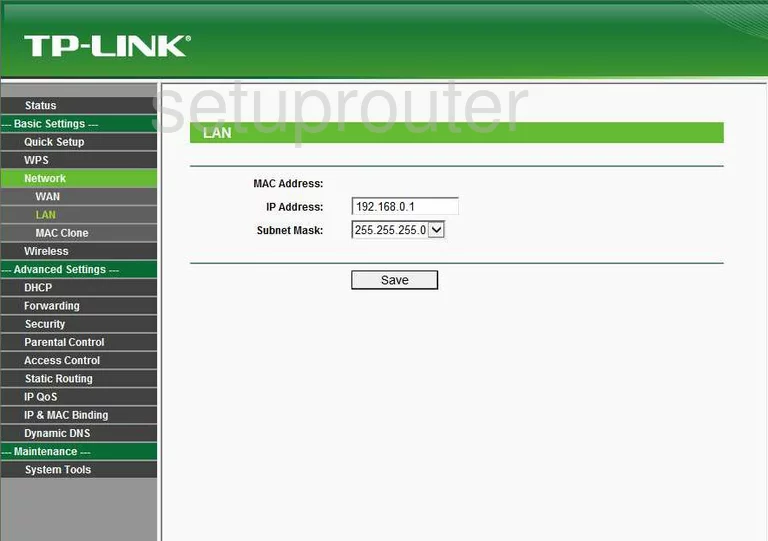
TP-Link TL-WR720N Traffic Statistics Screenshot
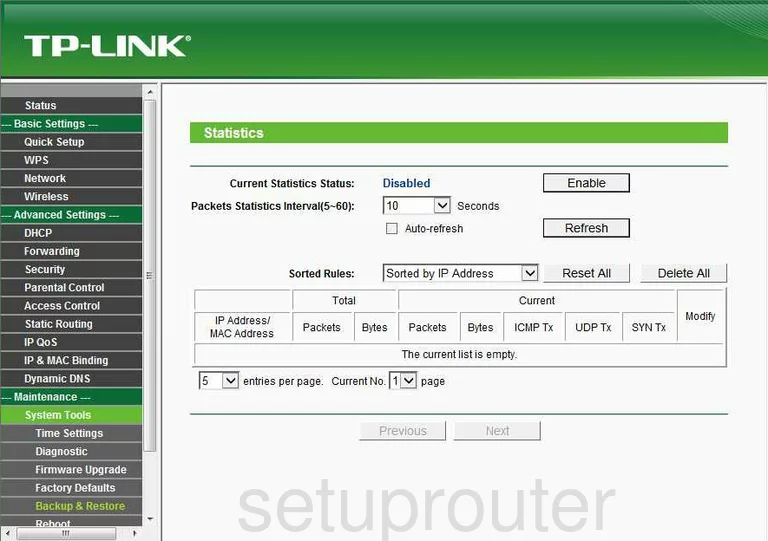
TP-Link TL-WR720N Reboot Screenshot
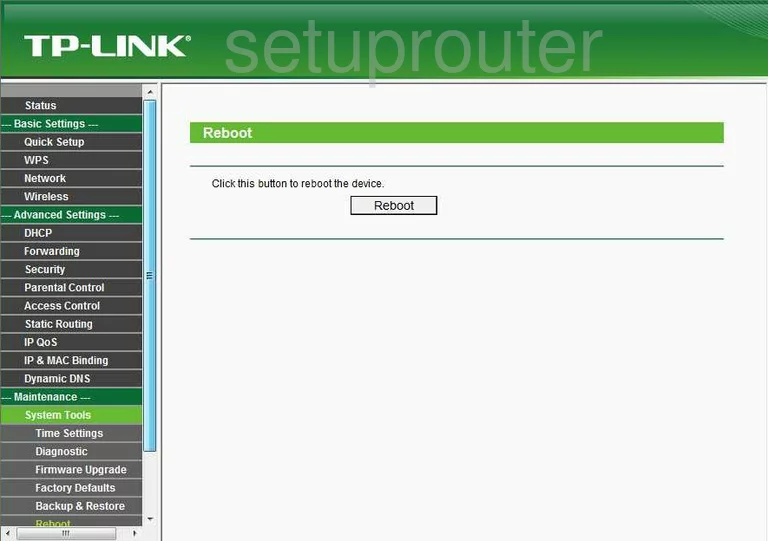
TP-Link TL-WR720N Time Setup Screenshot
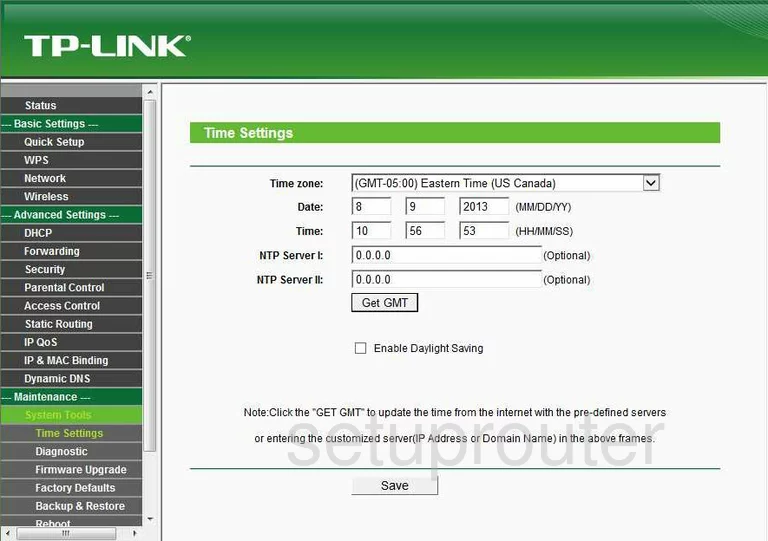
TP-Link TL-WR720N Backup Screenshot
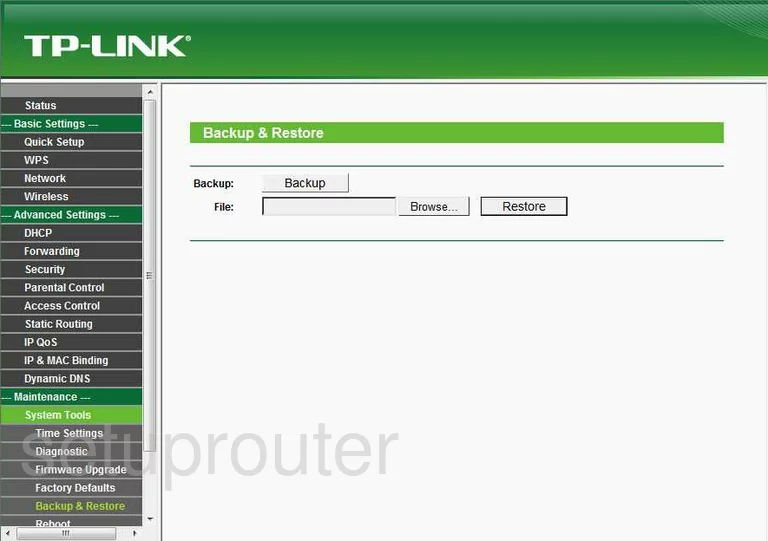
TP-Link TL-WR720N Wifi Advanced Screenshot
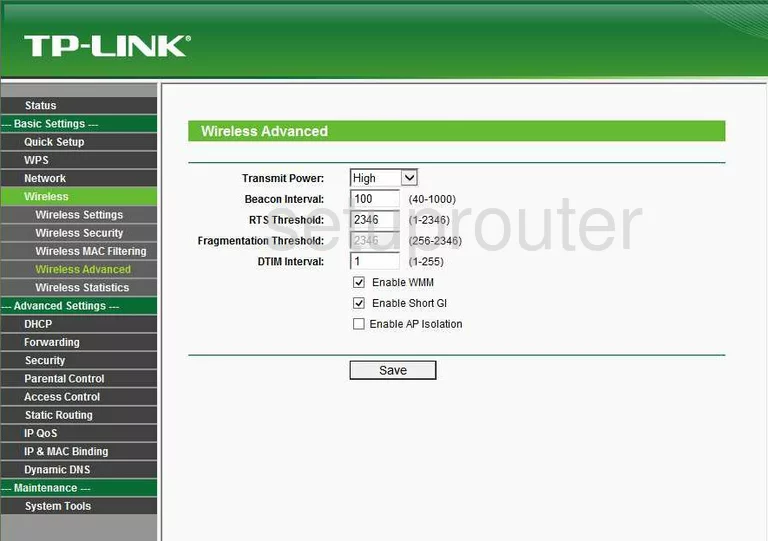
TP-Link TL-WR720N Wan Screenshot
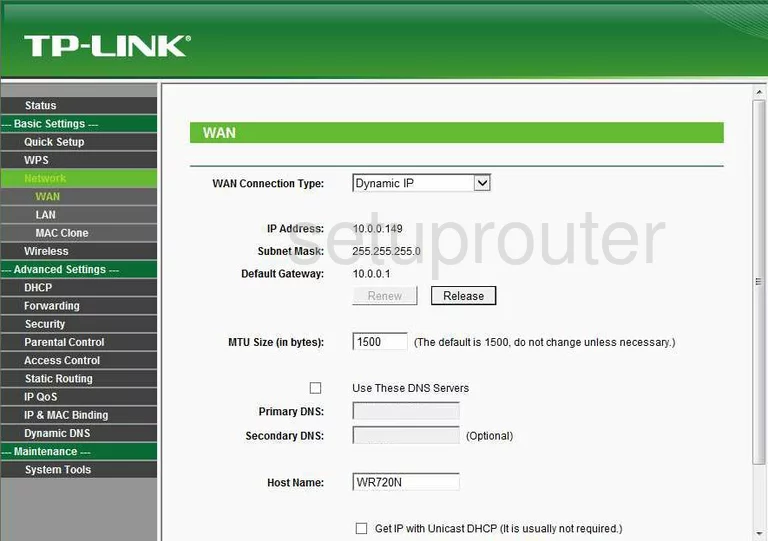
TP-Link TL-WR720N Setup Screenshot
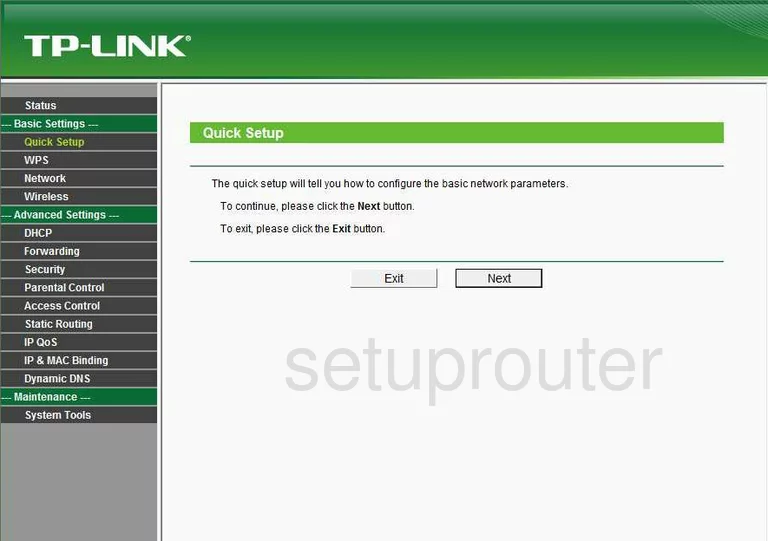
TP-Link TL-WR720N Access Control Screenshot
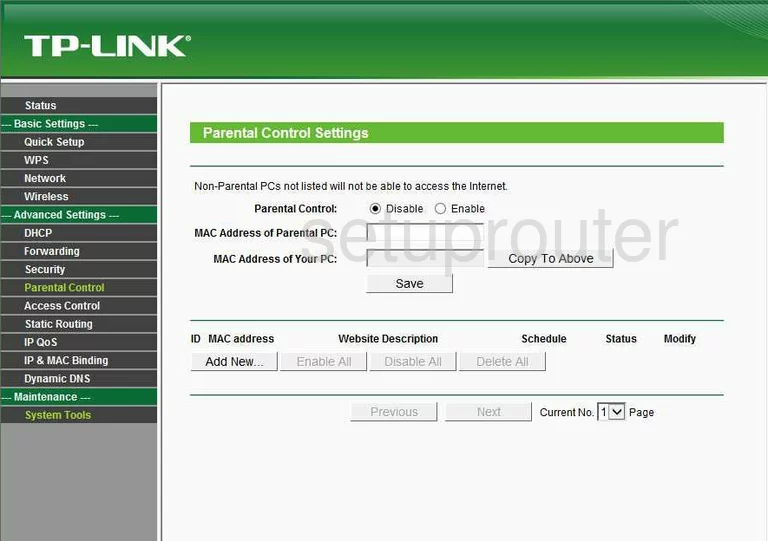
TP-Link TL-WR720N Dhcp Screenshot
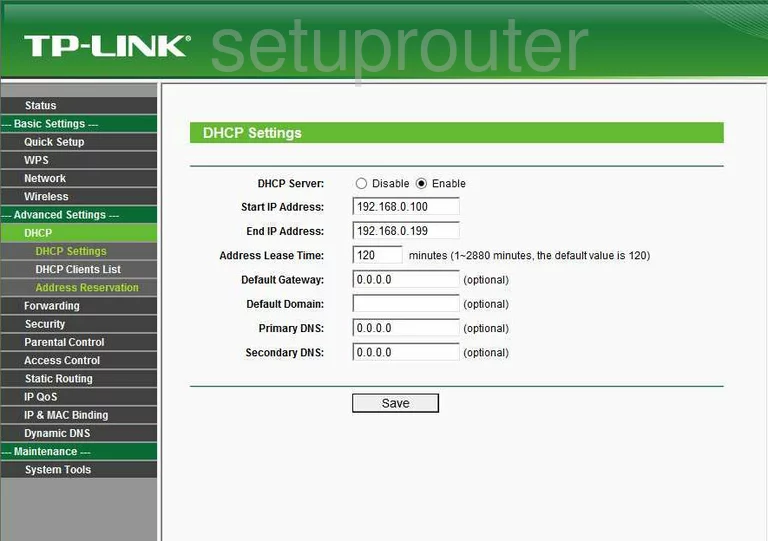
TP-Link TL-WR720N Mac Filter Screenshot
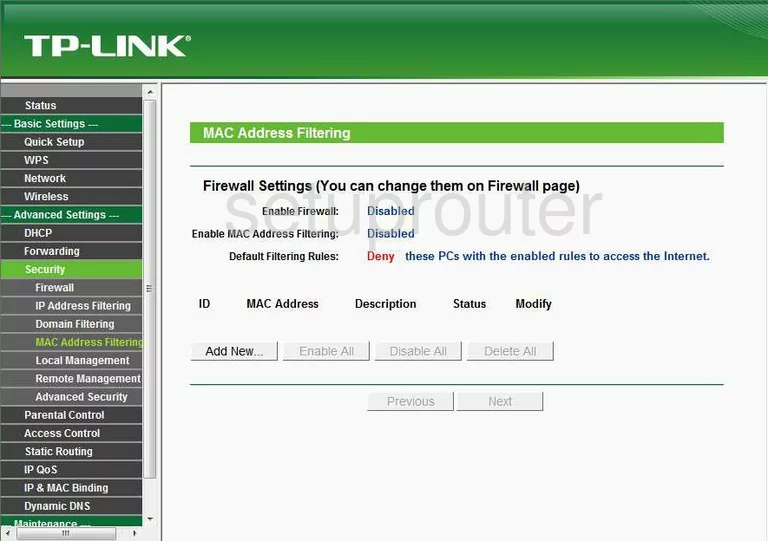
TP-Link TL-WR720N Dhcp Client Screenshot
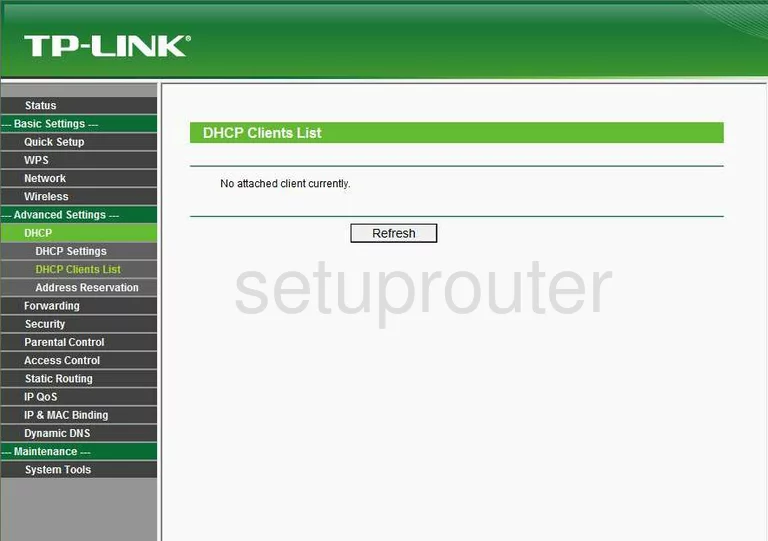
TP-Link TL-WR720N Mac Filter Screenshot
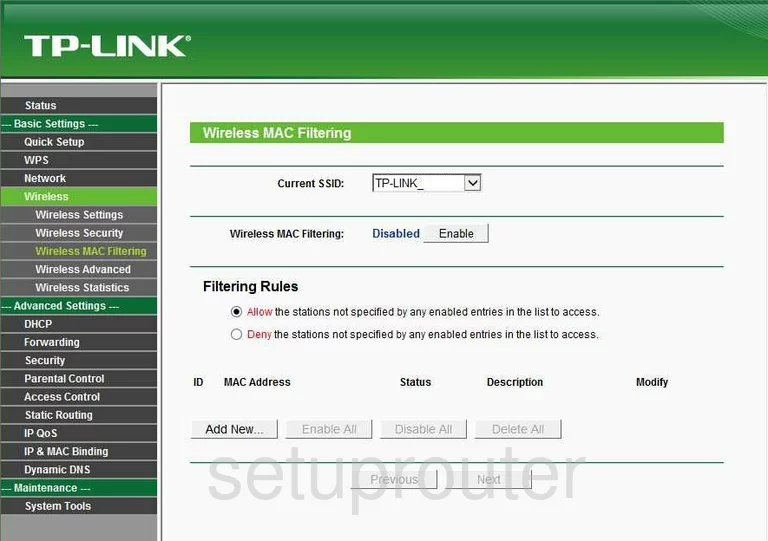
TP-Link TL-WR720N Qos Screenshot

TP-Link TL-WR720N Mac Address Screenshot
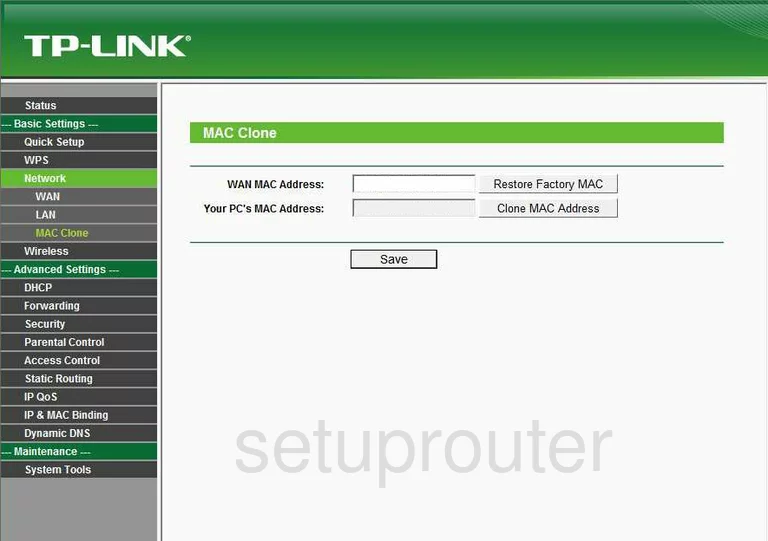
TP-Link TL-WR720N Wifi Status Screenshot
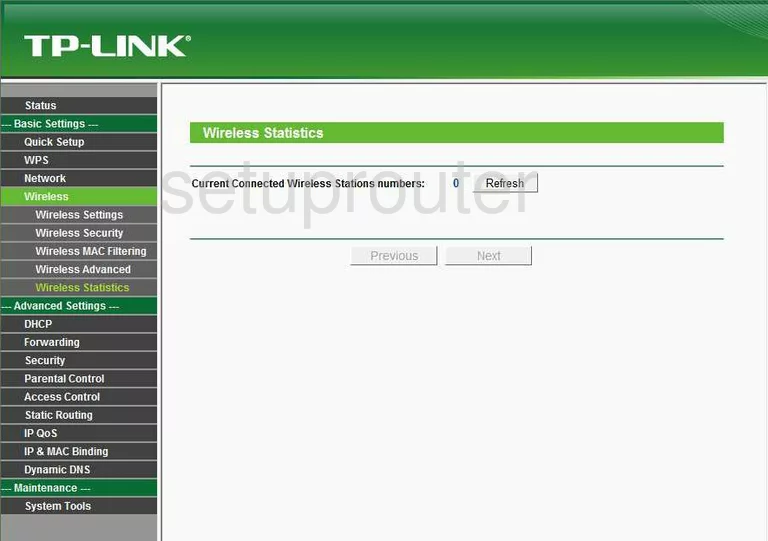
TP-Link TL-WR720N Address Reservation Screenshot
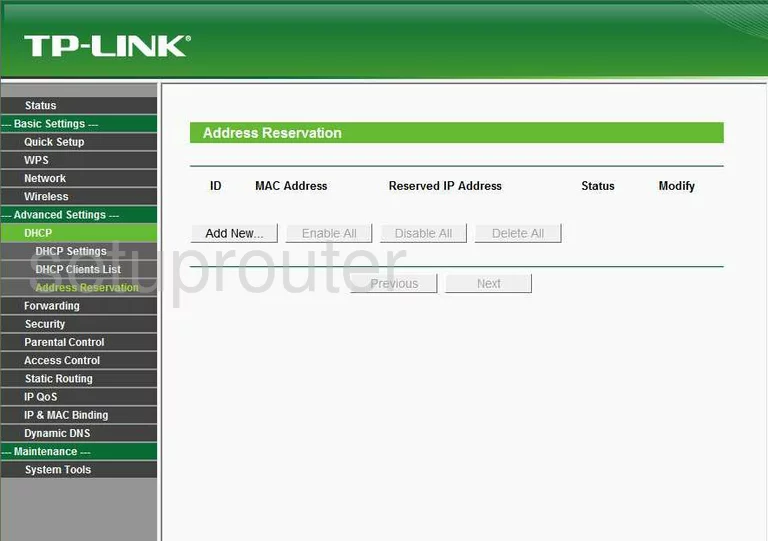
TP-Link TL-WR720N Wifi Wps Screenshot
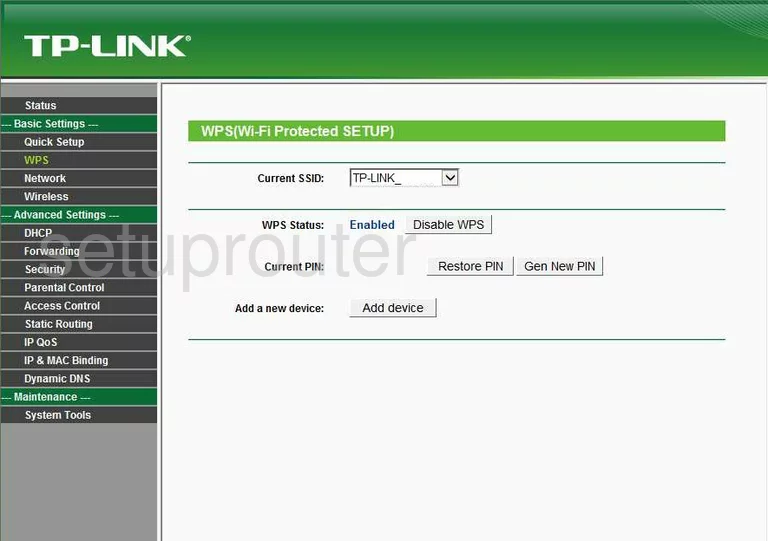
TP-Link TL-WR720N Ping Blocking Screenshot
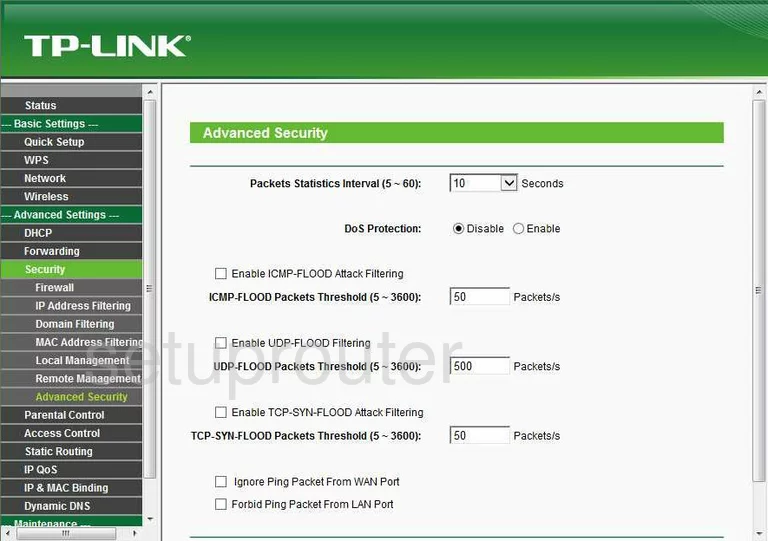
TP-Link TL-WR720N Arp Table Screenshot
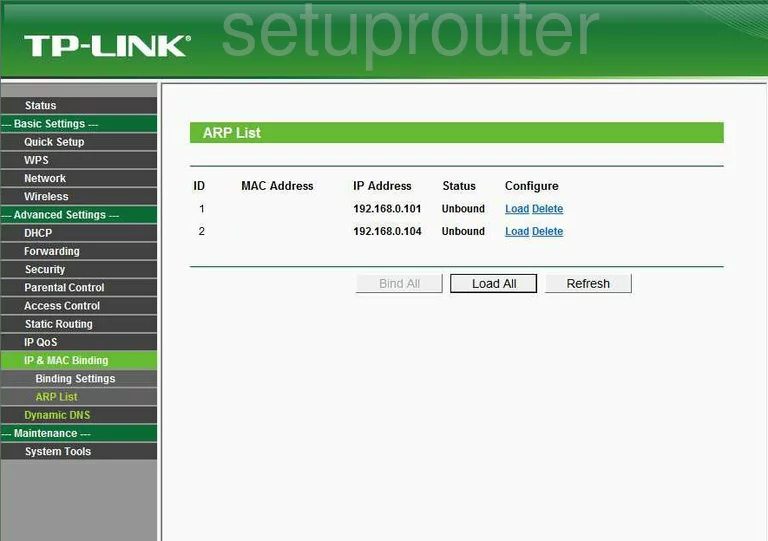
TP-Link TL-WR720N Ping Screenshot
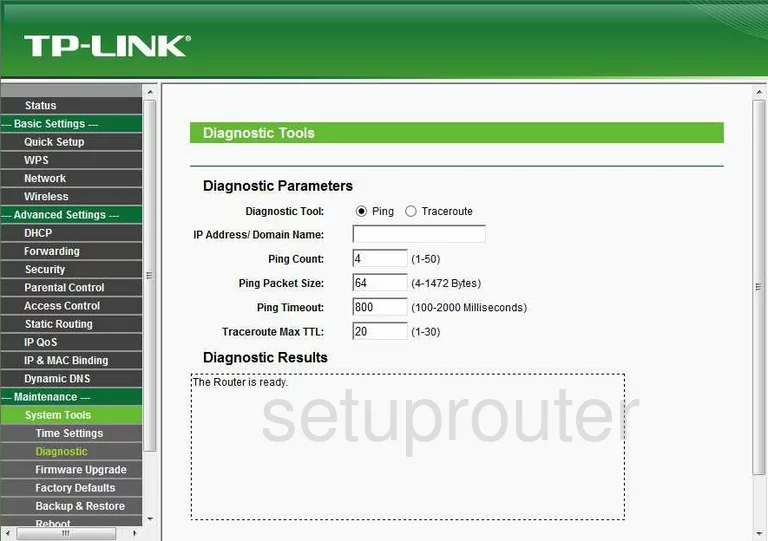
TP-Link TL-WR720N Arp Table Screenshot
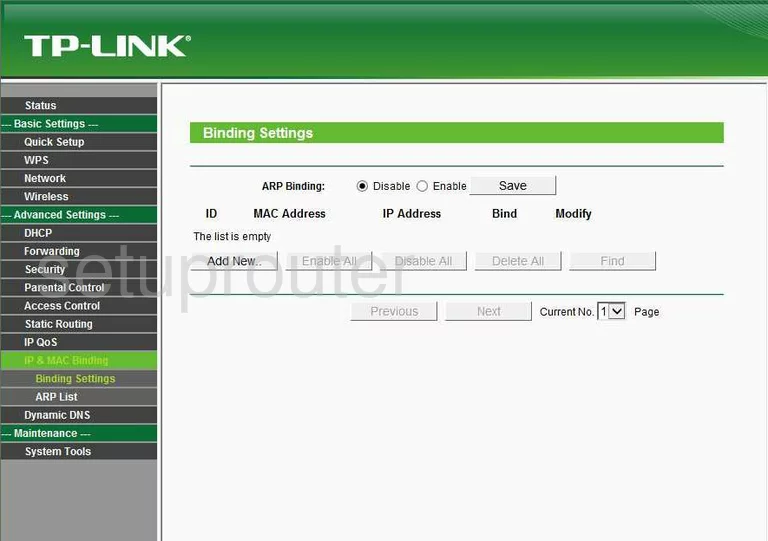
TP-Link TL-WR720N Mac Filter Screenshot
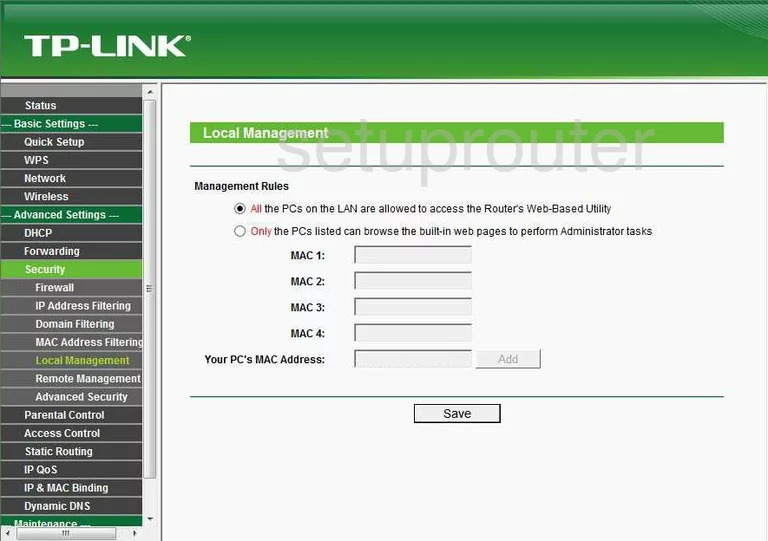
TP-Link TL-WR720N Url Filter Screenshot
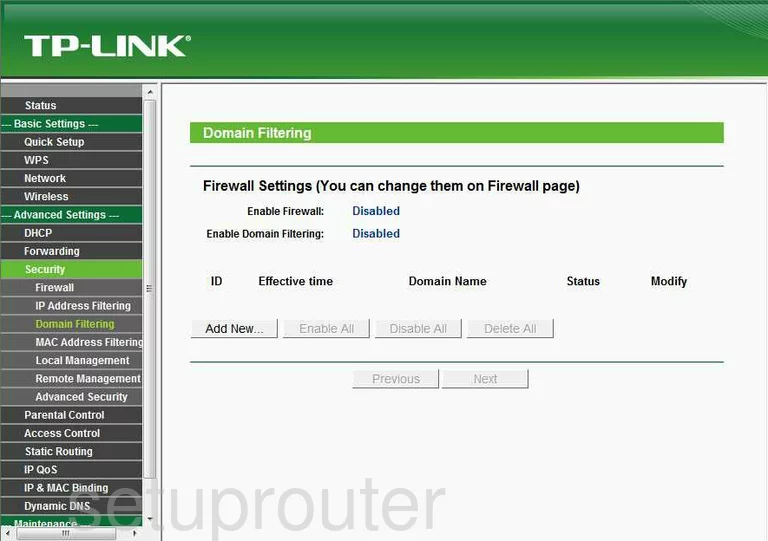
TP-Link TL-WR720N Remote Management Screenshot
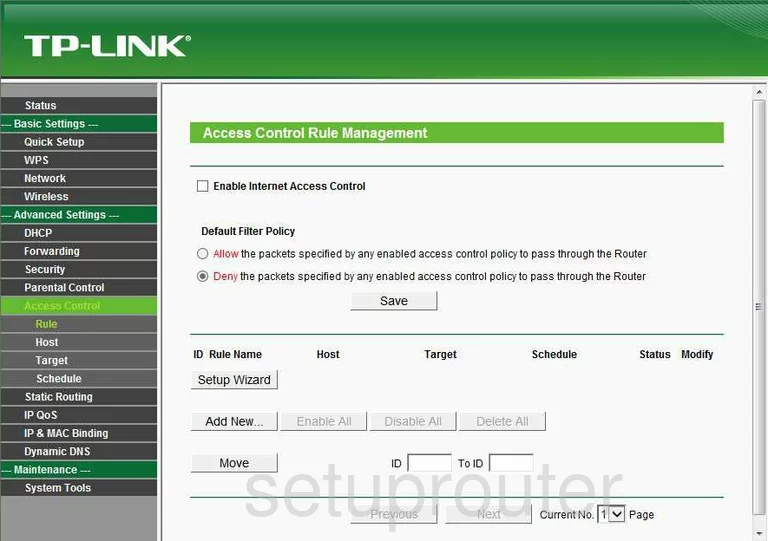
TP-Link TL-WR720N Url Filter Screenshot
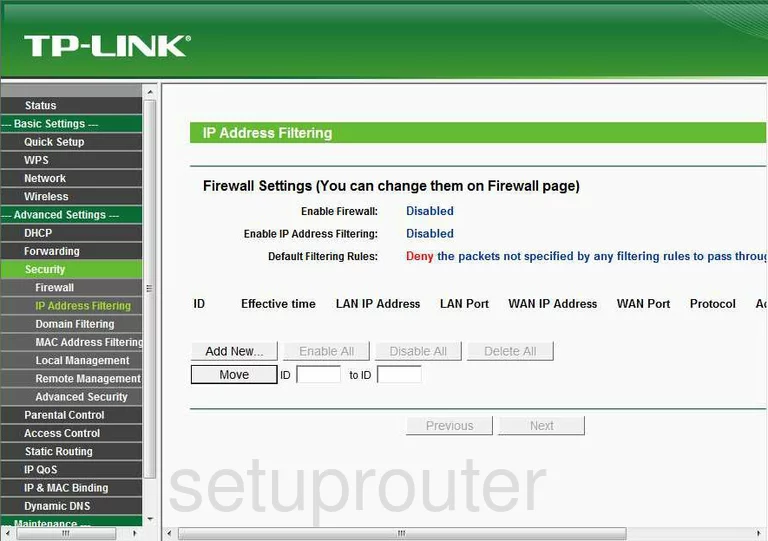
TP-Link TL-WR720N Schedule Screenshot
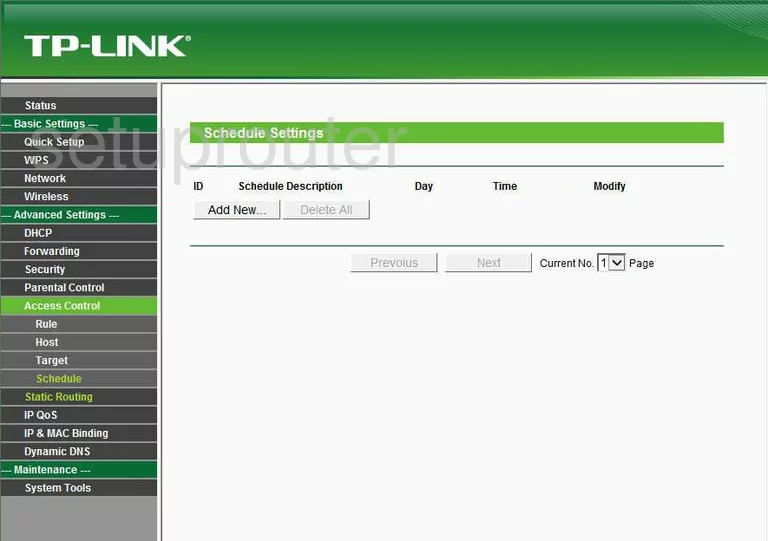
TP-Link TL-WR720N General Screenshot
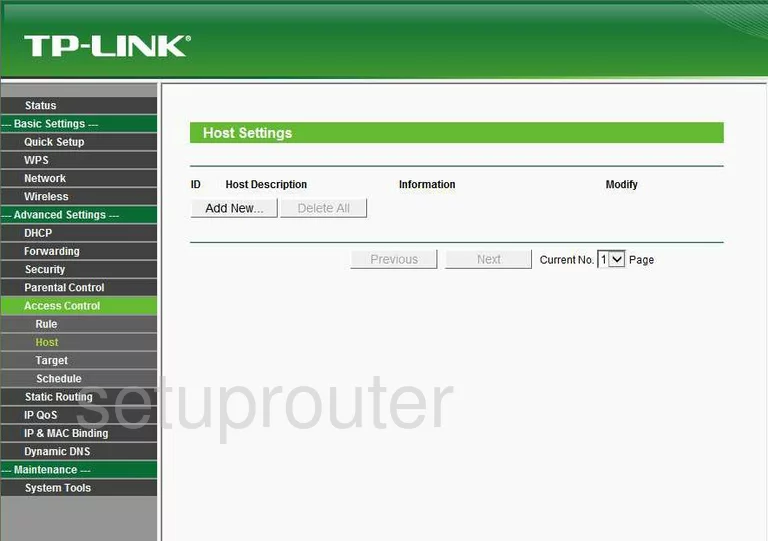
TP-Link TL-WR720N General Screenshot
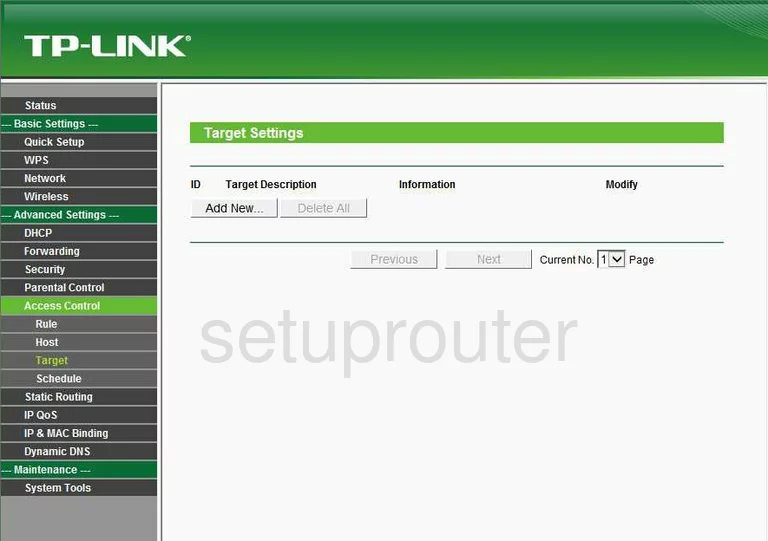
TP-Link TL-WR720N General Screenshot
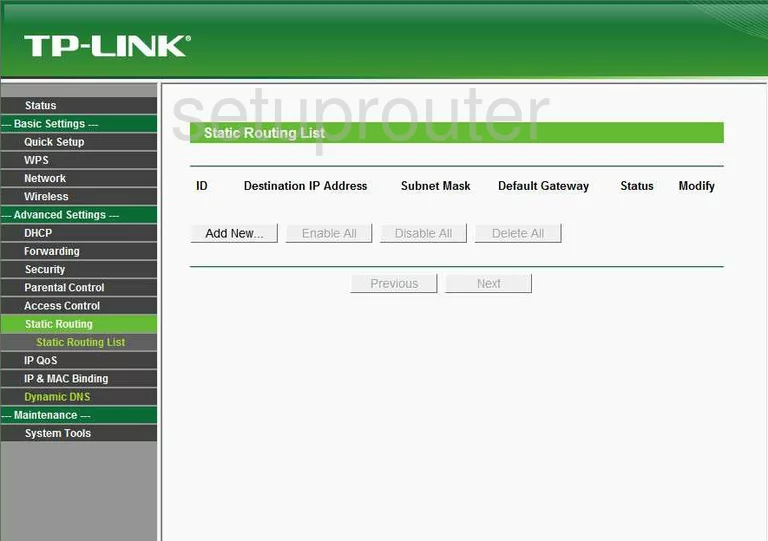
TP-Link TL-WR720N General Screenshot
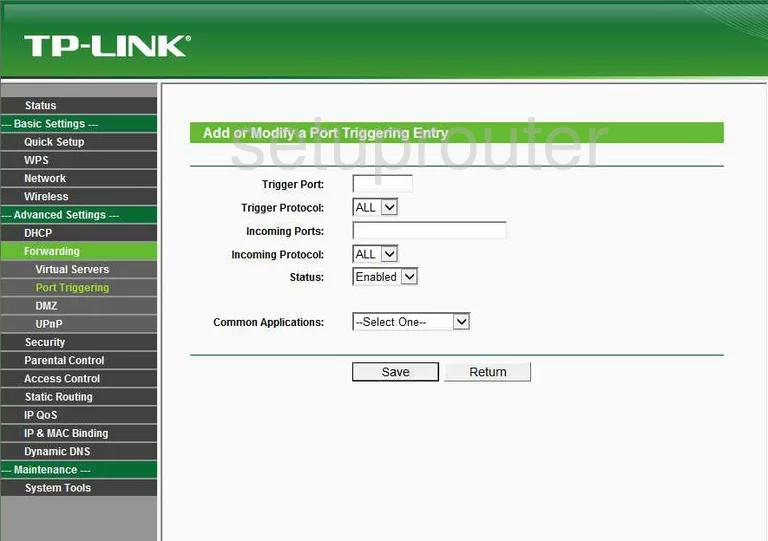
TP-Link TL-WR720N General Screenshot
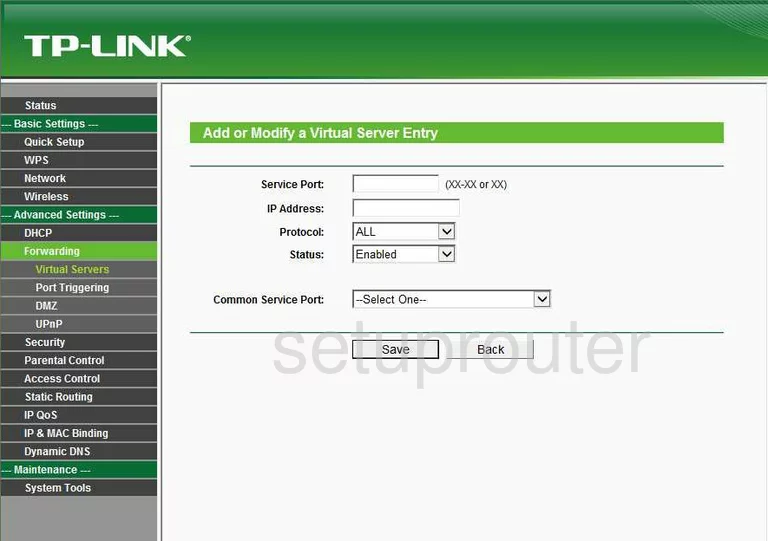
TP-Link TL-WR720N Device Image Screenshot

This is the screenshots guide for the TP-Link TL-WR720N.We also have the following guides for the same router:
- TP-Link TL-WR720N - TP-Link TL-WR720N User Manual
- TP-Link TL-WR720N - TP-Link TL-WR720N Login Instructions
- TP-Link TL-WR720N - How to change the IP Address on a TP-Link TL-WR720N router
- TP-Link TL-WR720N - How to change the DNS settings on a TP-Link TL-WR720N router
- TP-Link TL-WR720N - Setup WiFi on the TP-Link TL-WR720N
- TP-Link TL-WR720N - Information About the TP-Link TL-WR720N Router
- TP-Link TL-WR720N - Reset the TP-Link TL-WR720N