If you need to login to the TP-Link TL-WR740N v5 router, then this guide shows you how.
Other TP-Link TL-WR740N v5 Guides
This is the login guide for the TP-Link TL-WR740N v5 3.16.9. We also have the following guides for the same router:
Find Your TP-Link TL-WR740N v5 Router IP Address
Before you can log in to your TP-Link TL-WR740N v5 router, you need to figure out it's internal IP address.
| Known TL-WR740N v5 IP Addresses |
|---|
| 192.168.0.1 |
Pick one of these IP addresses and then follow the rest of this guide.
If later on in this guide you do not find your router using the IP address that you pick, then you can try different IP addresses until you get logged in. It is harmless to try different IP addresses.
If, after trying all of the above IP addresses, you still cannot find your router, then do one of the following:
- Follow our guide called Find Your Router's Internal IP Address.
- Download and install our free Router Detector software.
The next step is to try logging in to your router.
Login to the TP-Link TL-WR740N v5 Router
Your TP-Link TL-WR740N v5 router has a web interface. In order to log in to it, you need to use a web browser, such as Chrome, Firefox, or Edge.
Enter TP-Link TL-WR740N v5 Internal IP Address
Find the address bar in your web browser and type in the internal IP address of your TP-Link TL-WR740N v5 router. The address bar looks like this:

Press the Enter key on your keyboard. You will be prompted for your TP-Link TL-WR740N v5 password.
TP-Link TL-WR740N v5 Default Username and Password
In order to login to your TP-Link TL-WR740N v5 you are going to need to know your username and password. Just in case the router's username and password have never been changed, you may want to try the factory defaults. All of the default usernames and passwords for the TP-Link TL-WR740N v5 are listed below.
| TP-Link TL-WR740N v5 Default Usernames and Passwords | |
|---|---|
| Username | Password |
| admin | admin |
Enter your username and password in the dialog box that pops up. You can try them all.
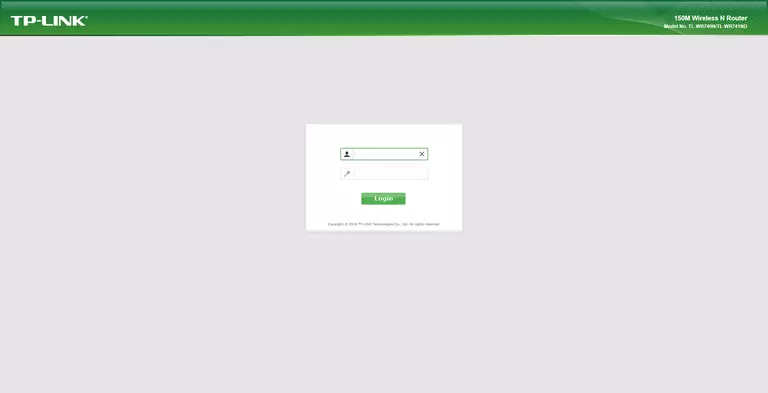
TP-Link TL-WR740N v5 Home Screen
If your password is correct then you will be logged in and see the TP-Link TL-WR740N v5 home screen, which looks like this:
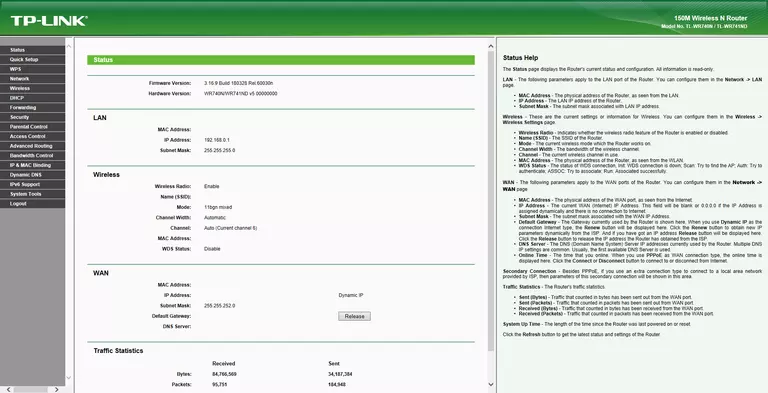
When you see this screen, then you are logged in to your TP-Link TL-WR740N v5 router. At this point, you can follow any of our other guides for this router.
Solutions To TP-Link TL-WR740N v5 Login Problems
Here are some ideas to help if you are having problems getting logged in to your router.
TP-Link TL-WR740N v5 Password Doesn't Work
Your router's factory default password might be different than what we have listed here. Start by trying all of the other known TP-Link passwords. We have an extensive list of all TP-Link Passwords that you can try.
Forgot Password to TP-Link TL-WR740N v5 Router
If your ISP provided your router, then you may have to call them to get your login information. They will most likely have it on file.
How to Reset the TP-Link TL-WR740N v5 Router To Default Settings
As a last resort, you can reset your router to factory defaults. If all else fails and you are unable to login to your router, then you may have to reset it to its factory default settings.
Other TP-Link TL-WR740N v5 Guides
Here are some of our other TP-Link TL-WR740N v5 info that you might be interested in.
This is the login guide for the TP-Link TL-WR740N v5 3.16.9. We also have the following guides for the same router: