This guide shows you exactly how to login to the TP-Link TL-WR740N v6 router.
Other TP-Link TL-WR740N v6 Guides
This is the login guide for the TP-Link TL-WR740N v6 3.16.9. We also have the following guides for the same router:
Find Your TP-Link TL-WR740N v6 Router IP Address
In order to login to the TP-Link TL-WR740N v6 router, we need to know it's internal IP address.
| Known TL-WR740N v6 IP Addresses |
|---|
| 192.168.0.1 |
Choose an IP address from the list above and then follow the rest of this guide.
If later on in this guide you do not find your router using the IP address that you pick, then you can try different IP addresses until you get logged in. I will not hurt anything to try different IP addresses.
If you try all of the above IP addresses and still cannot find your router, then try the following:
- Follow our Find Your Router's Internal IP Address guide.
- Download and install our free Router Detector software.
Now that you have your router's internal IP Address, we are ready to login to it.
Login to the TP-Link TL-WR740N v6 Router
Your TP-Link TL-WR740N v6 router has a web interface. The way you manage it is by using a web browser like Firefox, Edge, or Chrome.
Enter TP-Link TL-WR740N v6 Internal IP Address
Either copy/paste or type the internal IP address of your TP-Link TL-WR740N v6 router into the address bar of your web browser. The address bar will look like this:

Press the Enter key on your keyboard. You will be prompted for your TP-Link TL-WR740N v6 password.
TP-Link TL-WR740N v6 Default Username and Password
You must know your TP-Link TL-WR740N v6 username and password in order to log in. If you are not sure what the username and password are, then perhaps they are still set to the factory defaults. Here is a list of all known factory default usernames and passwords for the TP-Link TL-WR740N v6 router.
| TP-Link TL-WR740N v6 Default Usernames and Passwords | |
|---|---|
| Username | Password |
| admin | admin |
Enter your username and password in the window that pops up. Keep trying them all until you get logged in.
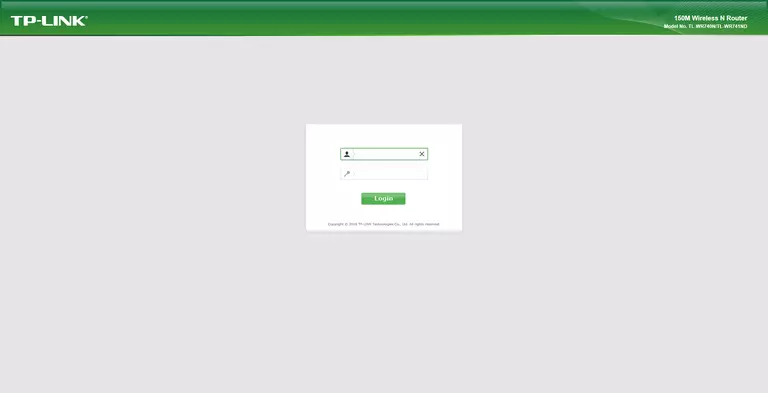
TP-Link TL-WR740N v6 Home Screen
If your password is correct then you will be logged in and see the TP-Link TL-WR740N v6 home screen, which looks like this:
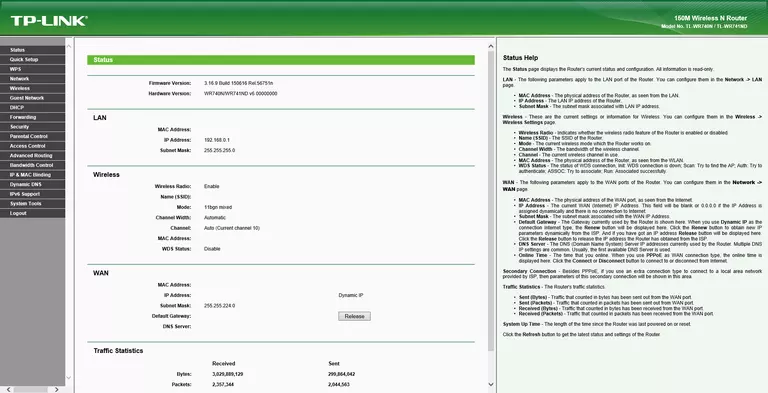
If you see this screen, then good job, you are now logged in to your TP-Link TL-WR740N v6 router. You are now ready to follow one of our other guides.
Solutions To TP-Link TL-WR740N v6 Login Problems
Here are some things that you can try if you are having problems getting logged in to your router.
TP-Link TL-WR740N v6 Password Doesn't Work
Perhaps your router's default password is different than what we have listed here. Start by trying all of the other known TP-Link passwords. We have an extensive list of all TP-Link Passwords that you can try.
Forgot Password to TP-Link TL-WR740N v6 Router
If you are using an ISP provided router, then you may need to call their support desk and ask for your login information. Most of the time they will have it on file for you.
How to Reset the TP-Link TL-WR740N v6 Router To Default Settings
If you still cannot get logged in, then you are probably going to have to reset your router to its default settings. For help resetting your router, follow our How To Reset your Router guide.
Other TP-Link TL-WR740N v6 Guides
Here are some of our other TP-Link TL-WR740N v6 info that you might be interested in.
This is the login guide for the TP-Link TL-WR740N v6 3.16.9. We also have the following guides for the same router: