Here are instructions for logging in to the TP-Link TL-WR740N v7 router.
Other TP-Link TL-WR740N v7 Guides
This is the login guide for the TP-Link TL-WR740N v7 3.16.9. We also have the following guides for the same router:
Find Your TP-Link TL-WR740N v7 Router IP Address
The first thing that we need to know in order to login to the TP-Link TL-WR740N v7 router is it's internal IP address.
| Known TL-WR740N v7 IP Addresses |
|---|
| 192.168.0.1 |
Choose an IP address from the list above and then follow the rest of this guide.
If you do not find your router's interface later in this guide, then try a different IP address. Keep trying different IP addresses until you find your router. It should be completely harmless to try different IP addresses.
If you try all of the above IP addresses and still cannot find your router, then you have the following options:
- Use our Find Your Router's Internal IP Address guide.
- Use our free software called Router Detector.
Now that you have your router's internal IP Address, we are ready to login to it.
Login to the TP-Link TL-WR740N v7 Router
The TP-Link TL-WR740N v7 router has a web-based interface. You need to use a web browser to manage it, such as Chrome, Edge, or Firefox.
Enter TP-Link TL-WR740N v7 Internal IP Address
Find the address bar in your web browser and type in the internal IP address of your TP-Link TL-WR740N v7 router. The address bar looks like this:

Press the Enter key on your keyboard. A window will show asking for your TP-Link TL-WR740N v7 password.
TP-Link TL-WR740N v7 Default Username and Password
In order to login to your TP-Link TL-WR740N v7 you are going to need to know your username and password. Just in case the router's username and password have never been changed, you may want to try the factory defaults. Try all of the TP-Link TL-WR740N v7 factory default usernames and passwords below.
| TP-Link TL-WR740N v7 Default Usernames and Passwords | |
|---|---|
| Username | Password |
| admin | admin |
Enter your username and password in the window that pops up. Put your username and password in the appropriate boxes.
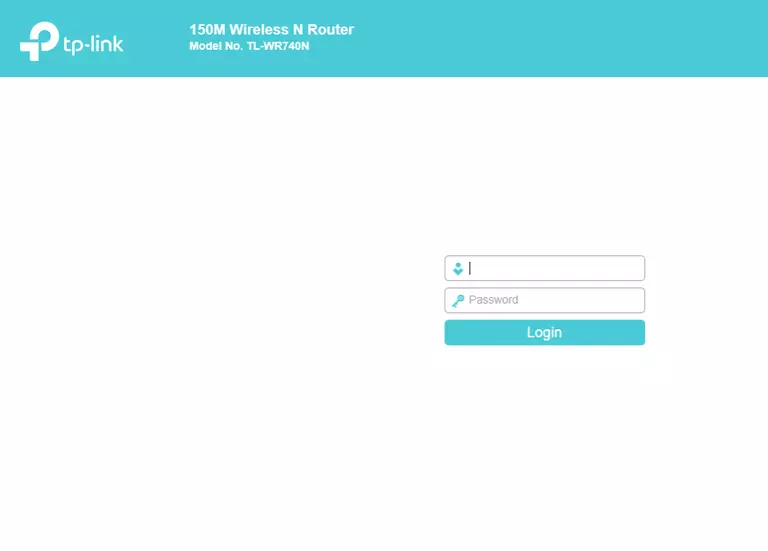
TP-Link TL-WR740N v7 Home Screen
If your password is correct then you will be logged in and see the TP-Link TL-WR740N v7 home screen, which looks like this:
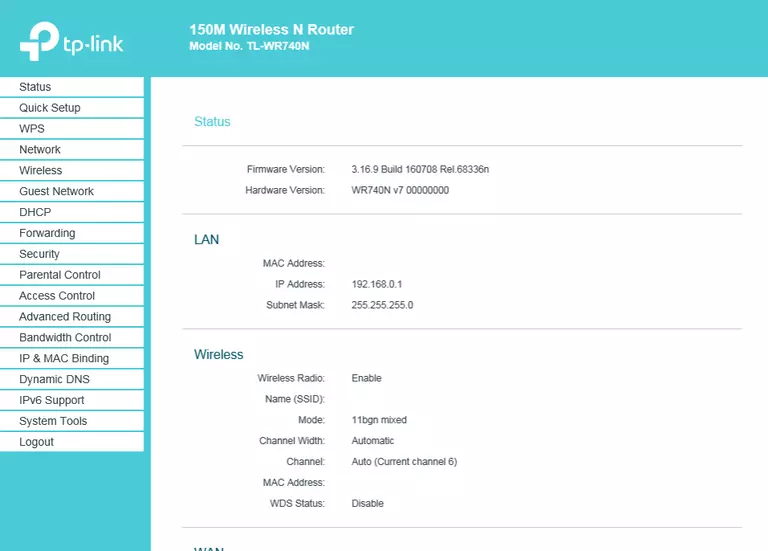
If you see this screen, then you know that you are logged in to your TP-Link TL-WR740N v7 router. You are now ready to follow one of our other guides.
Solutions To TP-Link TL-WR740N v7 Login Problems
If you are having problems getting logged in to your router, here are a few ideas for you to try.
TP-Link TL-WR740N v7 Password Doesn't Work
Perhaps your router's default password is different than what we have listed here. You should try other TP-Link passwords. Here is our list of all TP-Link Passwords.
Forgot Password to TP-Link TL-WR740N v7 Router
If your Internet Service Provider supplied you with your router, then you might want to try giving them a call and see if they either know what your router's username and password are, or maybe they can reset it for you.
How to Reset the TP-Link TL-WR740N v7 Router To Default Settings
As a last resort, you can reset your router to factory defaults. You can follow our How To Reset your Router guide for help.
Other TP-Link TL-WR740N v7 Guides
Here are some of our other TP-Link TL-WR740N v7 info that you might be interested in.
This is the login guide for the TP-Link TL-WR740N v7 3.16.9. We also have the following guides for the same router: