Without our users, we would not have screenshots like these to share.
When you want to share screenshots for us to use, please use our Router Screenshot Grabber, which is a free tool in Network Utilities. It makes the capture process easy and sends the screenshots to us automatically.
This is the screenshots guide for the TP-Link TL-WR740N. We also have the following guides for the same router:
- TP-Link TL-WR740N - How to change the IP Address on a TP-Link TL-WR740N router
- TP-Link TL-WR740N - TP-Link TL-WR740N User Manual
- TP-Link TL-WR740N - TP-Link TL-WR740N Login Instructions
- TP-Link TL-WR740N - How to change the DNS settings on a TP-Link TL-WR740N router
- TP-Link TL-WR740N - Setup WiFi on the TP-Link TL-WR740N
- TP-Link TL-WR740N - Information About the TP-Link TL-WR740N Router
- TP-Link TL-WR740N - Reset the TP-Link TL-WR740N
All TP-Link TL-WR740N Screenshots
All screenshots below were captured from a TP-Link TL-WR740N router.
TP-Link TL-WR740N Firmware Screenshot
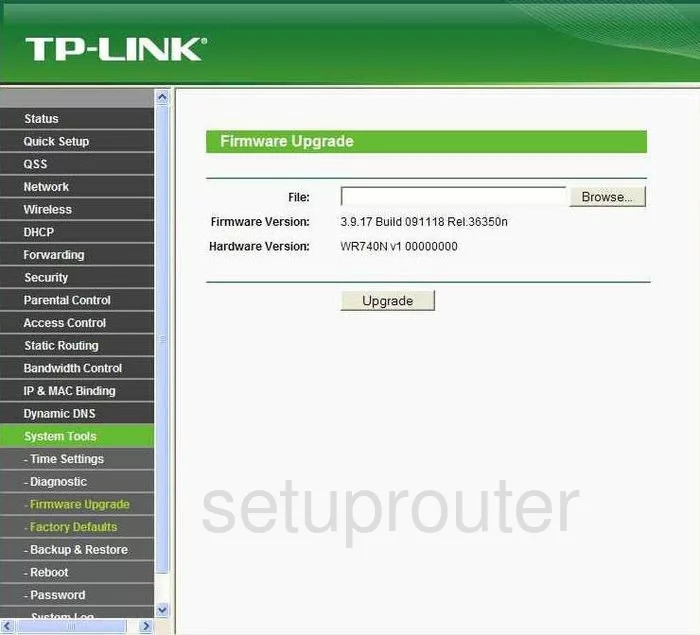
TP-Link TL-WR740N Dmz Screenshot
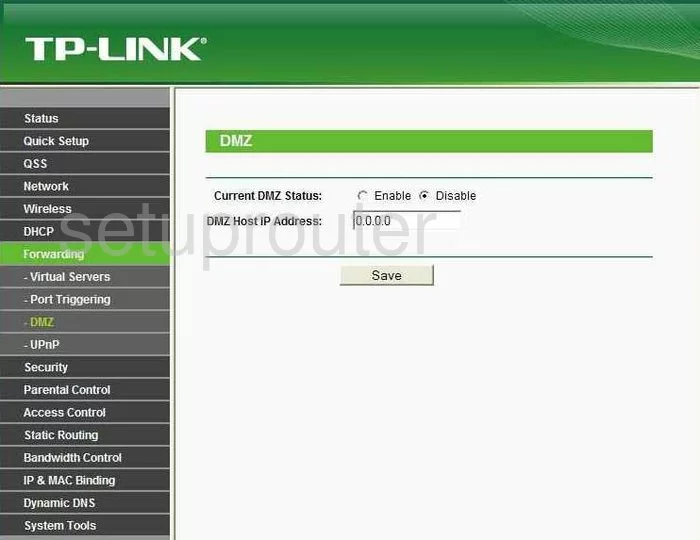
TP-Link TL-WR740N Dynamic Dns Screenshot
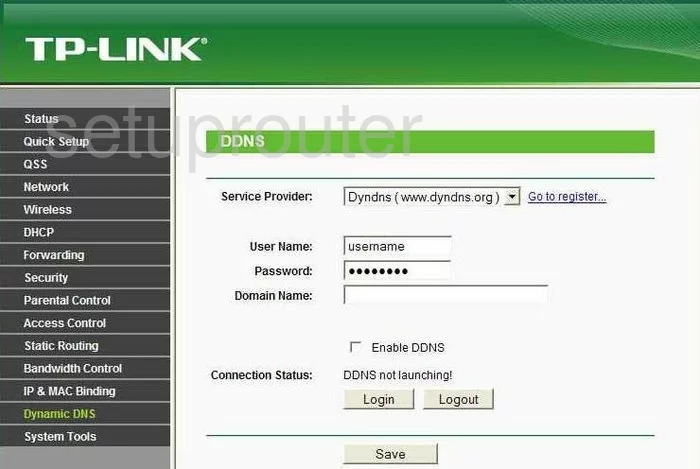
TP-Link TL-WR740N Status Screenshot
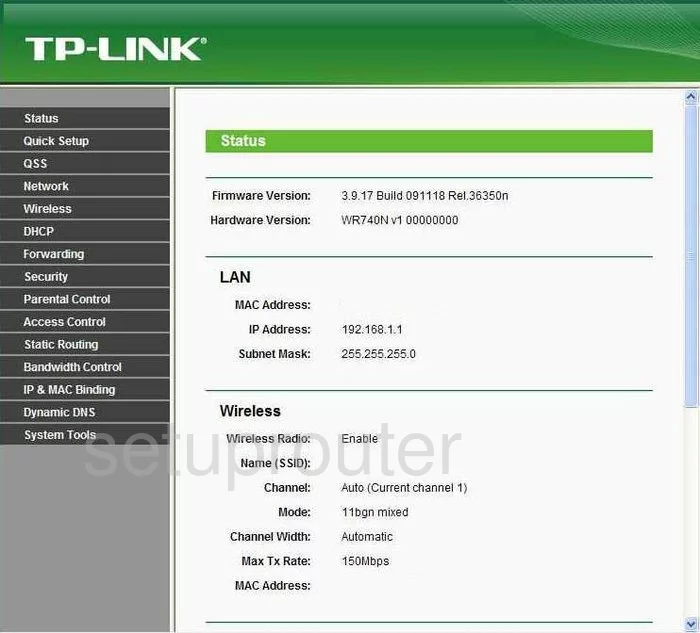
TP-Link TL-WR740N Upnp Screenshot
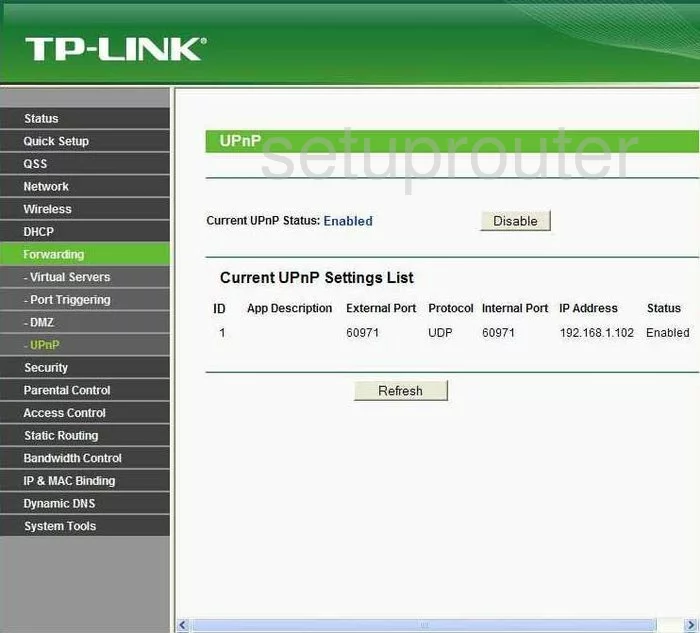
TP-Link TL-WR740N Wifi Security Screenshot
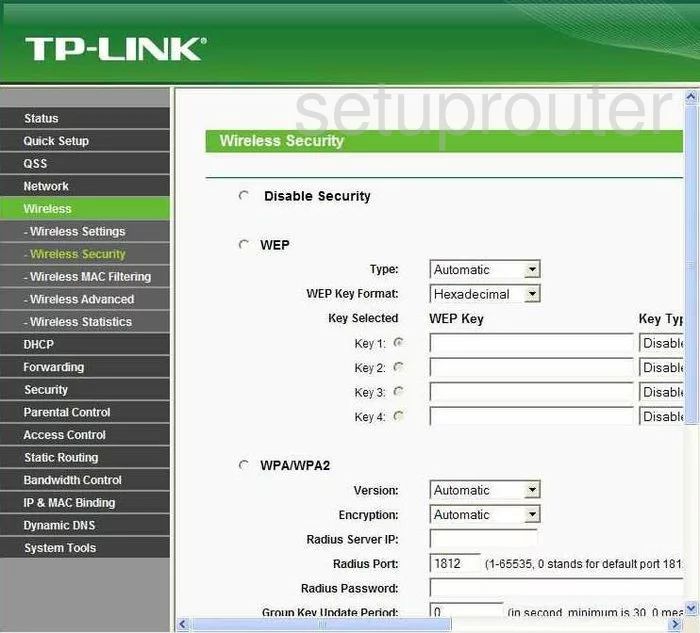
TP-Link TL-WR740N Wifi Setup Screenshot
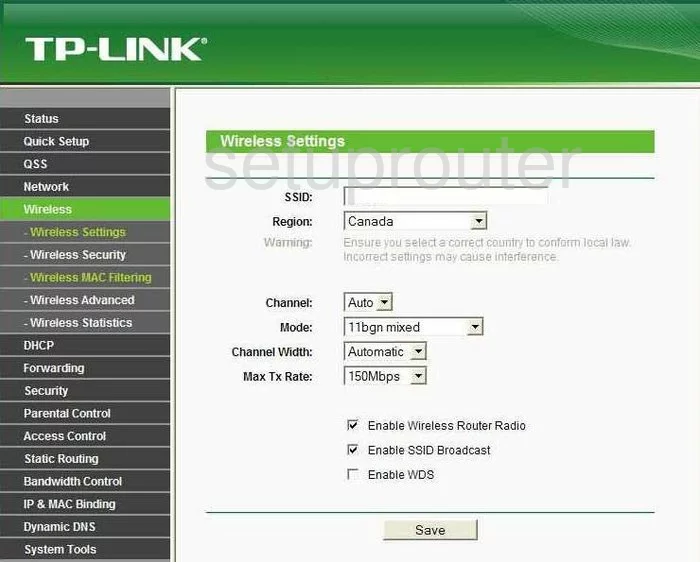
TP-Link TL-WR740N Log Screenshot
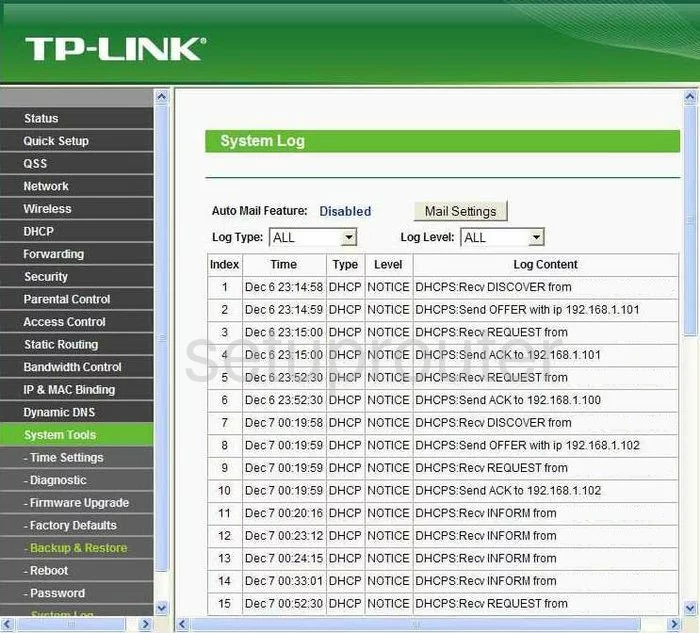
TP-Link TL-WR740N Port Triggering Screenshot
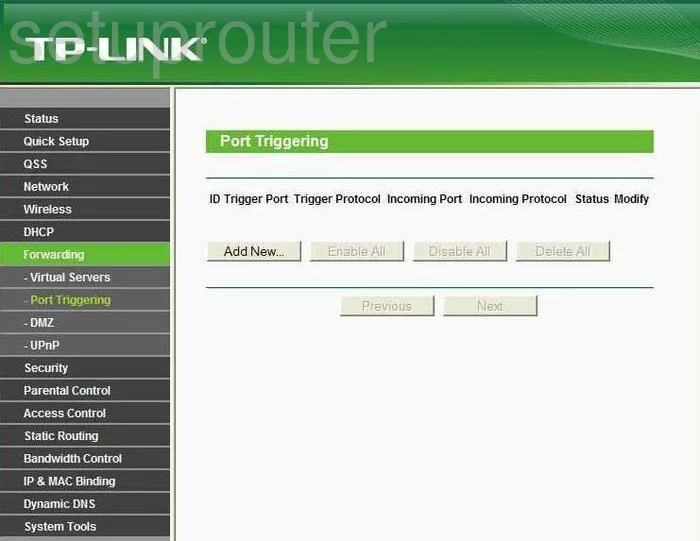
TP-Link TL-WR740N Port Forwarding Screenshot
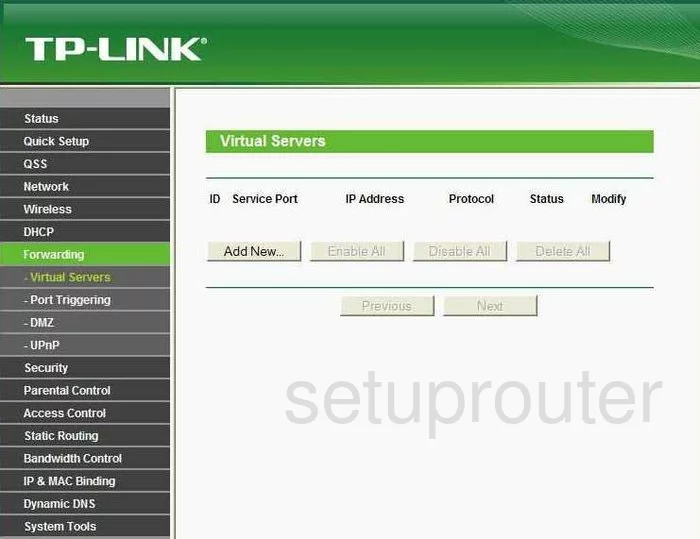
TP-Link TL-WR740N Reset Screenshot
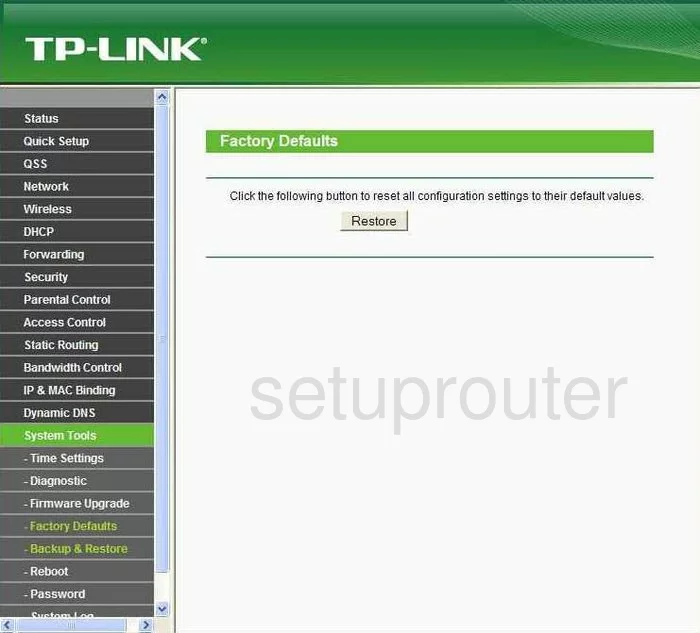
TP-Link TL-WR740N Password Screenshot
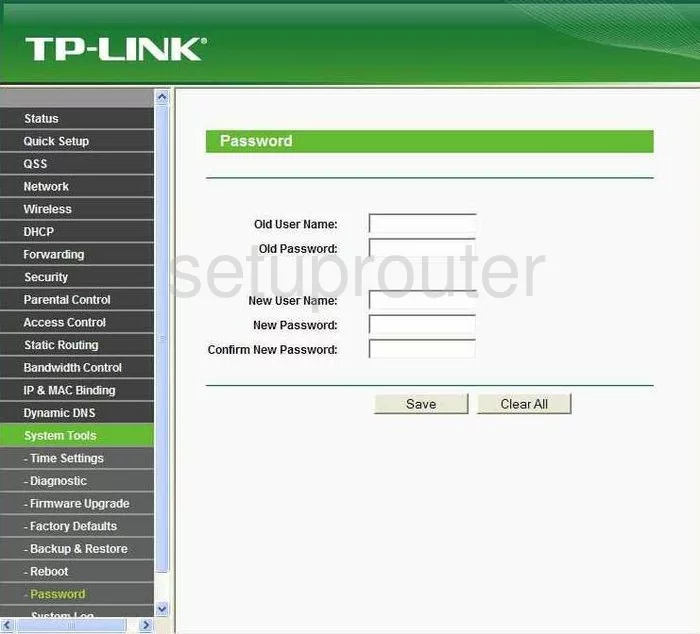
TP-Link TL-WR740N Mac Filter Screenshot
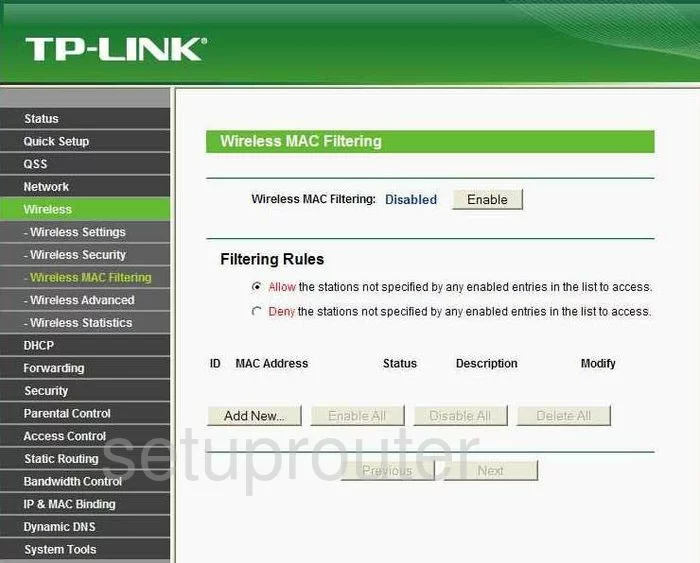
TP-Link TL-WR740N Setup Screenshot
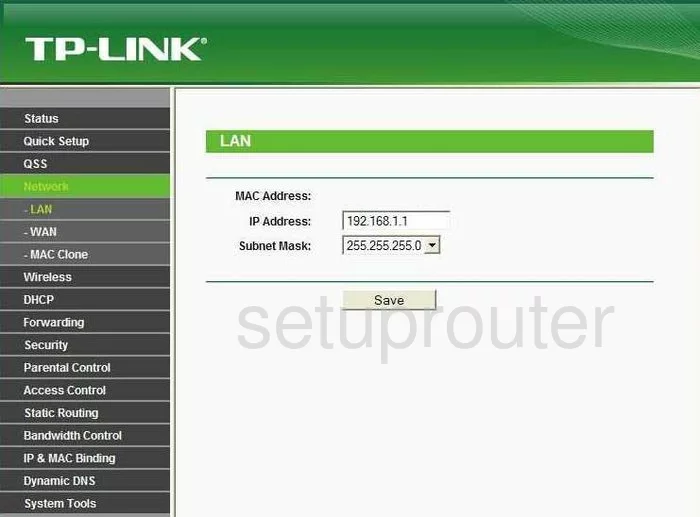
TP-Link TL-WR740N Routing Screenshot
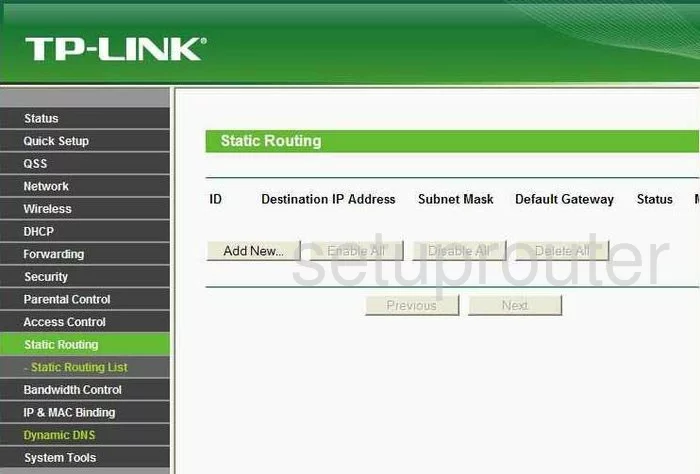
TP-Link TL-WR740N Traffic Statistics Screenshot
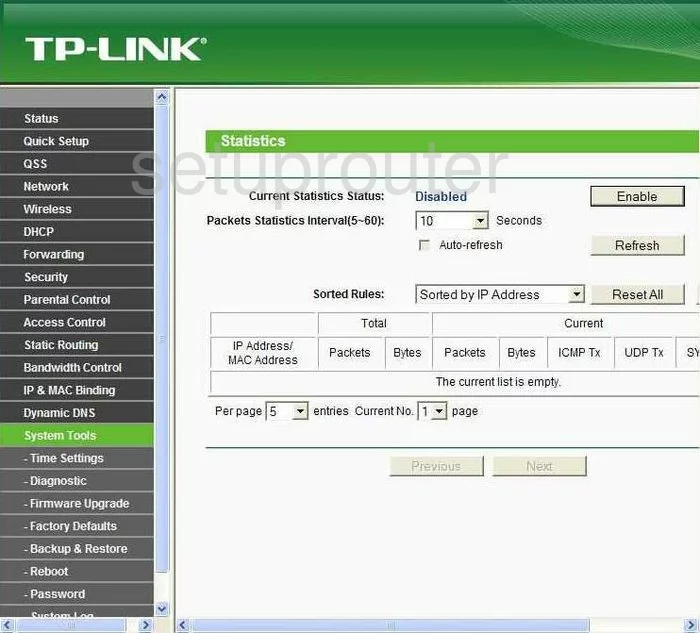
TP-Link TL-WR740N Reboot Screenshot
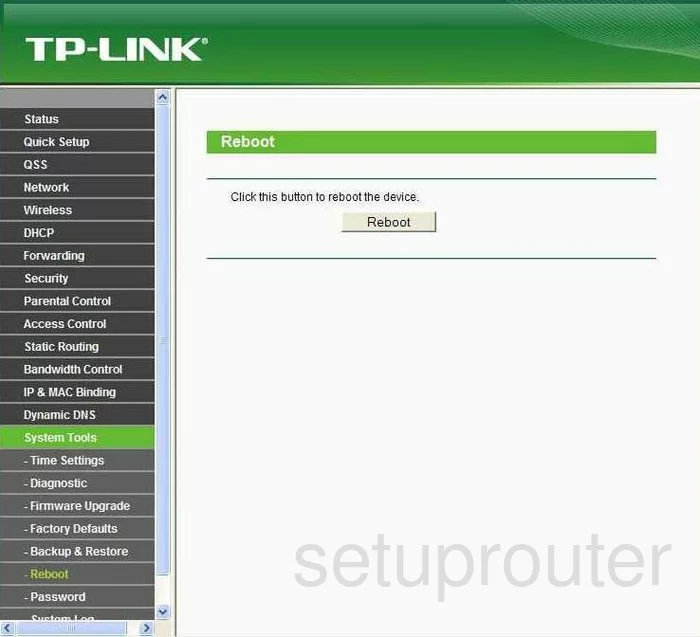
TP-Link TL-WR740N Time Setup Screenshot
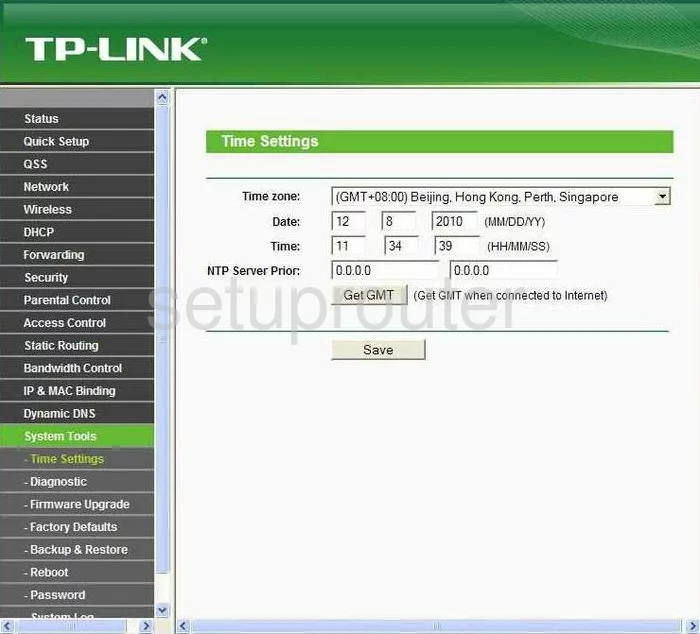
TP-Link TL-WR740N Backup Screenshot
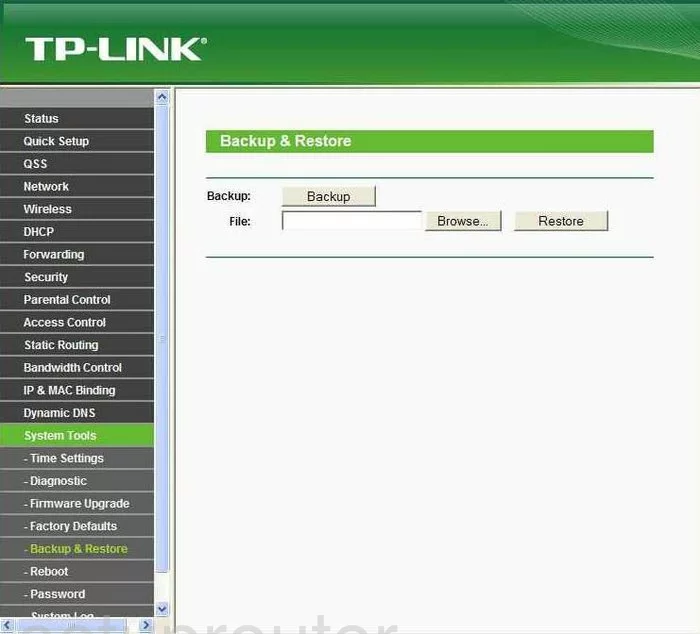
TP-Link TL-WR740N Wifi Advanced Screenshot
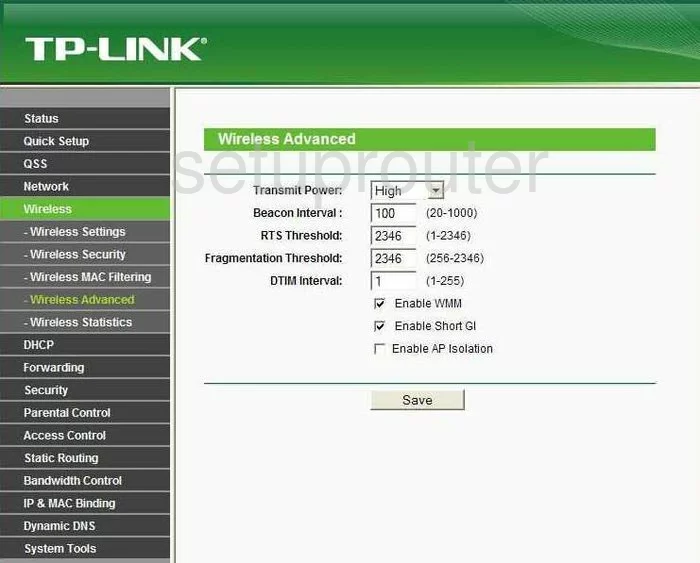
TP-Link TL-WR740N Wan Screenshot
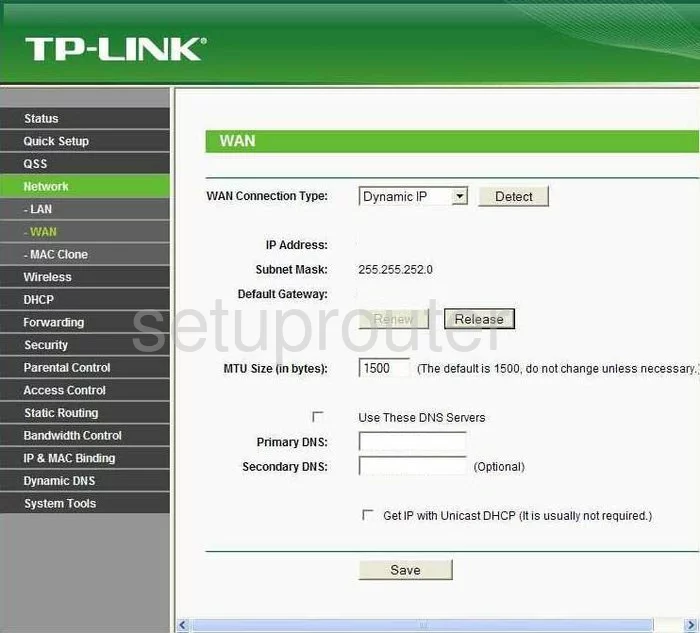
TP-Link TL-WR740N Setup Screenshot
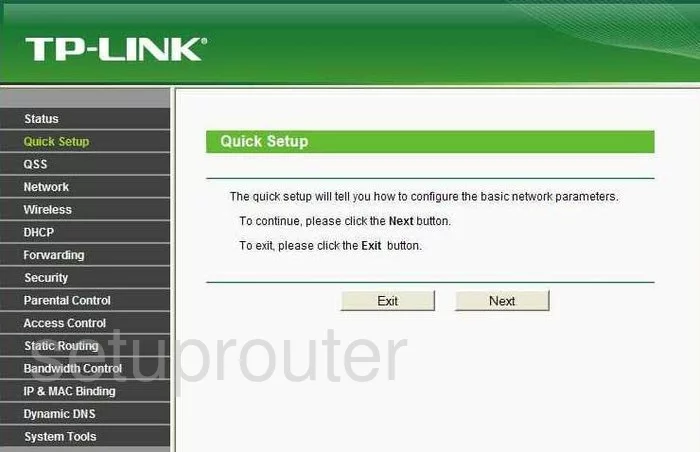
TP-Link TL-WR740N Dhcp Screenshot
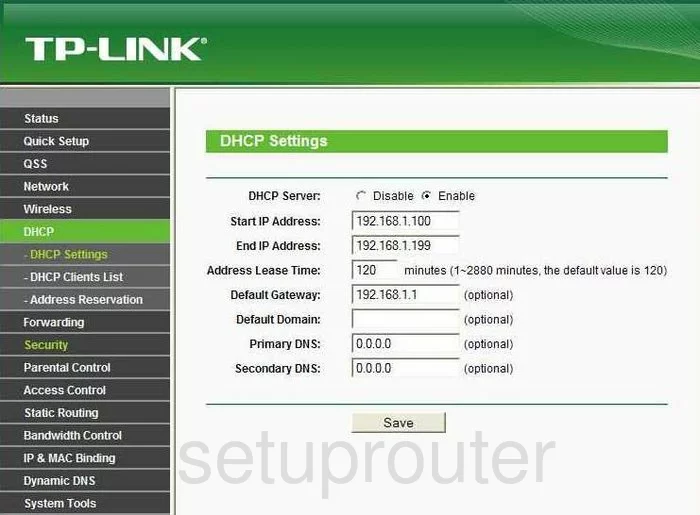
TP-Link TL-WR740N Dhcp Client Screenshot
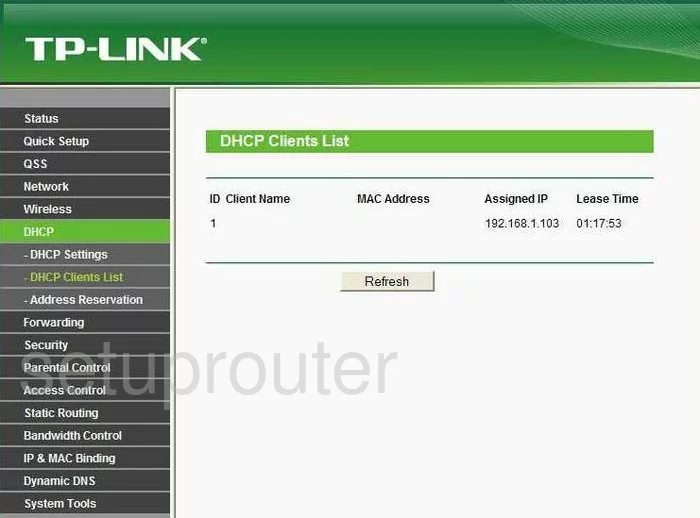
TP-Link TL-WR740N Mac Address Screenshot
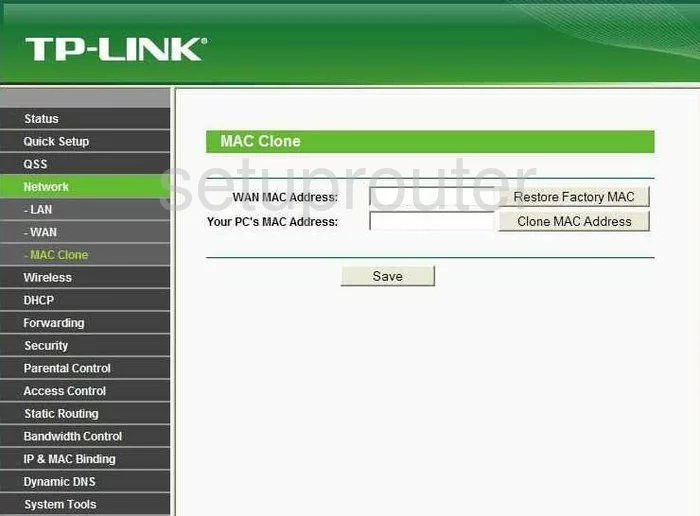
TP-Link TL-WR740N Wifi Status Screenshot
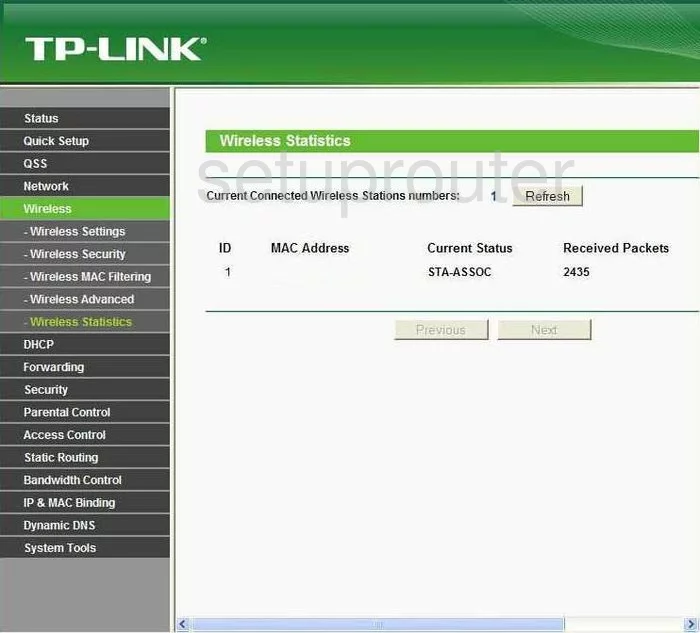
TP-Link TL-WR740N Address Reservation Screenshot
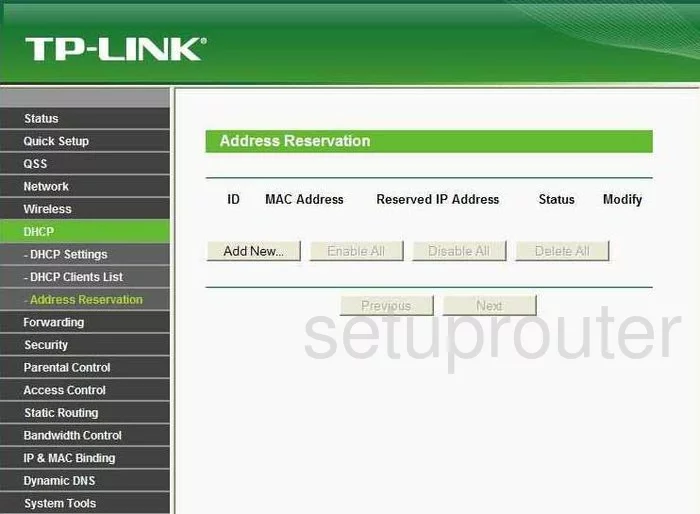
TP-Link TL-WR740N Arp Table Screenshot
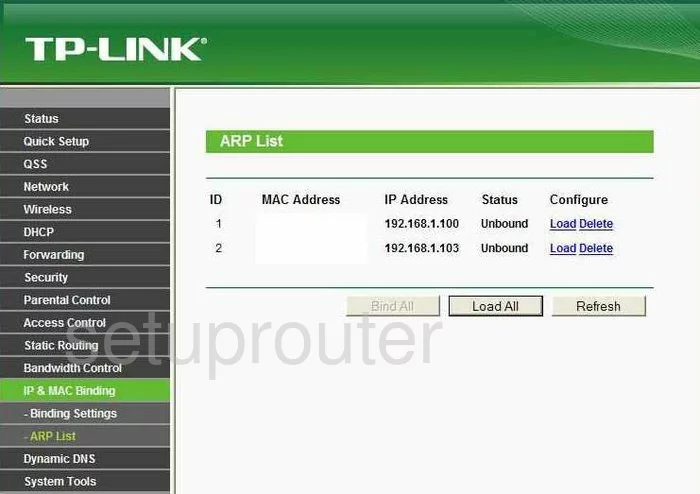
TP-Link TL-WR740N Ping Screenshot
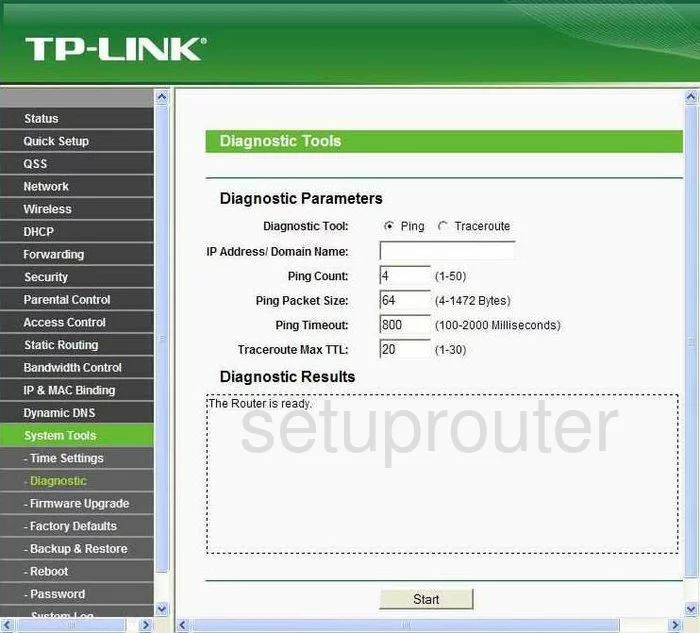
TP-Link TL-WR740N Arp Table Screenshot
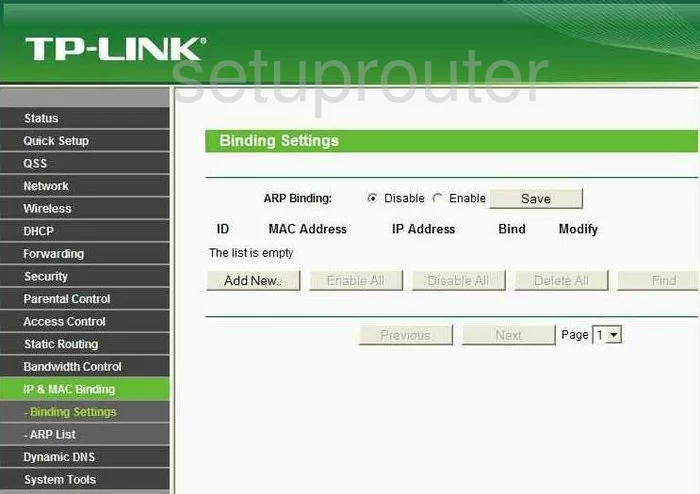
TP-Link TL-WR740N Access Control Screenshot
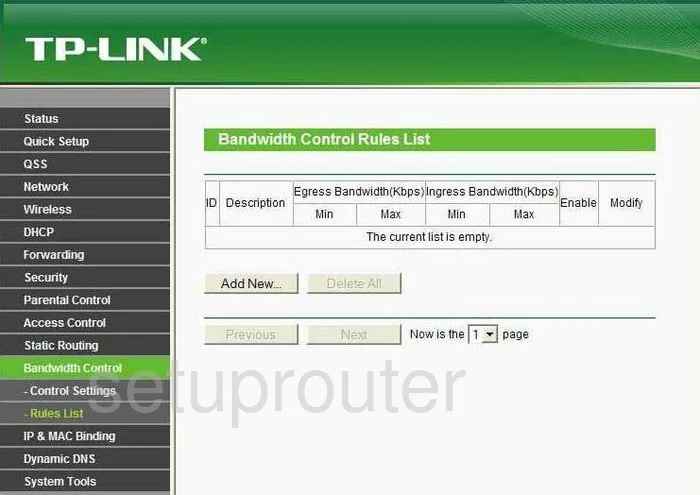
TP-Link TL-WR740N Access Control Screenshot
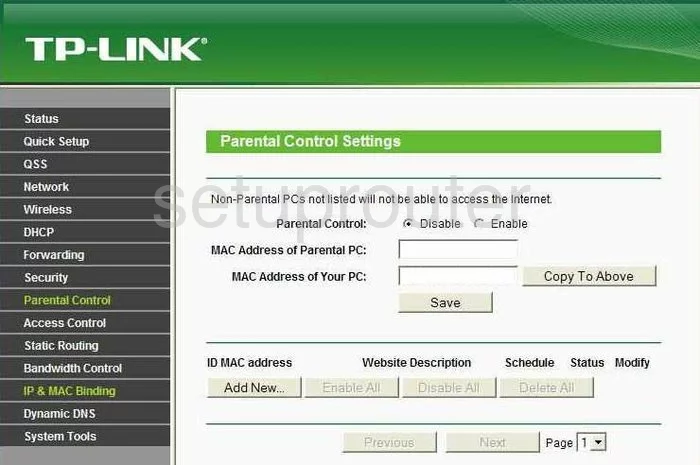
TP-Link TL-WR740N Firewall Screenshot
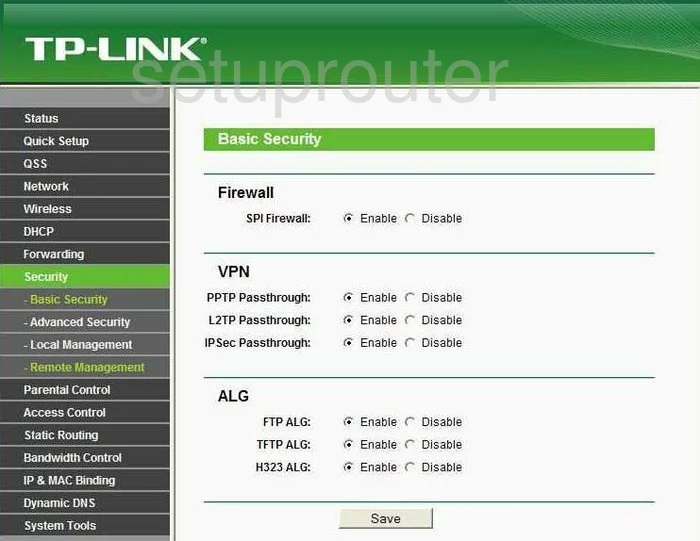
TP-Link TL-WR740N Access Control Screenshot
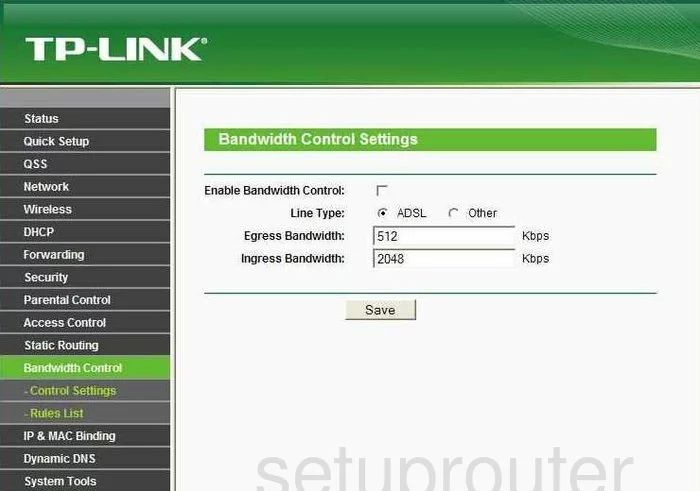
TP-Link TL-WR740N General Screenshot
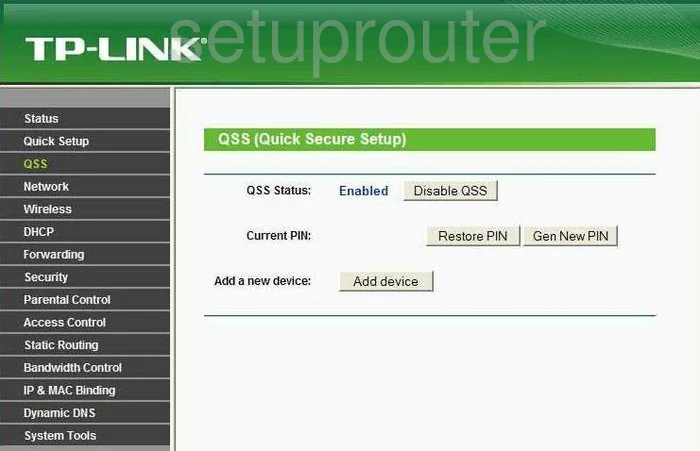
TP-Link TL-WR740N Remote Management Screenshot
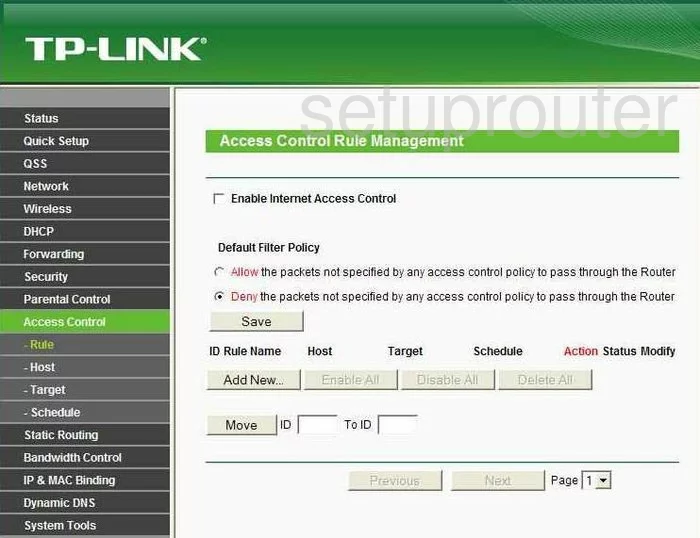
TP-Link TL-WR740N Schedule Screenshot
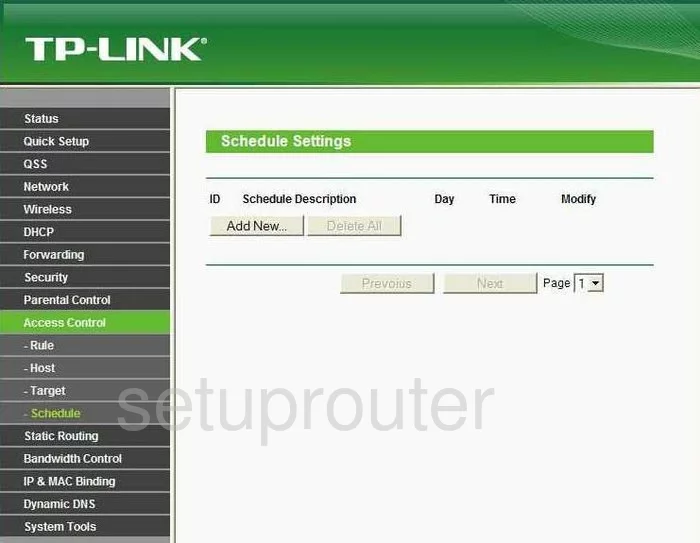
TP-Link TL-WR740N General Screenshot
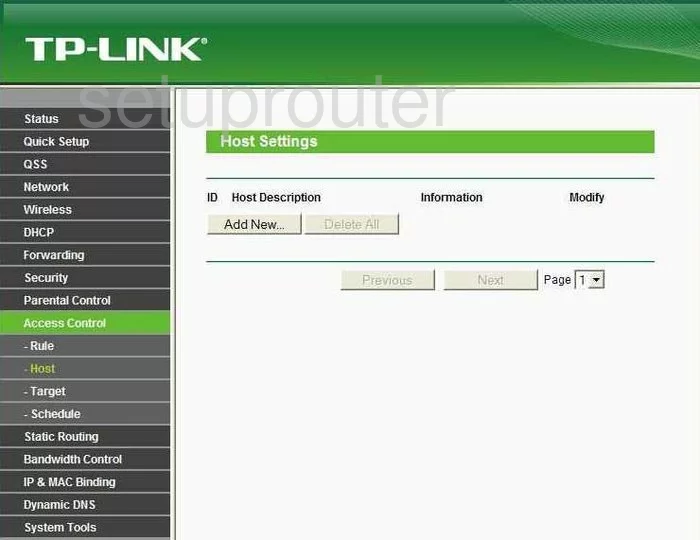
TP-Link TL-WR740N General Screenshot
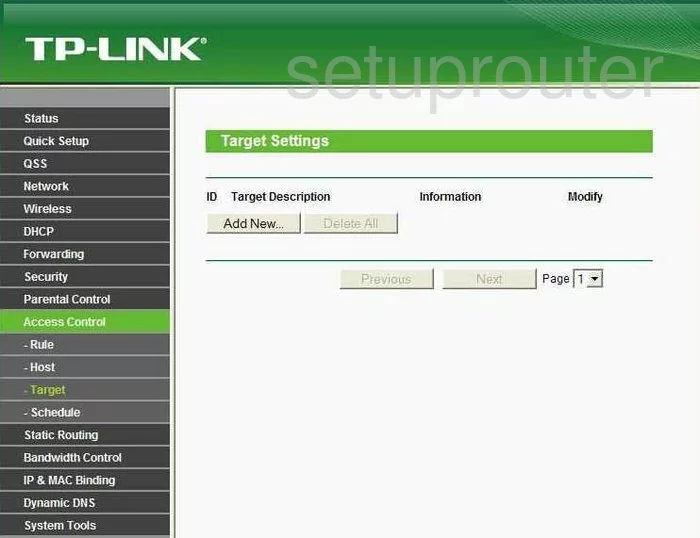
TP-Link TL-WR740N Device Image Screenshot

Screenshot of TP-Link TL-WR740N Router
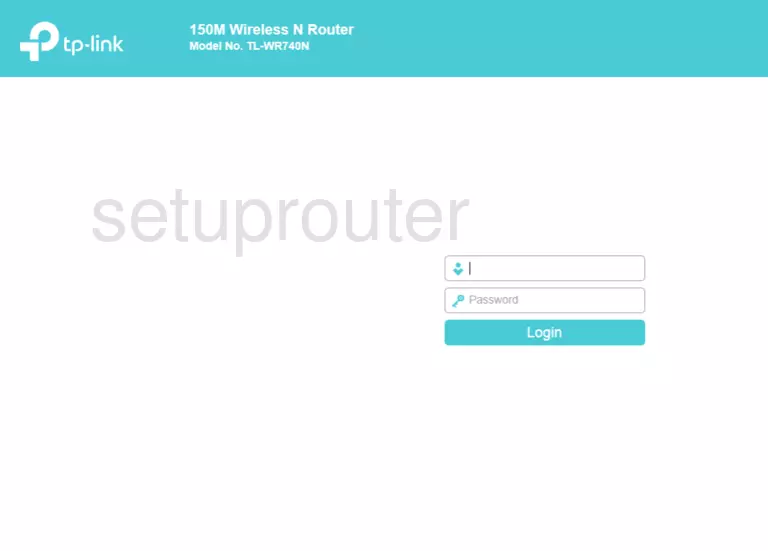
Screenshot of TP-Link TL-WR740N Router
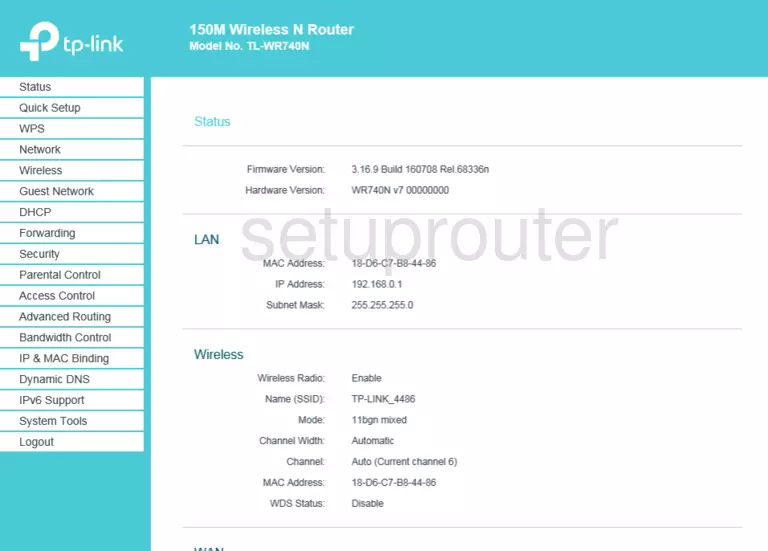
Screenshot of TP-Link TL-WR740N Router
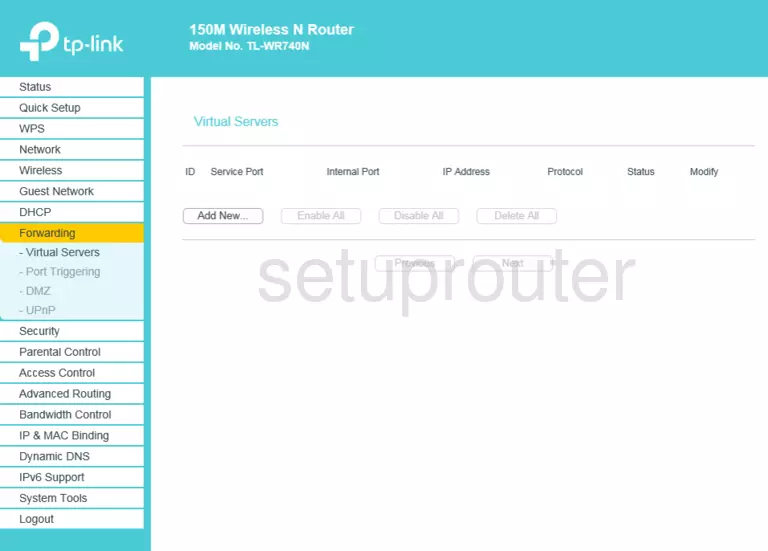
Screenshot of TP-Link TL-WR740N Router
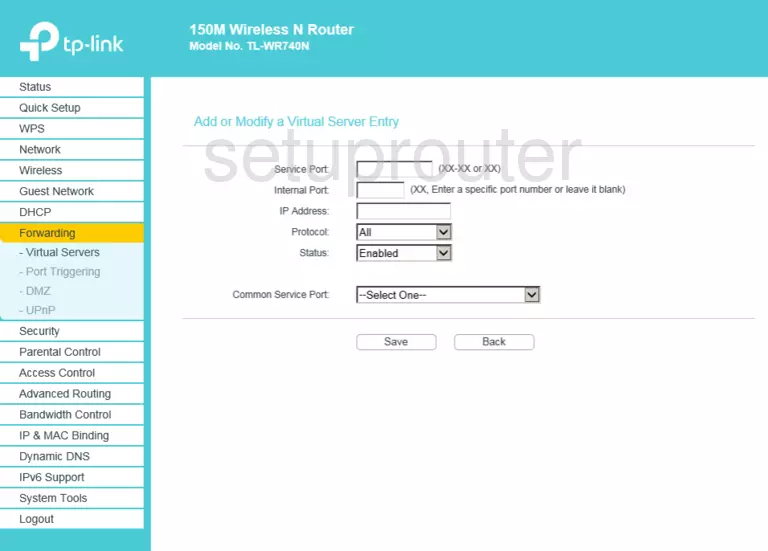
This is the screenshots guide for the TP-Link TL-WR740N. We also have the following guides for the same router:
- TP-Link TL-WR740N - How to change the IP Address on a TP-Link TL-WR740N router
- TP-Link TL-WR740N - TP-Link TL-WR740N User Manual
- TP-Link TL-WR740N - TP-Link TL-WR740N Login Instructions
- TP-Link TL-WR740N - How to change the DNS settings on a TP-Link TL-WR740N router
- TP-Link TL-WR740N - Setup WiFi on the TP-Link TL-WR740N
- TP-Link TL-WR740N - Information About the TP-Link TL-WR740N Router
- TP-Link TL-WR740N - Reset the TP-Link TL-WR740N