The TP-Link TL-WR740ND router is considered a wireless router because it offers WiFi connectivity. WiFi, or simply wireless, allows you to connect various devices to your router, such as wireless printers, smart televisions, and WiFi enabled smartphones.
Other TP-Link TL-WR740ND Guides
This is the wifi guide for the TP-Link TL-WR740ND. We also have the following guides for the same router:
- TP-Link TL-WR740ND - TP-Link TL-WR740ND User Manual
- TP-Link TL-WR740ND - TP-Link TL-WR740ND Login Instructions
- TP-Link TL-WR740ND - How to change the IP Address on a TP-Link TL-WR740ND router
- TP-Link TL-WR740ND - How to change the DNS settings on a TP-Link TL-WR740ND router
- TP-Link TL-WR740ND - Reset the TP-Link TL-WR740ND
- TP-Link TL-WR740ND - TP-Link TL-WR740ND Screenshots
- TP-Link TL-WR740ND - Information About the TP-Link TL-WR740ND Router
WiFi Terms
Before we get started there is a little bit of background info that you should be familiar with.
Wireless Name
Your wireless network needs to have a name to uniquely identify it from other wireless networks. If you are not sure what this means we have a guide explaining what a wireless name is that you can read for more information.
Wireless Password
An important part of securing your wireless network is choosing a strong password.
Wireless Channel
Picking a WiFi channel is not always a simple task. Be sure to read about WiFi channels before making the choice.
Encryption
You should almost definitely pick WPA2 for your networks encryption. If you are unsure, be sure to read our WEP vs WPA guide first.
Login To The TP-Link TL-WR740ND
To get started configuring the TP-Link TL-WR740ND WiFi settings you need to login to your router. If you are already logged in you can skip this step.
To login to the TP-Link TL-WR740ND, follow our TP-Link TL-WR740ND Login Guide.
Find the WiFi Settings on the TP-Link TL-WR740ND
If you followed our login guide above then you should see this screen.
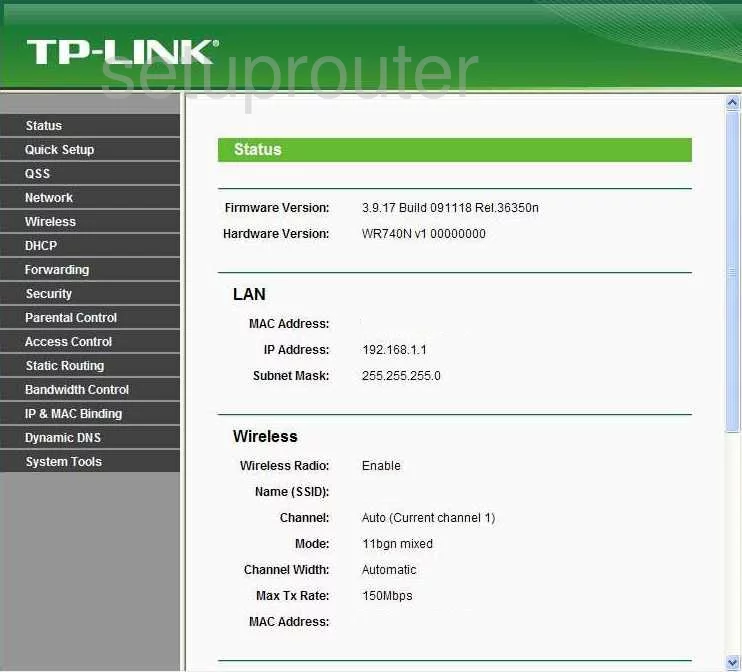
You should begin this wireless setup guide on the TP-Link TL-WR740ND's Status page. First select the option of Wireless. Then click the option below that of Wireless Settings.
Change the WiFi Settings on the TP-Link TL-WR740ND
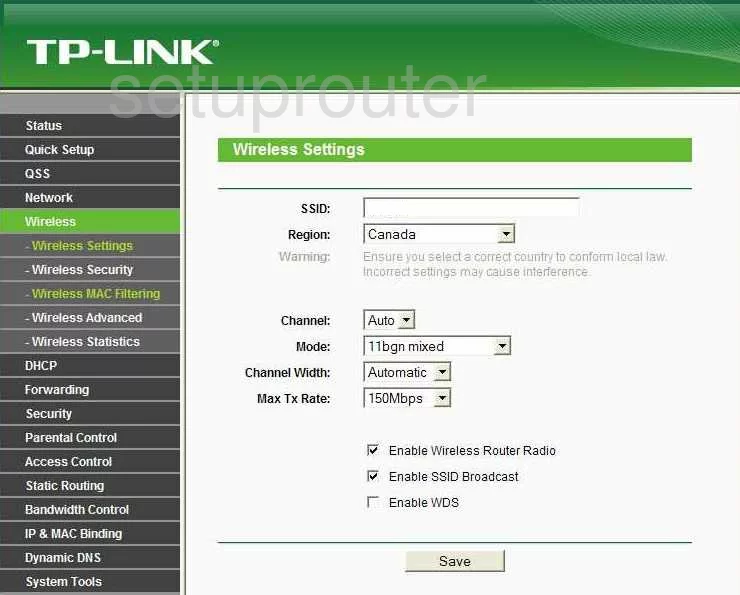
You should now be on a page like the one you see here, you first need to change the SSID. This is your network ID and should be somewhat unique. This can be anything you like but it's a good idea to avoid personal information. If you are interested learning more, check out this Wireless Name Guide.
Next, you may need to change your channel. Go ahead and do so by opening the drop down list titled Channel and pick the best channel for your network. We recommend using channels 1,6, or 11. Find out why in this guide.
Go ahead and Save your changes, then click the link in the left sidebar labeled Wireless Security.
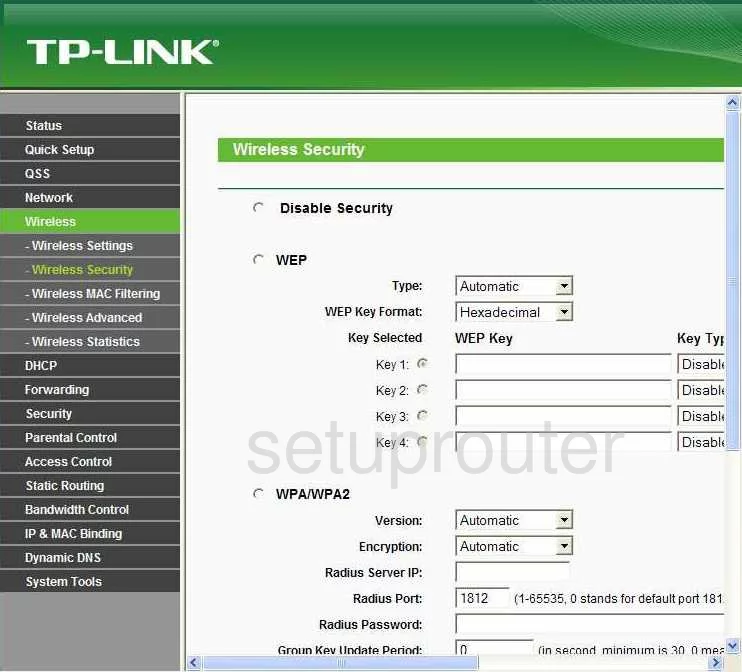
Now on the Security page, click the radio button labeled WPA-PSK/WPA2-PSK. This will be at the bottom of the page
Set the Version to WPA2-PSK for maximum security. Learn why in this guide.
Set the Encryption to AES.
The last setting you need to change is titled the PSK Password. This is the internet password and should be at least 14 characters. Learn how to make it a strong and memorable password in this guide.
That's all there is to it. Simply click the Save button before exiting.
Possible Problems when Changing your WiFi Settings
After making these changes to your router you will almost definitely have to reconnect any previously connected devices. This is usually done at the device itself and not at your computer.
Other TP-Link TL-WR740ND Info
Don't forget about our other TP-Link TL-WR740ND info that you might be interested in.
This is the wifi guide for the TP-Link TL-WR740ND. We also have the following guides for the same router:
- TP-Link TL-WR740ND - TP-Link TL-WR740ND User Manual
- TP-Link TL-WR740ND - TP-Link TL-WR740ND Login Instructions
- TP-Link TL-WR740ND - How to change the IP Address on a TP-Link TL-WR740ND router
- TP-Link TL-WR740ND - How to change the DNS settings on a TP-Link TL-WR740ND router
- TP-Link TL-WR740ND - Reset the TP-Link TL-WR740ND
- TP-Link TL-WR740ND - TP-Link TL-WR740ND Screenshots
- TP-Link TL-WR740ND - Information About the TP-Link TL-WR740ND Router