These are user-submitted screenshots.
If you would like to submit screenshots for us to use, please use our Router Screenshot Grabber, which is a free tool in Network Utilities. It makes the capture process easy and sends the screenshots to us automatically.
This is the screenshots guide for the TP-Link TL-WR741ND. We also have the following guides for the same router:
- TP-Link TL-WR741ND - How to change the IP Address on a TP-Link TL-WR741ND router
- TP-Link TL-WR741ND - TP-Link TL-WR741ND User Manual
- TP-Link TL-WR741ND - TP-Link TL-WR741ND Login Instructions
- TP-Link TL-WR741ND - How to change the DNS settings on a TP-Link TL-WR741ND router
- TP-Link TL-WR741ND - Setup WiFi on the TP-Link TL-WR741ND
- TP-Link TL-WR741ND - Information About the TP-Link TL-WR741ND Router
- TP-Link TL-WR741ND - Reset the TP-Link TL-WR741ND
All TP-Link TL-WR741ND Screenshots
All screenshots below were captured from a TP-Link TL-WR741ND router.
TP-Link TL-WR741ND Firmware Screenshot
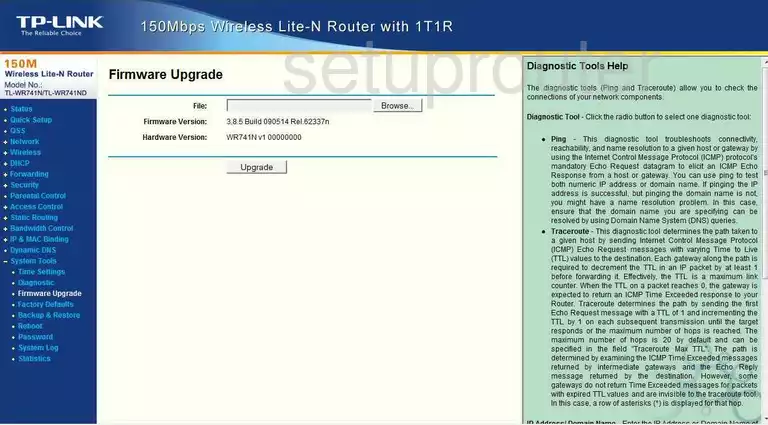
TP-Link TL-WR741ND Dmz Screenshot
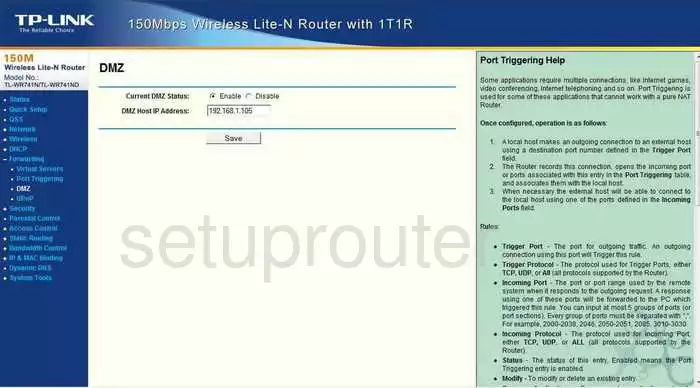
TP-Link TL-WR741ND Status Screenshot
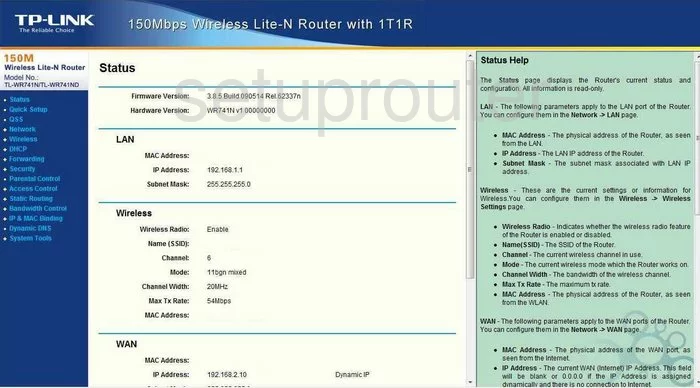
TP-Link TL-WR741ND Dynamic Dns Screenshot
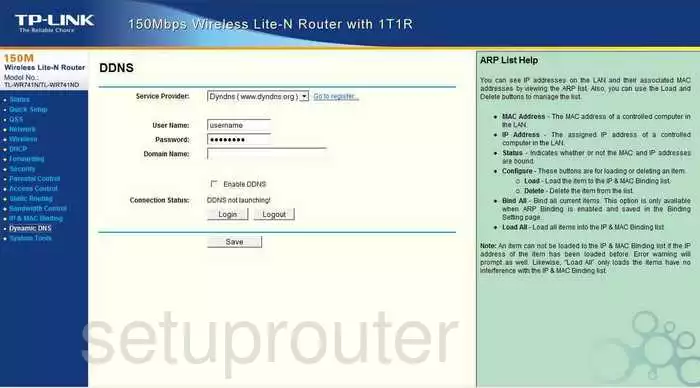
TP-Link TL-WR741ND Upnp Screenshot
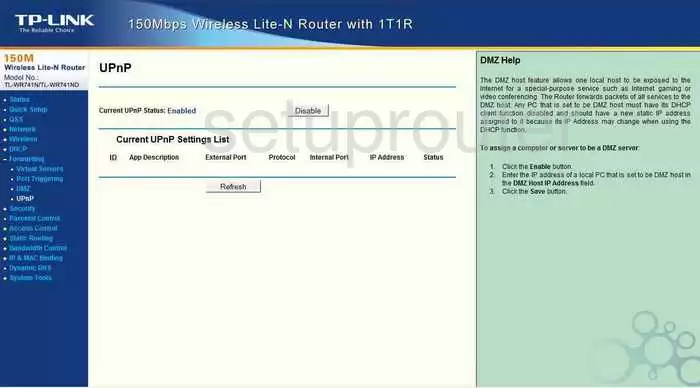
TP-Link TL-WR741ND Wifi Security Screenshot
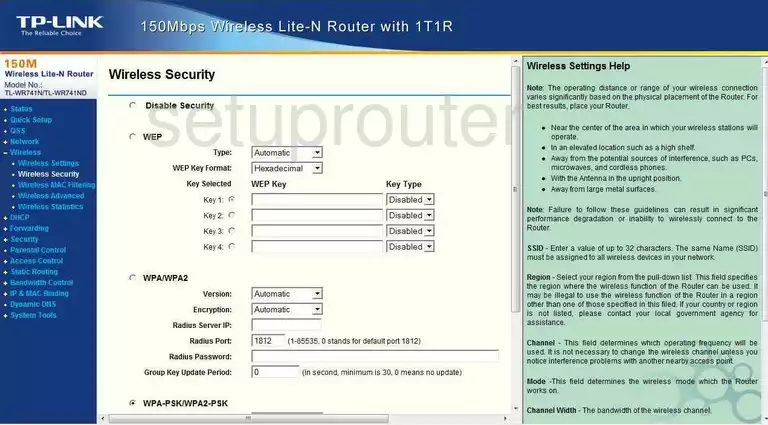
TP-Link TL-WR741ND Wifi Setup Screenshot
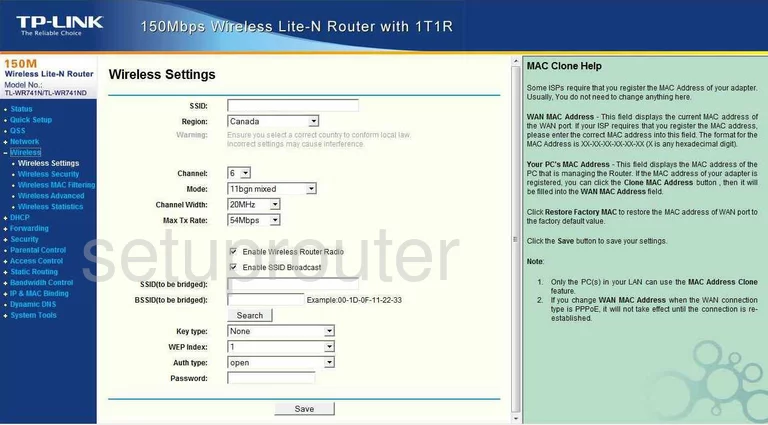
TP-Link TL-WR741ND Log Screenshot
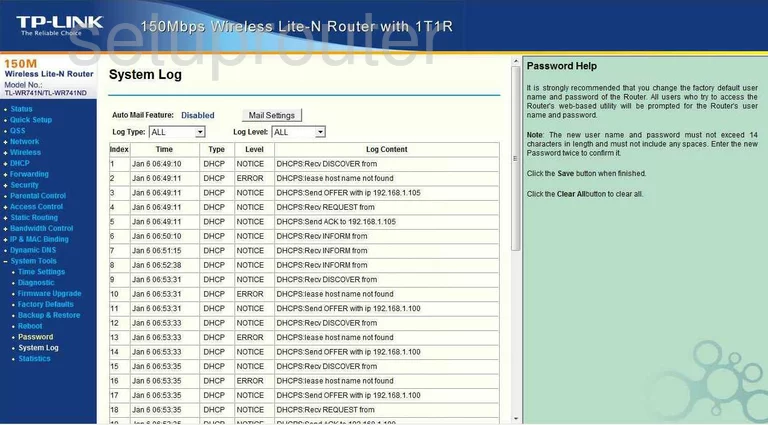
TP-Link TL-WR741ND Port Triggering Screenshot
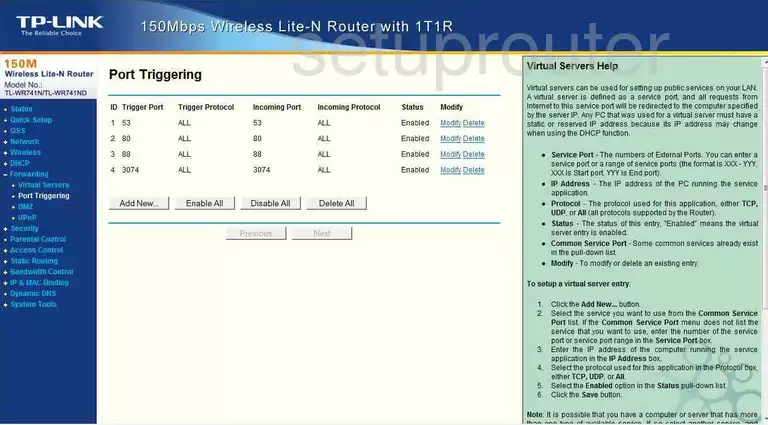
TP-Link TL-WR741ND Remote Management Screenshot

TP-Link TL-WR741ND Port Forwarding Screenshot
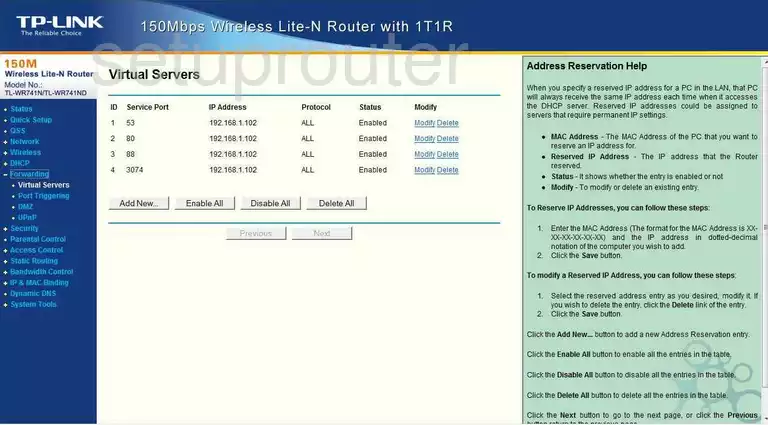
TP-Link TL-WR741ND Reset Screenshot
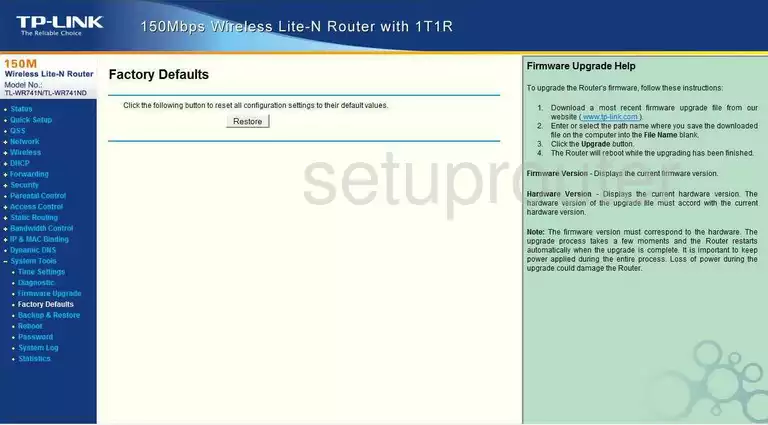
TP-Link TL-WR741ND Password Screenshot
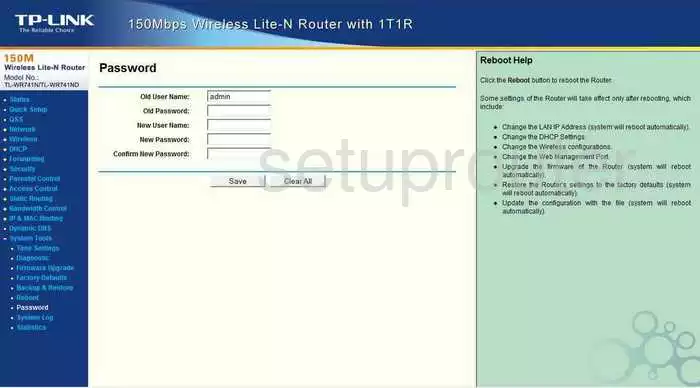
TP-Link TL-WR741ND Setup Screenshot
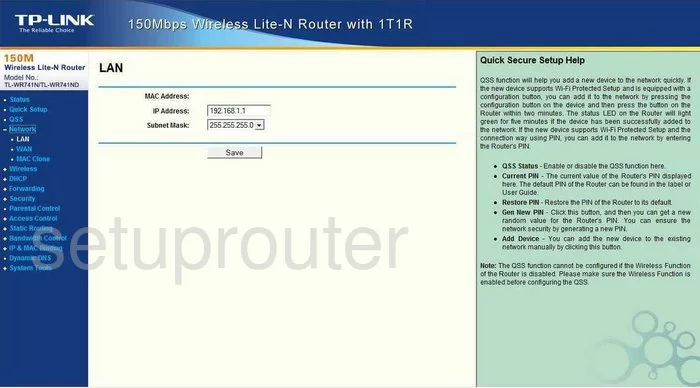
TP-Link TL-WR741ND Routing Screenshot
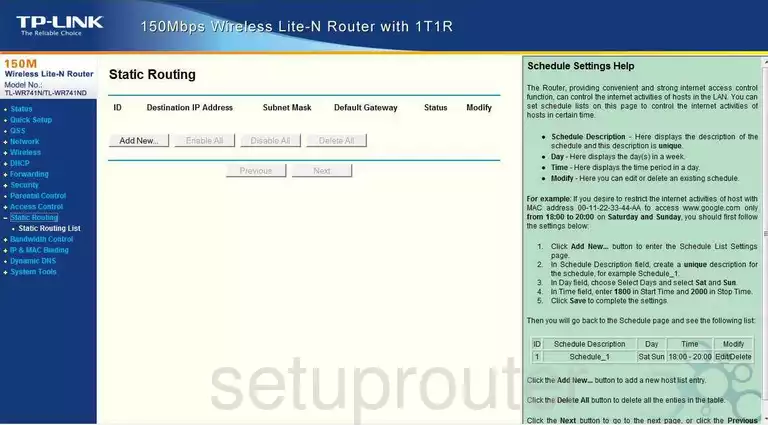
TP-Link TL-WR741ND Traffic Statistics Screenshot
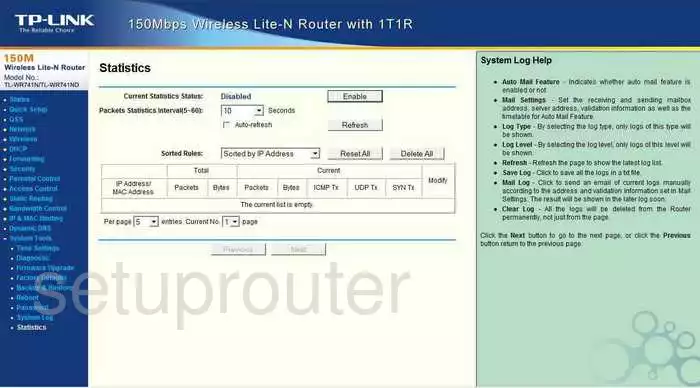
TP-Link TL-WR741ND Reboot Screenshot

TP-Link TL-WR741ND Time Setup Screenshot
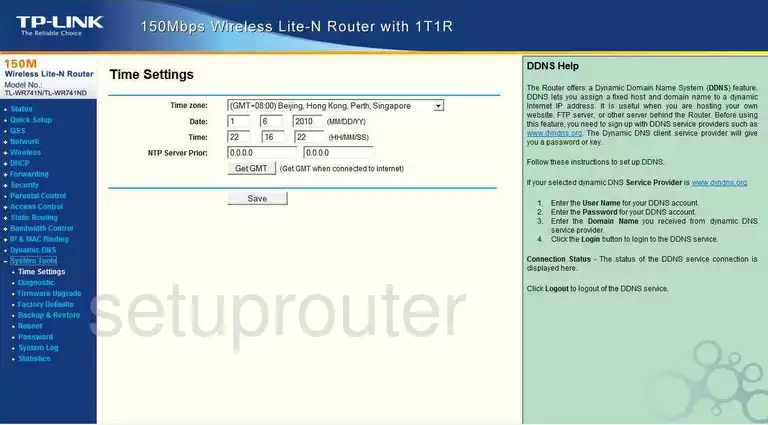
TP-Link TL-WR741ND Backup Screenshot
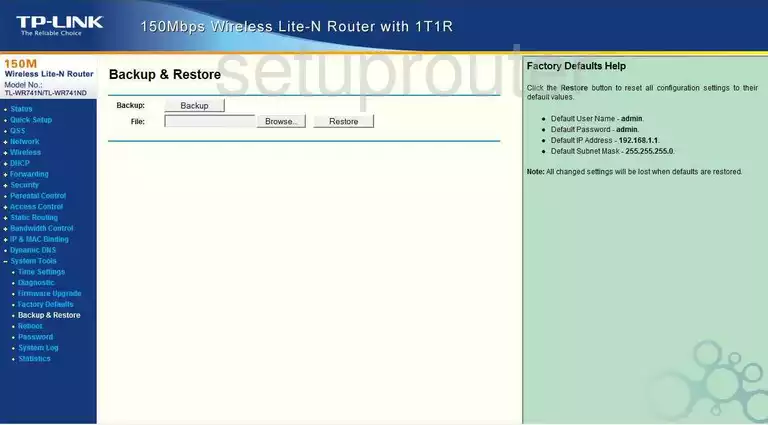
TP-Link TL-WR741ND Wifi Advanced Screenshot
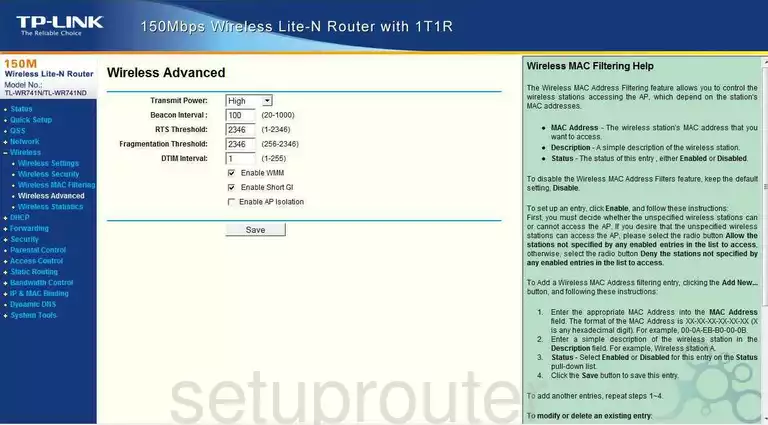
TP-Link TL-WR741ND Wan Screenshot
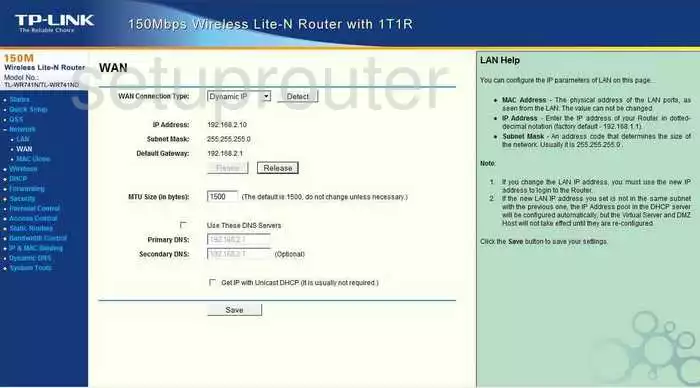
TP-Link TL-WR741ND Setup Screenshot
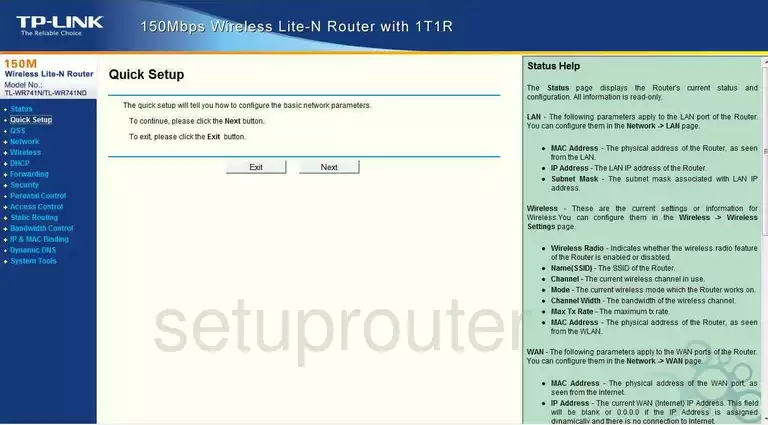
TP-Link TL-WR741ND Dhcp Screenshot
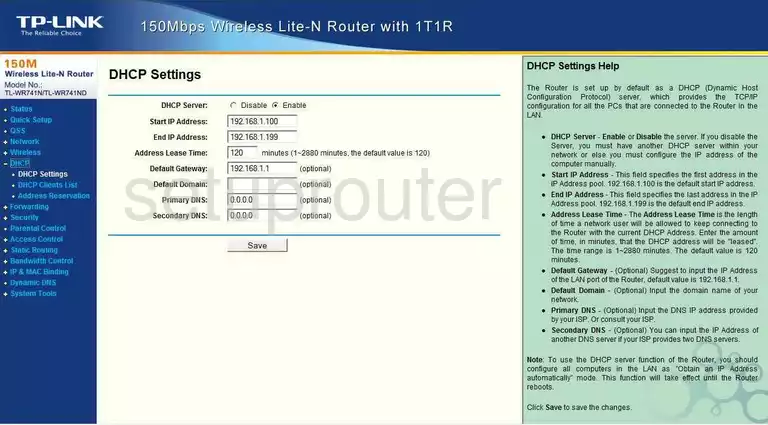
TP-Link TL-WR741ND Dhcp Client Screenshot
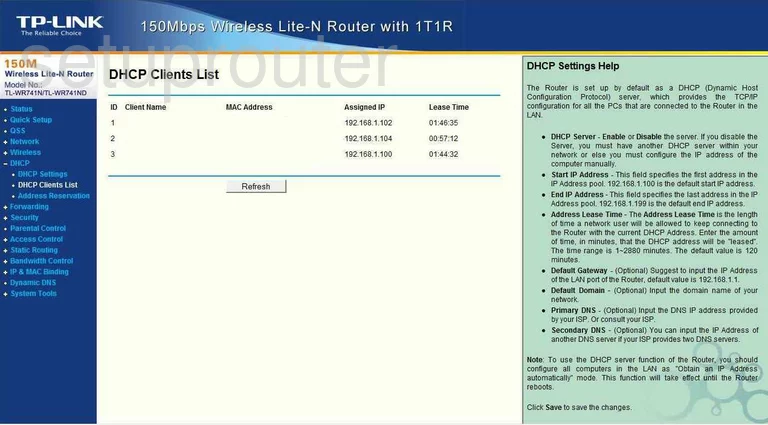
TP-Link TL-WR741ND Mac Filter Screenshot
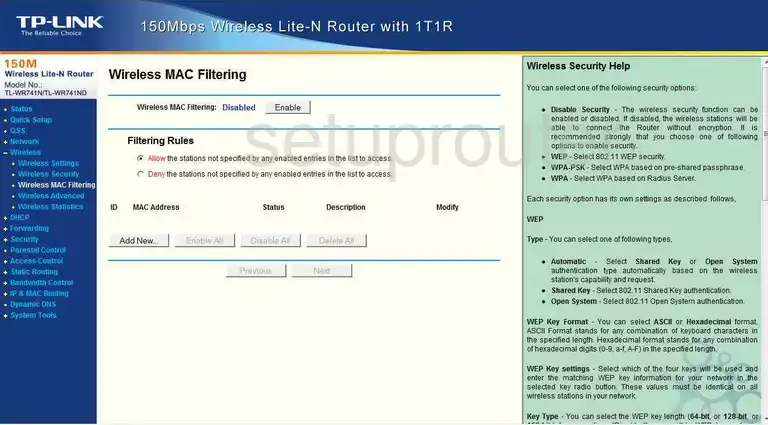
TP-Link TL-WR741ND Mac Address Screenshot
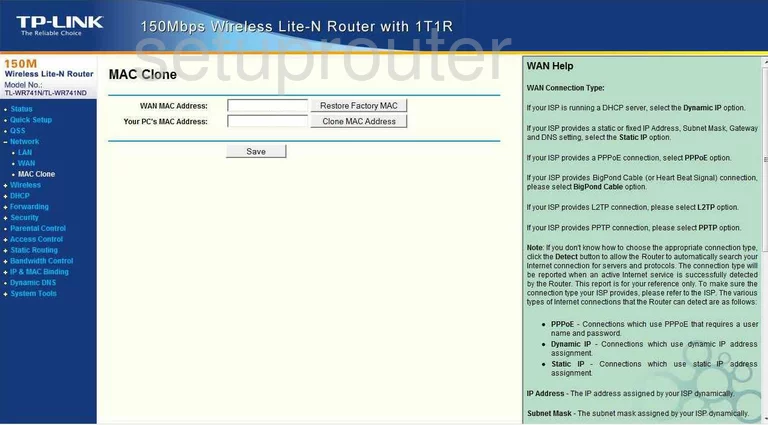
TP-Link TL-WR741ND Wifi Status Screenshot
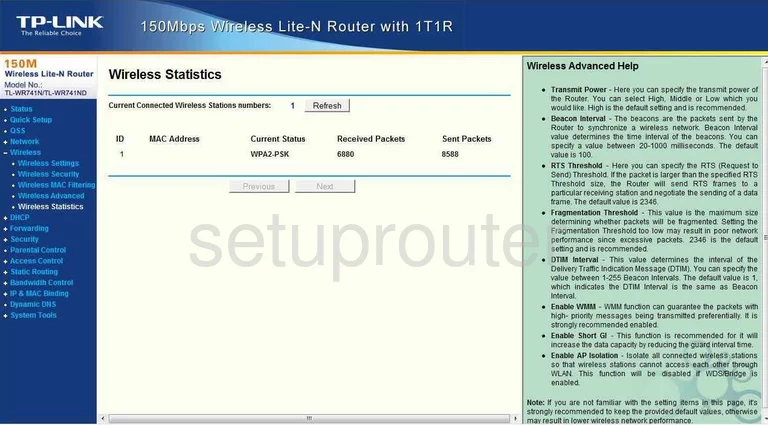
TP-Link TL-WR741ND Address Reservation Screenshot
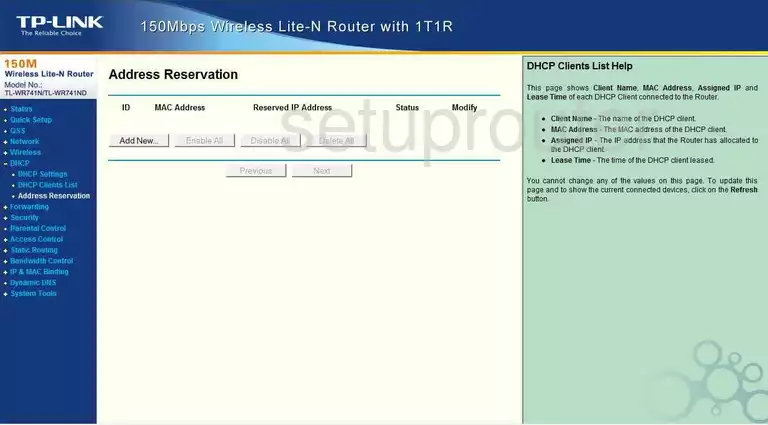
TP-Link TL-WR741ND Ping Blocking Screenshot
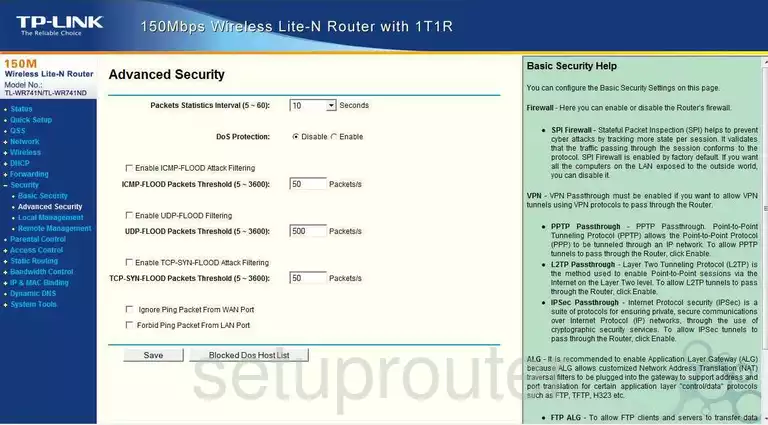
TP-Link TL-WR741ND Arp Table Screenshot
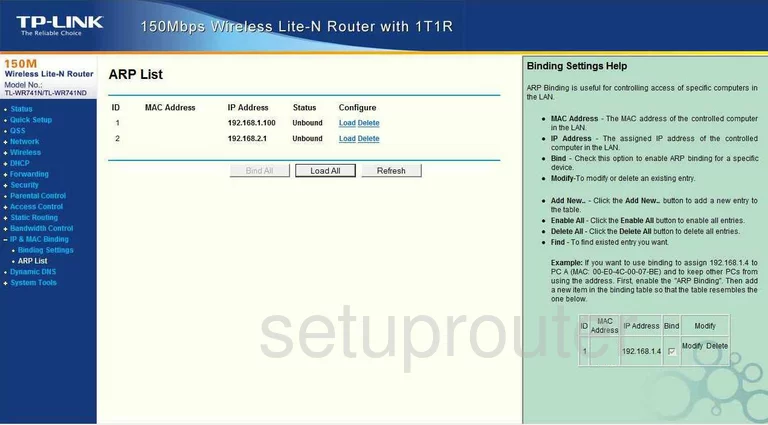
TP-Link TL-WR741ND Ping Screenshot
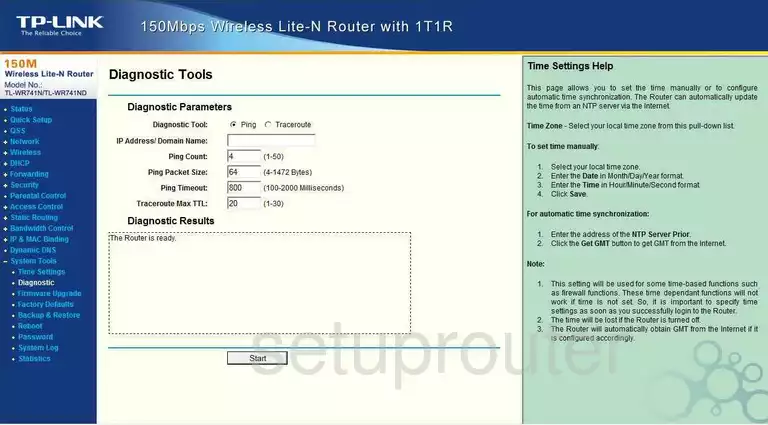
TP-Link TL-WR741ND Arp Table Screenshot
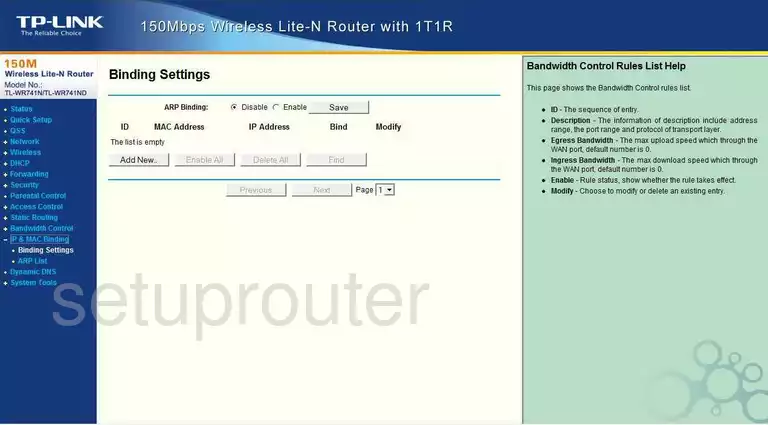
TP-Link TL-WR741ND Access Control Screenshot
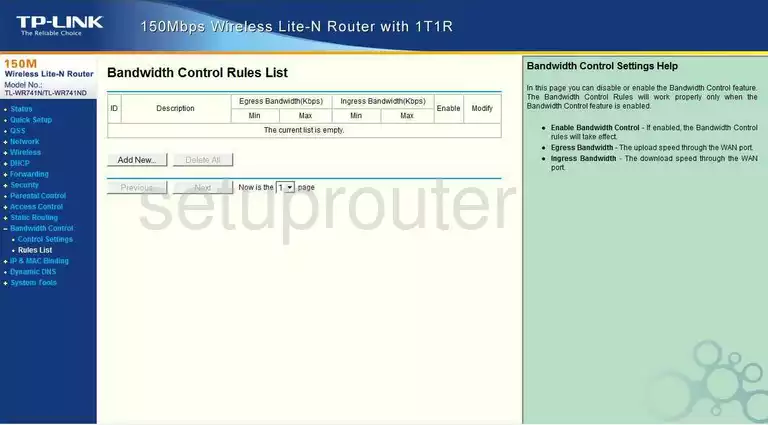
TP-Link TL-WR741ND Access Control Screenshot
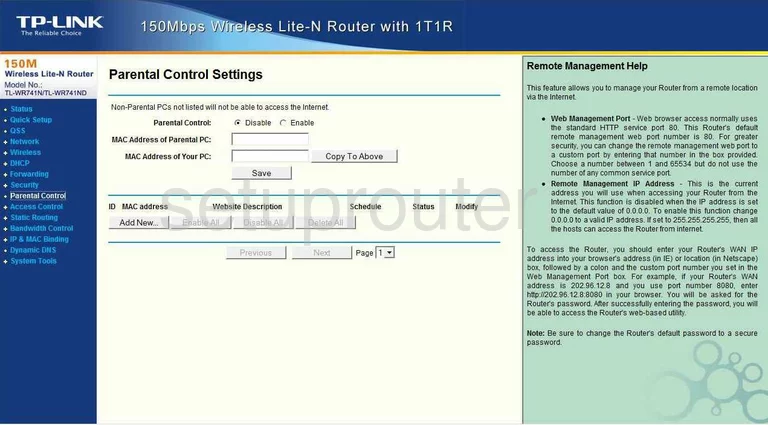
TP-Link TL-WR741ND Firewall Screenshot
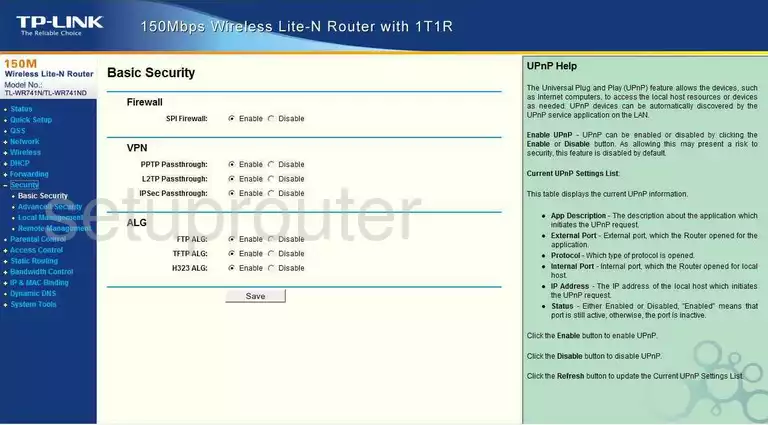
TP-Link TL-WR741ND Access Control Screenshot
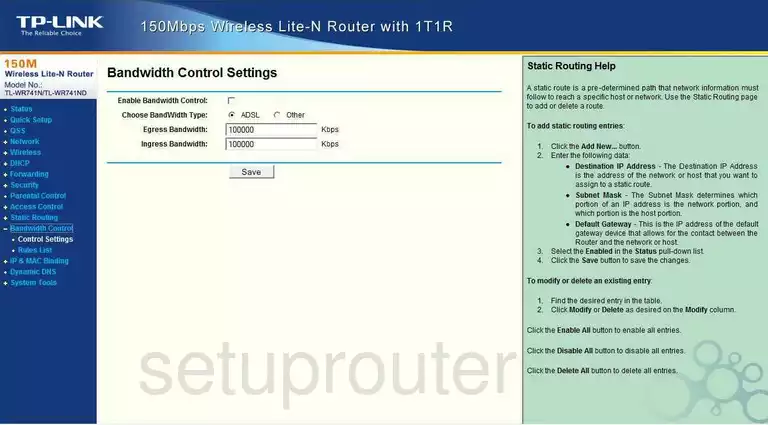
TP-Link TL-WR741ND General Screenshot
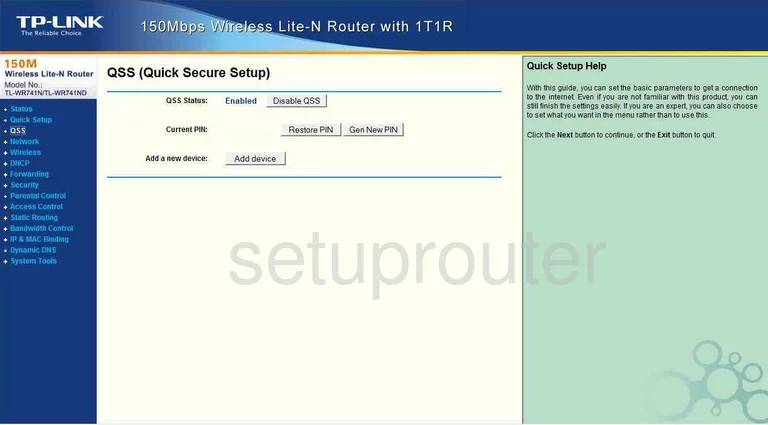
TP-Link TL-WR741ND Mac Filter Screenshot
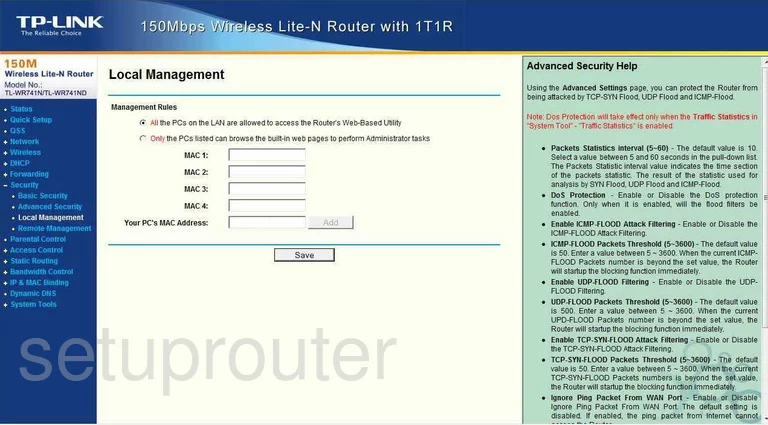
TP-Link TL-WR741ND Remote Management Screenshot
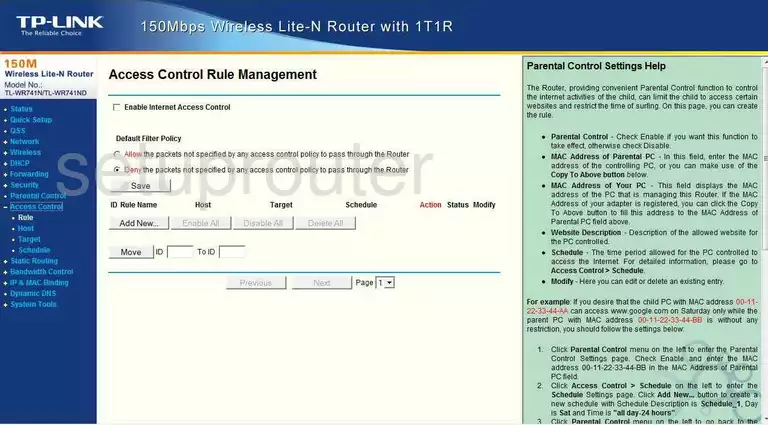
TP-Link TL-WR741ND Schedule Screenshot
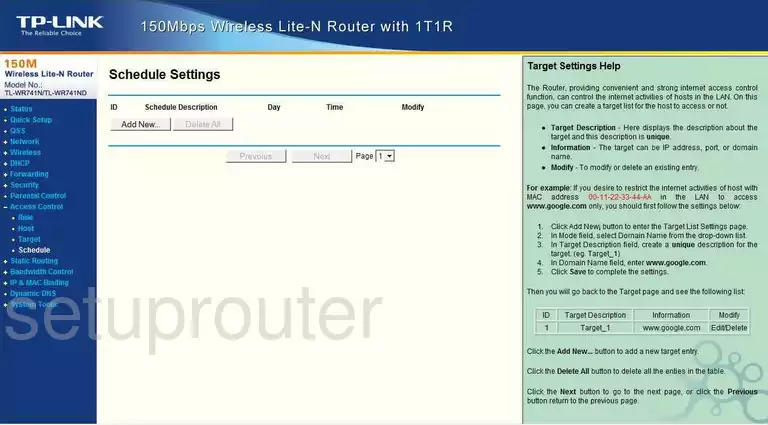
TP-Link TL-WR741ND General Screenshot
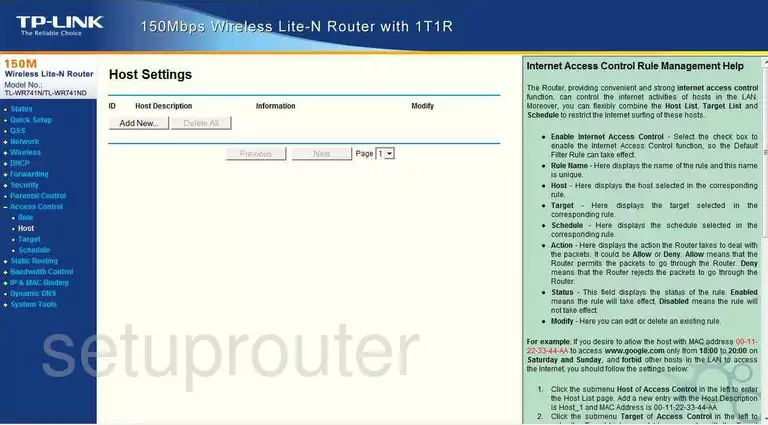
TP-Link TL-WR741ND General Screenshot
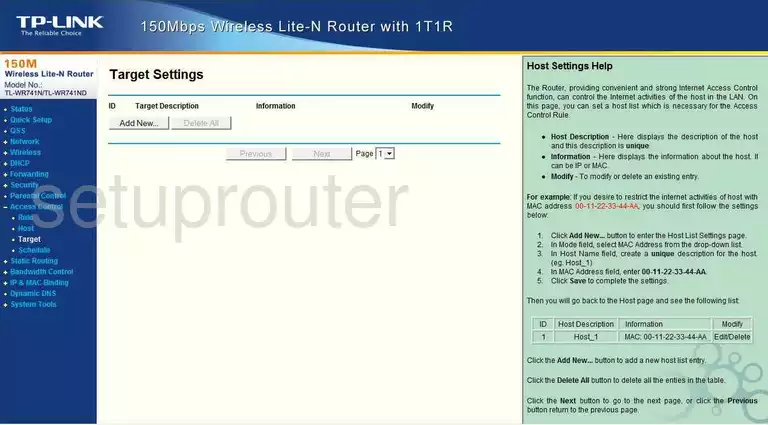
TP-Link TL-WR741ND Device Image Screenshot

This is the screenshots guide for the TP-Link TL-WR741ND. We also have the following guides for the same router:
- TP-Link TL-WR741ND - How to change the IP Address on a TP-Link TL-WR741ND router
- TP-Link TL-WR741ND - TP-Link TL-WR741ND User Manual
- TP-Link TL-WR741ND - TP-Link TL-WR741ND Login Instructions
- TP-Link TL-WR741ND - How to change the DNS settings on a TP-Link TL-WR741ND router
- TP-Link TL-WR741ND - Setup WiFi on the TP-Link TL-WR741ND
- TP-Link TL-WR741ND - Information About the TP-Link TL-WR741ND Router
- TP-Link TL-WR741ND - Reset the TP-Link TL-WR741ND