If you need to login to the TP-Link TL-WR810N router, then this guide shows you how.
Other TP-Link TL-WR810N Guides
This is the login guide for the TP-Link TL-WR810N. We also have the following guides for the same router:
Find Your TP-Link TL-WR810N Router IP Address
We need to find your TP-Link TL-WR810N router's internal IP address before we can log in to it.
| Known TL-WR810N IP Addresses |
|---|
| 192.168.0.1 |
Choose an IP address from the list above and then follow the rest of this guide.
If the IP address you picked does not seem to work, then simply try a different one. It should be completely harmless to try different IP addresses.
If you try all of the above IP addresses and still cannot find your router, then do one of the following:
- Use our Find Your Router's Internal IP Address guide.
- Use our free Router Detector software.
Choose an internal IP Address using one of the above methods and then try to login to your router.
Login to the TP-Link TL-WR810N Router
Your TP-Link TL-WR810N router has a web interface. The way you manage it is by using a web browser like Firefox, Edge, or Chrome.
Enter TP-Link TL-WR810N Internal IP Address
Find the address bar in your web browser and type in the internal IP address of your TP-Link TL-WR810N router. The address bar looks like this:

Press the Enter key on your keyboard. You will be prompted for your TP-Link TL-WR810N password.
TP-Link TL-WR810N Default Username and Password
You need to know your username and password to login to your TP-Link TL-WR810N. If you are not sure what the username and password are, then perhaps they are still set to the factory defaults. Below is a list of all known TP-Link TL-WR810N default usernames and passwords.
| TP-Link TL-WR810N Default Usernames and Passwords | |
|---|---|
| Username | Password |
| admin | admin |
In the window that pops up, enter your username and password. Put your username and password in the appropriate boxes.
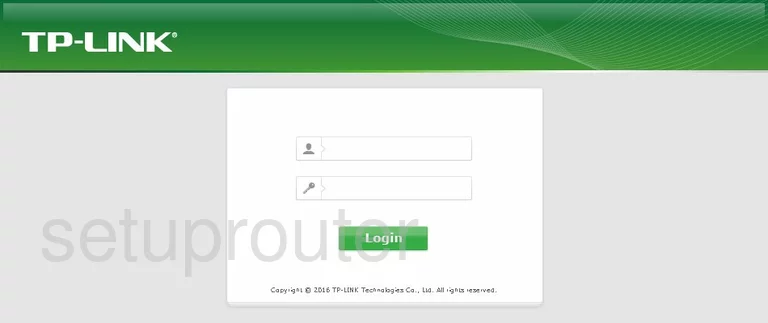
TP-Link TL-WR810N Home Screen
Once you are logged in you will see the TP-Link TL-WR810N home screen, like this:
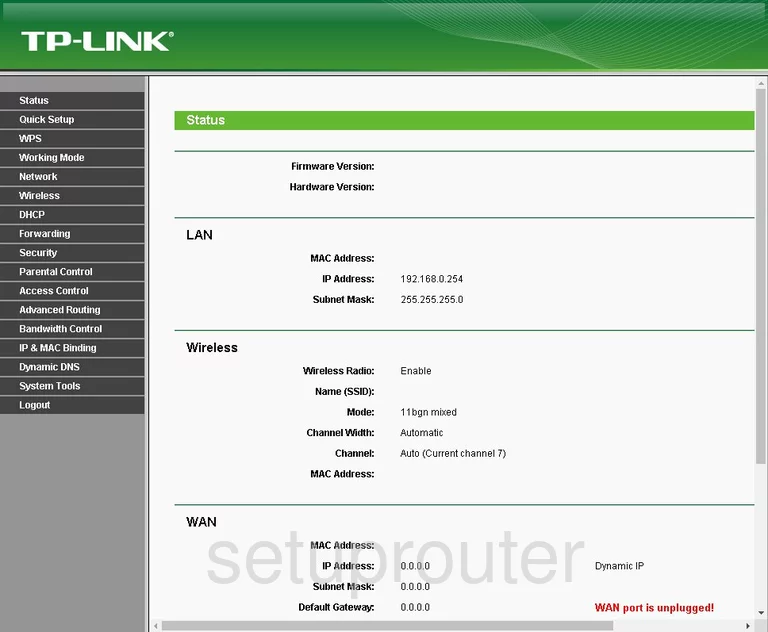
If you see this screen, then good job, you are now logged in to your TP-Link TL-WR810N router. Now you can follow any of our other guides for this router.
Solutions To TP-Link TL-WR810N Login Problems
Here are some other ideas that might help you get logged in to your router.
TP-Link TL-WR810N Password Doesn't Work
Perhaps your router's default password is different than what we have listed here. It doesn't hurt to try all of the other known TP-Link passwords. Here is our list of all TP-Link Passwords.
Forgot Password to TP-Link TL-WR810N Router
If your Internet Service Provider supplied you with your router, then you might want to try giving them a call and see if they either know what your router's username and password are, or maybe they can reset it for you.
How to Reset the TP-Link TL-WR810N Router To Default Settings
If you still cannot get logged in, then you are probably going to have to reset your router to its default settings. Our How To Reset your Router guide can help you reset your router to factory defaults.
Other TP-Link TL-WR810N Guides
Here are some of our other TP-Link TL-WR810N info that you might be interested in.
This is the login guide for the TP-Link TL-WR810N. We also have the following guides for the same router: