Here are instructions for logging in to the TP-Link TL-WR840N v5 router.
Other TP-Link TL-WR840N v5 Guides
This is the login guide for the TP-Link TL-WR840N v5 0.9.1 3.16 v0001.0. We also have the following guides for the same router:
Find Your TP-Link TL-WR840N v5 Router IP Address
Before you can log in to your TP-Link TL-WR840N v5 router, you need to figure out it's internal IP address.
| Known TL-WR840N v5 IP Addresses |
|---|
| 192.168.0.1 |
| http://tplinkwifi.net/ |
You may have to try using a few different IP addresses from the list above. Just pick one and then follow the rest of this guide.
If later on in this guide you do not find your router using the IP address that you pick, then you can try different IP addresses until you get logged in. I will not hurt anything to try different IP addresses.
If you try all of the above IP addresses and still cannot find your router, then you have the following options:
- Use our Find Your Router's Internal IP Address guide.
- Use our free Router Detector software.
After you find your router's internal IP Address, it is time to try logging in to it.
Login to the TP-Link TL-WR840N v5 Router
The TP-Link TL-WR840N v5 router has a web-based interface. The way you manage it is by using a web browser like Firefox, Edge, or Chrome.
Enter TP-Link TL-WR840N v5 Internal IP Address
Put the internal IP Address of your TP-Link TL-WR840N v5 in the address bar of your web browser. Your address bar should look something like this:

Press the Enter key on your keyboard. You will be prompted for your TP-Link TL-WR840N v5 password.
TP-Link TL-WR840N v5 Default Username and Password
You must know your TP-Link TL-WR840N v5 username and password in order to log in. Just in case the router's username and password have never been changed, you may want to try the factory defaults. Below is a list of all known TP-Link TL-WR840N v5 default usernames and passwords.
| TP-Link TL-WR840N v5 Default Usernames and Passwords | |
|---|---|
| Username | Password |
| admin | admin |
Put your username and password in the appropriate boxes. Put your username and password in the appropriate boxes.
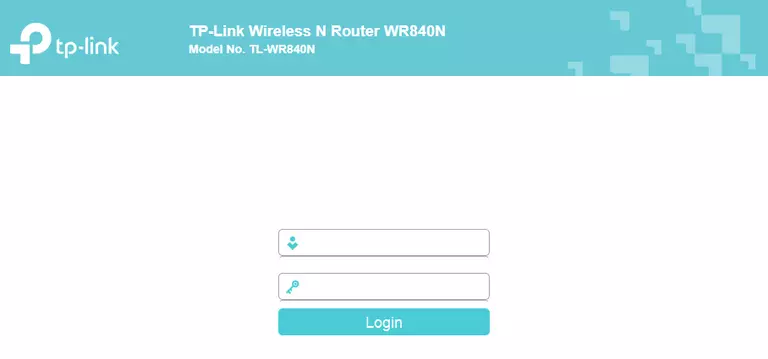
TP-Link TL-WR840N v5 Home Screen
If your password is correct then you will be logged in and see the TP-Link TL-WR840N v5 home screen, which looks like this:
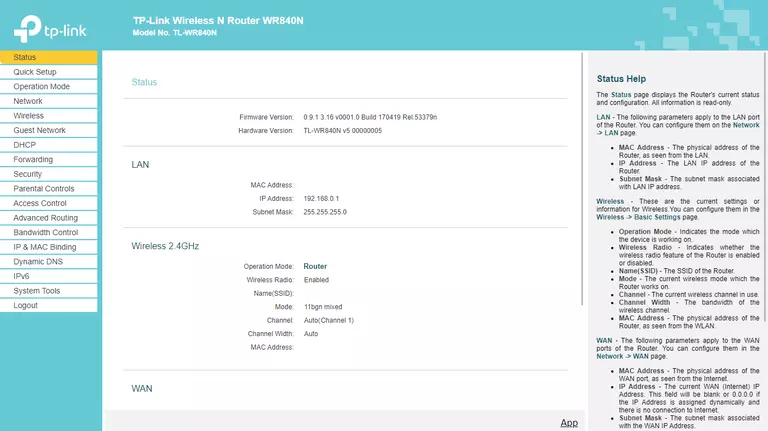
If you see this screen, then you know that you are logged in to your TP-Link TL-WR840N v5 router. You are now ready to follow one of our other guides.
Solutions To TP-Link TL-WR840N v5 Login Problems
If you are having problems getting logged in to your router, here are a few ideas for you to try.
TP-Link TL-WR840N v5 Password Doesn't Work
Perhaps your router's default password is different than what we have listed here. It doesn't hurt to try all of the other known TP-Link passwords. Head over to our list of all TP-Link Passwords.
Forgot Password to TP-Link TL-WR840N v5 Router
If your ISP provided your router, then you may have to call them to get your login information. They will most likely have it on file.
How to Reset the TP-Link TL-WR840N v5 Router To Default Settings
Your last option when you are unable to get logged in is to reset your router to factory default settings. If you decide to reset your router to factory defaults, then you can follow our How To Reset your Router guide.f you still cannot get logged in, then you are probably going to have to reset your router to its default settings.
Other TP-Link TL-WR840N v5 Guides
Here are some of our other TP-Link TL-WR840N v5 info that you might be interested in.
This is the login guide for the TP-Link TL-WR840N v5 0.9.1 3.16 v0001.0. We also have the following guides for the same router: