This page shows you how to login to the TP-Link TL-WR840N v6 router.
Other TP-Link TL-WR840N v6 Guides
This is the login guide for the TP-Link TL-WR840N v6 0.9.1 3.16 v0001.0. We also have the following guides for the same router:
- TP-Link TL-WR840N v6 0.9.1 3.16 v0001.0 - Information About the TP-Link TL-WR840N v6 Router
- TP-Link TL-WR840N v6 0.9.1 3.16 v0001.0 - Reset the TP-Link TL-WR840N v6
- TP-Link TL-WR840N v6 0.9.1 4.16 v01e4.0 (ES) - Login to the TP-Link TL-WR840N v6
- TP-Link TL-WR840N v6 0.9.1 4.16 v01e4.0 (ES) - Information About the TP-Link TL-WR840N v6 Router
- TP-Link TL-WR840N v6 0.9.1 4.16 v01e4.0 (ES) - Reset the TP-Link TL-WR840N v6
- TP-Link TL-WR840N v6 0.9.1 4.16 v01e4.0 (ES) - TP-Link TL-WR840N v6 Screenshots
Find Your TP-Link TL-WR840N v6 Router IP Address
In order to login to the TP-Link TL-WR840N v6 router, we need to know it's internal IP address.
| Known TL-WR840N v6 IP Addresses |
|---|
| 192.168.0.1 |
| http://tplinkwifi.net/ |
Choose an IP address from the list above and then follow the rest of this guide.
If you do not find your router's interface later in this guide, then try a different IP address. Keep trying different IP addresses until you find your router. It is harmless to try different IP addresses.
If, after trying all of the above IP addresses, you still cannot find your router, then you have the following options:
- Follow our Find Your Router's Internal IP Address guide.
- Use our free software called Router Detector.
The next step is to try logging in to your router.
Login to the TP-Link TL-WR840N v6 Router
Your TP-Link TL-WR840N v6 is managed through a web-based interface. You can manage it by using a web browser such as Chrome, Firefox, or Edge.
Enter TP-Link TL-WR840N v6 Internal IP Address
Put the internal IP Address of your TP-Link TL-WR840N v6 in the address bar of your web browser. The address bar looks like this:

Press the Enter key on your keyboard. You should see a window asking for your TP-Link TL-WR840N v6 password.
TP-Link TL-WR840N v6 Default Username and Password
You need to know your username and password to login to your TP-Link TL-WR840N v6. Just in case the router's username and password have never been changed, you may want to try the factory defaults. Below is a list of all known TP-Link TL-WR840N v6 default usernames and passwords.
| TP-Link TL-WR840N v6 Default Usernames and Passwords | |
|---|---|
| Username | Password |
| admin | admin |
Enter your username and password in the window that pops up. You can try them all.
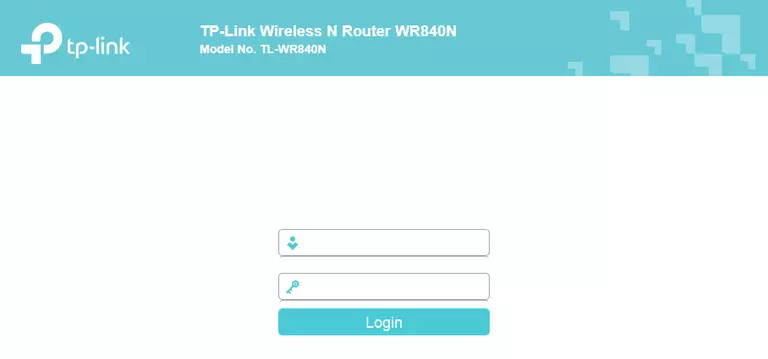
TP-Link TL-WR840N v6 Home Screen
When you get logged in you should be at the TP-Link TL-WR840N v6 home screen, which looks similar to this:
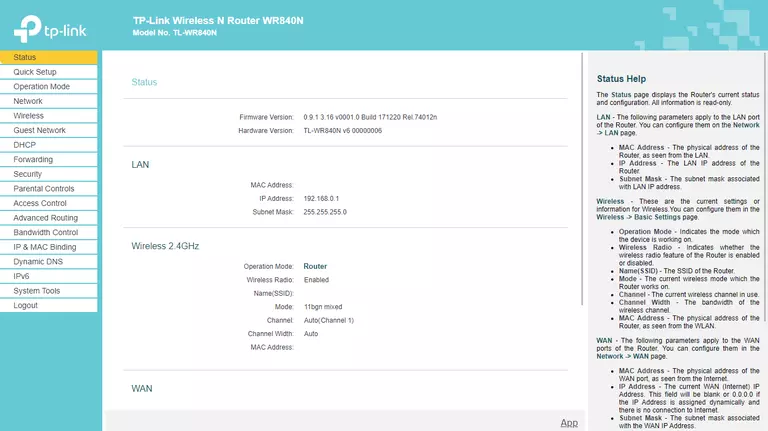
If you see this screen, then good job, you are now logged in to your TP-Link TL-WR840N v6 router. At this point, you can follow any of our other guides for this router.
Solutions To TP-Link TL-WR840N v6 Login Problems
If things are not going right and you are unable to login to your router, then here are some other things that you can try.
TP-Link TL-WR840N v6 Password Doesn't Work
It's possible that your router's factory default password is different than what we have listed. You should try other TP-Link passwords. Here is our list of all TP-Link Passwords.
Forgot Password to TP-Link TL-WR840N v6 Router
If your ISP provided your router, then you may have to call them to get your login information. They will most likely have it on file.
How to Reset the TP-Link TL-WR840N v6 Router To Default Settings
The last option when you are unable to get logged in to your router is to reset it to the factory defaults. If all else fails and you are unable to login to your router, then you may have to reset it to its factory default settings.
Other TP-Link TL-WR840N v6 Guides
Here are some of our other TP-Link TL-WR840N v6 info that you might be interested in.
This is the login guide for the TP-Link TL-WR840N v6 0.9.1 3.16 v0001.0. We also have the following guides for the same router:
- TP-Link TL-WR840N v6 0.9.1 3.16 v0001.0 - Information About the TP-Link TL-WR840N v6 Router
- TP-Link TL-WR840N v6 0.9.1 3.16 v0001.0 - Reset the TP-Link TL-WR840N v6
- TP-Link TL-WR840N v6 0.9.1 4.16 v01e4.0 (ES) - Login to the TP-Link TL-WR840N v6
- TP-Link TL-WR840N v6 0.9.1 4.16 v01e4.0 (ES) - Information About the TP-Link TL-WR840N v6 Router
- TP-Link TL-WR840N v6 0.9.1 4.16 v01e4.0 (ES) - Reset the TP-Link TL-WR840N v6
- TP-Link TL-WR840N v6 0.9.1 4.16 v01e4.0 (ES) - TP-Link TL-WR840N v6 Screenshots