Here are instructions for logging in to the TP-Link TL-WR840N router.
Other TP-Link TL-WR840N Guides
This is the login guide for the TP-Link TL-WR840N. We also have the following guides for the same router:
Find Your TP-Link TL-WR840N Router IP Address
The first thing that we need to know in order to login to the TP-Link TL-WR840N router is it's internal IP address.
| Known TL-WR840N IP Addresses |
|---|
| 192.168.0.1 |
You may have to try using a few different IP addresses from the list above. Just pick one and then follow the rest of this guide.
If the IP address you picked does not seem to work, then simply try a different one. It is harmless to try different IP addresses.
If, after trying all of the above IP addresses, you still cannot find your router, then you have the following options:
- Use our Find Your Router's Internal IP Address guide.
- Use our free software called Router Detector.
After you find your router's internal IP Address, it is time to try logging in to it.
Login to the TP-Link TL-WR840N Router
The TP-Link TL-WR840N router has a web-based interface. In order to log in to it, you need to use a web browser, such as Chrome, Firefox, or Edge.
Enter TP-Link TL-WR840N Internal IP Address
Type the internal IP address that you picked above in the address bar of your web browser. The address bar looks like this:

Press the Enter key on your keyboard. You will see a window asking for your TP-Link TL-WR840N password.
TP-Link TL-WR840N Default Username and Password
You must know your TP-Link TL-WR840N username and password in order to log in. If you are not sure what the username and password are, then perhaps they are still set to the factory defaults. Try all of the TP-Link TL-WR840N factory default usernames and passwords below.
| TP-Link TL-WR840N Default Usernames and Passwords | |
|---|---|
| Username | Password |
| admin | admin |
Enter your username and password in the dialog box that pops up. You should be able to try them all.
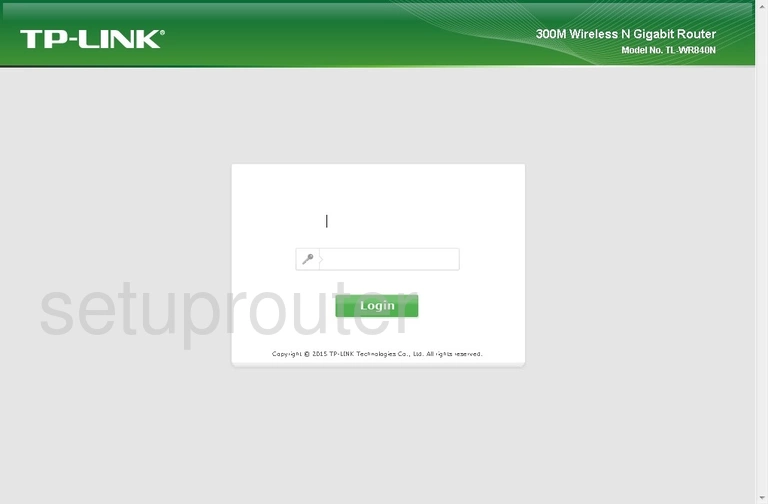
TP-Link TL-WR840N Home Screen
If your password is correct then you will be logged in and see the TP-Link TL-WR840N home screen, which looks like this:
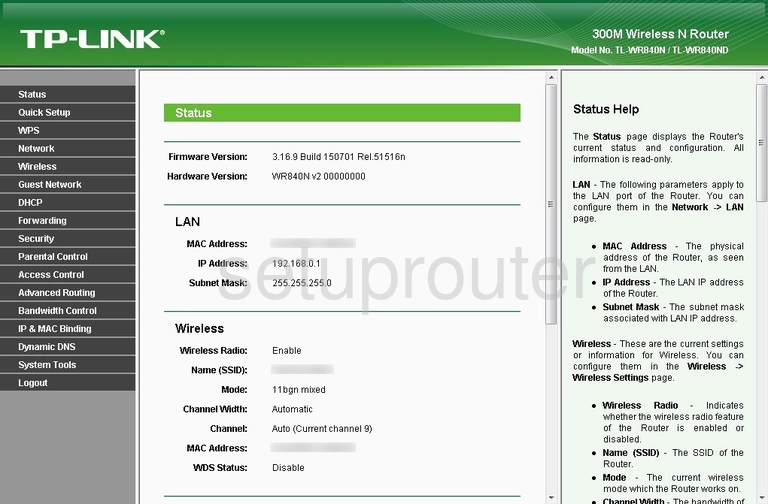
When you see this screen, then you are logged in to your TP-Link TL-WR840N router. At this point, you can follow any of our other guides for this router.
Solutions To TP-Link TL-WR840N Login Problems
Here are some other ideas that might help you get logged in to your router.
TP-Link TL-WR840N Password Doesn't Work
Your router's factory default password might be different than what we have listed here. You should try other TP-Link passwords. Here is our list of all TP-Link Passwords.
Forgot Password to TP-Link TL-WR840N Router
If your ISP provided your router, then you may have to call them to get your login information. They will most likely have it on file.
How to Reset the TP-Link TL-WR840N Router To Default Settings
If you still cannot get logged in, then you are probably going to have to reset your router to its default settings. If all else fails and you are unable to login to your router, then you may have to reset it to its factory default settings.
Other TP-Link TL-WR840N Guides
Here are some of our other TP-Link TL-WR840N info that you might be interested in.
This is the login guide for the TP-Link TL-WR840N. We also have the following guides for the same router: