This guide shows you exactly how to login to the TP-Link TL-WR841HP v2 router.
Other TP-Link TL-WR841HP v2 Guides
This is the login guide for the TP-Link TL-WR841HP v2 3.16.9. We also have the following guides for the same router:
Find Your TP-Link TL-WR841HP v2 Router IP Address
In order to login to the TP-Link TL-WR841HP v2 router, we need to know it's internal IP address.
| Known TL-WR841HP v2 IP Addresses |
|---|
| 192.168.0.1 |
| http://tplinklogin.net/ |
Start with the first IP address in the list and then follow the rest of this guide.
If later on in this guide you do not find your router using the IP address that you pick, then you can try different IP addresses until you get logged in. It is harmless to try different IP addresses.
If you try all of the above IP addresses and still cannot find your router, then you have the following options:
- Follow our Find Your Router's Internal IP Address guide.
- Use our free Router Detector software.
After you find your router's internal IP Address, it is time to try logging in to it.
Login to the TP-Link TL-WR841HP v2 Router
Your TP-Link TL-WR841HP v2 router has a web interface. In order to log in to it, you need to use a web browser, such as Chrome, Firefox, or Edge.
Enter TP-Link TL-WR841HP v2 Internal IP Address
Find the address bar in your web browser and type in the internal IP address of your TP-Link TL-WR841HP v2 router. The address bar will look like this:

Press the Enter key on your keyboard. You will be prompted for your TP-Link TL-WR841HP v2 password.
TP-Link TL-WR841HP v2 Default Username and Password
In order to login to your TP-Link TL-WR841HP v2 you are going to need to know your username and password. If you are not sure what the username and password are, then perhaps they are still set to the factory defaults. All of the default usernames and passwords for the TP-Link TL-WR841HP v2 are listed below.
| TP-Link TL-WR841HP v2 Default Usernames and Passwords | |
|---|---|
| Username | Password |
| admin | admin |
In the window that pops up, enter your username and password. You should be able to try them all.
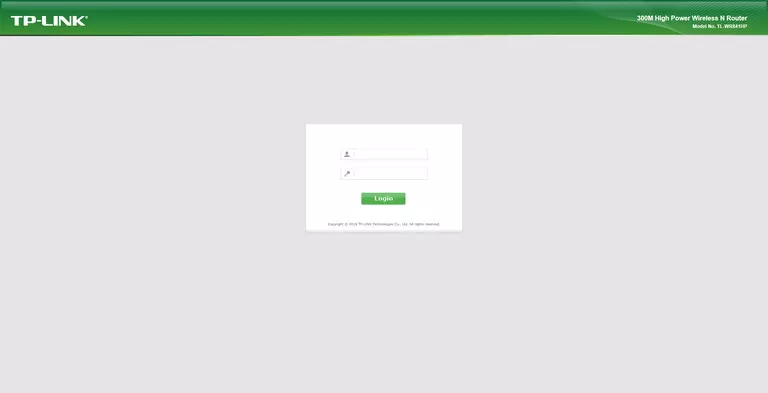
TP-Link TL-WR841HP v2 Home Screen
When you get logged in you should be at the TP-Link TL-WR841HP v2 home screen, which looks similar to this:
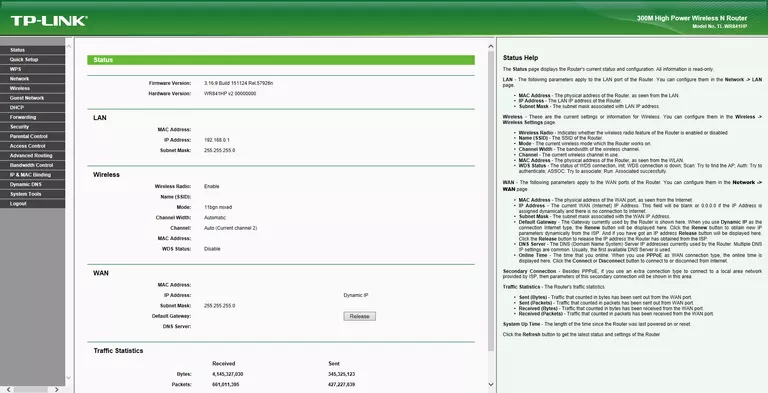
When you see this screen, then you are logged in to your TP-Link TL-WR841HP v2 router. At this point, you can follow any of our other guides for this router.
Solutions To TP-Link TL-WR841HP v2 Login Problems
Here are some ideas to help if you are having problems getting logged in to your router.
TP-Link TL-WR841HP v2 Password Doesn't Work
It's possible that your router's factory default password is different than what we have listed. Start by trying all of the other known TP-Link passwords. We have a large list of all TP-Link Passwords that you can try.
Forgot Password to TP-Link TL-WR841HP v2 Router
If your ISP provided your router, then you may have to call them and ask them if they know how to login to your router. Sometimes they will have your password on file.
How to Reset the TP-Link TL-WR841HP v2 Router To Default Settings
As a last resort, you can reset your router to factory defaults. Your last option when you are unable to get logged in is to reset your router to factory default settings.
Other TP-Link TL-WR841HP v2 Guides
Here are some of our other TP-Link TL-WR841HP v2 info that you might be interested in.
This is the login guide for the TP-Link TL-WR841HP v2 3.16.9. We also have the following guides for the same router: