Here are instructions for logging in to the TP-Link TL-WR842ND router.
Other TP-Link TL-WR842ND Guides
This is the login guide for the TP-Link TL-WR842ND 3.12.24. We also have the following guides for the same router:
Find Your TP-Link TL-WR842ND Router IP Address
The first thing that we need to know in order to login to the TP-Link TL-WR842ND router is it's internal IP address.
| Known TL-WR842ND IP Addresses |
|---|
| 192.168.0.1 |
| http://tplinklogin.net/ |
You may have to try using a few different IP addresses from the list above. Just pick one and then follow the rest of this guide.
If you do not find your router's interface later in this guide, then try a different IP address. Keep trying different IP addresses until you find your router. I will not hurt anything to try different IP addresses.
If, after trying all of the above IP addresses, you still cannot find your router, then try the following:
- Check our out Find Your Router's Internal IP Address guide.
- Use our free Router Detector software.
Choose an internal IP Address using one of the above methods and then try to login to your router.
Login to the TP-Link TL-WR842ND Router
Your TP-Link TL-WR842ND is managed through a web-based interface. The way you manage it is by using a web browser like Firefox, Edge, or Chrome.
Enter TP-Link TL-WR842ND Internal IP Address
Either copy/paste or type the internal IP address of your TP-Link TL-WR842ND router into the address bar of your web browser. The address bar looks like this:

Press the Enter key on your keyboard. You will be prompted for your TP-Link TL-WR842ND password.
TP-Link TL-WR842ND Default Username and Password
You must know your TP-Link TL-WR842ND username and password in order to log in. Just in case the router's username and password have never been changed, you may want to try the factory defaults. Try all of the TP-Link TL-WR842ND factory default usernames and passwords below.
| TP-Link TL-WR842ND Default Usernames and Passwords | |
|---|---|
| Username | Password |
| admin | admin |
Enter your username and password in the window that pops up. Keep trying them all until you get logged in.

TP-Link TL-WR842ND Home Screen
Once you are logged in you will see the TP-Link TL-WR842ND home screen, like this:
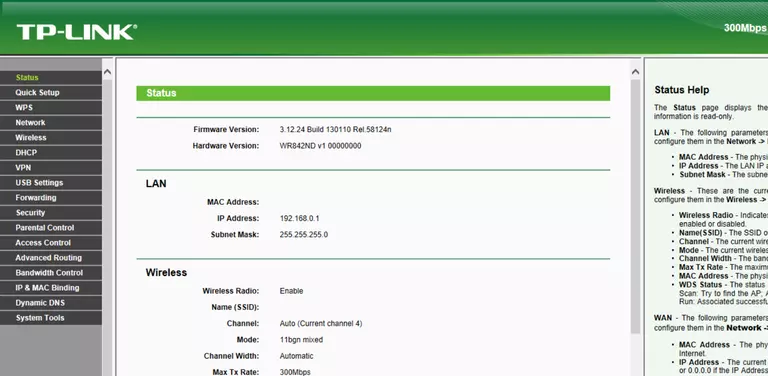
When you see this screen, then you are logged in to your TP-Link TL-WR842ND router. Now you can follow any of our other guides for this router.
Solutions To TP-Link TL-WR842ND Login Problems
If you cannot get logged in to your router, here a few possible solutions you can try.
TP-Link TL-WR842ND Password Doesn't Work
Your router's factory default password might be different than what we have listed here. You can try other TP-Link passwords. We have an extensive list of all TP-Link Passwords that you can try.
Forgot Password to TP-Link TL-WR842ND Router
If you are using an ISP provided router, then you may need to call their support desk and ask for your login information. Most of the time they will have it on file for you.
How to Reset the TP-Link TL-WR842ND Router To Default Settings
Your last option when you are unable to get logged in is to reset your router to factory default settings. If all else fails and you are unable to login to your router, then you may have to reset it to its factory default settings.
Other TP-Link TL-WR842ND Guides
Here are some of our other TP-Link TL-WR842ND info that you might be interested in.
This is the login guide for the TP-Link TL-WR842ND 3.12.24. We also have the following guides for the same router: