Here are instructions for logging in to the TP-Link TL-WR850N v3 router.
Other TP-Link TL-WR850N v3 Guides
This is the login guide for the TP-Link TL-WR850N v3 3.16.0 0.9.1 v6031.0. We also have the following guides for the same router:
Find Your TP-Link TL-WR850N v3 Router IP Address
We need to find your TP-Link TL-WR850N v3 router's internal IP address before we can log in to it.
| Known TL-WR850N v3 IP Addresses |
|---|
| 192.168.0.1 |
Choose an IP address from the list above and then follow the rest of this guide.
If later on in this guide you do not find your router using the IP address that you pick, then you can try different IP addresses until you get logged in. I will not hurt anything to try different IP addresses.
If you try all of the above IP addresses and still cannot find your router, then do one of the following:
- Follow our guide called Find Your Router's Internal IP Address.
- Use our free Router Detector software.
Once you have the internal IP Address of your router, you can log in to it.
Login to the TP-Link TL-WR850N v3 Router
Your TP-Link TL-WR850N v3 router has a web interface. You can manage it by using a web browser such as Chrome, Firefox, or Edge.
Enter TP-Link TL-WR850N v3 Internal IP Address
Either copy/paste or type the internal IP address of your TP-Link TL-WR850N v3 router into the address bar of your web browser. Your address bar should look something like this:

Press the Enter key on your keyboard. You will see a window asking for your TP-Link TL-WR850N v3 password.
TP-Link TL-WR850N v3 Default Username and Password
In order to login to your TP-Link TL-WR850N v3 you are going to need to know your username and password. If you are not sure what the username and password are, then perhaps they are still set to the factory defaults. All of the default usernames and passwords for the TP-Link TL-WR850N v3 are listed below.
| TP-Link TL-WR850N v3 Default Usernames and Passwords | |
|---|---|
| Username | Password |
| none | admin |
In the window that pops up, enter your username and password. You should be able to try them all.
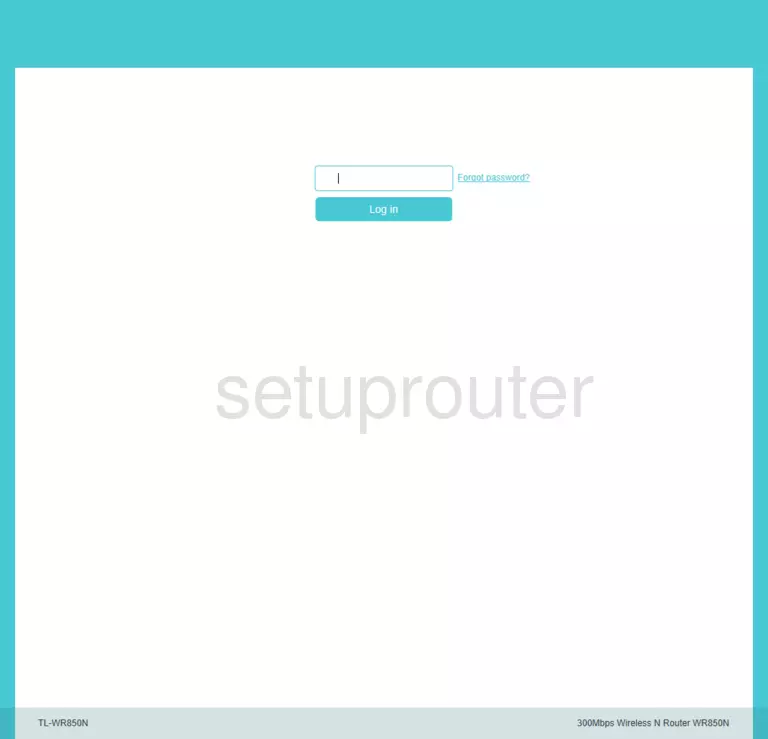
TP-Link TL-WR850N v3 Home Screen
When you get logged in you should be at the TP-Link TL-WR850N v3 home screen, which looks similar to this:
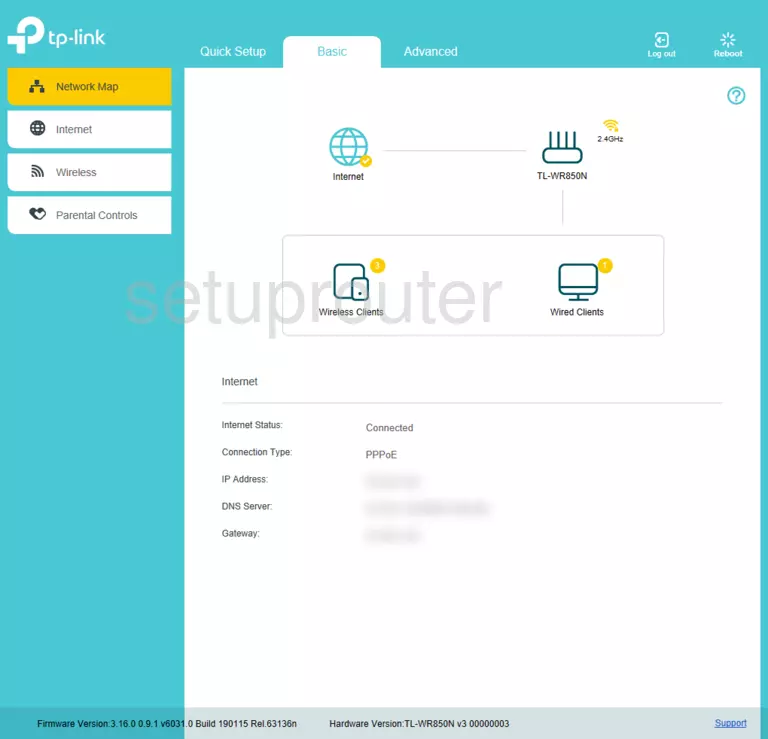
If you see this screen, then you know that you are logged in to your TP-Link TL-WR850N v3 router. You are now ready to follow one of our other guides.
Solutions To TP-Link TL-WR850N v3 Login Problems
Here are some ideas to help if you are having problems getting logged in to your router.
TP-Link TL-WR850N v3 Password Doesn't Work
Your router's factory default password might be different than what we have listed here. Start by trying all of the other known TP-Link passwords. We have an extensive list of all TP-Link Passwords that you can try.
Forgot Password to TP-Link TL-WR850N v3 Router
If your Internet Service Provider supplied you with your router, then you might want to try giving them a call and see if they either know what your router's username and password are, or maybe they can reset it for you.
How to Reset the TP-Link TL-WR850N v3 Router To Default Settings
If you still cannot get logged in, then you are probably going to have to reset your router to its default settings. Our How To Reset your Router guide can help you reset your router to factory defaults.
Other TP-Link TL-WR850N v3 Guides
Here are some of our other TP-Link TL-WR850N v3 info that you might be interested in.
This is the login guide for the TP-Link TL-WR850N v3 3.16.0 0.9.1 v6031.0. We also have the following guides for the same router: