If you need to login to the TP-Link TL-WR941HP router, then this guide shows you how.
Other TP-Link TL-WR941HP Guides
This is the login guide for the TP-Link TL-WR941HP. We also have the following guides for the same router:
Find Your TP-Link TL-WR941HP Router IP Address
Before you can log in to your TP-Link TL-WR941HP router, you need to figure out it's internal IP address.
| Known TL-WR941HP IP Addresses |
|---|
| 192.168.0.1 |
Pick one of these IP addresses and then follow the rest of this guide.
If the IP address you picked does not seem to work, then simply try a different one. I will not hurt anything to try different IP addresses.
If, after trying all of the above IP addresses, you still cannot find your router, then try the following:
- Check our out Find Your Router's Internal IP Address guide.
- Use our free software called Router Detector.
Choose an internal IP Address using one of the above methods and then try to login to your router.
Login to the TP-Link TL-WR941HP Router
Your TP-Link TL-WR941HP router has a web interface. You can manage it by using a web browser such as Chrome, Firefox, or Edge.
Enter TP-Link TL-WR941HP Internal IP Address
Type the internal IP address that you picked above in the address bar of your web browser. Your address bar should look something like this:

Press the Enter key on your keyboard. You will be prompted for your TP-Link TL-WR941HP password.
TP-Link TL-WR941HP Default Username and Password
You need to know your username and password to login to your TP-Link TL-WR941HP. It's possible that the router's password is still set to the factory default. Here is a list of all known factory default usernames and passwords for the TP-Link TL-WR941HP router.
| TP-Link TL-WR941HP Default Usernames and Passwords | |
|---|---|
| Username | Password |
| admin | admin |
Put your username and password in the appropriate boxes. Put your username and password in the appropriate boxes.

TP-Link TL-WR941HP Home Screen
If your password is correct then you will be logged in and see the TP-Link TL-WR941HP home screen, which looks like this:
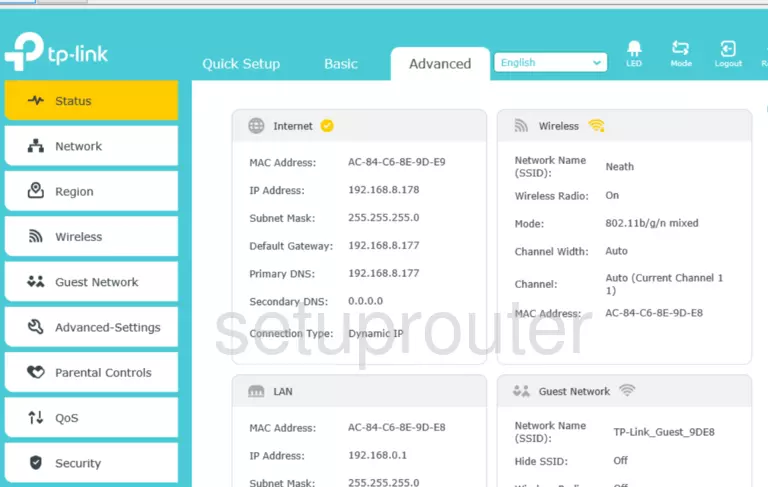
If you see this screen, then good job, you are now logged in to your TP-Link TL-WR941HP router. You are now ready to follow one of our other guides.
Solutions To TP-Link TL-WR941HP Login Problems
Here are some things that you can try if you are having problems getting logged in to your router.
TP-Link TL-WR941HP Password Doesn't Work
Perhaps your router's default password is different than what we have listed here. You should try other TP-Link passwords. We have an extensive list of all TP-Link Passwords that you can try.
Forgot Password to TP-Link TL-WR941HP Router
If your ISP provided your router, then you may have to call them and ask them if they know how to login to your router. Sometimes they will have your password on file.
How to Reset the TP-Link TL-WR941HP Router To Default Settings
If all else fails and you are unable to login to your router, then you may have to reset it to its factory default settings. If all else fails and you are unable to login to your router, then you may have to reset it to its factory default settings.
Other TP-Link TL-WR941HP Guides
Here are some of our other TP-Link TL-WR941HP info that you might be interested in.
This is the login guide for the TP-Link TL-WR941HP. We also have the following guides for the same router: