If you need to login to the TP-Link Touch P5 router, then this guide shows you how.
Other TP-Link Touch P5 Guides
This is the login guide for the TP-Link Touch P5. We also have the following guides for the same router:
Find Your TP-Link Touch P5 Router IP Address
In order to login to the TP-Link Touch P5 router, we need to know it's internal IP address.
| Known Touch P5 IP Addresses |
|---|
| 192.168.0.1 |
Start with the first IP address in the list and then follow the rest of this guide.
If the IP address you picked does not seem to work, then simply try a different one. It should be completely harmless to try different IP addresses.
If, after trying all of the above IP addresses, you still cannot find your router, then you can try one of the following steps:
- Follow our guide called Find Your Router's Internal IP Address.
- Use our free Router Detector software.
The next step is to try logging in to your router.
Login to the TP-Link Touch P5 Router
The TP-Link Touch P5 is managed through a web-based interface. You can manage it by using a web browser such as Chrome, Firefox, or Edge.
Enter TP-Link Touch P5 Internal IP Address
Find the address bar in your web browser and type in the internal IP address of your TP-Link Touch P5 router. The address bar will look like this:

Press the Enter key on your keyboard. You will be prompted for your TP-Link Touch P5 password.
TP-Link Touch P5 Default Username and Password
You must know your TP-Link Touch P5 username and password in order to log in. Just in case the router's username and password have never been changed, you may want to try the factory defaults. Below is a list of all known TP-Link Touch P5 default usernames and passwords.
| TP-Link Touch P5 Default Usernames and Passwords | |
|---|---|
| Username | Password |
| admin | admin |
Enter your username and password in the window that pops up. Put your username and password in the appropriate boxes.
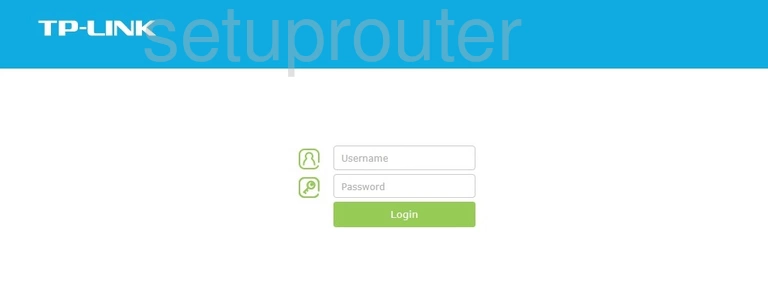
TP-Link Touch P5 Home Screen
If your password is correct then you will be logged in and see the TP-Link Touch P5 home screen, which looks like this:
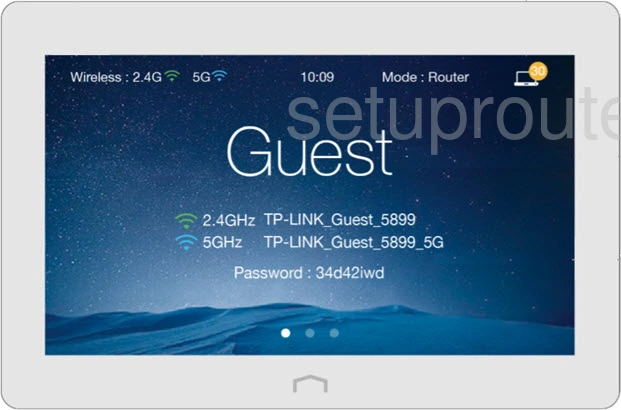
If you see this screen, then congratulations, you are now logged in to your TP-Link Touch P5. You are now ready to follow one of our other guides.
Solutions To TP-Link Touch P5 Login Problems
If you are having problems getting logged in to your router, here are a few ideas for you to try.
TP-Link Touch P5 Password Doesn't Work
It's possible that your router's factory default password is different than what we have listed. You should try other TP-Link passwords. Here is our list of all TP-Link Passwords.
Forgot Password to TP-Link Touch P5 Router
If you are using an ISP provided router, then you may need to call their support desk and ask for your login information. Most of the time they will have it on file for you.
How to Reset the TP-Link Touch P5 Router To Default Settings
If you still cannot get logged in, then you are probably going to have to reset your router to its default settings. Our How To Reset your Router guide can help you reset your router to factory defaults.
Other TP-Link Touch P5 Guides
Here are some of our other TP-Link Touch P5 info that you might be interested in.
This is the login guide for the TP-Link Touch P5. We also have the following guides for the same router: