Here are instructions for logging in to the TP-Link VX420-G2h router.
Other TP-Link VX420-G2h Guides
This is the login guide for the TP-Link VX420-G2h 2.0.0 0.9 v603c.0. We also have the following guides for the same router:
Find Your TP-Link VX420-G2h Router IP Address
We need to find your TP-Link VX420-G2h router's internal IP address before we can log in to it.
| Known VX420-G2h IP Addresses |
|---|
| 192.168.1.1 |
Choose an IP address from the list above and then follow the rest of this guide.
If the IP address you picked does not seem to work, then simply try a different one. It should be completely harmless to try different IP addresses.
If, after trying all of the above IP addresses, you still cannot find your router, then you have the following options:
- Follow our Find Your Router's Internal IP Address guide.
- Download and install our free Router Detector software.
Now that you have your router's internal IP Address, we are ready to login to it.
Login to the TP-Link VX420-G2h Router
The TP-Link VX420-G2h router has a web-based interface. In order to log in to it, you need to use a web browser, such as Chrome, Firefox, or Edge.
Enter TP-Link VX420-G2h Internal IP Address
Put the internal IP Address of your TP-Link VX420-G2h in the address bar of your web browser. The address bar looks like this:

Press the Enter key on your keyboard. You will be prompted for your TP-Link VX420-G2h password.
TP-Link VX420-G2h Default Username and Password
You need to know your username and password to login to your TP-Link VX420-G2h. If you are not sure what the username and password are, then perhaps they are still set to the factory defaults. Here is a list of all known factory default usernames and passwords for the TP-Link VX420-G2h router.
| TP-Link VX420-G2h Default Usernames and Passwords | |
|---|---|
| Username | Password |
| none | admin |
Put your username and password in the appropriate boxes. Keep trying them all until you get logged in.
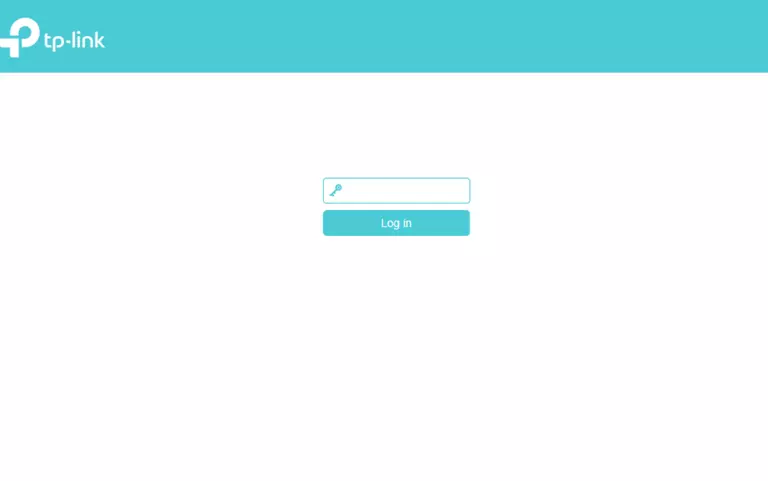
TP-Link VX420-G2h Home Screen
You should now see the TP-Link VX420-G2h home Screen, which looks similar to this:
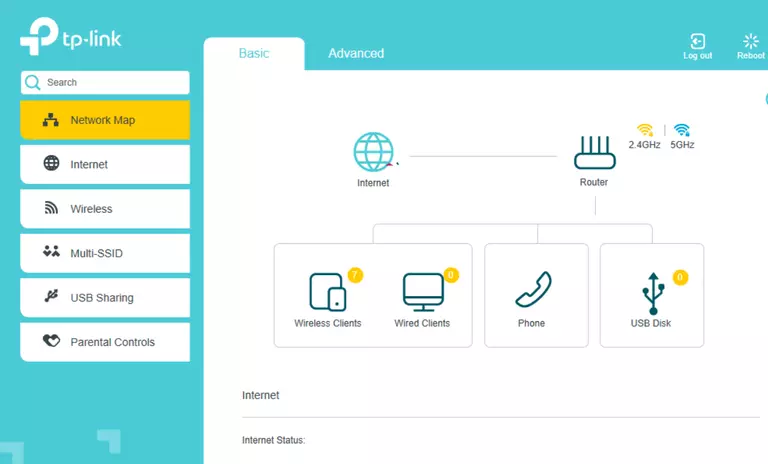
If you see this screen, then congratulations, you are now logged in to your TP-Link VX420-G2h. Now you can follow any of our other guides for this router.
Solutions To TP-Link VX420-G2h Login Problems
If you are having problems getting logged in to your router, here are a few ideas for you to try.
TP-Link VX420-G2h Password Doesn't Work
Your router's factory default password might be different than what we have listed here. Start by trying all of the other known TP-Link passwords. We have an extensive list of all TP-Link Passwords that you can try.
Forgot Password to TP-Link VX420-G2h Router
If you are using an ISP provided router, then you may need to call their support desk and ask for your login information. Most of the time they will have it on file for you.
How to Reset the TP-Link VX420-G2h Router To Default Settings
As a last resort, you can reset your router to factory defaults. Our How To Reset your Router guide can help you reset your router to factory defaults.
Other TP-Link VX420-G2h Guides
Here are some of our other TP-Link VX420-G2h info that you might be interested in.
This is the login guide for the TP-Link VX420-G2h 2.0.0 0.9 v603c.0. We also have the following guides for the same router: