The TrendChip TC3085 router is considered a wireless router because it offers WiFi connectivity. WiFi, or simply wireless, allows you to connect various devices to your router, such as wireless printers, smart televisions, and WiFi enabled smartphones.
Other TrendChip TC3085 Guides
This is the wifi guide for the TrendChip TC3085. We also have the following guides for the same router:
- TrendChip TC3085 - Reset the TrendChip TC3085
- TrendChip TC3085 - How to change the IP Address on a TrendChip TC3085 router
- TrendChip TC3085 - TrendChip TC3085 Login Instructions
- TrendChip TC3085 - TrendChip TC3085 User Manual
- TrendChip TC3085 - How to change the DNS settings on a TrendChip TC3085 router
- TrendChip TC3085 - Information About the TrendChip TC3085 Router
- TrendChip TC3085 - TrendChip TC3085 Screenshots
WiFi Terms
Before we get started there is a little bit of background info that you should be familiar with.
Wireless Name
Your wireless network needs to have a name to uniquely identify it from other wireless networks. If you are not sure what this means we have a guide explaining what a wireless name is that you can read for more information.
Wireless Password
An important part of securing your wireless network is choosing a strong password.
Wireless Channel
Picking a WiFi channel is not always a simple task. Be sure to read about WiFi channels before making the choice.
Encryption
You should almost definitely pick WPA2 for your networks encryption. If you are unsure, be sure to read our WEP vs WPA guide first.
Login To The TrendChip TC3085
To get started configuring the TrendChip TC3085 WiFi settings you need to login to your router. If you are already logged in you can skip this step.
To login to the TrendChip TC3085, follow our TrendChip TC3085 Login Guide.
Find the WiFi Settings on the TrendChip TC3085
If you followed our login guide above then you should see this screen.
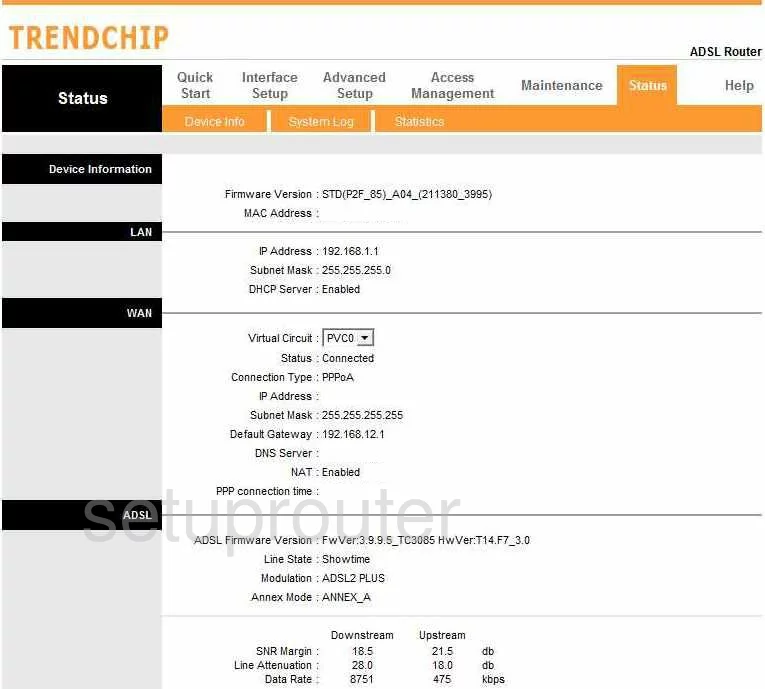
Let's start this guide on the Status screen of the TrendChip TC3085 router. To setup the wireless settings, click the option of Interface Setup at the top of the page. Then click Wireless under that.
Change the WiFi Settings on the TrendChip TC3085
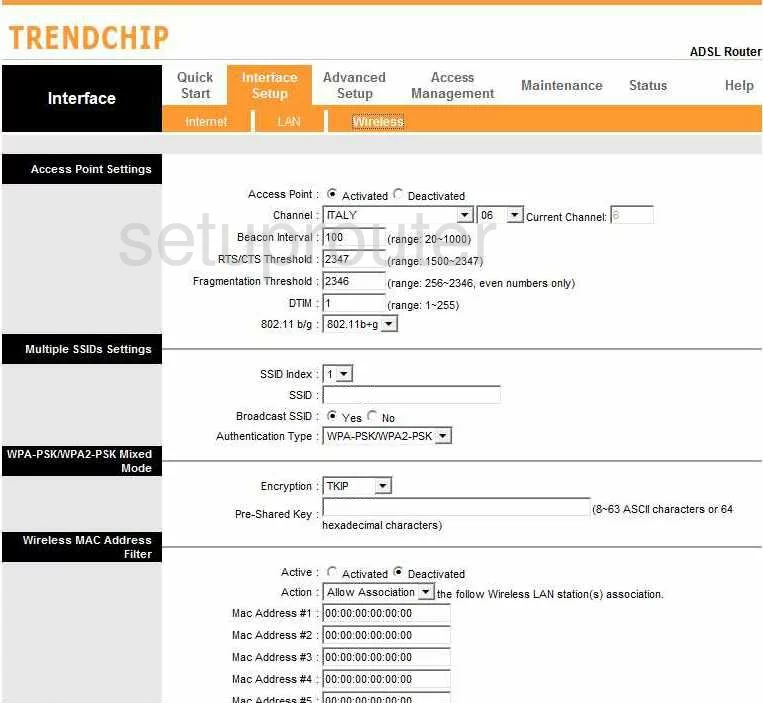
On this new page, the first section is titled Access Point Settings. Here you can change the Channel if you like. Use channels 1,6, or 11 for the best reception. To learn why read this guide.
Below that is the Multiple SSIDs Settings. Use the space titled SSID to enter a new name for your network. It really doesn't matter what you enter here but it's a good idea to avoid personal information. Learn more in our Wireless Name Guide.
In that same section locate the Authentication Type and set it to WPA2-PSK for the strongest network security available today. Learn more about this in our WEP vs. WPA Guide.
A new section should appear under that. It should be labeled something like WPA2-PSK Mode. In this section you need to make sure the Encryption is set to AES.
You also need to enter a new Pre-Shared Key for your internet connection. This is your internet password and should be strong. We recommend using at least 14 to 20 characters. Add some symbols, numbers, and capital letters for more strength. We have lots of ideas for you in our Choosing a Strong Password guide.
No other changes need to be made to this page, simply click the SAVE button before you exit.
Possible Problems when Changing your WiFi Settings
After making these changes to your router you will almost definitely have to reconnect any previously connected devices. This is usually done at the device itself and not at your computer.
Other TrendChip TC3085 Info
Don't forget about our other TrendChip TC3085 info that you might be interested in.
This is the wifi guide for the TrendChip TC3085. We also have the following guides for the same router:
- TrendChip TC3085 - Reset the TrendChip TC3085
- TrendChip TC3085 - How to change the IP Address on a TrendChip TC3085 router
- TrendChip TC3085 - TrendChip TC3085 Login Instructions
- TrendChip TC3085 - TrendChip TC3085 User Manual
- TrendChip TC3085 - How to change the DNS settings on a TrendChip TC3085 router
- TrendChip TC3085 - Information About the TrendChip TC3085 Router
- TrendChip TC3085 - TrendChip TC3085 Screenshots