Without our users, we would not have screenshots like these to share.
If you would like to share screenshots for us to use, please use our Router Screenshot Grabber, which is a free tool in Network Utilities. It makes the capture process easy and sends the screenshots to us automatically.
This is the screenshots guide for the Trendnet TE100-P1Uv2. We also have the following guides for the same router:
- Trendnet TE100-P1Uv2 - Reset the Trendnet TE100-P1Uv2
- Trendnet TE100-P1Uv2 - How to change the IP Address on a Trendnet TE100-P1Uv2 router
- Trendnet TE100-P1Uv2 - Trendnet TE100-P1Uv2 User Manual
- Trendnet TE100-P1Uv2 - Trendnet TE100-P1Uv2 Login Instructions
- Trendnet TE100-P1Uv2 - Information About the Trendnet TE100-P1Uv2 Router
All Trendnet TE100-P1Uv2 Screenshots
All screenshots below were captured from a Trendnet TE100-P1Uv2 router.
Trendnet TE100-P1Uv2 Firmware Screenshot
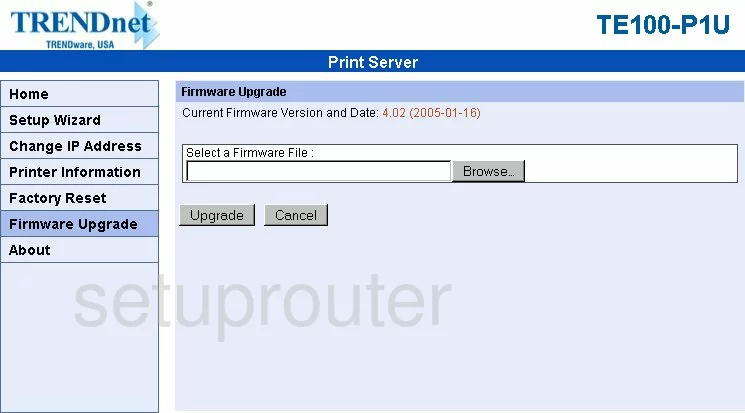
Trendnet TE100-P1Uv2 Reset Screenshot
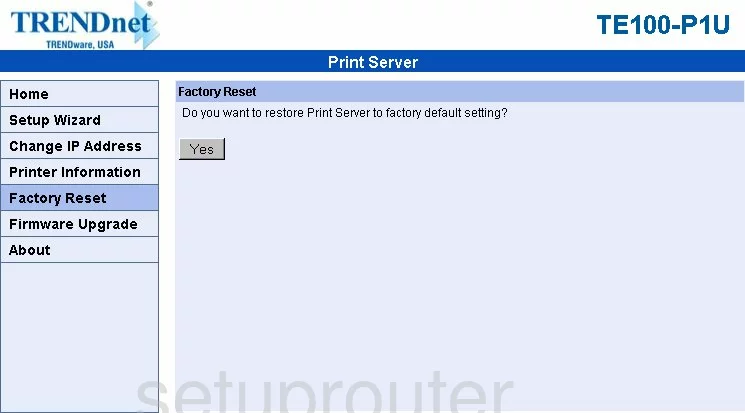
Trendnet TE100-P1Uv2 General Screenshot
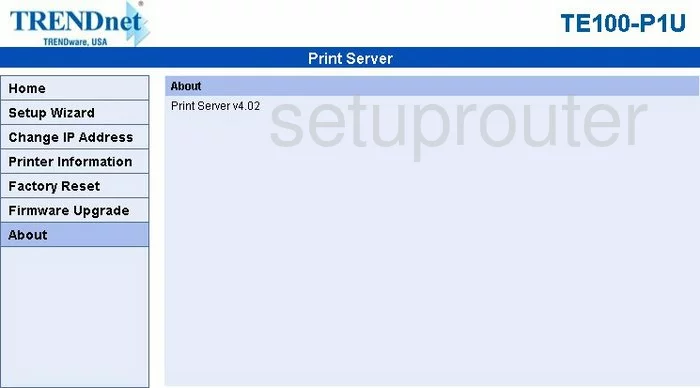
Trendnet TE100-P1Uv2 Setup Screenshot
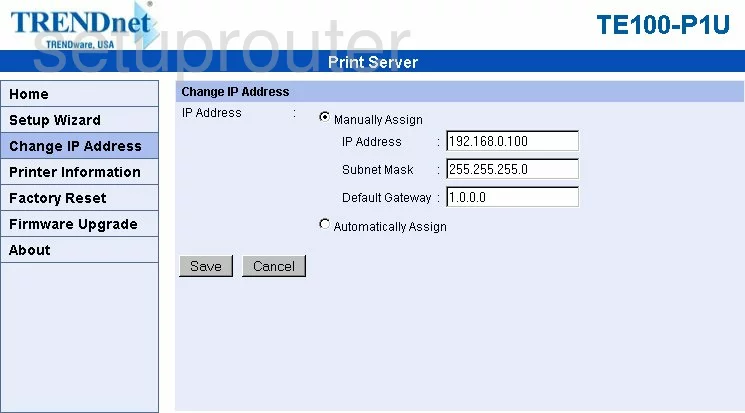
Trendnet TE100-P1Uv2 Status Screenshot
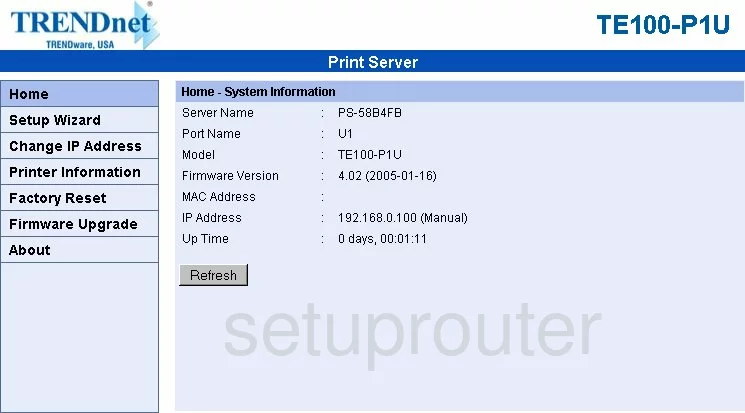
Trendnet TE100-P1Uv2 General Screenshot
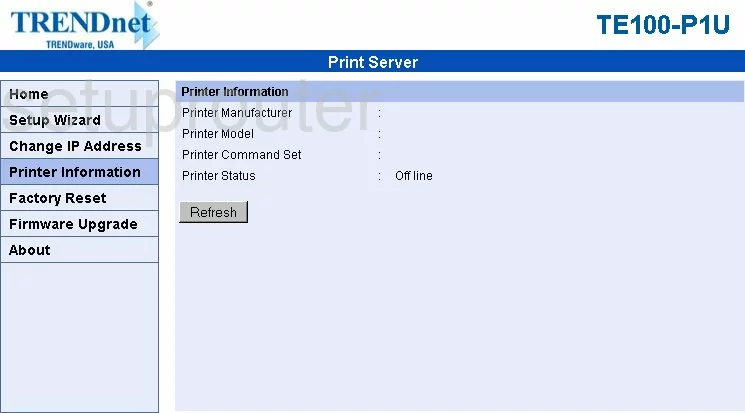
Trendnet TE100-P1Uv2 General Screenshot
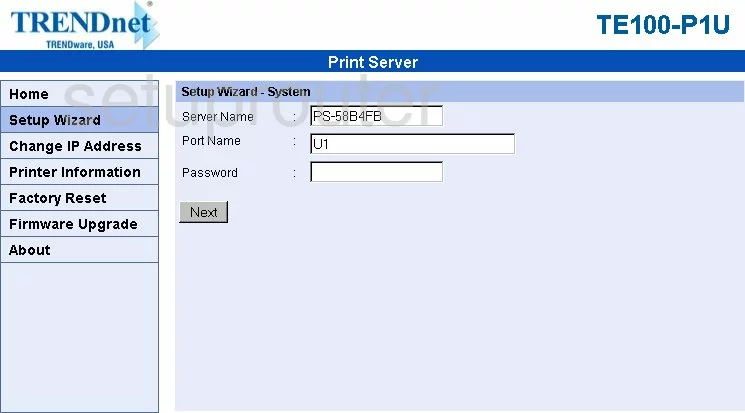
Trendnet TE100-P1Uv2 Device Image Screenshot

This is the screenshots guide for the Trendnet TE100-P1Uv2. We also have the following guides for the same router:
- Trendnet TE100-P1Uv2 - Reset the Trendnet TE100-P1Uv2
- Trendnet TE100-P1Uv2 - How to change the IP Address on a Trendnet TE100-P1Uv2 router
- Trendnet TE100-P1Uv2 - Trendnet TE100-P1Uv2 User Manual
- Trendnet TE100-P1Uv2 - Trendnet TE100-P1Uv2 Login Instructions
- Trendnet TE100-P1Uv2 - Information About the Trendnet TE100-P1Uv2 Router