We have a collection of user-submitted screenshots to share.
We'd love to see your screenshots on our site. Simply use our Router Screenshot Grabber, which is a free tool in Network Utilities. It makes the capture process easy and sends the screenshots to us automatically.
This is the screenshots guide for the Trendnet TE100-S800i. We also have the following guides for the same router:
- Trendnet TE100-S800i - Reset the Trendnet TE100-S800i
- Trendnet TE100-S800i - How to change the IP Address on a Trendnet TE100-S800i router
- Trendnet TE100-S800i - Trendnet TE100-S800i User Manual
- Trendnet TE100-S800i - Trendnet TE100-S800i Login Instructions
- Trendnet TE100-S800i - Information About the Trendnet TE100-S800i Router
All Trendnet TE100-S800i Screenshots
All screenshots below were captured from a Trendnet TE100-S800i router.
Trendnet TE100-S800i Status Screenshot

Trendnet TE100-S800i Snmp Screenshot
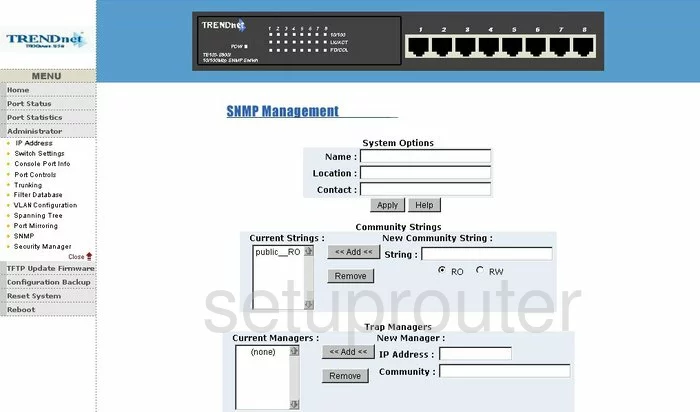
Trendnet TE100-S800i Mac Filter Screenshot
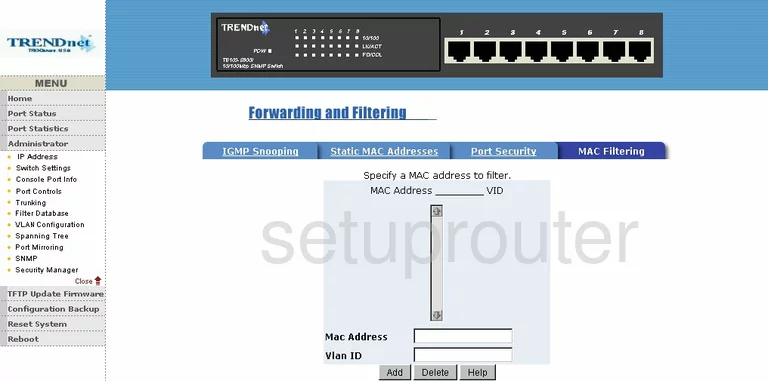
Trendnet TE100-S800i Igmp Screenshot
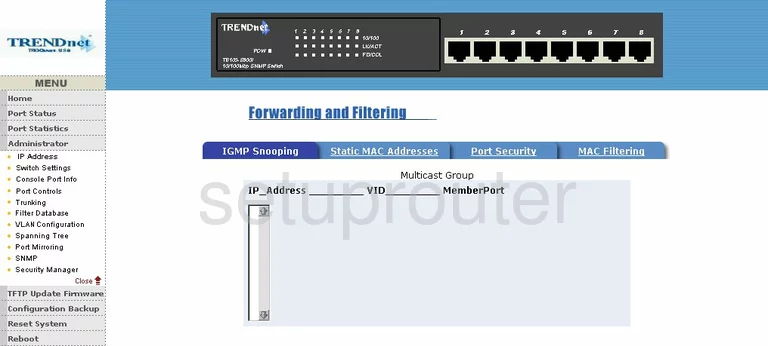
Trendnet TE100-S800i Port Mirroring Screenshot
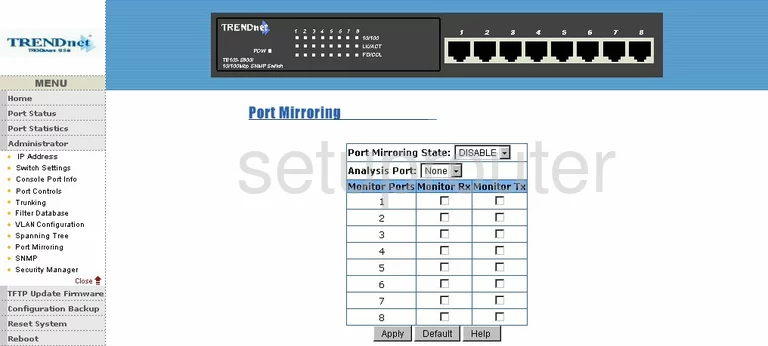
Trendnet TE100-S800i Reboot Screenshot
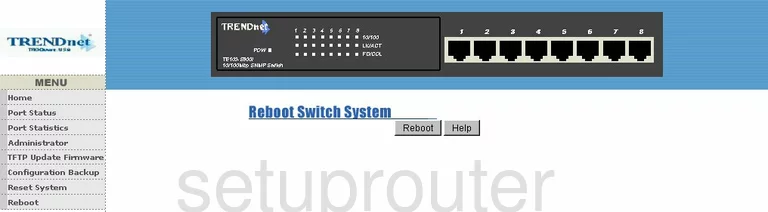
Trendnet TE100-S800i Setup Screenshot
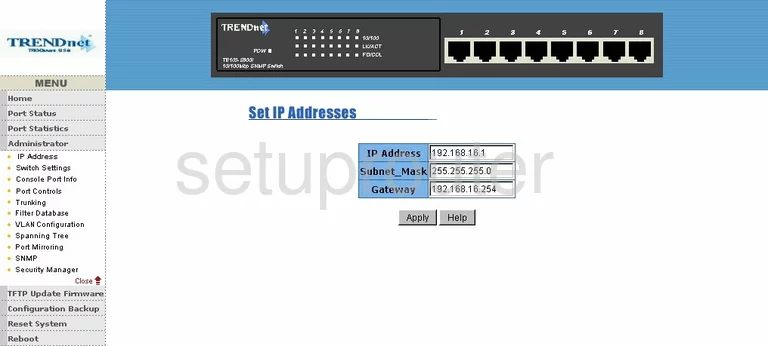
Trendnet TE100-S800i Lan Status Screenshot
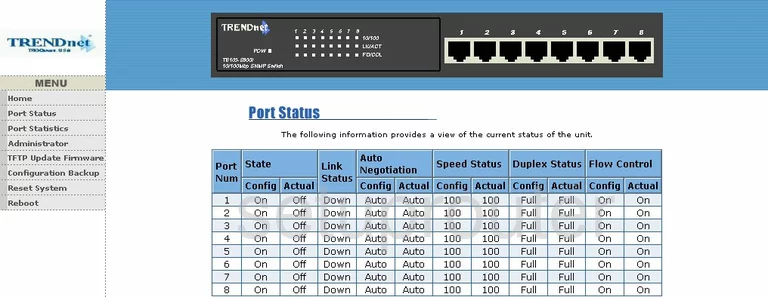
Trendnet TE100-S800i Firmware Screenshot
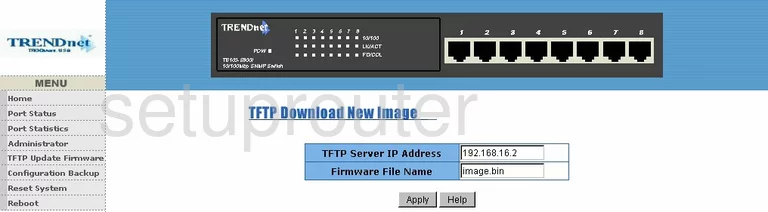
Trendnet TE100-S800i Mac Address Screenshot
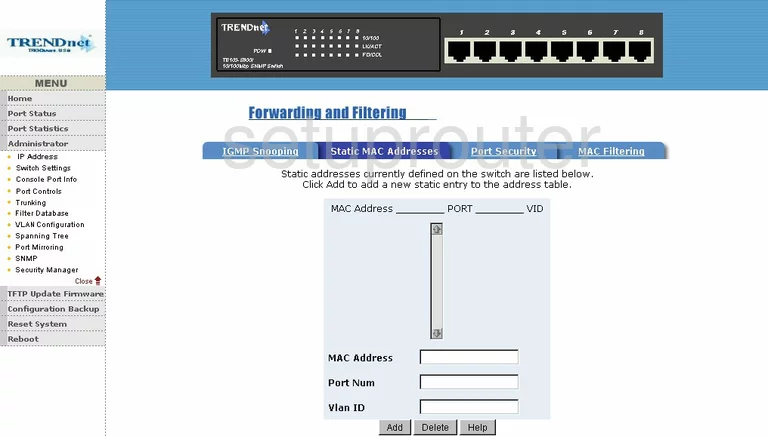
Trendnet TE100-S800i Vlan Screenshot
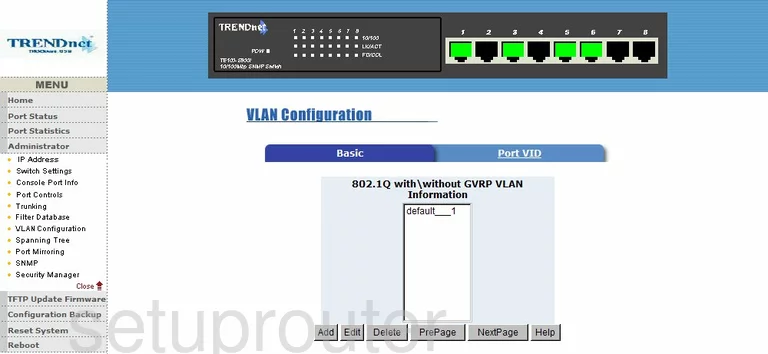
Trendnet TE100-S800i Vlan Screenshot
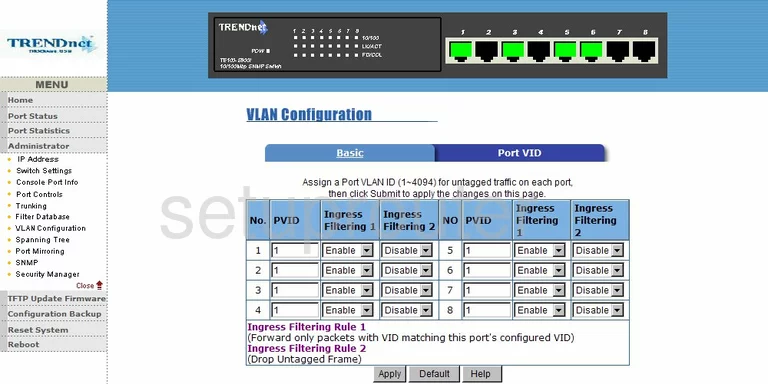
Trendnet TE100-S800i Traffic Statistics Screenshot
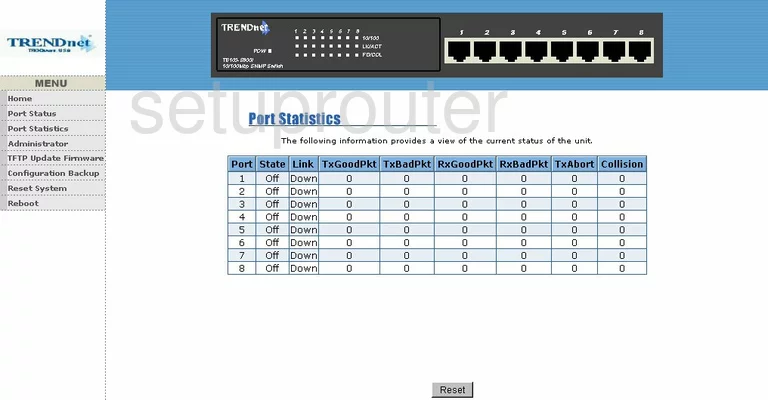
Trendnet TE100-S800i Reset Screenshot
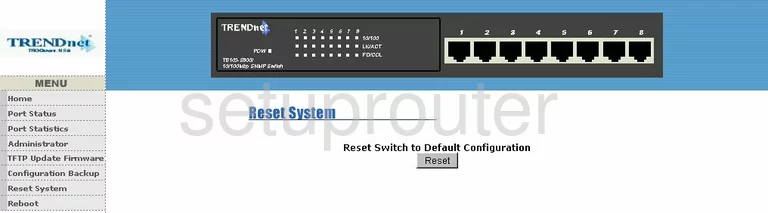
Trendnet TE100-S800i Ftp Server Screenshot
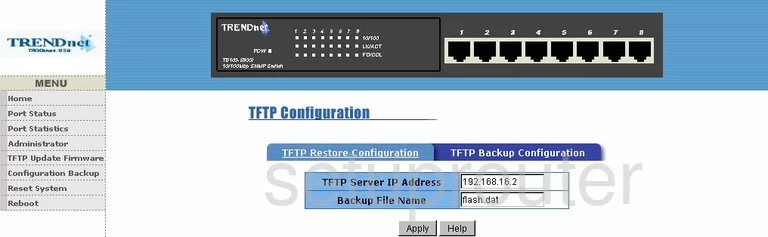
Trendnet TE100-S800i Ftp Server Screenshot
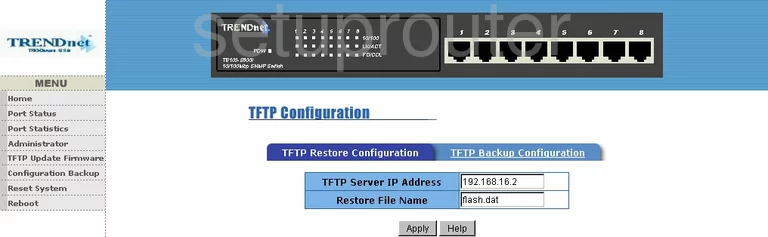
Trendnet TE100-S800i General Screenshot
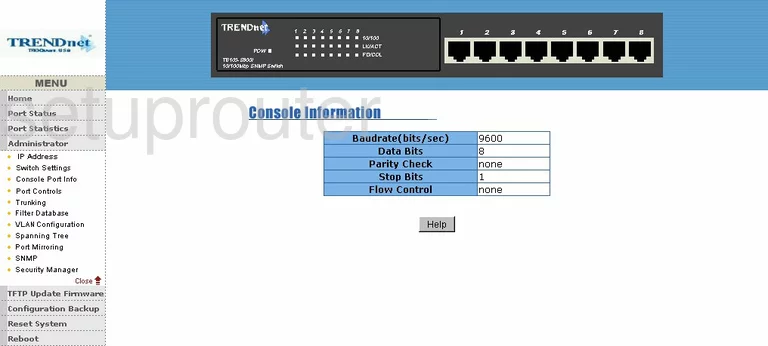
Trendnet TE100-S800i General Screenshot
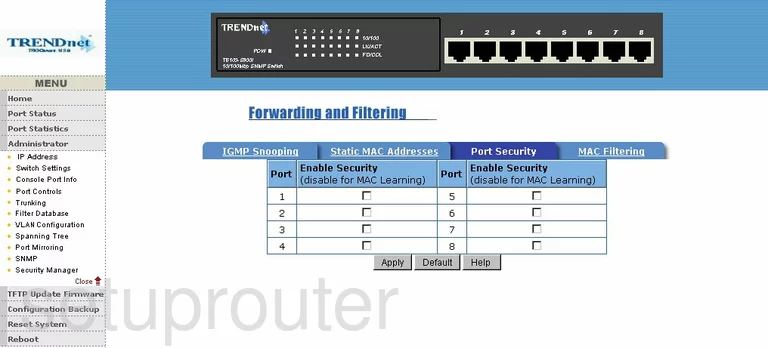
Trendnet TE100-S800i General Screenshot
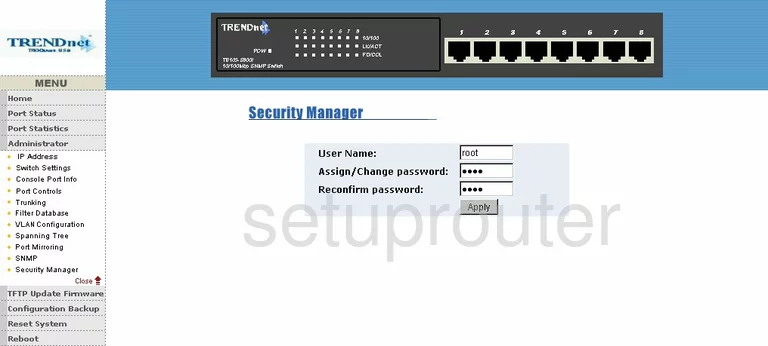
Trendnet TE100-S800i General Screenshot
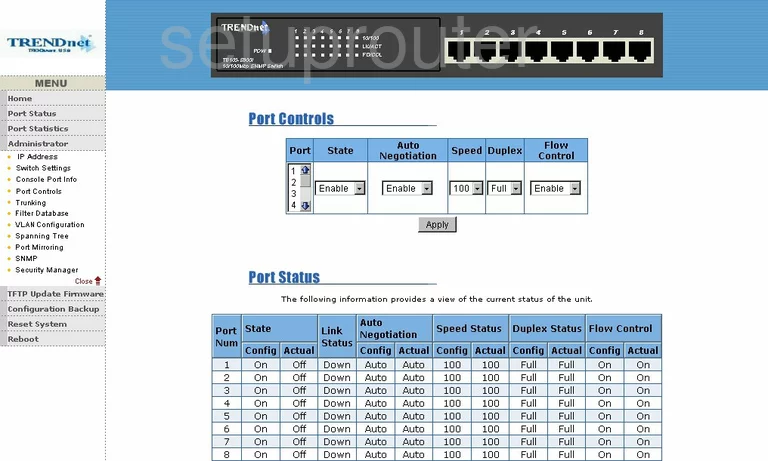
Trendnet TE100-S800i General Screenshot
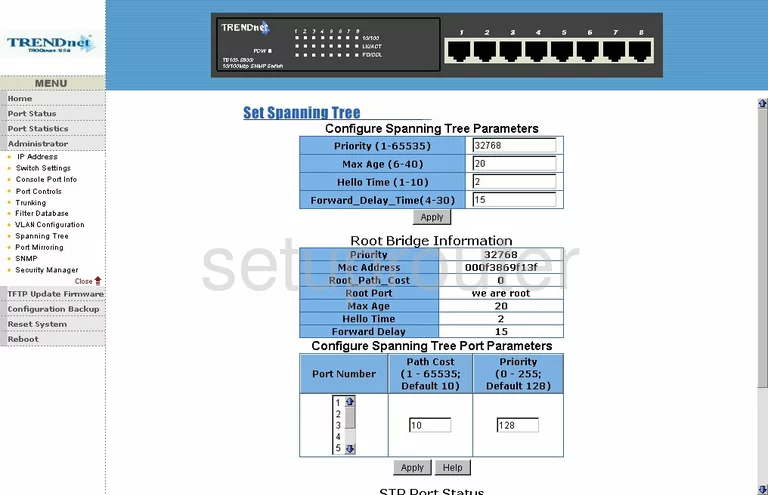
Trendnet TE100-S800i General Screenshot
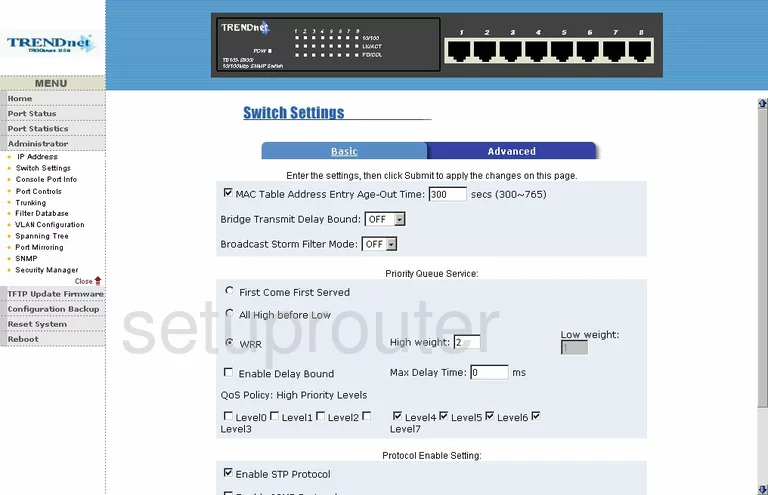
Trendnet TE100-S800i General Screenshot
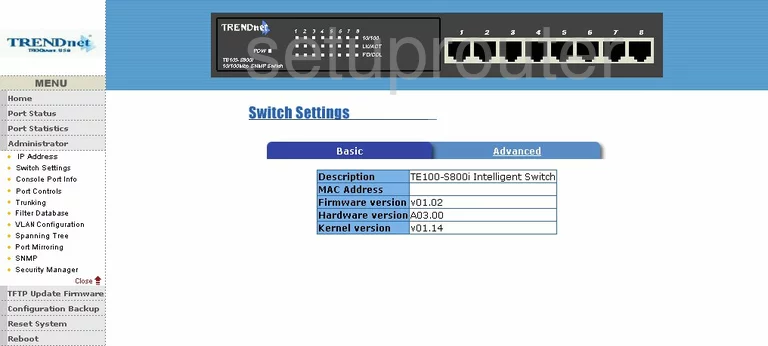
Trendnet TE100-S800i General Screenshot
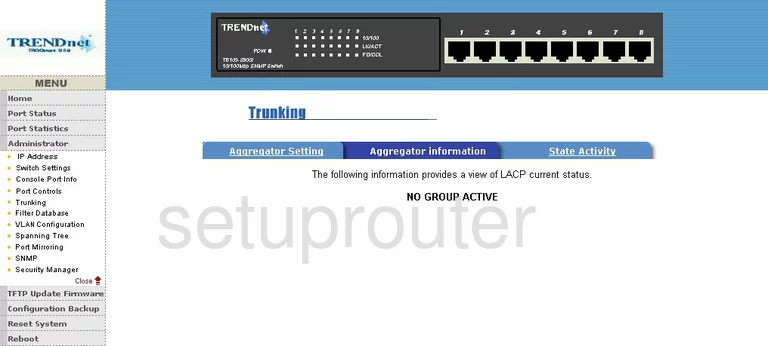
Trendnet TE100-S800i General Screenshot
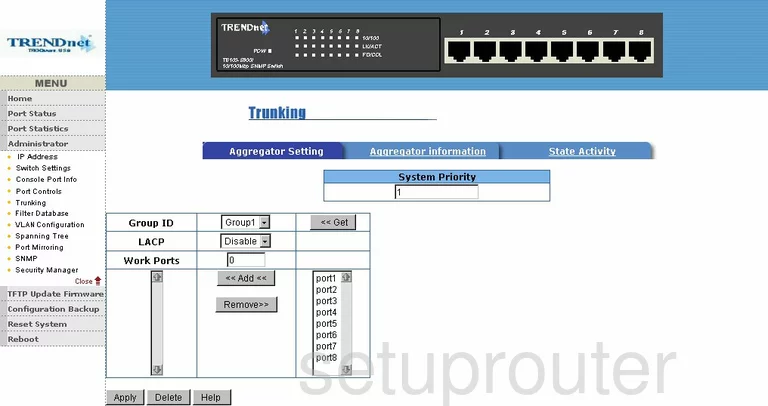
Trendnet TE100-S800i General Screenshot
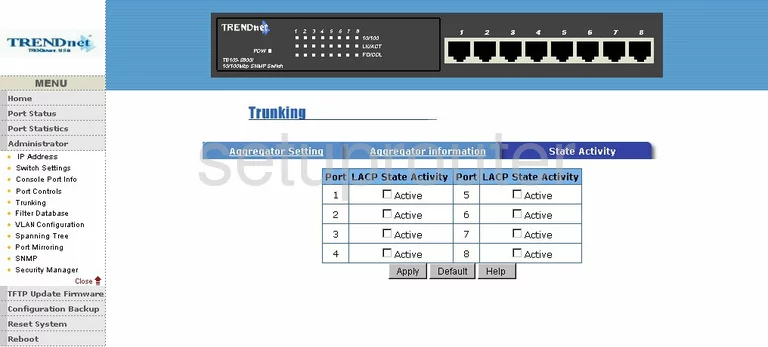
Trendnet TE100-S800i Device Image Screenshot

This is the screenshots guide for the Trendnet TE100-S800i. We also have the following guides for the same router:
- Trendnet TE100-S800i - Reset the Trendnet TE100-S800i
- Trendnet TE100-S800i - How to change the IP Address on a Trendnet TE100-S800i router
- Trendnet TE100-S800i - Trendnet TE100-S800i User Manual
- Trendnet TE100-S800i - Trendnet TE100-S800i Login Instructions
- Trendnet TE100-S800i - Information About the Trendnet TE100-S800i Router