These screenshots were submitted by our users.
If you would like to share screenshots for us to use, please use our Router Screenshot Grabber, which is a free tool in Network Utilities. It makes the capture process easy and sends the screenshots to us automatically.
This is the screenshots guide for the Trendnet TEG-160WS. We also have the following guides for the same router:
- Trendnet TEG-160WS - How to change the IP Address on a Trendnet TEG-160WS router
- Trendnet TEG-160WS - Trendnet TEG-160WS User Manual
- Trendnet TEG-160WS - Trendnet TEG-160WS Login Instructions
- Trendnet TEG-160WS - Information About the Trendnet TEG-160WS Router
- Trendnet TEG-160WS - Reset the Trendnet TEG-160WS
All Trendnet TEG-160WS Screenshots
All screenshots below were captured from a Trendnet TEG-160WS router.
Trendnet TEG-160WS Status Screenshot
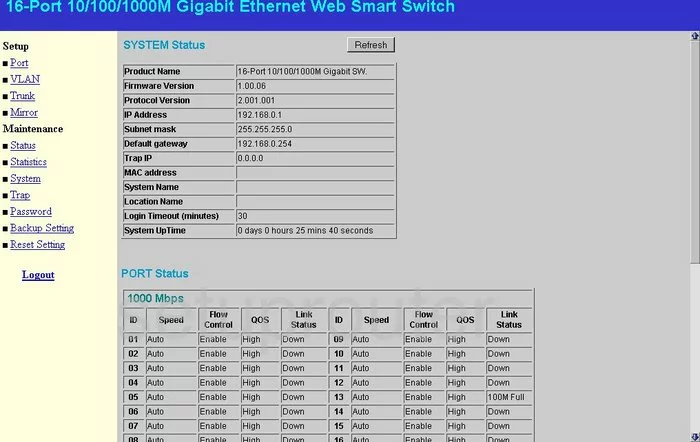
Trendnet TEG-160WS Login Screenshot
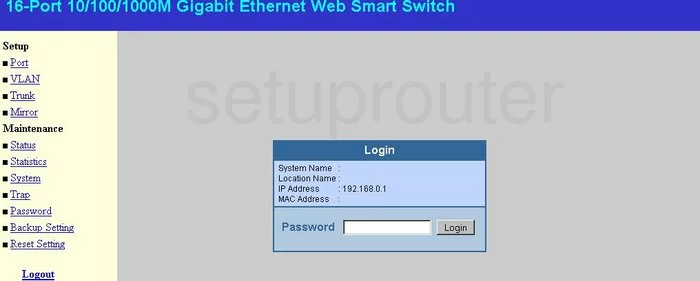
Trendnet TEG-160WS Traffic Statistics Screenshot
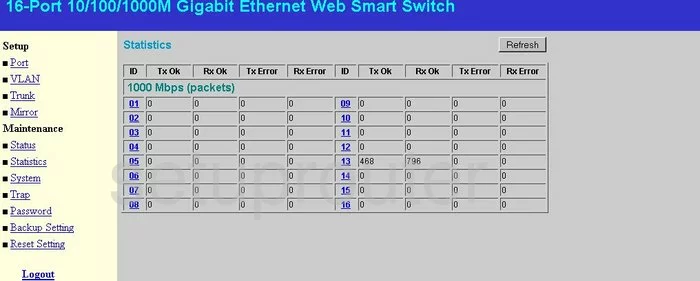
Trendnet TEG-160WS Port Setting Screenshot

Trendnet TEG-160WS Setup Screenshot
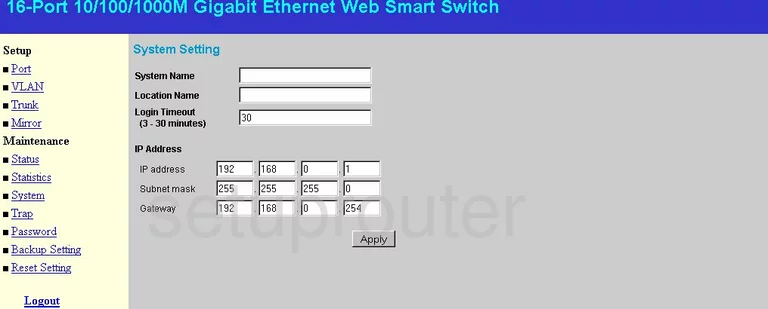
Trendnet TEG-160WS Password Screenshot
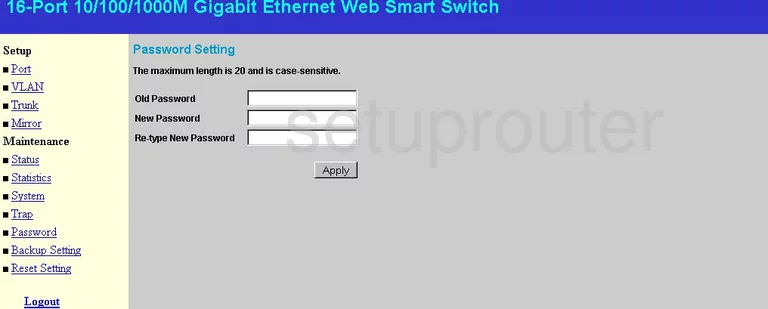
Trendnet TEG-160WS Backup Screenshot
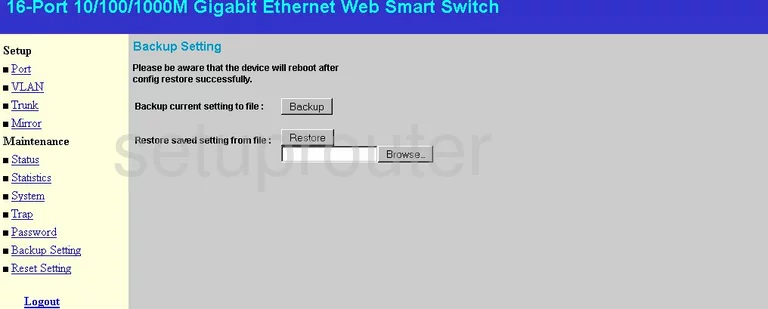
Trendnet TEG-160WS General Screenshot
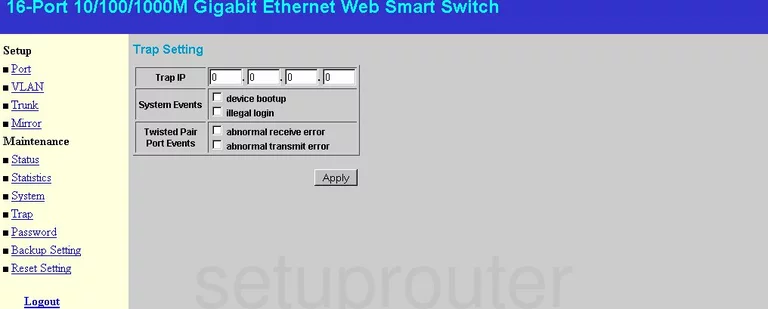
Trendnet TEG-160WS Port Mirroring Screenshot
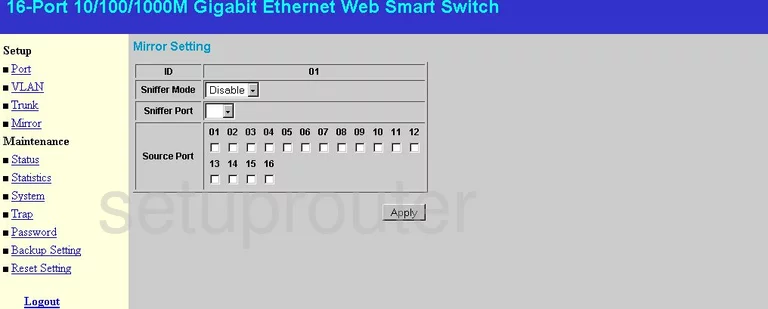
Trendnet TEG-160WS Vlan Screenshot
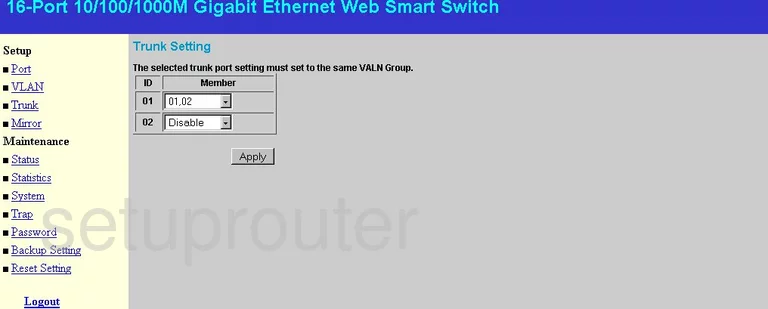
Trendnet TEG-160WS Vlan Screenshot
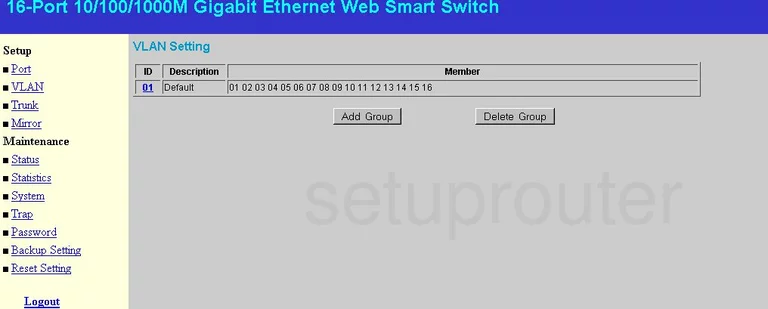
Trendnet TEG-160WS Reset Screenshot
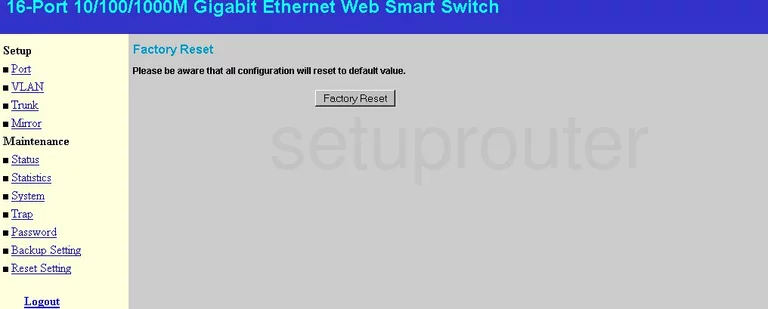
Trendnet TEG-160WS Device Image Screenshot

This is the screenshots guide for the Trendnet TEG-160WS. We also have the following guides for the same router:
- Trendnet TEG-160WS - How to change the IP Address on a Trendnet TEG-160WS router
- Trendnet TEG-160WS - Trendnet TEG-160WS User Manual
- Trendnet TEG-160WS - Trendnet TEG-160WS Login Instructions
- Trendnet TEG-160WS - Information About the Trendnet TEG-160WS Router
- Trendnet TEG-160WS - Reset the Trendnet TEG-160WS